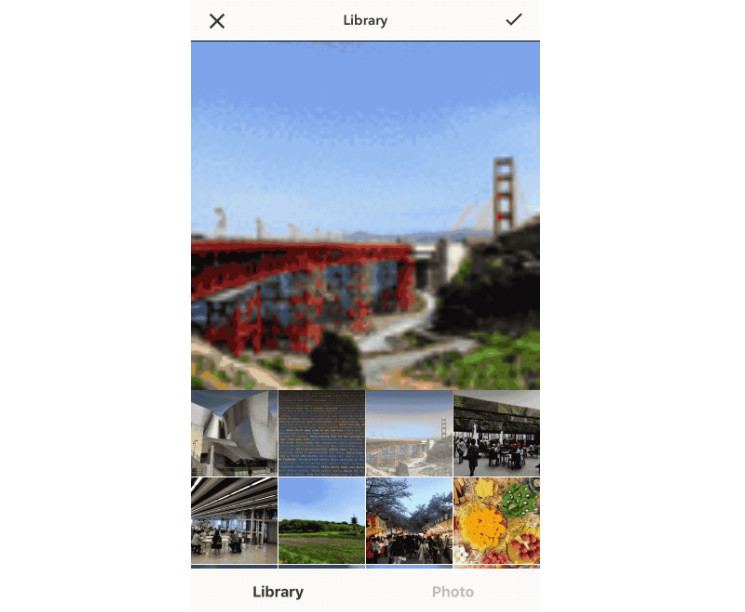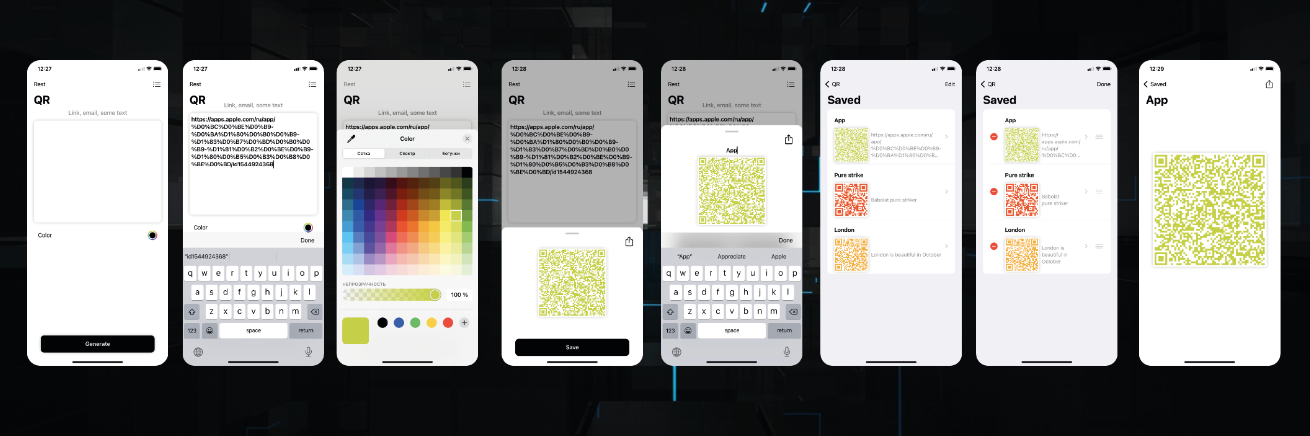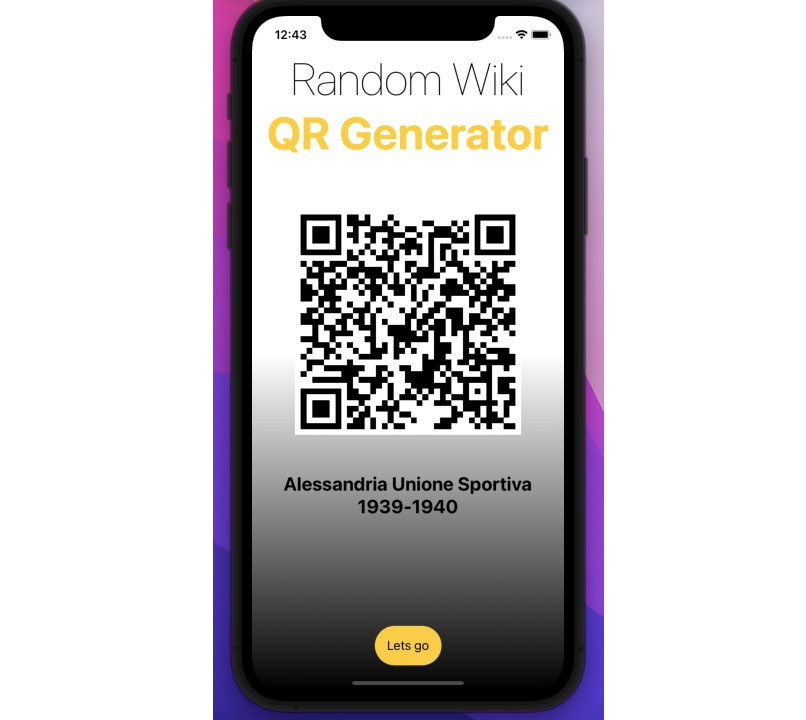EFQRCode is a lightweight, pure-Swift library for generating stylized QRCode images with watermark or icon, and for recognizing QRCode from images, inspired by qrcode. Based on CoreGraphics, CoreImage, and ImageIO, EFQRCode provides you a better way to handle QRCode in your app, no matter if it is on iOS, macOS, watchOS, and/or tvOS. You can integrate EFQRCode through CocoaPods, Carthage, and/or Swift Package Manager.
Examples
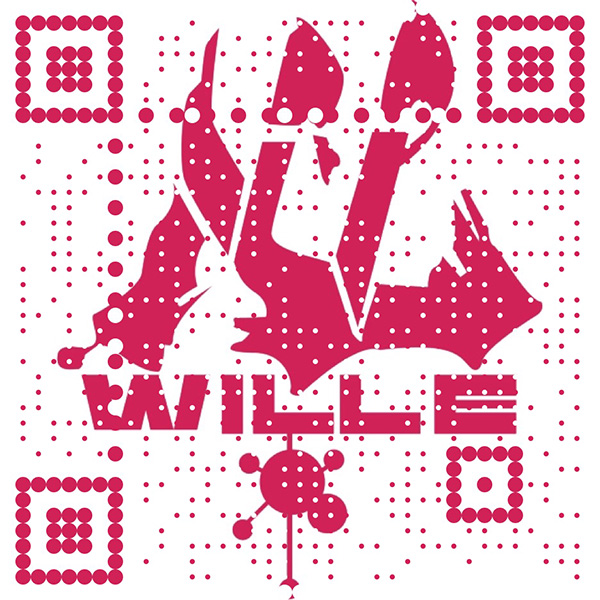 |
 |
 |
 |
|---|---|---|---|
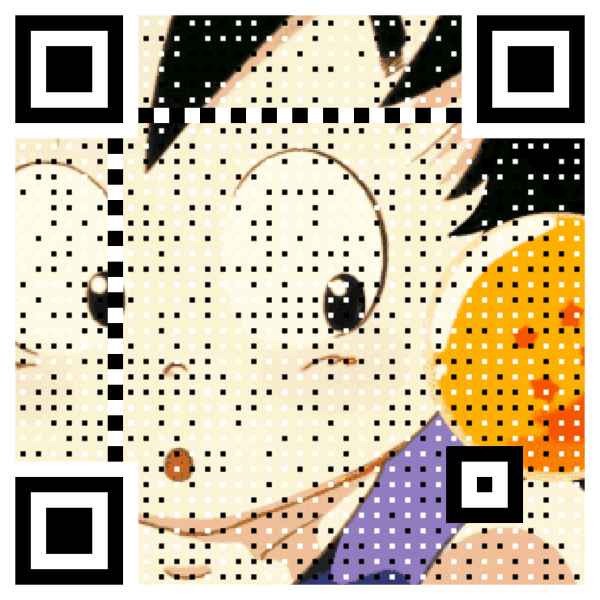 |
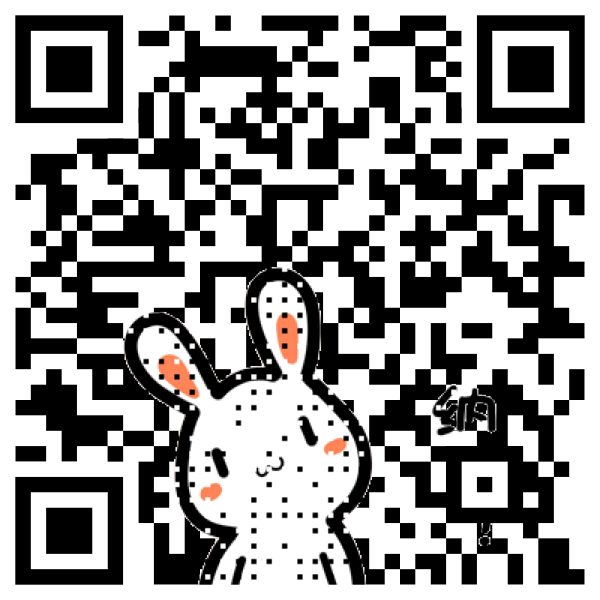 |
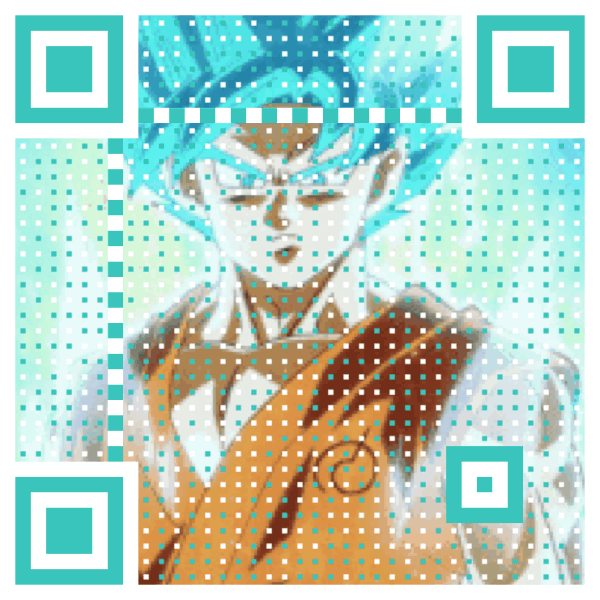 |
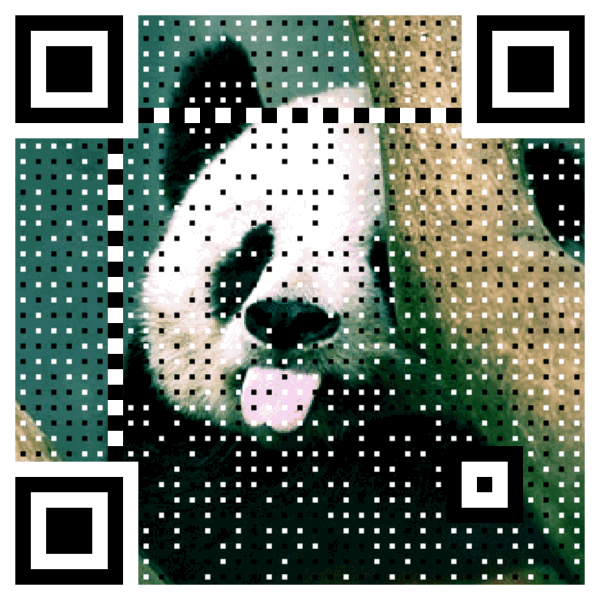 |
Demo Projects
TestFlight
You can click the TestFlight button below to download demo with TestFlight:

App Store
You can click the App Store button below to download demo, support iOS, tvOS and watchOS:
You can also click the Mac App Store button below to download demo for macOS:
Compile Demo Manually
To run the example project manually, clone the repo, demos are in the 'Examples' folder, remember run command sh Startup.sh in terminal to get all dependencies first, then open EFQRCode.xcworkspace with Xcode and select the target you want, run.
Or you can run the following command in terminal:
git clone [email protected]:EFPrefix/EFQRCode.git; cd EFQRCode; sh Startup.sh; open 'EFQRCode.xcworkspace'
Requirements
| Version | Needs |
|---|---|
| 1.x | Xcode 8.0+ Swift 3.0+ iOS 8.0+ / macOS 10.11+ / tvOS 9.0+ |
| 4.x | Xcode 9.0+ Swift 4.0+ iOS 8.0+ / macOS 10.11+ / tvOS 9.0+ / watchOS 2.0+ |
| 5.x | Xcode 11.1+ Swift 5.0+ iOS 8.0+ / macOS 10.11+ / tvOS 9.0+ / watchOS 2.0+ |
| 6.x | Xcode 12.0+ Swift 5.1+ iOS 9.0+ / macOS 10.10+ / tvOS 9.0+ / watchOS 2.0+ |
Installation
CocoaPods
EFQRCode is available through CocoaPods. To install
it, simply add the following line to your Podfile:
pod 'EFQRCode', '~> 6.1.0'
Then, run the following command:
$ pod install
Carthage
IMPORTANT: this workaround is necessary for Carthage to somewhat work in Xcode 12.
Carthage is a decentralized dependency manager that builds your dependencies and provides you with binary frameworks.
You can install Carthage with Homebrew using the following command:
$ brew update
$ brew install carthage
To integrate EFQRCode into your Xcode project using Carthage, specify it in your Cartfile:
github "EFPrefix/EFQRCode" ~> 6.1.0
Run carthage update to build the framework and drag the built EFQRCode.framework into your Xcode project.
Swift Package Manager
The Swift Package Manager is a tool for automating the distribution of Swift code and is integrated into the Swift compiler.
Once you have your Swift package set up, adding EFQRCode as a dependency is as easy as adding it to the dependencies value of your Package.swift.
dependencies: [
.package(url: "https://github.com/EFPrefix/EFQRCode.git", .upToNextMinor(from: "6.1.0"))
]
Quick Start
1. Import EFQRCode
Import EFQRCode module where you want to use it:
import EFQRCode
2. Recognition
A String Array is returned as there might be several QR Codes in a single CGImage:
if let testImage = UIImage(named: "test.png")?.cgImage {
let codes = EFQRCode.recognize(testImage)
if !codes.isEmpty {
print("There are \(codes.count) codes")
for (index, code) in codes.enumerated() {
print("The content of QR Code \(index) is \(code).")
}
} else {
print("There is no QR Codes in testImage.")
}
}
3. Generation
Create QR Code image, basic usage:
| Parameter | Description |
|---|---|
content |
REQUIRED, content of QR Code |
size |
Width and height of image |
backgroundColor |
Background color of QRCode |
foregroundColor |
Foreground color of QRCode |
watermark |
Background image of QRCode |
if let image = EFQRCode.generate(
for: "https://github.com/EFPrefix/EFQRCode",
watermark: UIImage(named: "WWF")?.cgImage
) {
print("Create QRCode image success \(image)")
} else {
print("Create QRCode image failed!")
}
Result:

4. Generation from GIF
Use EFQRCode.generateGIF to create GIF QRCode.
| Parameter | Description |
|---|---|
generator |
REQUIRED, an EFQRCodeGenerator instance with other settings |
data |
REQUIRED, encoded input GIF |
delay |
Output QRCode GIF delay, emitted means no change |
loopCount |
Times looped in GIF, emitted means no change |
if let qrCodeData = EFQRCode.generateGIF(
using: generator, withWatermarkGIF: data
) {
print("Create QRCode image success.")
} else {
print("Create QRCode image failed!")
}
You can get more information from the demo, result will like this:

5. Next
Learn more from User Guide.
Recommendations
- Please select a high contrast foreground and background color combinations;
- To improve the definition of QRCode images, increase
size, or scale up usingmagnification(instead); - Magnification too high/size too large/contents too long may cause failure;
- It is recommended to test the QRCode image before put it into use;
- You can contact me if there is any problem, both
IssueandPull requestare welcome.
PS of PS: I wish you can click the Star button if this tool is useful for you, thanks, QAQ...