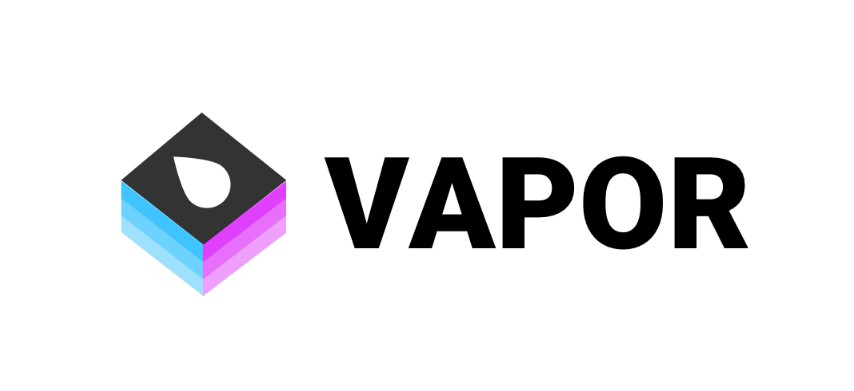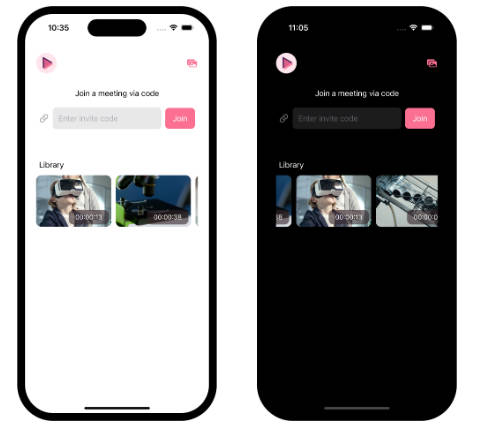Starscream is a conforming WebSocket (RFC 6455) library in Swift.
Features
- Conforms to all of the base Autobahn test suite.
- Nonblocking. Everything happens in the background, thanks to GCD.
- TLS/WSS support.
- Compression Extensions support (RFC 7692)
Import the framework
First thing is to import the framework. See the Installation instructions on how to add the framework to your project.
import Starscream
Connect to the WebSocket Server
Once imported, you can open a connection to your WebSocket server. Note that socket is probably best as a property, so it doesn’t get deallocated right after being setup.
var request = URLRequest(url: URL(string: "http://localhost:8080")!)
request.timeoutInterval = 5
socket = WebSocket(request: request)
socket.delegate = self
socket.connect()
After you are connected, there is either a delegate or closure you can use for process WebSocket events.
Receiving data from a WebSocket
didReceive receives all the WebSocket events in a single easy to handle enum.
func didReceive(event: WebSocketEvent, client: WebSocket) {
switch event {
case .connected(let headers):
isConnected = true
print("websocket is connected: \(headers)")
case .disconnected(let reason, let code):
isConnected = false
print("websocket is disconnected: \(reason) with code: \(code)")
case .text(let string):
print("Received text: \(string)")
case .binary(let data):
print("Received data: \(data.count)")
case .ping(_):
break
case .pong(_):
break
case .viabilityChanged(_):
break
case .reconnectSuggested(_):
break
case .cancelled:
isConnected = false
case .error(let error):
isConnected = false
handleError(error)
}
}
The closure of this would be:
socket.onEvent = { event in
switch event {
// handle events just like above...
}
}
Writing to a WebSocket
write a binary frame
The writeData method gives you a simple way to send Data (binary) data to the server.
socket.write(data: data) //write some Data over the socket!
write a string frame
The writeString method is the same as writeData, but sends text/string.
socket.write(string: "Hi Server!") //example on how to write text over the socket!
write a ping frame
The writePing method is the same as write, but sends a ping control frame.
socket.write(ping: Data()) //example on how to write a ping control frame over the socket!
write a pong frame
the writePong method is the same as writePing, but sends a pong control frame.
socket.write(pong: Data()) //example on how to write a pong control frame over the socket!
Starscream will automatically respond to incoming ping control frames so you do not need to manually send pongs.
However if for some reason you need to control this process you can turn off the automatic ping response by disabling respondToPingWithPong.
socket.respondToPingWithPong = false //Do not automaticaly respond to incoming pings with pongs.
In most cases you will not need to do this.
disconnect
The disconnect method does what you would expect and closes the socket.
socket.disconnect()
The disconnect method can also send a custom close code if desired.
socket.disconnect(closeCode: CloseCode.normal.rawValue)
Custom Headers, Protocols and Timeout
You can override the default websocket headers, add your own custom ones and set a timeout:
var request = URLRequest(url: URL(string: "ws://localhost:8080/")!)
request.timeoutInterval = 5 // Sets the timeout for the connection
request.setValue("someother protocols", forHTTPHeaderField: "Sec-WebSocket-Protocol")
request.setValue("14", forHTTPHeaderField: "Sec-WebSocket-Version")
request.setValue("chat,superchat", forHTTPHeaderField: "Sec-WebSocket-Protocol")
request.setValue("Everything is Awesome!", forHTTPHeaderField: "My-Awesome-Header")
let socket = WebSocket(request: request)
SSL Pinning
SSL Pinning is also supported in Starscream.
Allow Self-signed certificates:
var request = URLRequest(url: URL(string: "ws://localhost:8080/")!)
let pinner = FoundationSecurity(allowSelfSigned: true) // don't validate SSL certificates
let socket = WebSocket(request: request, certPinner: pinner)
TODO: Update docs on how to load certificates and public keys into an app bundle, use the builtin pinner and TrustKit.
Compression Extensions
Compression Extensions (RFC 7692) is supported in Starscream. Compression is enabled by default, however compression will only be used if it is supported by the server as well. You may enable compression by adding a compressionHandler:
var request = URLRequest(url: URL(string: "ws://localhost:8080/")!)
let compression = WSCompression()
let socket = WebSocket(request: request, compressionHandler: compression)
Compression should be disabled if your application is transmitting already-compressed, random, or other uncompressable data.
Custom Queue
A custom queue can be specified when delegate methods are called. By default DispatchQueue.main is used, thus making all delegate methods calls run on the main thread. It is important to note that all WebSocket processing is done on a background thread, only the delegate method calls are changed when modifying the queue. The actual processing is always on a background thread and will not pause your app.
socket = WebSocket(url: URL(string: "ws://localhost:8080/")!, protocols: ["chat","superchat"])
//create a custom queue
socket.callbackQueue = DispatchQueue(label: "com.vluxe.starscream.myapp")
Example Project
Check out the SimpleTest project in the examples directory to see how to setup a simple connection to a WebSocket server.
Requirements
Starscream works with iOS 8/10.10 or above for CocoaPods/framework support. To use Starscream with a project targeting iOS 7, you must include all Swift files directly in your project.
Installation
CocoaPods
Check out Get Started tab on cocoapods.org.
To use Starscream in your project add the following ‘Podfile’ to your project
“>
source 'https://github.com/CocoaPods/Specs.git'
platform :ios, '9.0'
use_frameworks!
pod 'Starscream', '~> 4.0.0'
Then run:
pod install
Carthage
Check out the Carthage docs on how to add a install. The Starscream framework is already setup with shared schemes.
You can install Carthage with Homebrew using the following command:
$ brew update
$ brew install carthage
To integrate Starscream into your Xcode project using Carthage, specify it in your Cartfile:
“>
github "daltoniam/Starscream" >= 4.0.0
Accio
Check out the Accio docs on how to add a install.
Add the following to your Package.swift:
.package(url: "https://github.com/daltoniam/Starscream.git", .upToNextMajor(from: "4.0.0")),
Next, add Starscream to your App targets dependencies like so:
.target(
name: "App",
dependencies: [
"Starscream",
]
),
Then run accio update.
Rogue
First see the installation docs for how to install Rogue.
To install Starscream run the command below in the directory you created the rogue file.
rogue add https://github.com/daltoniam/Starscream
Next open the libs folder and add the Starscream.xcodeproj to your Xcode project. Once that is complete, in your “Build Phases” add the Starscream.framework to your “Link Binary with Libraries” phase. Make sure to add the libs folder to your .gitignore file.
Swift Package Manager
The Swift Package Manager is a tool for automating the distribution of Swift code and is integrated into the swift compiler.
Once you have your Swift package set up, adding Starscream as a dependency is as easy as adding it to the dependencies value of your Package.swift.
dependencies: [
.Package(url: "https://github.com/daltoniam/Starscream.git", majorVersion: 4)
]
Other
Simply grab the framework (either via git submodule or another package manager).
Add the Starscream.xcodeproj to your Xcode project. Once that is complete, in your “Build Phases” add the Starscream.framework to your “Link Binary with Libraries” phase.
Add Copy Frameworks Phase
If you are running this in an OSX app or on a physical iOS device you will need to make sure you add the Starscream.framework to be included in your app bundle. To do this, in Xcode, navigate to the target configuration window by clicking on the blue project icon, and selecting the application target under the “Targets” heading in the sidebar. In the tab bar at the top of that window, open the “Build Phases” panel. Expand the “Link Binary with Libraries” group, and add Starscream.framework. Click on the + button at the top left of the panel and select “New Copy Files Phase”. Rename this new phase to “Copy Frameworks”, set the “Destination” to “Frameworks”, and add Starscream.framework respectively.
TODOs
- Proxy support
License
Starscream is licensed under the Apache v2 License.