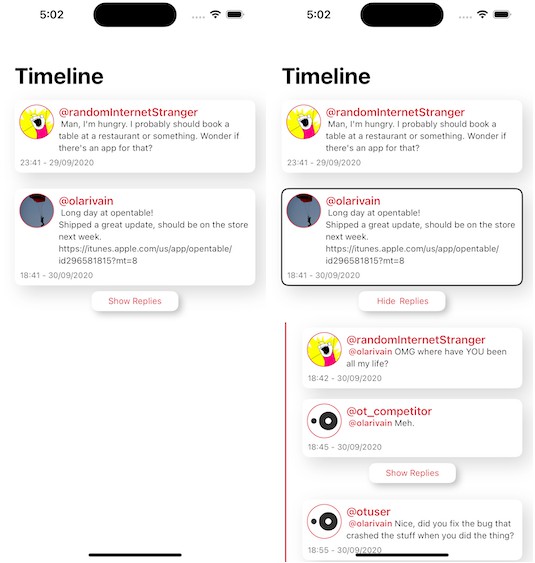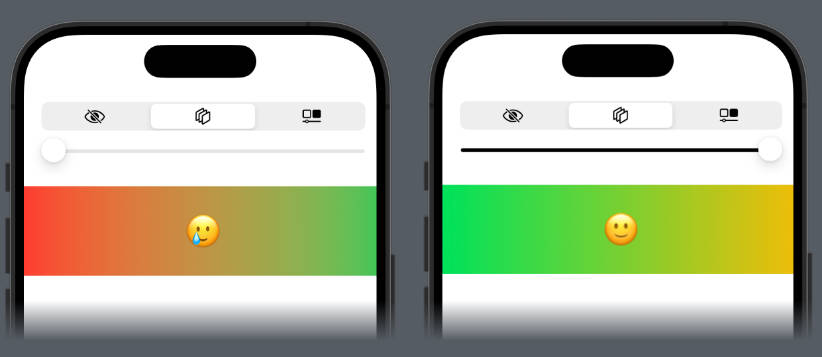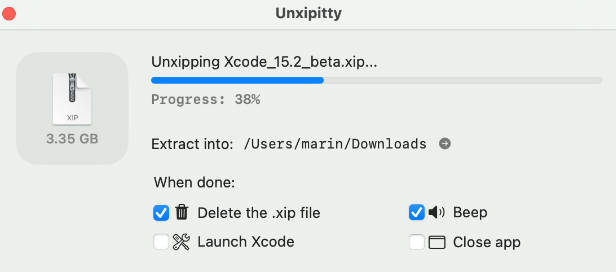(Super Easy) Xcode TestRail Integration
This integration helps you to automatically send test results to TestRail. And yes, super easy and simple!
Add your TestRail credentials in Xcode, decide which test results should be sent to TestRail and you’re done!
1. Installation
This integration is available through CocoaPods. To install it, simply add the following line to your Podfile:
You usually only need to install the integration for your test targets.
Open your podfile and add this to your test target.
target 'MyTestTarget' do
pod 'XcodeTestrail'
end
Then just install your pods.
pod install
2. Setup TestRail credentials
Now configure your credentials for the TestRail API.
Just add this snippet in a testrail.conf file in the root directory of your project.
Please keep in mind, the runId is always the test run, that you want to send the results to.
You can find the ID inside the test run in TestRail. It usually starts with an R, like “R68”.
TESTRAIL_DOMAIN=xxx.testrail.io
TESTRAIL_USER=xxx
TESTRAIL_PWD=xxxx
TESTRAIL_RUN_ID=161
3. Register Plugin
Just register the TestRail integration in the setup of your test files.
Also make sure to import the module with the @testable keyword, otherwise TestRail will not be found!
There’s nothing more that is required to register the TestRail reporter.
@testable import XcodeTestrail
override func setUpWithError() throws
{
try super.setUpWithError()
TestRail().register();
}
4. Map Test Cases
We’re almost done.
You can now map TestRail test cases to your Xcode tests.
Please use the TestRail case ID as a suffix inside the Xcode test title.
The plugin will automatically extract it, and send the results to your test run in TestRail.
The case ID needs to be at the end and separated with an _ from the rest of the title.
public func testMyFeature_C6437()
{
// ...
}
That’s it!
You can now start Xcode, and all your results should be sent to TestRail as soon as your mapped tests pass or fail!
CI/CD Pipelines
It’s also possible to run the integration within a CI/CD pipeline. In most cases you probably want to create separate test runs for different devices.
I would recommend creating a Test Plan in TestRail.
This plan can then contain different test runs for every device.
In your pipeline, just create a testrail.conf file and fill it with the RunID for the specific device test.
You can either create the full file dynamically, or maybe create a template that comes without a run id.
In that case we simply copy the template before we start the test, and then add our specific run id.
# template.conf
TESTRAIL_DOMAIN=xxx.testrail.io
TESTRAIL_USER=xxx
TESTRAIL_PWD=xxxx
# copy template before a new device test
cp ./template.conf src/testrail.conf
# assign our iPhone 14 Pro (iOS 16.0) Run ID for our Release Plan in TestRail (R166)
echo "TESTRAIL_RUN_ID=166" >> src/testrail.conf
# start our Xcode tests for iPhone 14 Pro, iOS 16.0
xcodebuild test -workspace xxx -scheme xxx -testPlan UITestsPlan -destination 'platform=iOS Simulator,name=iPhone 14 Pro,OS=16.0'
License
xcode-testrail is available under the MIT license. See the LICENSE file for more info.