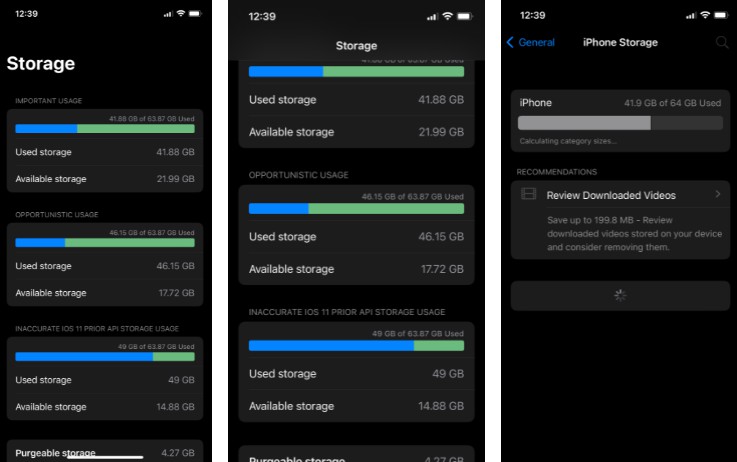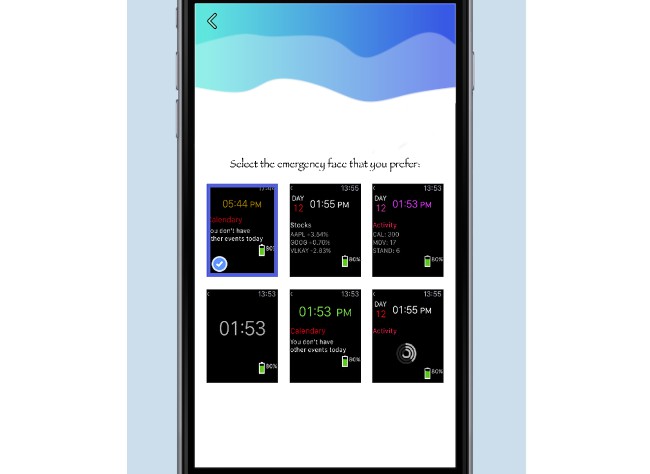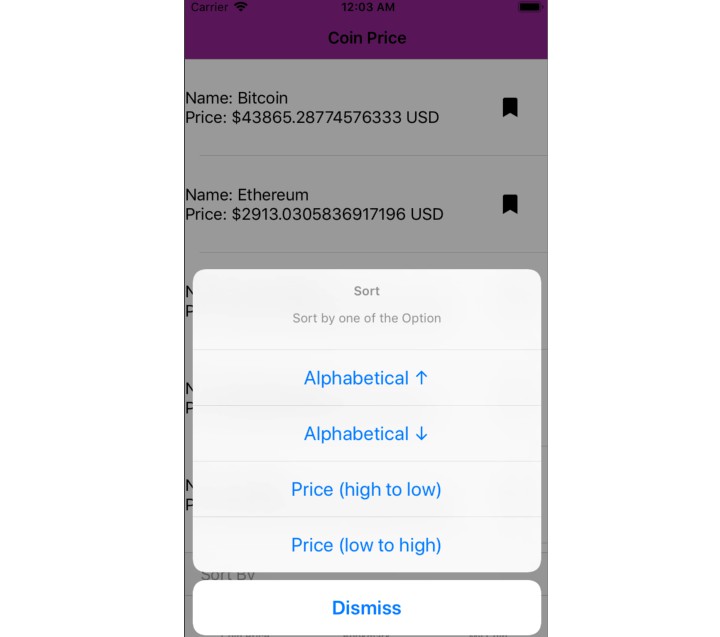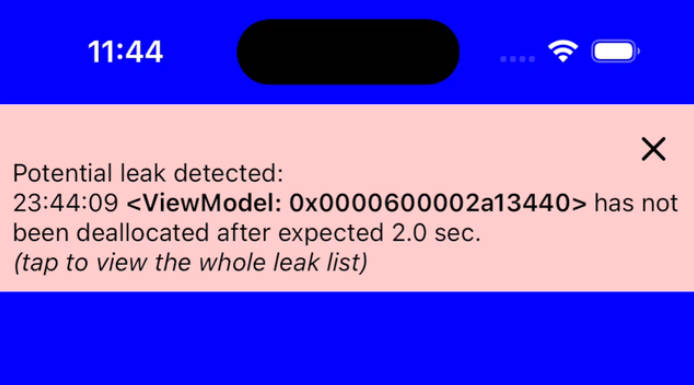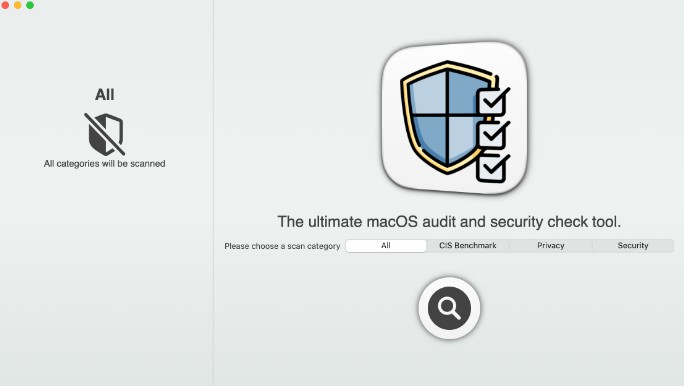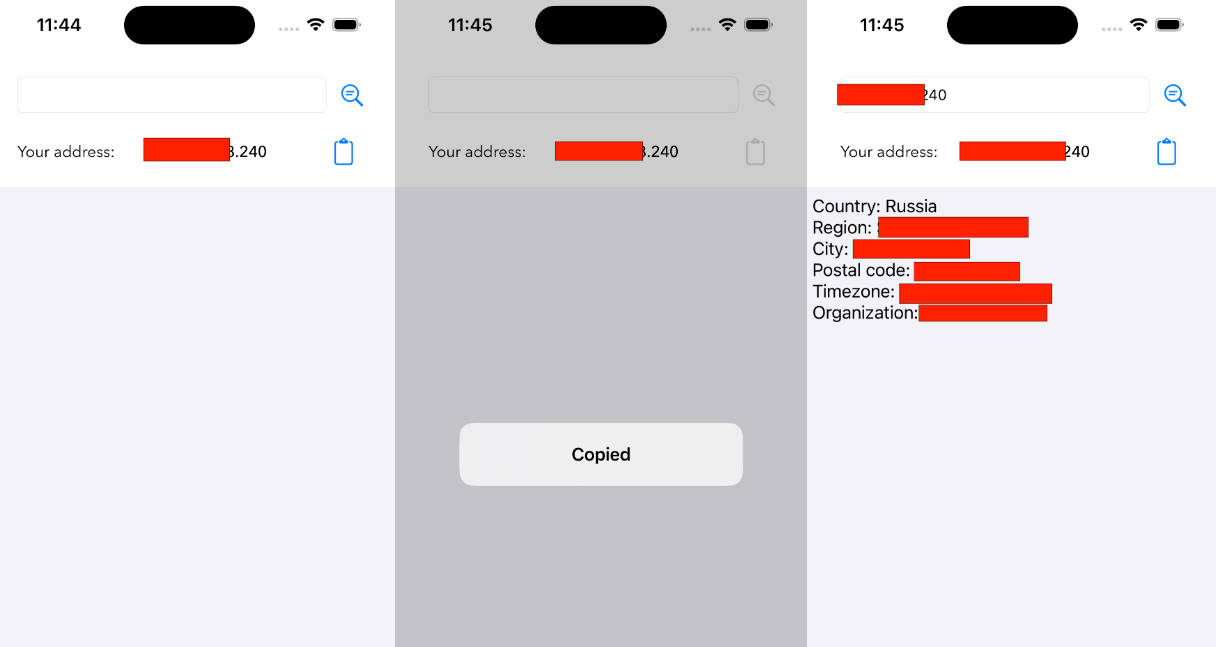DiskSpaceProvider
A micro librrary provinding simple API’s to check Disk Storage Capacity
Installation
DiskSpaceProvider api is available through Swift Package Manager
add this url to File -> Swift Packages -> Add new Dependecy
https://github.com/DominatorVbN/DiskSpaceProvider.git
add the following as a dependency to your Package.swift:
.package(url: "https://github.com/DominatorVbN/DiskSpaceProvider.git", .upToNextMajor(from: "0.0.3"))
Usage
Create a instance of DiskSpaceProvider
import DiskSpaceProvider
let diskSpaceProvider = DiskSpaceProvider()
Getting the total disk storage:
let totalDiskSpaceInBytes: Int64 = diskSpaceProvider.getTotalDiskSpace()
Gettting available disk size using iOS 11+ API
- Importance Usage
do {
let importantUsageFreeSizeInBytes: Int64 = try diskSpaceProvider.getFreeDiskSpace(forUsageType: .importantUsage)
} catch {
debugPrint(error)
}
- Opportunistic Usage
do {
let opportunisticUsageFreeSizeInBytes: Int64 = try diskSpaceProvider.getFreeDiskSpace(forUsageType: .opportunisticUsage)
} catch {
debugPrint(error)
}
Gettting available disk size using prior iOS 11 API
do {
let freeSizeInBytes: Int64 = try diskSpaceProvider.getFreeDiskSpace()
} catch {
debugPrint(error)
}
Warning:
Using FileManager API result inaccurate size, this should only be used in case URL API is not available that is below iOS 11
Demo App
You can run the demo app by opening XCProj file located at DiskSpaceProvider/SwiftUIExample/DiskSpaceProviderExampleApp/DiskSpaceProviderExampleApp.xcodeproj
| Disk Size | Total and Purgeable Size | iPhone Storage |
|---|---|---|
 |
Learnings while creating this library
Accessing total disk size of the device
let homeDirectoryPath = NSHomeDirectory() as String
let systemAttributes = try FileManager.default.attributesOfFileSystem(forPath: homeDirectoryPath)
let spaceInBytes = (systemAttributes[FileAttributeKey.systemSize] as? NSNumber)?.int64Value
For getting the total disk size of device Foundation framework contains attributesOfFileSystem(forPath:) function in FileManager class which returns a dictionary that describes the attributes of the mounted file system on which a given path (home) resides which is the only disk of iOS/iPadOS Devices, in that dictionary we can find the disk total size, using FileAttributeKey.systemSize key this contains a numberic value which then can be typecasted to NSNumber and .int64Value property of NSNumber can be used to get the byte size.
Accessing used disk size of the device
We have 2 APIs to access the used disk size in iOS
- Using FileManager API
- Using URL API
Warning:
Using FileManager API result inaccurate size, this should only be used in case URL API is not available that is below iOS 11
Using FileManager API
let homeDirectoryPath = NSHomeDirectory() as String
let systemAttributes = try FileManager.default.attributesOfFileSystem(forPath: homeDirectoryPath)
let freeSpaceInBytes = (systemAttributes[FileAttributeKey.systemFreeSize] as? NSNumber)?.int64Value
The implementation is pretty similar to accessing the used disk size of the device, the only this that is changed is the FileAttributeKey rather than using systemSize key which corresponds to the total size of disk we used systemFreeSize which corresponds to disk available size the value is determined by statfs() which can be sometimes inaccurate for iOS file systems.
This works fine for macOS though
Using URL API
URL class provides us a method resourceValues(forKeys:) which accepts URLResourceKey, in iOS 11 and above we two keys which corresponds to free/available storage, used to check disk availability according to the importance of file we want to store on disk
URLResourceKey.volumeAvailableCapacityForImportantUsageKey: corresponds to the volume’s available capacity in bytes for storing important resources, this yeild exact values as what we see in iPhone Storage Setting page.URLResourceKey.volumeAvailableCapacityForOpportunisticUsageKey: corresponds to the volume’s available capacity in bytes for storing nonessential resources.
Important Usage
let homeDirectoryUrl = URL(fileURLWithPath: NSHomeDirectory() as String)
let resourceKey = URLResourceKey.volumeAvailableCapacityForImportantUsageKey
let resourceValues = try homeDirectoryUrl.resourceValues(forKeys: [resourceKey])
let usedSizeInBytes = resourceValues.volumeAvailableCapacityForImportantUsage
Opportunistic Usage
let homeDirectoryUrl = URL(fileURLWithPath: NSHomeDirectory() as String)
let resourceKey = URLResourceKey.volumeAvailableCapacityForOpportunisticUsageKey
let resourceValues = try homeDirectoryUrl.resourceValues(forKeys: [resourceKey])
let usedSizeInBytes = resourceValues.volumeAvailableCapacityForOpportunisticUsage
For getting the free space we create a URL to the home directory and fetch the resourceValues for the URL, using the required URLResourceKey, then we access corresponding size value, URLResourceValues contains volumeAvailableCapacityForImportantUsage and volumeAvailableCapacityForOpportunisticUsage property whose value gets fetched according to passed URLResourceKey, otherwise returns nil, both of the properties are Int64 and represents the size in bytes.