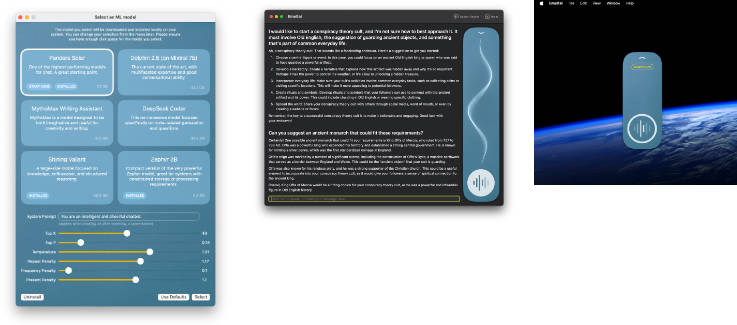VoiceToText
A project on voice to text along with transcripts.
Working and explaination
import SwiftUI
import Speech
import AVFoundation
This ofcourse imports the needful frameworks.
@main
struct VoiceToTextApp: App {
var body: some Scene {
WindowGroup {
VoiceToText()
}
}
}
@main: This attribute indicates that VoiceToTextApp is the main entry point for the application. In SwiftUI, the @main attribute is used to designate the app’s entry point.
struct VoiceToTextApp: App: This defines a struct named VoiceToTextApp that conforms to the App protocol. The App protocol is essential in SwiftUI to create and manage the structure of the application.
var body: some Scene { … }: In SwiftUI, the body property is used to describe the structure of the app. Here, it defines a Scene, which is a fundamental concept in SwiftUI for building user interfaces.
WindowGroup { … }: A WindowGroup represents the main application window. It’s where the app’s user interface is displayed.
VoiceToText(): This line creates an instance of the VoiceToText view, which serves as the main content for the app. The VoiceToText view is where the user interacts with the voice-to-text functionality and other features of the app.
struct VoiceToText: View {
@State private var isRecording = false
@State private var recognizedText = ""
@State private var audioEngine: AVAudioEngine?
@State private var request: SFSpeechAudioBufferRecognitionRequest?
@State private var transcripts: [String] = []
@State private var recognitionTask: SFSpeechRecognitionTask?
isRecording: A Boolean state that tracks whether the app is currently recording audio. recognizedText: A string state that holds the transcribed text. audioEngine: An optional AVAudioEngine instance that manages audio recording and playback. request: An optional SFSpeechAudioBufferRecognitionRequest used for speech recognition. transcripts: An array of strings to store recorded transcripts. recognitionTask: An optional SFSpeechRecognitionTask used to manage speech recognition.
var body: some View {
NavigationView {
VStack {
Spacer() // Push content to the center vertically
This code sets up the overall structure of the view. It uses a NavigationView to establish the navigation hierarchy. Inside the NavigationView, a VStack is used to organize the content vertically.
Text(recognizedText)
.padding()
.font(.subheadline)
.multilineTextAlignment(.center)
A Text view displays the recognized text, with formatting applied using the padding, font, and multilineTextAlignment modifiers.
recordingButton
.padding(.bottom, 10)
This is a custom view or function (recordingButton) that likely represents the button to start or stop recording audio. It includes padding to create a small gap between it and the following button.
saveTranscriptButton
.padding(.bottom, 10)
Similar to the recording button, this represents a button to save the transcribed text.
NavigationLink(destination: TranscriptListView(transcripts: $transcripts, saveFunction: saveTranscriptsToUserDefaults, loadFunction: loadTranscriptsFromUserDefaults)) {
Label("Manage Transcripts", systemImage: "list.bullet.rectangle")
.buttonStyle(PrimaryButtonStyle(isDisabled: isRecording))
}
A NavigationLink is used to navigate to another screen, likely for managing saved transcripts. It includes a label with an associated system image and a custom button style (PrimaryButtonStyle). The TranscriptListView is presented with access to the transcripts array and functions for saving and loading transcripts.
Spacer() // Push content to the center vertically
}
.navigationTitle("Voice to Text")
.onAppear {
requestSpeechAuthorization()
loadTranscriptsFromUserDefaults()
}
}
}
The Spacer view helps center the content vertically within the VStack. The .navigationTitle modifier sets the navigation bar’s title to “Voice to Text.” The .onAppear modifier triggers two actions when the view appears: requesting speech recognition authorization and loading transcripts from user defaults.
This VoiceToText view represents the main user interface for the app and provides functionality for recording, transcribing, saving, and managing transcripts. It appears within a navigation structure, making it part of a broader app interface.
private var recordingButton: some View {
This line defines a private computed property called recordingButton. Computed properties are used to calculate values on the fly, and they can be used within SwiftUI views.
Button(action: {
isRecording.toggle()
if isRecording {
startRecording()
} else {
stopRecording()
}
}) {
This part of the code creates a Button view. The button’s behavior is defined by the provided closure in the action parameter. When the button is tapped, this closure is executed. In this case, it toggles the isRecording state, which controls whether the app is currently recording audio. If isRecording is true, it calls the startRecording() function, and if it’s false, it calls the stopRecording() function.
Label(isRecording ? "Stop Recording" : "Start Recording", systemImage: isRecording ? "stop.circle" : "mic.circle.fill")
Within the button, a Label view is used to display text and an associated system image based on the isRecording state. If isRecording is true, the label says “Stop Recording” and displays a stop icon (“stop.circle”). If isRecording is false, it says “Start Recording” and displays a microphone icon (“mic.circle.fill”).
.buttonStyle(PrimaryButtonStyle(isDisabled: false))
}
The buttonStyle modifier applies a custom button style called PrimaryButtonStyle to the button. It also sets the isDisabled parameter of the style to false, which means the button is enabled.
In summary, the recordingButton is a SwiftUI view element, represented as a button. When tapped, it toggles between starting and stopping audio recording in the VoiceToText app, and its appearance and behavior change based on the isRecording state
private var saveTranscriptButton: some View {
Button(action: {
saveTranscript()
}) {
Label("Save Transcript", systemImage: "square.and.arrow.up")
.buttonStyle(PrimaryButtonStyle(isDisabled: isRecording))
}
}
The code defines a SwiftUI button called saveTranscriptButton. When tapped, it triggers the saveTranscript() function. The button displays the text “Save Transcript” along with a square-and-arrow-up icon. Its appearance and behavior are determined by the PrimaryButtonStyle, which considers the isRecording state. If recording is in progress, the button is disabled.
private func requestSpeechAuthorization() {
SFSpeechRecognizer.requestAuthorization { status in
if status == .authorized {
audioEngine = AVAudioEngine()
request = SFSpeechAudioBufferRecognitionRequest()
}
}
}
SFSpeechRecognizer.requestAuthorization { status in: This line initiates a request for speech recognition authorization. The code inside the closure { status in … } will be executed once the authorization request is completed.
if status == .authorized {: This condition checks if the authorization status is “authorized,” which means the user has granted permission for speech recognition. audioEngine = AVAudioEngine(): If authorization is granted, an AVAudioEngine instance is created. This engine is used to manage audio input and output.
request = SFSpeechAudioBufferRecognitionRequest(): In addition to the audio engine, a SFSpeechAudioBufferRecognitionRequest is initialized. This request object is used for real-time audio recognition.
In summary, requestSpeechAuthorization() handles the process of requesting speech recognition authorization. If authorization is given, it sets up the necessary audio components, enabling the app to start recognizing and transcribing speech.
private func startRecording() {
if recognitionTask == nil {
do {
audioEngine = AVAudioEngine()
request = SFSpeechAudioBufferRecognitionRequest()
let node = audioEngine?.inputNode
let recordingFormat = node?.outputFormat(forBus: 0)
node?.installTap(onBus: 0, bufferSize: 1024, format: recordingFormat) { buffer, _ in
request?.append(buffer)
}
audioEngine?.prepare()
try audioEngine?.start()
recognitionTask = SFSpeechRecognizer()?.recognitionTask(with: request!) { result, error in
if let result = result {
recognizedText = result.bestTranscription.formattedString
}
if error != nil || result?.isFinal == true {
stopRecording()
}
}
} catch {
print("Error starting recording: \(error)")
}
}
}
if recognitionTask == nil {: This condition checks if there is no active speech recognition task. If there is none, it proceeds with starting the recording. do { … } catch { … }: This code block uses a do-catch statement to handle potential errors that may occur during the recording setup.
audioEngine = AVAudioEngine(): It initializes an AVAudioEngine instance. This engine is responsible for managing audio processing tasks, such as recording and playback.
request = SFSpeechAudioBufferRecognitionRequest(): A new SFSpeechAudioBufferRecognitionRequest is created. This request is used to capture and recognize audio input.
let node = audioEngine?.inputNode: It obtains the input node from the audio engine. The input node represents the device’s microphone.
let recordingFormat = node?.outputFormat(forBus: 0): The code determines the audio recording format based on the device’s microphone.
node?.installTap(onBus: 0, bufferSize: 1024, format: recordingFormat) { buffer, _ in … }: This line installs an audio tap on the input node. It captures audio data in chunks (buffers) and appends them to the SFSpeechAudioBufferRecognitionRequest.
audioEngine?.prepare(): The audio engine is prepared for recording.
try audioEngine?.start(): It attempts to start the audio engine, commencing the recording process.
recognitionTask = SFSpeechRecognizer()?.recognitionTask(with: request!) { result, error in … }: A recognition task is created using the SFSpeechRecognizer. This task continuously processes audio data from the request object. If recognized speech is available, it updates the recognizedText state with the transcribed text. If an error occurs or the recognition is finalized (the speaker stops talking), it calls stopRecording() to terminate the recording. catch { … }: If an error occurs during the setup or recording process, it is caught and printed as an error message.
In summary, startRecording() sets up the audio engine, request, and recognition task to capture and transcribe spoken words in real-time. It continuously appends audio data to the recognition request, updating the recognized text until the recording is stopped or an error occurs.
private func stopRecording() {
audioEngine?.stop()
request?.endAudio()
recognitionTask?.cancel()
recognitionTask = nil // Set it to nil to allow a new recognition task
}
audioEngine?.stop(): This line stops the audio engine (AVAudioEngine). It halts the audio recording process, effectively silencing the microphone.
request?.endAudio(): It marks the end of the audio data in the recognition request (SFSpeechAudioBufferRecognitionRequest). This is important for signaling the completion of audio data input for the recognition task.
recognitionTask?.cancel(): The code cancels the speech recognition task (SFSpeechRecognitionTask). This means that any ongoing recognition process is terminated.
recognitionTask = nil: After canceling the recognition task, this line sets the recognition task to nil. This step is crucial because it allows the application to start a new recognition task if needed. Setting it to nil ensures that the task is not ongoing, and a new one can be created.
In summary, stopRecording() is a function that cleanly stops the audio recording and speech recognition process. It ensures that the audio engine is stopped, the recognition request is marked as complete, and any ongoing recognition task is canceled. It also prepares the app for a fresh start if further recognition is required.
private func saveTranscript() {
if !recognizedText.isEmpty && !isRecording {
transcripts.append(recognizedText)
recognizedText = ""
saveTranscriptsToUserDefaults()
}
}
The saveTranscript() function is used to save transcribed text. It checks if the recognizedText is not empty and the app is not currently recording. If both conditions are met, it appends the transcribed text to the transcripts array, clears the recognizedText, and saves the updated transcript list to UserDefaults. This function effectively saves transcriptions when recording is not in progress and there is transcribed content to save.
private func saveTranscriptsToUserDefaults() {
UserDefaults.standard.set(transcripts, forKey: "TranscriptsKey")
}
The saveTranscriptsToUserDefaults() function is responsible for saving the transcripts array to the UserDefaults data storage. It uses the UserDefaults standard user defaults storage to store the transcripts array under the key “TranscriptsKey.” This allows the app to persistently store and retrieve the list of transcriptions even after the app is closed and reopened.
private func loadTranscriptsFromUserDefaults() {
if let loadedTranscripts = UserDefaults.standard.stringArray(forKey: "TranscriptsKey") {
transcripts = loadedTranscripts
}
}
}
This function loads previously saved transcripts from UserDefaults and assigns them to the app’s transcripts array if they exist.
struct PrimaryButtonStyle: ButtonStyle {
let isDisabled: Bool
func makeBody(configuration: Configuration) -> some View {
configuration.label
.frame(maxWidth: .infinity)
.padding()
.background(isDisabled ? Color.gray : Color.blue)
.foregroundColor(.white)
.cornerRadius(10)
.opacity(isDisabled ? 0.5 : 1.0)
.disabled(isDisabled)
}
}
PrimaryButtonStyle is a custom SwiftUI button style. It determines the appearance and behavior of buttons. The isDisabled parameter controls the style based on whether the button is disabled. The style includes features like background color, corner radius, and opacity, and it adapts to the button’s disabled state.
struct TranscriptListView: View {
@Binding var transcripts: [String]
var saveFunction: () -> Void
var loadFunction: () -> Void
var body: some View {
NavigationView {
List {
ForEach(transcripts, id: \.self) { transcript in
Text(transcript)
}
.onDelete(perform: deleteTranscript)
}
.navigationTitle("Transcripts")
.toolbar {
EditButton()
}
}
}
TranscriptListView is a SwiftUI view that displays a list of transcripts. It’s equipped with:
A @Binding property that allows external changes to the transcripts array. A list of transcripts using a ForEach loop. An “Edit” button in the navigation toolbar for managing the list. The ability to delete transcripts using the onDelete modifier. A navigation title “Transcripts” displayed at the top.
private func deleteTranscript(offset: IndexSet) {
transcripts.remove(atOffsets: offset)
saveFunction()
}
}
The deleteTranscript() function removes transcripts at specified offsets from the transcripts array and then calls the saveFunction() to save the updated list.
struct VoiceToText_Previews: PreviewProvider {
static var previews: some View {
VoiceToText()
}
}
VoiceToText_Previews is a SwiftUI preview provider used for generating a preview of the VoiceToText view. It enables developers to see how the view looks and behaves during the design and development process.