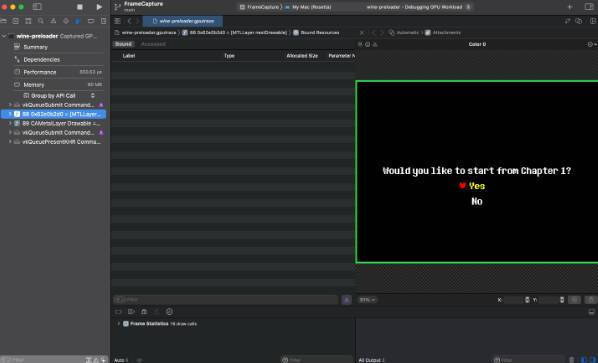@Query
Latest release: November 25, 2021 • version 0.1.0 • CHANGELOG
Requirements: iOS 13.0+ / macOS 10.15+ / tvOS 13.0+ / watchOS 6.0+ • Swift 5.5+ / Xcode 13+
This package provides the @Query property wrapper, that lets your SwiftUI views automatically update their content when the database changes.
import GRDBQuery
import SwiftUI
/// A view that displays an always up-to-date list of players in the database.
struct PlayerList: View {
@Query(AllPlayers())
var players: [Player]
var body: some View {
List(players) { player in
Text(player.name)
}
}
}
@Query is for GRDB what @FetchRequest is for Core Data. Although @Query does not depend on GRDB, it was designed with GRDB in mind.
Why @Query?
@Query solves a tricky SwiftUI challenge. It makes sure SwiftUI views are immediately rendered with the database content you expect.
For example, when you display a List that animates its changes, you do not want to see an animation for the initial state of the list, or to prevent this undesired animation with extra code.
You also want your SwiftUI previews to display the expected values without having to run them.
Techniques based on onAppear(perform:), onReceive(_:perform) and similar methods suffer from this “double-rendering” problem and its side effects. By contrast, @Query has you fully covered.
Usage
To use @Query, first define a new environment key that grants access to the database.
In the example below, we define a new dbQueue environment key whose value is a GRDB DatabaseQueue. Some other apps, like the GRDB demo apps, can choose another name and another type, such as a “database manager” that encapsulates database accesses.
The EnvironmentKey documentation describes the procedure:
import GRDB
import SwiftUI
private struct DatabaseQueueKey: EnvironmentKey {
/// The default dbQueue is an empty in-memory database
static var defaultValue: DatabaseQueue { DatabaseQueue() }
}
extension EnvironmentValues {
var dbQueue: DatabaseQueue {
get { self[DatabaseQueueKey.self] }
set { self[DatabaseQueueKey.self] = newValue }
}
}
You will substitute the default empty database with an actual database on disk for your main application:
import SwiftUI
@main
struct MyApp: App {
var body: some Scene {
WindowGroup {
MyView().environment(\.dbQueue, /* some DatabaseQueue on disk */)
}
}
}
You will feed SwiftUI previews with databases that you want to preview:
struct PlayerList_Previews: PreviewProvider {
static var previews: some View {
// Empty list
PlayerList().environment(\.dbQueue, /* empty table of players */)
// Non-empty list
PlayerList().environment(\.dbQueue, /* non-empty table of players */)
}
}
See the GRDB demo apps for examples of such setups.
Next, define a Queryable type for each database request you want to observe.
For example:
import Combine
import GRDB
import GRDBQuery
/// Tracks the full list of players
struct AllPlayers: Queryable {
static var defaultValue: [Player] { [] }
func publisher(in dbQueue: DatabaseQueue) -> AnyPublisher<[Player], Error> {
ValueObservation
.tracking(Player.fetchAll)
// The `.immediate` scheduling feeds the view right on subscription,
// and avoids an initial rendering with an empty list:
.publisher(in: dbQueue, scheduling: .immediate)
.eraseToAnyPublisher()
}
}
The Queryable protocol has two requirements: a default value, and a Combine publisher. The publisher is built from the DatabaseQueue stored in the environment (you’ll adapt this sample code if you prefer another type). The publisher tracks database changes with GRDB ValueObservation. The default value is used until the publisher publishes its initial value.
In the above sample code, we make sure the views are immediately fed with database content with the scheduling: .immediate option. This prevents any “blank state”, or “flash of missing content”.
The scheduling: .immediate option should be removed for database requests that are too slow. In this case, views are initially fed with the default value, and the database content is notified later, when it becomes available. In the meantime, your view can display some waiting indicator, or a redacted placeholder.
Finally, you can define a SwiftUI view that automatically updates its content when the database changes:
import GRDBQuery
import SwiftUI
struct PlayerList: View {
@Query(AllPlayers(), in: \.dbQueue)
var players: [Player]
var body: some View {
List(players) { player in
HStack {
Text(player.name)
Spacer()
Text("\(player.score) points")
}
}
}
}
@Query exposes a binding to the request, so that views can change the request when they need. The GRDB demo apps, for example, use a Queryable type that can change the player ordering:
struct PlayerList: View {
// Ordering can change through the $players.ordering binding.
@Query(AllPlayers(ordering: .byScore))
var players: [Player]
...
}
As a convenience, you can also define a dedicated Query initializer to use the dbQueue environment key automatically:
extension Query where Request.DatabaseContext == DatabaseQueue {
init(_ request: Request) {
self.init(request, in: \.dbQueue)
}
}
This improves clarity at the call site:
struct PlayerList: View {
@Query(AllPlayers())
var players: [Player]
...
}
How to Handle Database Errors?
By default, @Query ignores errors published by Queryable types. The SwiftUI views are just not updated whenever an error occurs. If the database is unavailable when the view appears, @Query will just output the default value.
You can restore error handling by publishing a Result, as in the example below:
import Combine
import GRDB
import GRDBQuery
struct AllPlayers: Queryable {
static var defaultValue: Result<[Player], Error> { .success([]) }
func publisher(in dbQueue: DatabaseQueue) -> AnyPublisher<Result<[Player], Error>, Never> {
ValueObservation
.tracking(Player.fetchAll)
.publisher(in: dbQueue, scheduling: .immediate)
.map { players in .success(players) }
.catch { error in Just(.failure(error)) }
.eraseToAnyPublisher()
}
}
Demo Application
This package ships with a demo app. See also the GRDB demo apps for various examples of apps that use @Query.
? @Query was vastly inspired from Core Data and SwiftUI by @davedelong, with a critical improvement contributed by @steipete. Many thanks to both of you!