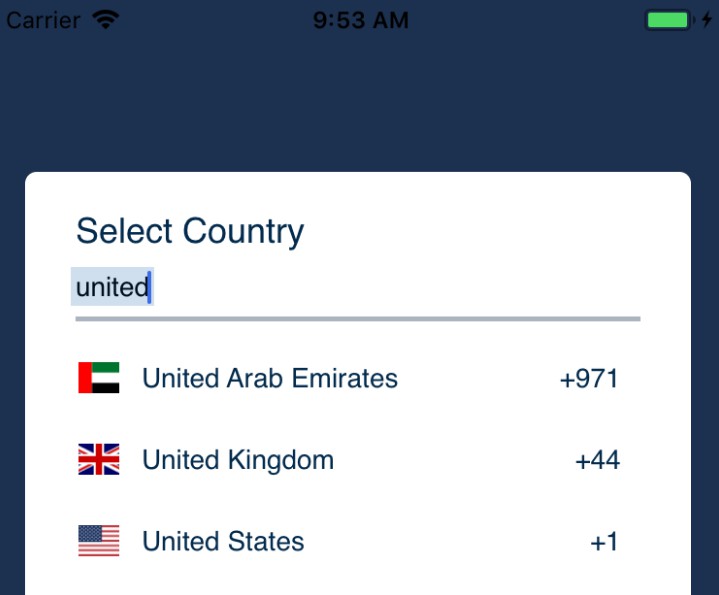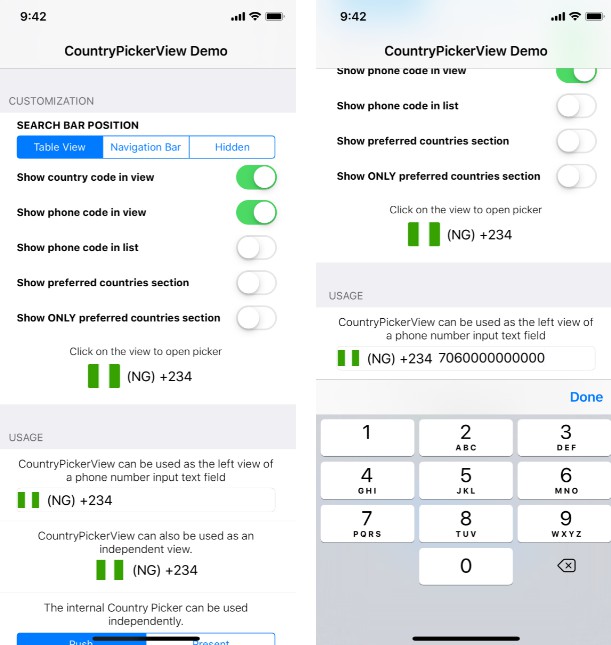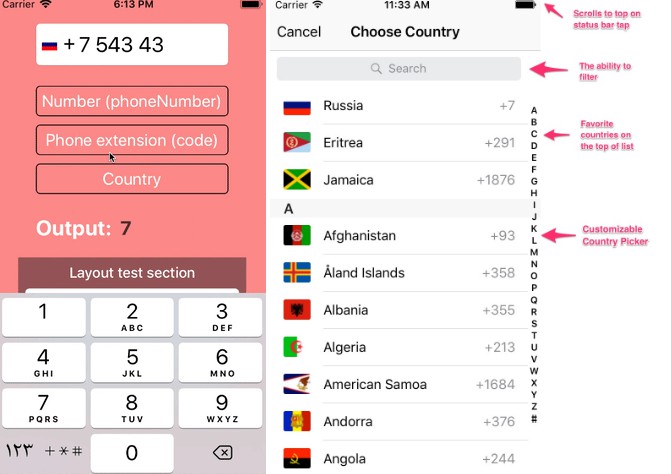CountryPicker
Very simple country picker for iOS with elegant design. It uses unicode for country flags.
Screenshots
Requirements
- iOS 12+
- Xcode 12+
- Swift 5.3+
Installation
Currently CountryPicker is only avaliable via SPM. You can also add manually to your project.
SPM
If you have already Swift package set up, add CountryPicker as a dependency to your dependencies in your Package.swift file.
dependencies: [
.package(url: "https://github.com/mobven/CountryPicker.git")
]
Usage
UIKit
Simply, you present CountryPickerViewController. You can set default country for the picker with selectedCountry variable (Default value is “TR”). To get informed about country selection, you should conform to CountryPickerDelegate in your UIViewController.
let countryPicker = CountryPickerViewController()
countryPicker.selectedCountry = "TR"
countryPicker.delegate = self
self.present(countryPicker, animated: true)
SwiftUI
To present CountryPickerViewController on SwiftUI, you need to create a CountryPicker representable. Check docs/SwiftUI out for details.
CountryPickerDelegate
Delegate method will be called with country selection, you can update your outlets with new selected country model.
extension ViewController: CountryPickerDelegate {
func countryPicker(didSelect country: Country) {
countryTextField.text = country.isoCode.getFlag() + " " + country.localizedName
}
}
Customization
Default picker theme is supporting Dark Mode for iO13+ devices. You can easly customize the picker with editing Configuration properties. If you are adding custom colors, you should add dark appearance color for dark mode support.
public protocol Configuration {
var countryNameTextColor: UIColor { get set }
var countryNameTextFont: UIFont { get set }
var selectedCountryCodeBackgroundColor: UIColor { get set }
var selectedCountryCodeTextColor: UIColor { get set }
var selectedCountryCodeCornerRadius: CGFloat { get set }
var countryCodeFont: UIFont { get set }
var countryCodeTextColor: UIColor { get set }
var closeButtonTextColor: UIColor { get set }
var closeButtonFont: UIFont { get set }
var closeButtonText: String { get set }
var titleTextColor: UIColor { get set }
var titleFont: UIFont { get set }
var titleText: String { get set }
var searchBarPlaceholder: String { get set }
var searchBarBackgroundColor: UIColor { get set }
var searchBarPlaceholderColor: UIColor { get set }
var searchBarFont: UIFont { get set }
var searchBarLeftImage: UIImage? { get set }
var searchBarClearImage: UIImage? { get set }
var searchBarCornerRadius: CGFloat { get set }
var separatorColor: UIColor { get set }
}
Example
You can customize properties like this,
CountryManager.shared.config.countryNameTextColor = .black
CountryManager.shared.config.countryNameTextFont = UIFont.systemFont(ofSize: 16)
or you can create your own Config
let configMaker = Config(
countryNameTextColor: .black,
countryNameTextFont: UIFont.systemFont(ofSize: 16),
selectedCountryCodeBackgroundColor: .green
)
CountryManager.shared.config = configMaker()
Custom UI
getCountries() method in CountryManager will return a Country array for you, so you can create your own custom UI implementations with this array.
let countries = CountryManager.shared.getCountries()
Flags
CountryPicker uses unicode for country flags. You can use with iso codes like the example below.
label.text = "US".getFlag()
Localization
CountryPicker is use current NSLocale for localization of country name, you can set custom locale before presenting picker.
CountryManager.shared.localeIdentifier = "en_US"
let countryPicker = CountryPickerViewController()
self.present(countryPicker, animated: true)
For page title and close button text you can set localized text with Configration properties
CountryManager.shared.config.titleText = "Country Picker"
CountryManager.shared.config.closeButtonText = "Close"
CountryPicker v1.0.0 is support RTL except displaying localized phone codes.
What’s next
- Sample Project.
- SwiftUI representable code example.
- Support below iOS 13.