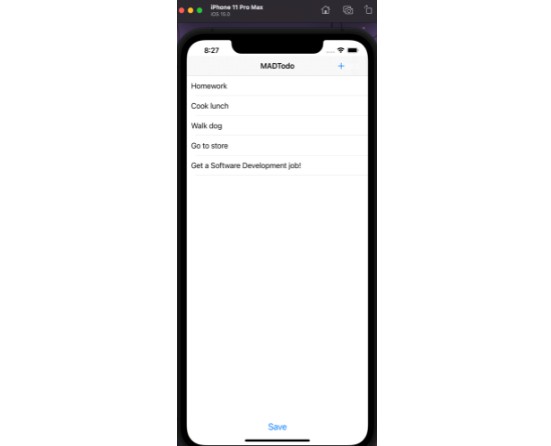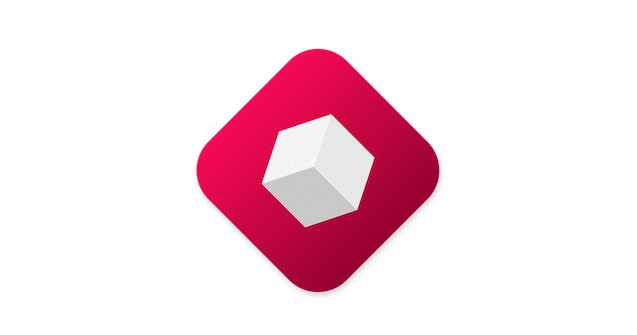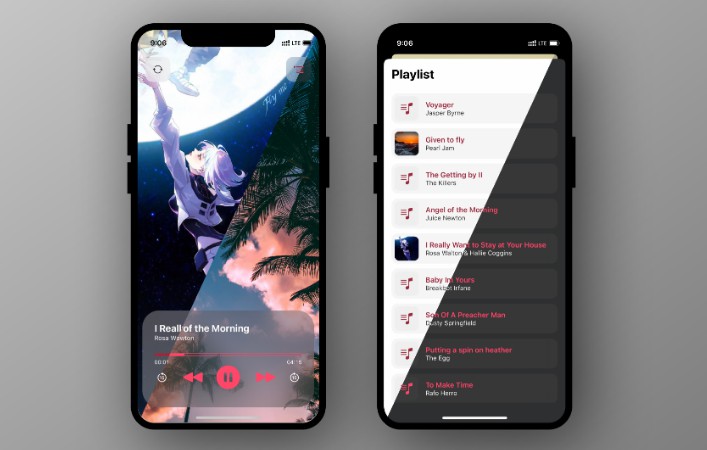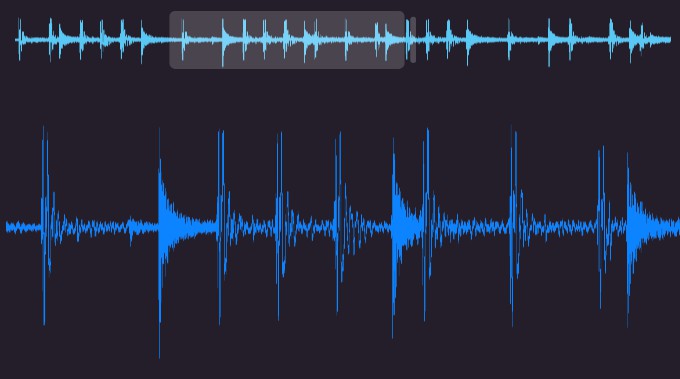Subsonic is a small library that makes it easier to play audio with SwiftUI, allowing you to work both imperatively (“play this sound now”) and declaratively (“play this sound when some state becomes true”).
Subsonic works on iOS 14+, macOS 11+, tvOS 14+, and watchOS 7+.
Why “subsonic”? Because it’s so small it’s almost imperceptible ✨
Installation
To use Subsonic in a SwiftPM project, add the following line to the dependencies in your Package.swift file:
.package(url: "https://github.com/twostraws/Subsonic", from: "0.2.0"),
You should then add import Subsonic to your Swift files as needed.
Playing sounds
There are four ways to use Subsonic, depending on how much control you want.
Option 1: Just play a sound
If you just want to play an audio file from your bundle, call play(sound:) from inside any view:
Button("Play Sound") {
play(sound: "example.mp3")
}
That will locate example.mp3 in your main bundle, then play it immediately. If you want to load the file from a different bundle, see below.
Option 2: Play a sound, but have control over it
If you want to play a sound while having precise control over its existence, you can create an @StateObject property containing a SubsonicPlayer object, like this:
struct ContentView: View {
@StateObject private var sound = SubsonicPlayer(sound: "example.mp3")
var body: some View {
VStack {
Button("Start") {
sound.play()
}
Button("Stop") {
sound.stop()
}
Slider(value: $sound.volume)
}
}
}
Using this approach you can play and stop the audio on demand, adjust its volume, repeat count, and more.
Option 3: Bind playback to program state
If you want to have a sound start or stop playing based on the state of your program, use the sound() modifier on a SwiftUI view, attaching a binding to your state:
struct ContentView: View {
@State private var isPlaying = false
var body: some View {
Button {
isPlaying.toggle()
} label: {
if isPlaying {
Image(systemName: "speaker.wave.3")
} else {
Image(systemName: "speaker")
}
}
.sound("example.mp3", isPlaying: $isPlaying)
}
}
Option 4: Manage it yourself
If you want to prepare a sound but not actually play it, call prepare(sound:) instead to receive back an AVAudioPlayer that you can then manipulate and play as you need:
Button("Play Sound") {
let player = prepare(sound: "example.mp3")
// configure as needed, then play when ready
}
Important: It is your responsibility to store the player object returned from prepare(sound:), and play it when needed. If you don’t store the returned object it will be destroyed immediately, and nothing will play.
Stopping sounds
Once a sound is playing, stopping it depends on how you played it:
- If you used
play(sound:)you can usestop(sound: "example.mp3")to stop all instances of example.mp3, orstopAllManagedSounds()to stop all sounds that were played usingplay(sound:). - If you created an instance of
SubsonicPlayer, you can callstop()on it whenever you want. - If you used the
sound()modifier to play your sound based on the state of your program, that same state is also responsible for stopping the sound. - If you used
prepare(sound:)you are responsible both playing and stopping the sound yourself.
Important: Calling stopAllManagedSounds() will have no effect on sounds that were not created using play(sound:) – that includes any sounds created using SubsonicPlayer, any sounds you created using prepare(sound:), and any sounds that are playing using the sound() modifier.
Options
When using play(sound:) and the sound() modifier, there are various extra parameters you can provide if needed:
bundlecontrols which bundle contains your sound file. This defaults toBundle.main.volumecontrols the relative loudness of the sound, where 0 is silence and 1 is maximum volume. This defaults to 1.repeatCountcontrols how many times the sound should be repeated. Set to 0 to play the sound once, set to 1 to play the sound twice, and so on, or use.continuousto repeat the sound indefinitely. This defaults to 0.
The sound() modifier also has an extra option, playMode, which controls what happens when the sound resumes playing after it was previously stopped. This is set to .reset by default, which means when a sound resumes playing it will start from the beginning, but you can use .continue to have sounds pick up where they left off.
You can also pass a custom bundle when using prepare(sound:), and again it defaults to Bundle.main.
If you’re using SubsonicPlayer, you can set the bundle, volume, repeat count, and play mode in the initializer, but the latter three are also variable properties you can adjust dynamically.
Credits
Subsonic was created by Paul Hudson, and is copyright © Paul Hudson 2021. Subsonic is licensed under the MIT license; for the full license please see the LICENSE file.
If you find Subsonic useful, you might find my website full of Swift tutorials equally useful: Hacking with Swift.