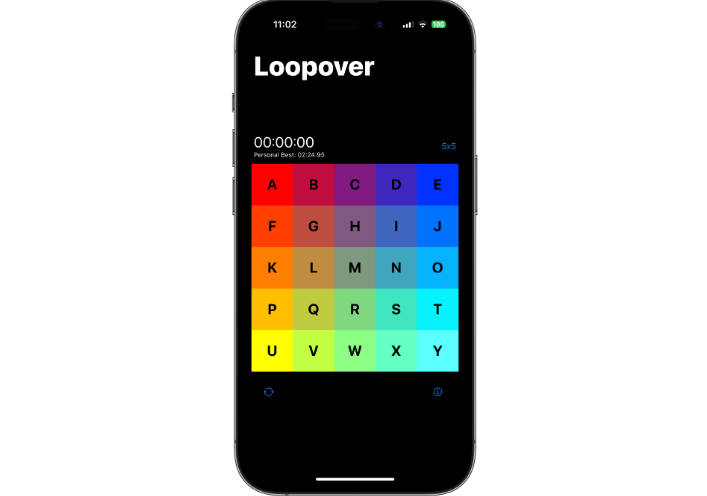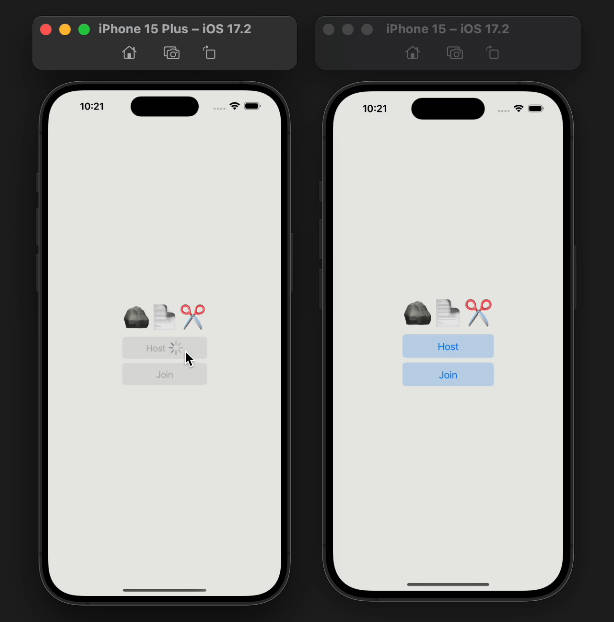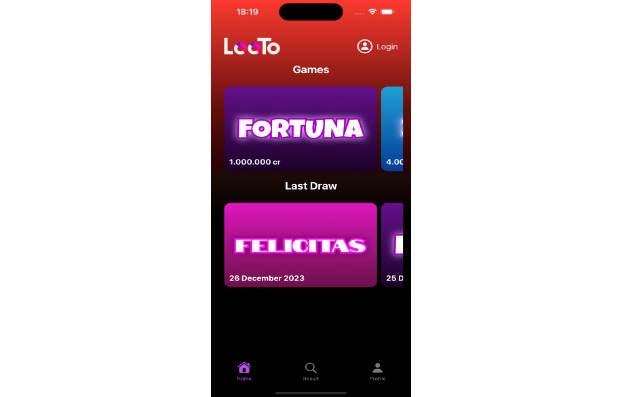StarWarsCardGame
A Star Wars themed card game designed to see if you know your sith vs jedi.
Learning Objectives: Alert Controllers, Protocol/Delegate communication pattern, and an introduction to UICollectionView
Please go to https://github.com/DevMountain/StarWarsCardGame to fork and clone this repository. Once cloned, switch over to the starter branch in order to have access to the character images, as well as some pre-built code.
Model
We will start by constructing a Character model with three properties:
- Name of type
String - Photo of type optional
UIImage - Faction of type
String
Character will also need to conform the the Equatable protocol
ModelController
The CharacterController will have two static arrays, one for Jedi and one for Sith. Reference the photo assets in the Assets folder to see what characters can be created with photos. We need to use the string value of the photo asset to initialize the UIImage for model objects.
Views: CollectionViewController
Add a UICollectionViewController to the Main.storyboard canvas and embed it in a Navigation Controller.
- With the CollectionView selected, navigate to the Size Inspector and change the Estimate Size to
None. This will allow us to better control the size of our cells. - Add a Bar Button Item to the navigation bar, change the image in the attributes inspector to
line.horizontal.3.decrease.- This would be a good time to mention SFSymbols being available natively in swift.
Create a new CocoTouchClass file, subclass UICollectionView, and title it CharacterCollectionViewController. Delete all the boiler plate code aside from numberOfItemsInSection, cellForItemAt, didSelectItemAt, and prepare(for segue:)
For now, we will focus on displaying characters on the collection view.
- We will need an array to store the displayed faction of characters, a property to hold the target character, and a property to help us determine what faction is selected
- Create the
displayedCharactersarray - Create the
selectedFactionproterty with the default value of jedi - Create the
targetCharacterproperty
- Create the
We now need to populate our displayedCharacters array with 3 characters of the selected faction, and one from the other.
Write the shuffleCharacters(for faction:) method.
- Walk through the conditional, explaining we need grab from the different arrays on our model controller for whatever faction is currenlty selected
- We are using the
.prefix()method onArraywhich returns anArraySlicethat we then need to transform back into an Array - We are using the
.randomElement()method onArrayto grab a random character out of the oposite faction array to set as our - We will then call
updateViews()
Write the updateViews() method
- Unwrap the target character and append it to the displayedCharacters array
- We will then call
.shuffle()on thedisplayedCharactersarray to randomize the order of our Character objects - Assign the
titleto thetargetCharacter‘s name property - Finally, call
collectionView.reloadData()
CollectionViewDataSource
- For
numberOfItemsInSectionwe will usedisplayedCharacters.count - For
cellForItemAtwe will need to crete a custom collectionViewCell
Views: CollectionViewCell
In the Main.storyboard, add a prototype cell to the CollectionView of the CharacterCollectionViewController there isn’t one already.
- Add An image to the cell, and constrain it to 0 to the top, leading, bottom, and trailing edges
Create a CocoTouchClass file, subclass UICollectionViewCell, and title the file CharacterCollectionViewCell. Delete all the starting code in the file.
- Give the cell a reuseIdentifier
- Create the needed outlet for the UIImageView
- Create the helper function
displayImage(for character:)to take the given character and set the image on the cell.
Views: CollectionViewController Part 2
Add the needed code to populate the cellForItemAt method
- Dequeue a reusable collectionViewCell as the
CharacterCollectionViewCell - Subscript into the array of characters,
displayedCharacters[indexPath.row], to get the character for a given cell - Call
cell.displayImage(for:)and pass in the character - Return the cell
Running the app at this point will display four characters. However, the sizing of the cells will be off. Time to fix that by extending the CharacterCollectionViewController and adopting the UICollectionViewDelegateFlowLayout protocol.
- Implement the
sizeForItemAtmethod - Size the cells however you see fit.
Running the app now will display the character cell properly. We still can’t play the game without implementing the didSelectItemAt to let us know if we selected the correct target.
- In
didSelectItemAt, subscritpt into thedisplayedCharactersto grab the selected character at the selected IndexPath - Now create the
presentAlert(for character:)method- Be sure to outline initializing the UIAlertController, initializing the UIAlertActions, and adding the alert actions to the UIAlertController.
Views: FilterViewController
We are now to the point where we can implement the filter to select what faction we are setting for the game.
- Navigate to
Main.storyboardand add a new ViewController to the canvas. - Drag a segue from the filter bar button item to the new ViewController
- The Segue should be a modal presentation segue
- Set the segue identifier
- Create the button stack view for the factions using the “sith” and ‘jedi” image assets
- Create a new CocoaTouch file, subclass
UIViewController, name the fileFilterViewController - Open the assistant editor and create the actions for the buttons.
We now need a way to inform the CharacterCollectionViewController of when a selection has been made on the FilterViewController. Time to create a custom protocol/delegate pattern.
- Create the
FilterSelectionDelegateprotocol with theselected(faction:)method - Add the
delegateproperty on theFilterViewController - Implement the delegate method in both actions, passing the respective faction string value, and call
dismissin each action
Views: CollectionViewController Part 3
We need to now set the CharacterCollectionViewController as the delegate for the FilterViewController
- Extend the
CharacterCollectionViewControllerand adopt theFilterSelectionDelegateprotocol, plug in the stubs- In the
selected(faction:)method body, set theselectedFactionproperty to the faction parameter - Call
shuffleCharacters(for:)and pass the faction parameter as the needed string argument
- In the
- Now, assign the delegate using the
prepare(for segue:)method.
At this point the project should run as expected.
Copyright
Copyright © 2020 Strayer University. Unauthorized use and/or duplication of this material without express and written permission from Strayer University is strictly prohibited. To see Devmountain’s privacy policy, please vistit https://devmountain.com/privacy