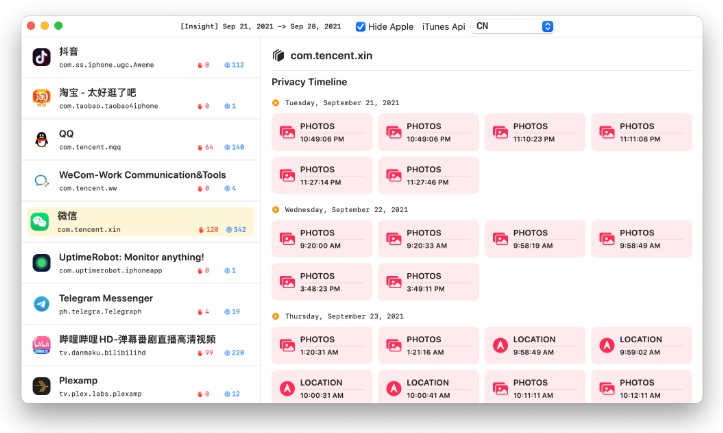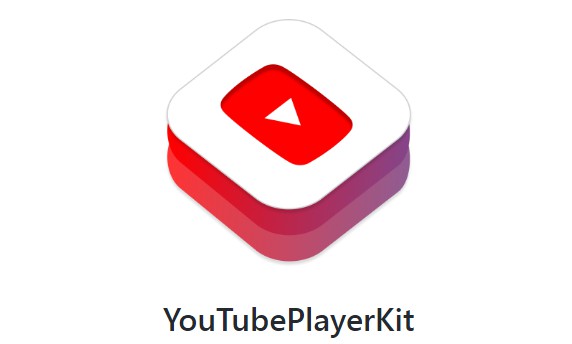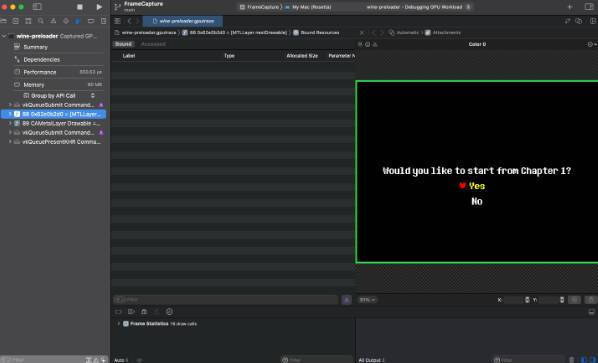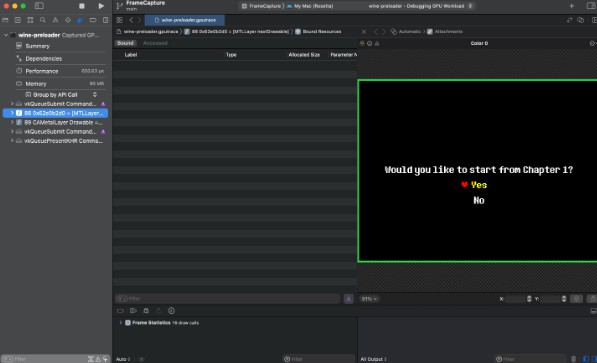swift-bundler
A Swift Package Manager wrapper that allows the creation of MacOS apps with Swift packages instead of Xcode projects. My motivation is that I think Xcode projects are a lot more restrictive than Swift packages, and Swift packages are less convoluted. My end goal is to be able to create Swift apps for Windows, Linux and MacOS with a single codebase.
Installation
git clone https://github.com/stackotter/swift-bundler
cd swift-bundler
sh ./build_and_install.sh
Usage
Init
# Create a new swift package and set it up for bundling, by default the packge is created in a new directory with a name matching the package.
swift bundler init [name]
Currently it is not possible to automatically setup swift bundler for an existing package. However it is not too difficult to do manually. First make sure your package contains a main.swift file and make sure macOS platform version in Package.swift is at least 11.0 (earlier versions will likely work as well, but they are not tested). Then create a file called Bundle.json containing configuration in the format specified in the following section. You should now be good to go.
Configuration
Running swift bundler init creates a Bundle.json file which contains all the configuration for the app. Below is an example configuration;
{
"buildNumber" : 1,
"bundleIdentifier" : "com.example.bundler-hello-world",
"category" : "public.app-category.games",
"minOSVersion" : "11.0",
"versionString" : "0.1.0"
}
Remember to change this configuration to match your project.
Xcode support
If you want to use xcode as your ide, run this in the package directory. Make sure you’ve run init first. This command only needs to be run once (or each time you clone if you gitignore the .swiftpm directory).
# Creates the files necessary to get xcode to run the package as an app
swift bundler generate-xcode-support
Build
# Build the app and output the .app to the specified dir
# If no directory is specified the default output dir is .build/bundler
swift bundler build -o [dir]
Build and run
# Builds and runs the app
swift bundler run
Bundle
# Bundles an executable into a .app using config from the given package dir
swift bundler bundle -d [package dir] -e [executable file] -o [output dir]
# OR
# Converts the executable and bundles in a products dir into a .app
# If doing it this way and your app contains bundles, you may need to add the --dont-fix-bundles flag if the build was performed as a universal build or using xcode because both of those produce correct bundles
swift bundler bundle -d [package dir] -P [products dir] -o [output dir]
Custom build scripts
Both prebuild and postbuild scripts are supported. Just create the prebuild.sh and/or postbuild.sh files in the root directory of your project and they will automatically be run with the next build. No extra configuration required.
App Icons
There are two ways to add custom app icons to a bundle project.
- The simplest way is to add an Icon1024x1024.png file in the root directory of your project and the bundler will automatically convert it to all the required sizes and create the AppIcon.icns in the app’s resources. The png file must have an alpha channel and should be 1024×1024 but this isn’t checked when building.
- If you want to have different versions of your icon for different file sizes you can create a custom AppIcon.icns and add it to the root directory. You can even generate it from an IconSet in a custom prebuild script! (just see createIcns in Utils.swift for how this is done).
If both are present, AppIcon.icns is used.
Help
If you want to see all available options just add --help to the end, (e.g. swift bundler run --help).
Troubleshooting
If you are having an issue to do with bundle resources, try doing a universal build. Universal builds output correct bundles whereas for regular single architecture builds the bundler has to compile metal shaders and structure the bundles correctly. I don’t know why only universal builds output correct bundles.