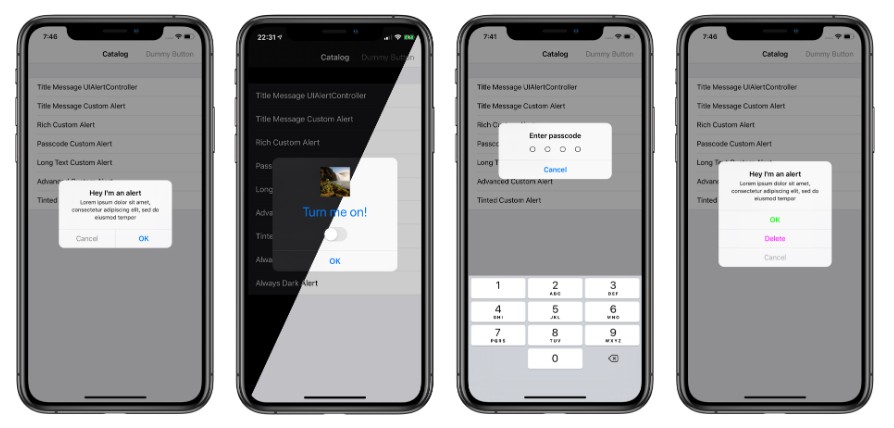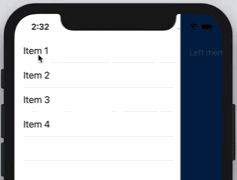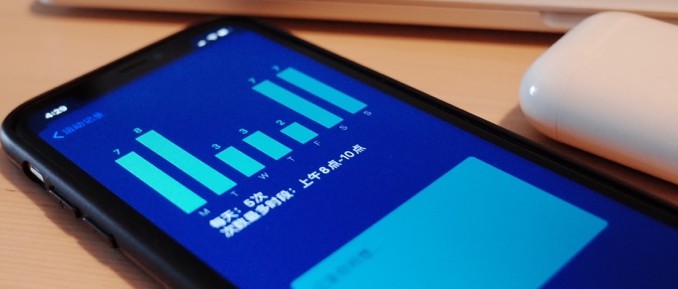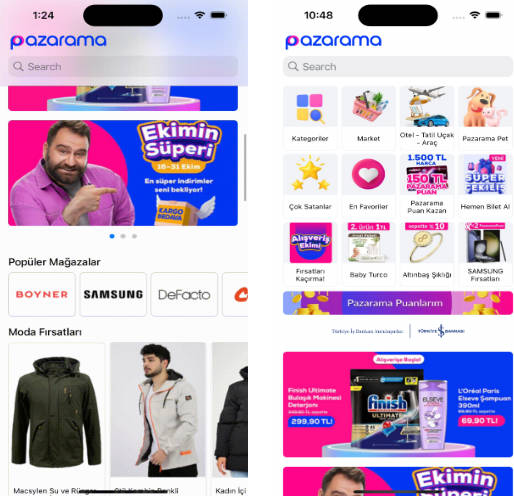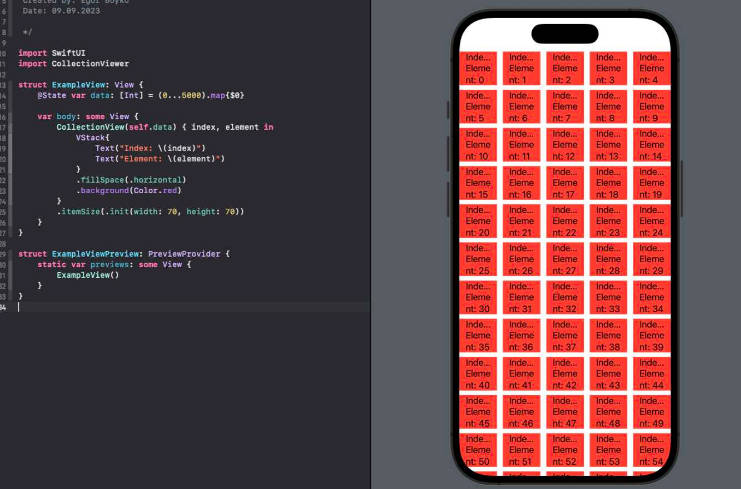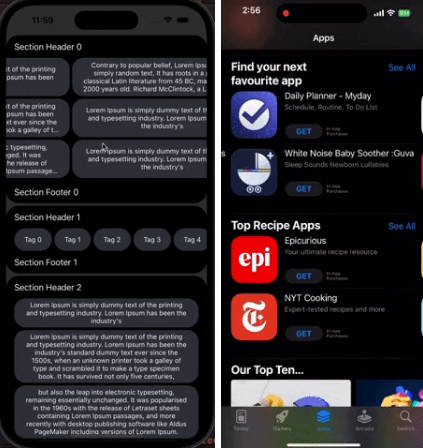DWAlertController
When was the last time you told your designer you couldn't customize UIAlertController? Now it is possible. Without using any private API.
DWAlertController is an UIAlertController that supports displaying any view controller instead of title and message. DWAlertController fully copies the look and feel of UIAlertController and has the same API.
This alert successfully used in production in our app Dash Wallet.
Supported Features
- iPhone / iPad compatible
- Device rotations
- Keyboard support
- Customizable action buttons (normal / disabled / destructive tint colors)
- Tap and slide over the action buttons
- Custom presentation and dismissal transitions (corresponds to
UIAlertControllerones) - Dimming tintColor-ed views behind the alert
- Simple built-in transition from one content controller to another within a single
DWAlertController(see Advanced alert in the Example app) - Dynamic Type
- Accessibility
- Dark Mode and dark appearance for iOS 12 or lower
Usage
DWAlertController is written in Objective-C and optimized for Swift. All API that DWAlertController provides is the same as UIAlertController.
Swift
let controller = ... // instantiate view controller
let alert = DWAlertController(contentController: controller)
let okAction = DWAlertAction(title: NSLocalizedString("OK", comment: ""),
style: .cancel,
handler: nil)
alert.addAction(okAction)
present(alert, animated: true)
Objective-C
UIViewController *controller = ...; // instantiate view controller
DWAlertController *alert = [DWAlertController alertControllerWithContentController:controller];
DWAlertAction *okAction = [DWAlertAction actionWithTitle:NSLocalizedString(@"OK", nil)
style:DWAlertActionStyleCancel
handler:nil];
[alert addAction:okAction];
[self presentViewController:alert animated:YES completion:nil];
Important notice
To make DWAlertController works with a custom content controller, the view of the content controller must correctly implement Autolayout.
You might have used the same technique when implementing dynamic-sized UITableViewCell's.
For more information see https://stackoverflow.com/a/18746930
Since DWAlertController maintain scrolling of large content controllers internally (as UIAlertController does) there is no need in placing the content of content view controller within UIScrollView.
The backgroundColor of the content controller's view should be transparent (UIColor.clear).
Limitations
- Only
UIAlertController.Style.alertis supported (since there are a lot of decent implementations of actionSheet-styled controls) - Updating the height of the currently displaying view controller is not supported. However, when displaying a new controller with
performTransition(toContentController:animated:)method, it may have a different height.
Requirements
iOS 9 or later.
Notes
The default UIAlertController achieves such vibrant and expressive background color by using the private CoreAnimation class CABackdropLayer which is lying within another private class _UIDimmingKnockoutBackdropView with UIVisualEffectView.
This layer uses a CAFilter with "overlayBlendMode" to apply the effect to the view behind it. To get more information refer this answer.
As we wanted to use this alert in production we couldn't use any of those APIs.
There are two possible options to get decent appearance comparable to using the private API.
- Make a screenshot of a view behind the alert and apply
CIFilterwithCIOverlayBlendModeto it. This approach results in the closest appearance toUIAlertController. However, there are several reasons why this approach cannot be used. Screenshotting during presentation adds a noticeable lag, neither it can't be done after presentation which might have led to blinking the content behind the alert. It would also have to take a screenshot when the user rotates the screen wich also lead to lags. - Make a "hole" in the dimming view behind the alert and allow
UIVisualEffectViewto do all work. As a dimming view, we useCAShapeLayerwith animatablepathproperty to dynamically modify the "hole" during rotation or keyboard animation. While this is NOT a 100% smooth solution, it works almost perfectly and looks very close toUIAlertController.
All the colors and layout constants have been carefully copied from the UIAlertController.
Example
To run the example project, clone the repo, and run pod install from the Example directory first.
Installation via CocoaPods
DWAlertController is available through CocoaPods. To install
it, simply add the following line to your Podfile:
pod 'DWAlertController'
Installation via Carthage
Carthage is a decentralized dependency manager that automates the process of adding frameworks to your Cocoa application.
You can install Carthage with Homebrew using the following command:
$ brew update
$ brew install carthage
To integrate DWAlertController into your Xcode project using Carthage, specify it in your Cartfile:
github "podkovyrin/DWAlertController"
Installation via Accio
- Add the following to your
Package.swift:.package(url: "https://github.com/podkovyrin/DWAlertController.git", .upToNextMajor(from: "0.2.1")), - Next, add
DWAlertControllerto your App targets dependencies like so:.target(name: "App", dependencies: ["DWAlertController"]), - Then run
accio update.
Author
Andrew Podkovyrin, [email protected]