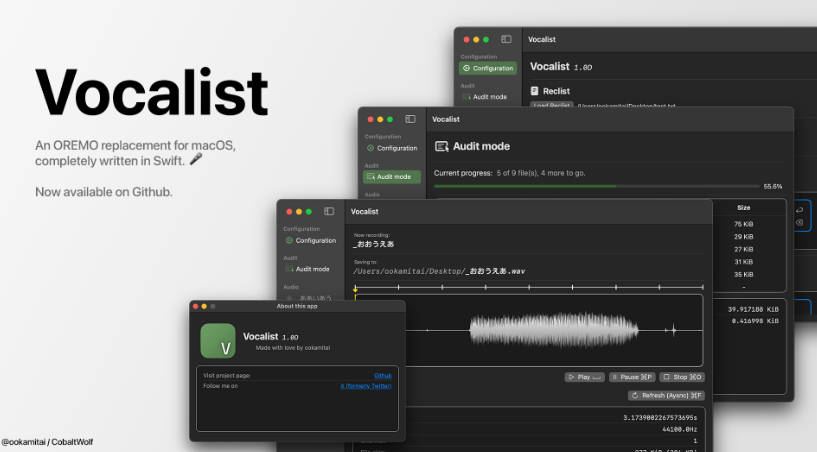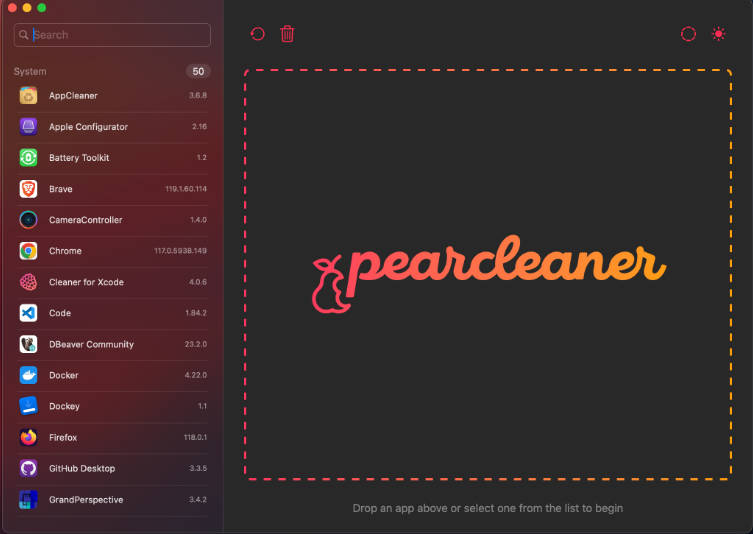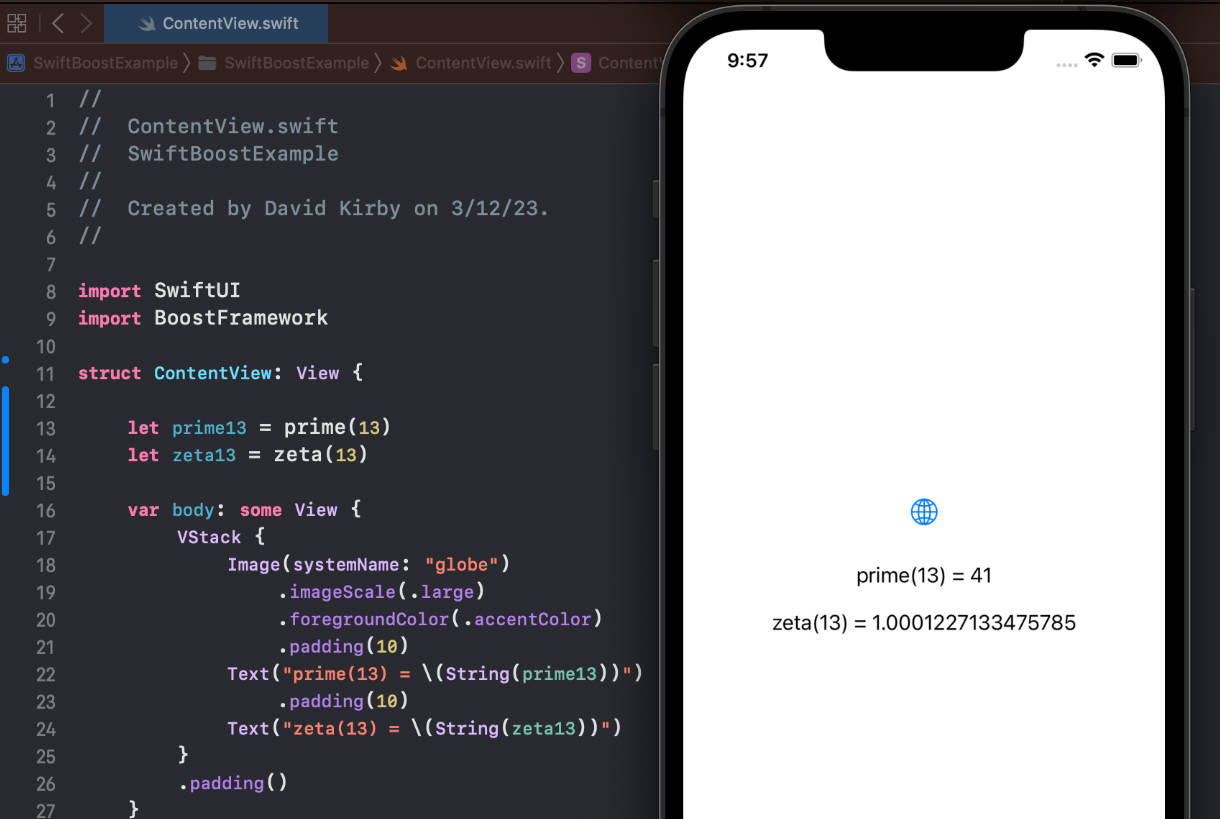LaunchAtLogin
Add “Launch at Login” functionality to your macOS app in seconds
It's usually quite a convoluted and error-prone process to add this. No more!
This package works with both sandboxed and non-sandboxed apps and it's App Store compatible and used in apps like Plash, Dato, Lungo, and Battery Indicator.
Sindre‘s open source work is supported by the community
Special thanks to:Requirements
- macOS 10.12+
- Xcode 12+
- Swift 5.3+
Install
Swift Package Manager
Add https://github.com/sindresorhus/LaunchAtLogin in the “Swift Package Manager” tab in Xcode.
Carthage
Warning: Carthage is not recommended. Support for it will be removed at some point in the future.
github "sindresorhus/LaunchAtLogin"
Usage
Swift Package Manager
Add a new “Run Script Phase” below (not into) “Copy Bundle Resources” in “Build Phases” with the following:
"${BUILT_PRODUCTS_DIR}/LaunchAtLogin_LaunchAtLogin.bundle/Contents/Resources/copy-helper-swiftpm.sh"
(I would name the run script Copy “Launch at Login Helper”)
Carthage
Add a new “Run Script Phase” below (not into) “Embed Frameworks” in “Build Phases” with the following:
"${PROJECT_DIR}/Carthage/Build/Mac/LaunchAtLogin.framework/Resources/copy-helper.sh"
(I would name the run script Copy “Launch at Login Helper”)
Use it in your app
No need to store any state to UserDefaults.
Note that the Mac App Store guidelines requires “launch at login” functionality to be enabled in response to a user action. This is usually solved by making it a preference that is disabled by default. Many apps also let the user activate it in a welcome screen.
As static property
import LaunchAtLogin
print(LaunchAtLogin.isEnabled)
//=> false
LaunchAtLogin.isEnabled = true
print(LaunchAtLogin.isEnabled)
//=> true
SwiftUI
This package comes with a LaunchAtLogin.Toggle view which is like the built-in Toggle but with a predefined binding and label. Clicking the view toggles “launch at login” for your app.
struct ContentView: View {
var body: some View {
LaunchAtLogin.Toggle()
}
}
The default label is "Launch at login", but it can be overridden for localization and other needs:
struct ContentView: View {
var body: some View {
LaunchAtLogin.Toggle {
Text("Launch at login")
}
}
}
Alternatively, you can use LaunchAtLogin.observable as a binding with @ObservedObject:
import SwiftUI
import LaunchAtLogin
struct ContentView: View {
@ObservedObject private var launchAtLogin = LaunchAtLogin.observable
var body: some View {
Toggle("Launch at login", isOn: $launchAtLogin.isEnabled)
}
}
Combine
Just subscribe to LaunchAtLogin.publisher:
import Combine
import LaunchAtLogin
final class ViewModel {
private var isLaunchAtLoginEnabled = LaunchAtLogin.isEnabled
private var cancellables = Set<AnyCancellable>()
func bind() {
LaunchAtLogin
.publisher
.assign(to: \.isLaunchAtLoginEnabled, on: self)
.store(in: &cancellables)
}
}
Storyboards
Bind the control to the LaunchAtLogin.kvo exposed property:
import Cocoa
import LaunchAtLogin
final class ViewController: NSViewController {
@objc dynamic var launchAtLogin = LaunchAtLogin.kvo
}

How does it work?
The package bundles the helper app needed to launch your app and copies it into your app at build time.
FAQ
I'm getting a “No such file or directory” error when archiving my app
Please ensure that the LaunchAtLogin run script phase is still below the “Embed Frameworks” phase. The order could have been accidentally changed.
The build error usually presents itself as:
cp: […]/Resources/LaunchAtLoginHelper.app: No such file or directory
rm: […]/Resources/copy-helper.sh: No such file or directory
Command PhaseScriptExecution failed with a nonzero exit code
The size of my app increased after adding LaunchAtLogin when using Carthage
The bundled launcher app is written in Swift and hence needs to embed the Swift runtime libraries. If your project targets macOS 10.14.4 or later, you can avoid embedding the Swift runtime libraries. First, open ./Carthage/Checkouts/LaunchAtLogin/LaunchAtLogin.xcodeproj and set the deployment target to the same as your app, and then run $ carthage build. You'll have to do this each time you update LaunchAtLogin.
This is not a problem when using Swift Package Manager.
My app doesn't show up in “System Preferences › Users & Groups › Login Items”
This is the expected behavior, unfortunately.
My app doesn't launch at login when testing
This is usually caused by having one or more older builds of your app laying around somewhere on the system, and macOS picking one of those instead, which doesn't have the launch helper, and thus fails to start.
Some things you can try:
- Bump the version & build of your app so macOS is more likely to pick it.
- Delete the
DerivedDatadirectory. - Ensure you don't have any other builds laying around somewhere.
Some helpful Stack Overflow answers:
- https://stackoverflow.com/a/43281810/64949
- https://stackoverflow.com/a/51683190/64949
- https://stackoverflow.com/a/53110832/64949
- https://stackoverflow.com/a/53110852/64949
Can you support CocoaPods?
CocoaPods used to be supported, but it did not work well and there was no easy way to fix it, so support was dropped. Even though you mainly use CocoaPods, you can still use Swift Package Manager just for this package without any problems.
I can't see the LaunchAtLogin.bundle in my debug build or I get a notarization error for developer ID distribution
As discussed here, this package tries to determine if you're making a release or debug build and clean up its install accordingly. If your debug build is missing the bundle or, conversely, your release build has the bundle and it causes a code signing error, that means this has failed.
The script's determination is based on the “Build Active Architecture Only” flag in build settings. If this is set to YES, then the script will package LaunchAtLogin for a debug build. You must set this flag to NO if you plan on distributing the build with codesigning.
Related
- Defaults - Swifty and modern UserDefaults
- KeyboardShortcuts - Add user-customizable global keyboard shortcuts to your macOS app
- Regex - Swifty regular expressions
- Preferences - Add a preferences window to your macOS app in minutes
- DockProgress - Show progress in your app's Dock icon
- create-dmg - Create a good-looking DMG for your macOS app in seconds
- More…