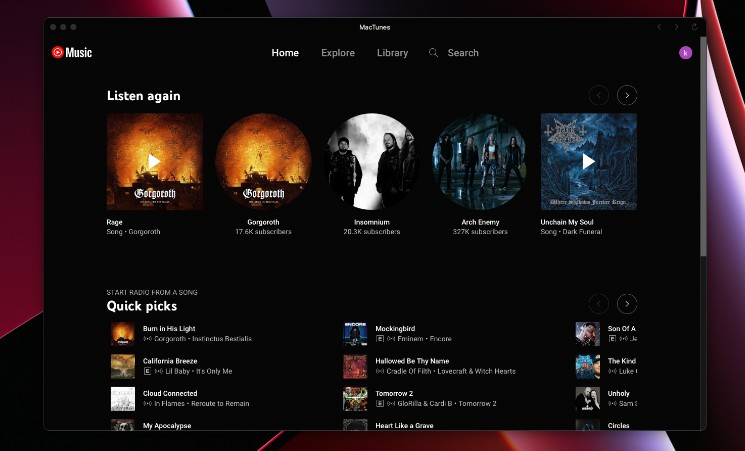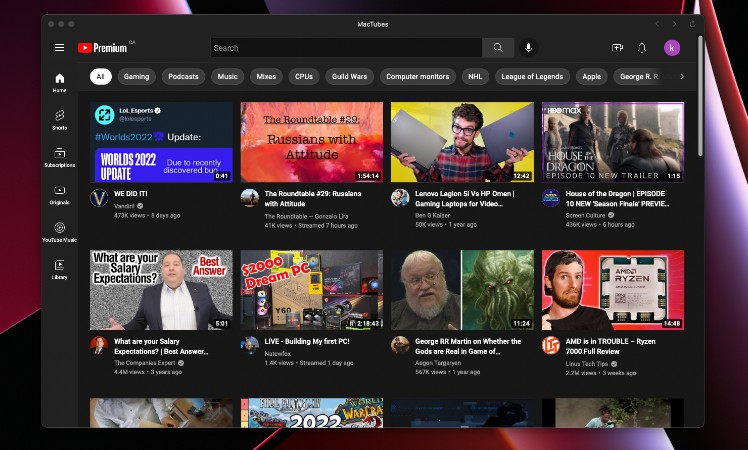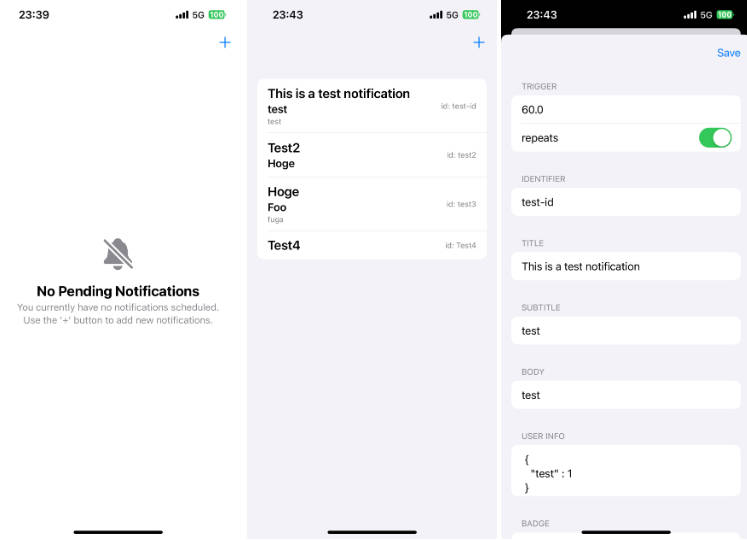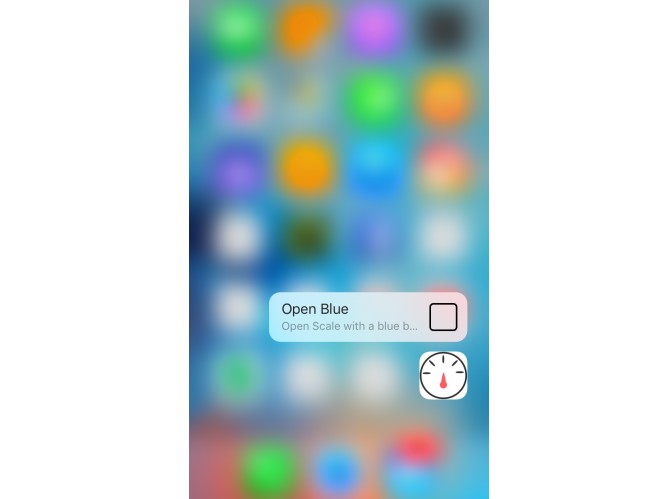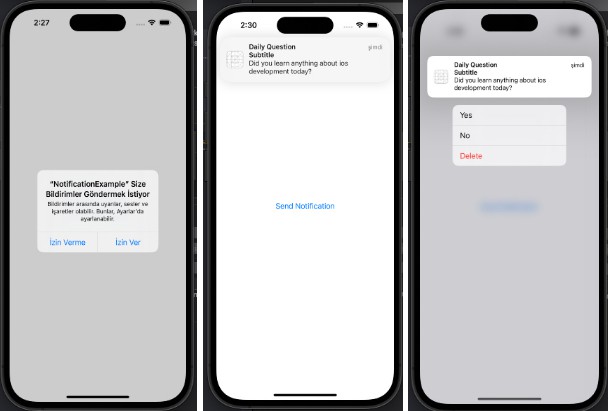Titanium iOS Notification Service Extension
An example implementation of using a native iOS Notification Service Extension (to display images in remote push notification) in Titanium.
Requirements
- A basic understanding of working with native iOS extensions in Titanium, see this guide for reference.
- A push notification server that can handle own APS payloads, e.g. Firebase Messaging, OneSignal or Urban Airship
- A physical device to test – notification service extensions do not work in Simulator
Usage
- Copy the
NotificationServiceExtensiondirectory to<project>/extensions - Change the extension app ID (search for
com.example.app, e.g. in VSCode) to your app identifier - Generate a new app ID for the extension in Apple Developer that matches
<your-main-app-id>.MyNotificationServiceExtension.
Note: We generated the
MyNotificationServiceExtensionsuffix by default. If you wish to change it during app ID creation, make sure to also change it in the code
- Generate new provisioning profiles matching the new extension app ID (one for development and one for production)
- Add the following to your tiapp.xml:
<extensions>
<extension projectPath="extensions/NotificationServiceExtension/NotificationServiceExtension.xcodeproj">
<target name="NotificationServiceExtension">
<provisioning-profiles>
<device>YOUR_DEVELOPMENT_PROVISIONING_PROFILE_ID</device>
<dist-appstore>YOUR_PRODUCTION_PROVISIONING_PROFILE_ID</dist-appstore>
<dist-adhoc>YOUR_PRODUCTION_PROVISIONING_PROFILE_ID</dist-adhoc>
</provisioning-profiles>
</target>
</extension>
</extensions>
- Run the app on your physcial device to make sure it compiles correctly. Validate in the generated Xcode project (in
build/iphone/<your-app-name>.xcodeproj) that the app extension was linked correctly. - Prepare a sample push notification with the following structure:
{
"aps": {
"alert": {
"title": "My Notification Title",
"body": "My Notification Message",
},
"sound": "default",
"category": "MyAttachmentCategory",
"mutable-content": 1
},
"attachment": "MY_IMAGE_URL"
}
Note: In this example, the Info.plist restricts the push handling of attachments to
MyAttachmentCategory. You can change the category or remove this restriction inNotificationServiceExtension/NotificationServiceExtension/Info.plist.
- Send the notification! If it succeeds, the push notification will contain the image at the right side of the notification.
Author
Hans Knöchel
License
MIT