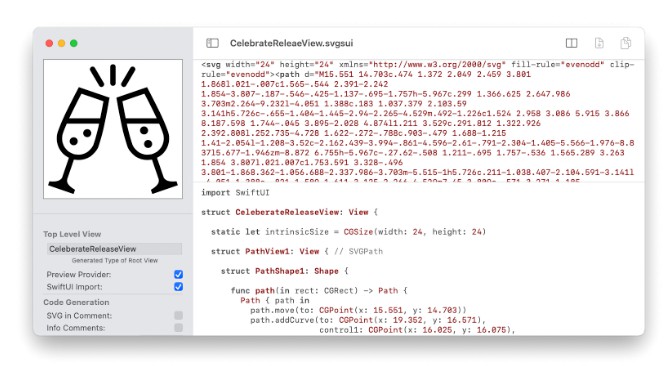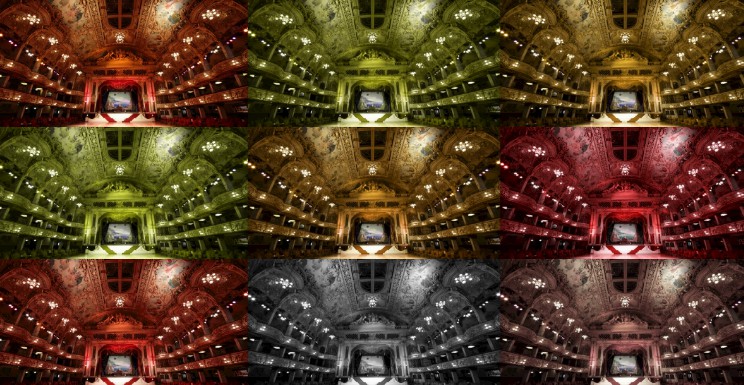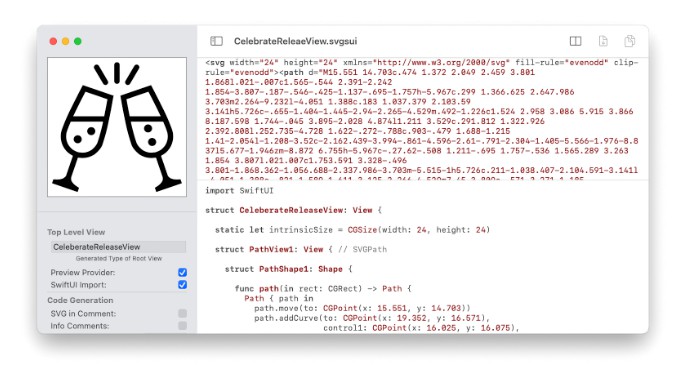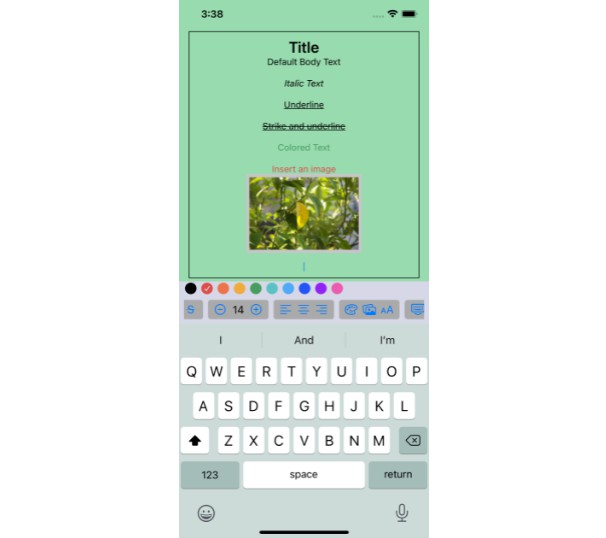CodeEditor 
A SwiftUI TextEditor View with syntax highlighting using Highlight.js.
It builds on top of Highlightr which does the wrapping of Highlight.js. CodeEditor then packages things up for SwiftUI.
Example usage in SVG Shaper for SwiftUI (used for editing SVG and Swift source):
(Shaper is not actually using Highlightr, but is otherwise quite similar).
Highlightr example:
Usage
Adding the Package
The Swift package URL is: https://github.com/ZeeZide/CodeEditor.git
Using it in a SwiftUI App
To use CodeEditor as a source code viewer, simply pass the source code as a string:
struct ContentView: View {
var body: some View {
CodeEditor(source: "let a = 42")
}
}
If it should act as an actual editor, pass in a string Binding:
struct ContentView: View {
@State private var source = "let a = 42\n"
var body: some View {
CodeEditor(source: $source, language: .swift, theme: .ocean)
}
}
Languages and Themes
Highlight.js. supports more than 180 languages and over 80 different themes.
The available languages and themes can be accessed using:
CodeEditor.availableLanguages
CodeEditor.availableThemes
They can be used in a SwiftUI Picker like so:
struct MyEditor: View {
@State private var source = "let it = be"
@State private var language = CodeEditor.Language.swift
var body: some View {
Picker("Language", selection: $language) {
ForEach(CodeEditor.availableLanguages) { language in
Text("\(language.rawValue.capitalized)")
.tag(language)
}
}
CodeEditor(source: $source, language: language)
}
}
Note: The CodeEditor doesn’t do automatic theme changes if the appearance changes.
Smart Indent and Open/Close Pairing
Inspired by NTYSmartTextView, CodeEditor now also supports (on macOS):
- smarter indents (preserving the indent of the previous line)
- soft indents (insert a configurable amount of spaces if the user presses tabs)
- auto character pairing, e.g. when entering
{, the matching}will be auto-added
To enable smart indents, add the smartIndent flag, e.g.:
CodeEditor(source: $source, language: language,
flags: [ .selectable, .editable, .smartIndent ])
It is enabled for editors by default.
To configure soft indents, use the indentStyle parameter, e.g.
CodeEditor(source: $source, language: language,
indentStyle: .softTab(width: 2))
It defaults to tabs, as per system settings.
Auto character pairing is automatic based on the language. E.g. there is a set of defaults for C like languages (e.g. Swift), Python or XML. The defaults can be overridden using the respective static variable in CodeEditor, or the desired pairing can be set explicitly:
<div class="highlight highlight-source-swift position-relative" data-snippet-clipboard-copy-content="CodeEditor(source: $source, language: language,
autoPairs: [ " {": "}", "”, “‘”: “‘” ])
“>
CodeEditor(source: $source, language: language, autoPairs: [ "{": "}", "<": ">", "'": "'" ])