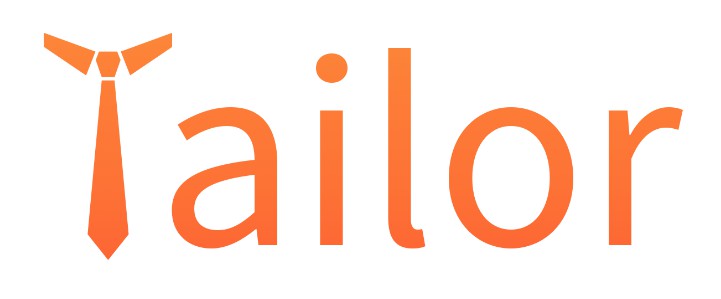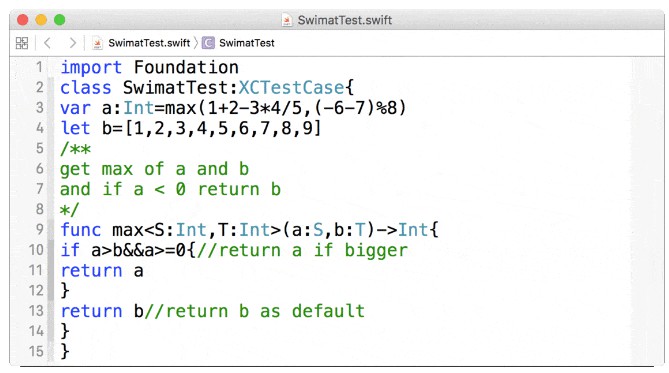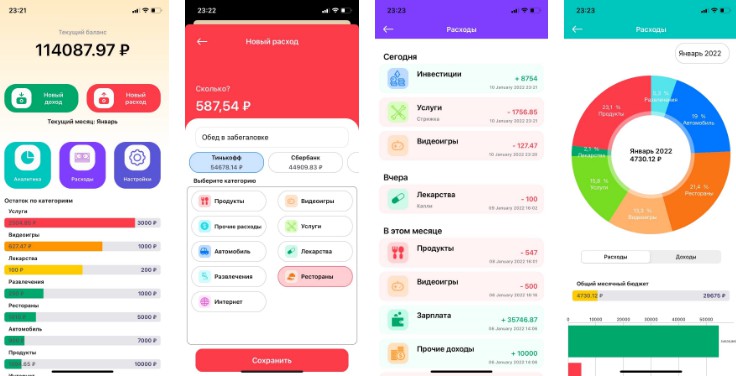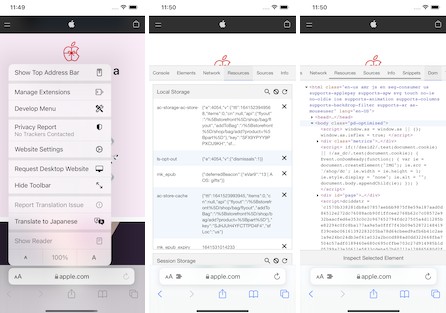Tailor is a cross-platform static analysis and lint tool for source code written in Apple's Swift programming language. It analyzes your code to ensure consistent styling and help avoid bugs.
Tailor. Cross-platform static analyzer and linter for Swift.
Tailor supports Swift 3.0.1 out of the box and helps enforce style guidelines outlined in the The Swift Programming Language, GitHub, Ray Wenderlich, and Coursera style guides. It supports cross-platform usage and can be run on Mac OS X via your shell or integrated with Xcode, as well as on Linux and Windows.
Tailor parses Swift source code using the primary Java target of ANTLR:
ANTLR is a powerful parser generator [ . . . ] widely used in academia and industry to build all sorts of languages, tools, and frameworks.
— About the ANTLR Parser Generator
Getting Started
Installation
Requires Java (JRE or JDK) Version 8 or above: Java SE Downloads
Homebrew, Linuxbrew
brew install tailor
Mac OS X (10.10+), Linux
curl -fsSL https://tailor.sh/install.sh | sh
Windows (10+)
iex (new-object net.webclient).downloadstring('https://tailor.sh/install.ps1')
Manually
You may also download Tailor via GitHub Releases, extract the archive, and symlink the tailor/bin/tailor shell script to a location in your $PATH.
Continuous Integration
If your continuous integration server supports Homebrew installation, you may use the following snippet:
before_install:
- brew update
- brew install tailor
In other cases, use this snippet:
Replace ${TAILOR_RELEASE_ARCHIVE} with the URL of the release you would like to install, e.g. https://github.com/sleekbyte/tailor/releases/download/v0.1.0/tailor.tar.
before_script:
- wget ${TAILOR_RELEASE_ARCHIVE} -O /tmp/tailor.tar
- tar -xvf /tmp/tailor.tar
- export PATH=$PATH:$PWD/tailor/bin/
Usage
Run Tailor with a list of files and directories to analyze, or via Xcode.
$ tailor [options] [--] [[file|directory] ...]
Help for Tailor is accessible via the [-h|--help] option.
$ tailor -h
Usage: tailor [options] [--] [[file|directory] ...]
Perform static analysis on Swift source files.
Invoking Tailor with at least one file or directory will analyze all Swift files at those paths. If
no paths are provided, Tailor will analyze all Swift files found in '$SRCROOT' (if defined), which
is set by Xcode when run in a Build Phase. Tailor may be set up as an Xcode Build Phase
automatically with the --xcode option.
Options:
-c,--config=<path/to/.tailor.yml> specify configuration file
--debug print ANTLR error messages when parsing error occurs
--except=<rule1,rule2,...> run all rules except the specified ones
-f,--format=<xcode|json|cc|html> select an output format
-h,--help display help
--invert-color invert colorized console output
-l,--max-line-length=<0-999> maximum Line length (in characters)
--list-files display Swift source files to be analyzed
--max-class-length=<0-999> maximum Class length (in lines)
--max-closure-length=<0-999> maximum Closure length (in lines)
--max-file-length=<0-999> maximum File length (in lines)
--max-function-length=<0-999> maximum Function length (in lines)
--max-name-length=<0-999> maximum Identifier name length (in characters)
--max-severity=<error|warning (default)> maximum severity
--max-struct-length=<0-999> maximum Struct length (in lines)
--min-name-length=<1-999> minimum Identifier name length (in characters)
--no-color disable colorized console output
--only=<rule1,rule2,...> run only the specified rules
--purge=<1-999> reduce memory usage by clearing DFA cache after
specified number of files are parsed
--show-rules show description for each rule
-v,--version display version
--xcode=<path/to/project.xcodeproj> add Tailor Build Phase Run Script to Xcode Project
Features
- Enabling and Disabling Rules
- Cross-Platform
- Automatic Xcode Integration
- Colorized Output
- Warnings, Errors, and Failing the Build
- Disable Violations within Source Code
- Configuration
- Formatters
Enabling and Disabling Rules
Rule identifiers and "preferred/not preferred" code samples may be found on the Rules page.
Rules may be individually disabled (blacklist) or enabled (whitelist) via the --except and --only command-line flags.
Except
tailor --except=brace-style,trailing-whitespace main.swift
Only
tailor --only=redundant-parentheses,terminating-semicolon main.swift
Cross-Platform
Tailor may be used on Mac OS X via your shell or integrated with Xcode, as well as on Linux and Windows.
Linux

Windows
Automatic Xcode Integration
Tailor can be integrated with Xcode projects using the --xcode option.
tailor --xcode /path/to/demo.xcodeproj/
This adds the following Build Phase Run Script to your project's default target.

Tailor's output will be displayed inline within the Xcode Editor Area and as a list in the Log Navigator.

Configure Xcode to Analyze Code Natively (⇧⌘B)
-
Add a new configuration, say
Analyze, to the project

-
Modify the active scheme's
Analyzephase to use the new build configuration created above

-
Tweak the build phase run script to run Tailor only when analyzing the project (⇧⌘B)
if [ "${CONFIGURATION}" = "Analyze" ]; then
if hash tailor 2>/dev/null; then
tailor
else
echo "warning: Please install Tailor from https://tailor.sh"
fi
fi
Colorized Output
Tailor uses the following color schemes to format CLI output:
-
Dark theme (enabled by default)

-
Light theme (enabled via
--invert-coloroption)

-
No color theme (enabled via
--no-coloroption)

Warnings, Errors, and Failing the Build
--max-severity can be used to control the maximum severity of violation messages. It can be set to error or warning (by default, it is set to warning). Setting it to error allows you to distinguish between lower and higher priority messages. It also fails the build in Xcode, if any errors are reported (similar to how a compiler error fails the build in Xcode). With max-severity set to warning, all violation messages are warnings and the Xcode build will never fail.
This setting also affects Tailor's exit code on the command-line, a failing build will exit 1 whereas having warnings only will exit 0, allowing Tailor to be easily integrated into pre-commit hooks.
Disable Violations within Source Code
Violations on a specific line may be disabled with a trailing single-line comment.
import Foundation; // tailor:disable
Additionally, violations in a given block of code can be disabled by enclosing the block within tailor:off and tailor:on comments.
// tailor:off
import Foundation;
import UIKit;
import CoreData;
// tailor:on
class Demo() {
// Define public members here
}
Note
// tailor:offand// tailor:oncomments must be paired
Configuration
The behavior of Tailor can be customized via the .tailor.yml configuration file. It enables you to
- include/exclude certain files and directories from analysis
- enable and disable specific analysis rules
- specify output format
- specify CLI output color scheme
You can tell Tailor which configuration file to use by specifying its file path via the --config CLI option. By default, Tailor will look for the configuration file in the directory where you will run Tailor from.
The file follows the YAML 1.1 format.
Including/Excluding files
Tailor checks all files found by a recursive search starting from the directories given as command line arguments. However, it only analyzes Swift files that end in .swift. If you would like Tailor to analyze specific files and directories, you will have to add entries for them under include. Files and directories can also be ignored through exclude.
Here is an example that might be used for an iOS project:
include:
- Source # Inspect all Swift files under "Source/"
exclude:
- '**Tests.swift' # Ignore Swift files that end in "Tests"
- Source/Carthage # Ignore Swift files under "Source/Carthage/"
- Source/Pods # Ignore Swift files under "Source/Pods/"
Notes
- Files and directories are specified relative to where
tailoris run from - Paths to directories or Swift files provided explicitly via CLI will cause the
include/excluderules specified in.tailor.ymlto be ignored - Exclude is given higher precedence than Include
- Tailor recognizes the Java Glob syntax
Enabling/Disabling rules
Tailor allows you to individually disable (blacklist) or enable (whitelist) rules via the except and only labels.
Here is an example showcasing how to enable certain rules:
# Tailor will solely check for violations to the following rules
only:
- upper-camel-case
- trailing-closure
- forced-type-cast
- redundant-parentheses
Here is an example showcasing how to disable certain rules:
# Tailor will check for violations to all rules except for the following ones
except:
- parenthesis-whitespace
- lower-camel-case
Notes
- only is given precedence over except
- Rules that are explicitly included/excluded via CLI will cause the
only/exceptrules specified in.tailor.ymlto be ignored
Specifying output format
Tailor allows you to specify the output format (xcode/json) via the format label.
Here is an example showcasing how to specify the output format:
# The output format will now be in JSON
format: json
Note
- The output format explicitly specified via CLI will cause the output format defined in
.tailor.ymlto be ignored
Specifying CLI output color scheme
Tailor allows you to specify the CLI output color schemes via the color label. To disable colored output, set color to disable. To invert the color scheme, set color to invert.
Here is an example showcasing how to specify the CLI output color scheme:
# The CLI output will not be colored
color: disable
Note
- The CLI output color scheme explicitly specified via CLI will cause the output color scheme defined in
.tailor.ymlto be ignored
Formatters
Tailor's output format may be customized via the -f/--format option. The Xcode formatter is selected by default.
Xcode Formatter (default)
The default xcode formatter outputs violation messages according to the format expected by Xcode to be displayed inline within the Xcode Editor Area and as a list in the Log Navigator. This format is also as human-friendly as possible on the console.
$ tailor main.swift
********** /main.swift **********
/main.swift:1: warning: [multiple-imports] Imports should be on separate lines
/main.swift:1:18: warning: [terminating-semicolon] Statements should not terminate with a semicolon
/main.swift:3:05: warning: [constant-naming] Global Constant should be either lowerCamelCase or UpperCamelCase
/main.swift:5:07: warning: [redundant-parentheses] Conditional clause should not be enclosed within parentheses
/main.swift:7: warning: [terminating-newline] File should terminate with exactly one newline character ('\n')
Analyzed 1 file, skipped 0 files, and detected 5 violations (0 errors, 5 warnings).
JSON Formatter
The json formatter outputs an array of violation messages for each file, and a summary object indicating the parsing results and the violation counts.
$ tailor -f json main.swift
{
"files": [
{
"path": "/main.swift",
"violations": [
{
"severity": "warning",
"rule": "constant-naming",
"location": {
"line": 1,
"column": 5
},
"message": "Global Constant should be either lowerCamelCase or UpperCamelCase"
}
],
"parsed": true
}
],
"summary": {
"violations": 1,
"warnings": 1,
"analyzed": 1,
"errors": 0,
"skipped": 0
}
}
HTML Formatter
The html formatter outputs a complete HTML document that should be written to a file.
tailor -f html main.swift > tailor.html

Developers
Please review the guidelines for contributing to this repository.
Development Environment
- Java Version 8
- Gradle (optional,
./gradlewmay be used instead) - Ruby 2.0.0+
- Bundler
External Tools and Libraries
Development & Runtime
Development Only
License
Tailor is released under the MIT license. See LICENSE.md for details.