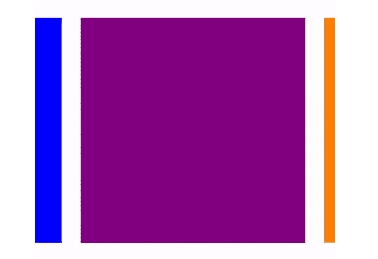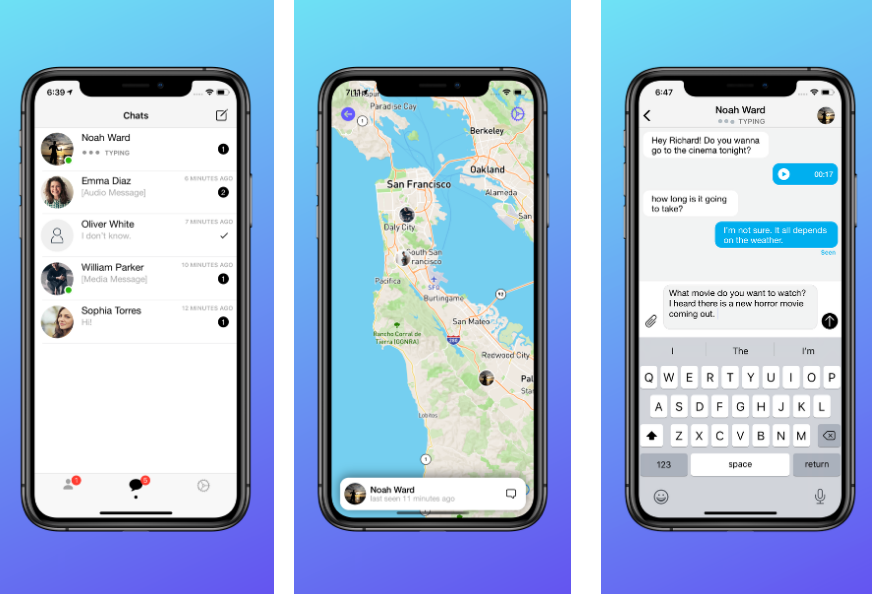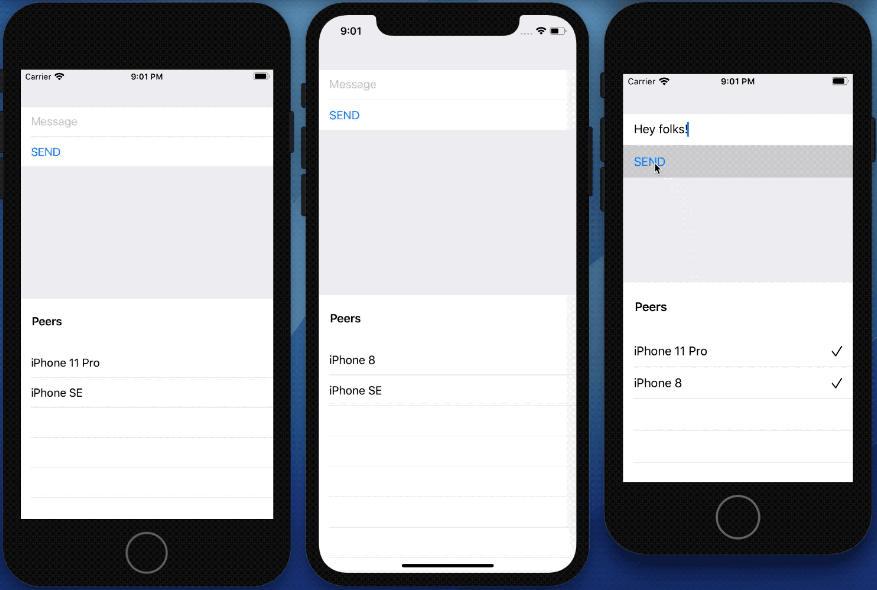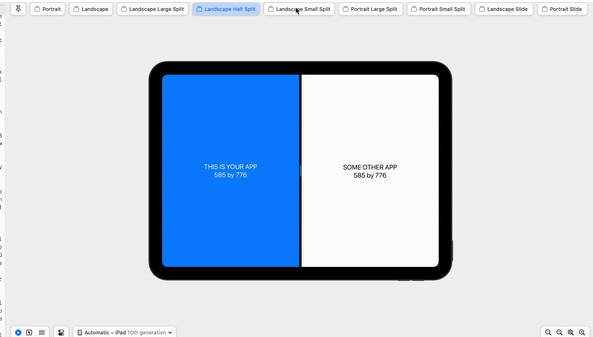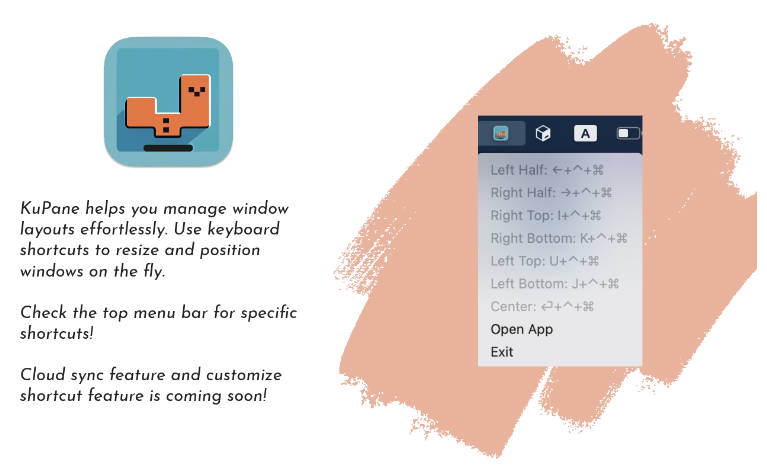paging-collection-view-layout
custom collection view layout that allows you to page by cell, not screen.
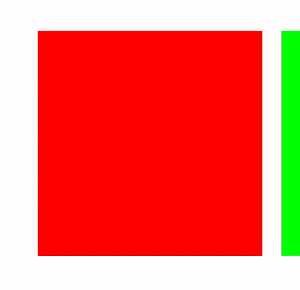
installation
cocoapods
use cocoapods to install PagingCollectionViewLayout by adding it to your Podfile:
platform :ios, '9.0'
use_frameworks!
pod 'PagingCollectionViewLayout'
import PagingCollectionViewLayout
manual
add PagingCollectionViewLayout.swift to your project
usage
instantiate a layout property
let layout = PagingCollectionViewLayout()
set the following properties
layout.itemSize =
layout.minimumLineSpacing =
layout.scrollDirection = .horizontal
instantiate a collection view using the layout property
let collectionView = UICollectionView(frame: .zero, collectionViewLayout: layout)
for snappy scrolling set the following
collectionView.decelerationRate = .fast
note:
collectionView.isPagingEnabled = true
optional customization
vertical scrolling
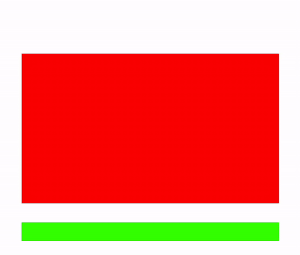
layout.scrollDirection = .vertical
or since the default is vertical
layout.scrollDirection = .horizontal
section spacing
- center the item in focus
- allow the previous item to be visible
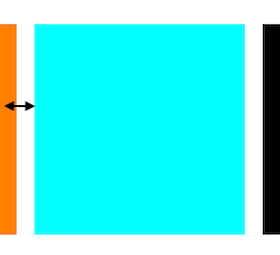
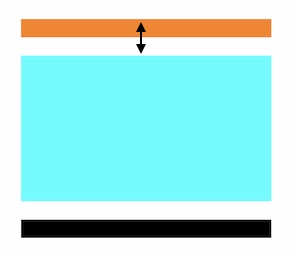
set the following property
layout.sectionInset =
- horizontal collection view - set left and right insets
- vertical collection view - set top and bottom insets
skipping items
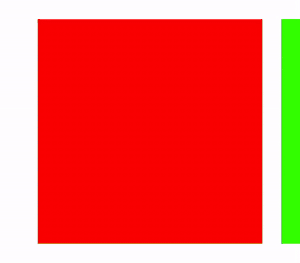
layout.velocityThresholdPerPage determines the velocity needed to skip an item (default = 2.0)
- a non zero swipe velocity will result in the collection view scrolling to the prev/next item
- the number of items skipped = swipe velocity / velocityThresholdPerPage
multiple items per page
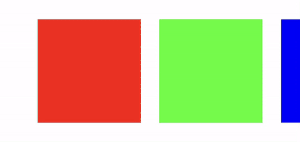
layout.numberOfItemsPerPage = 2