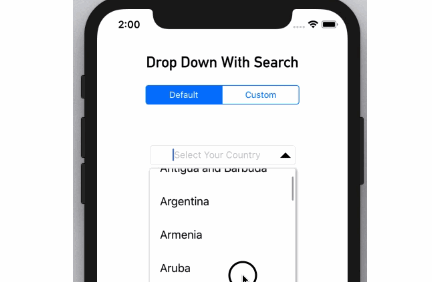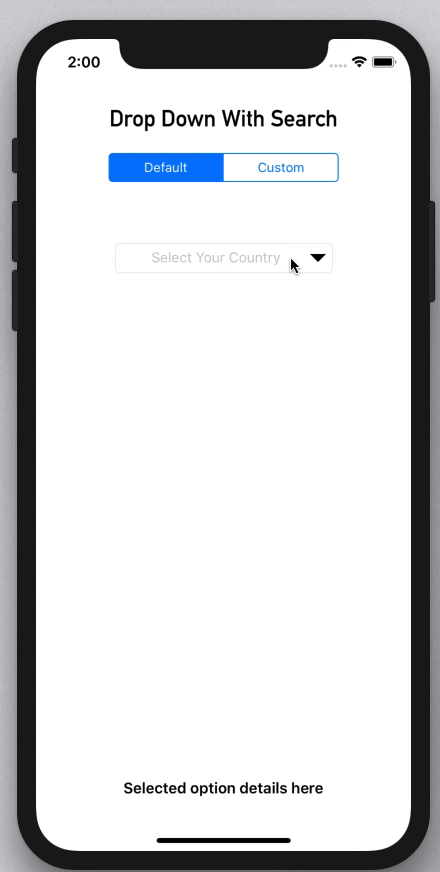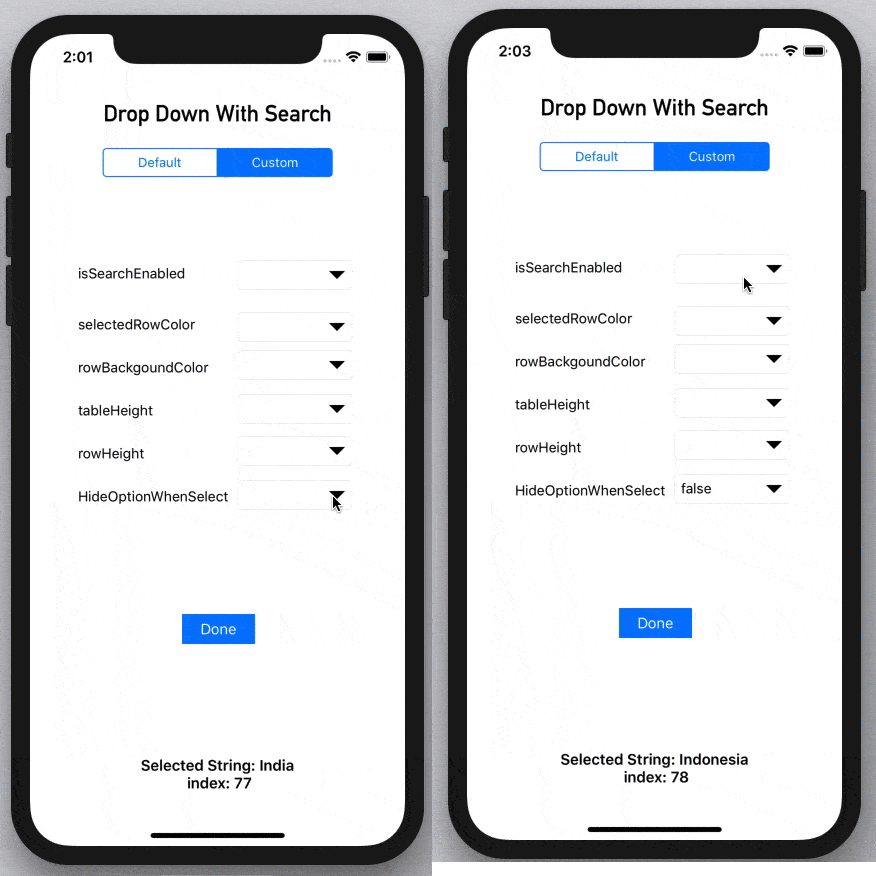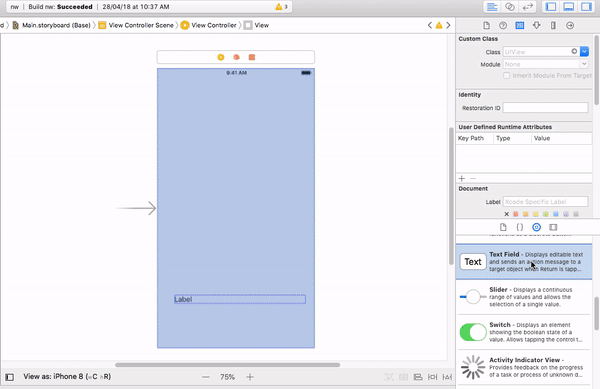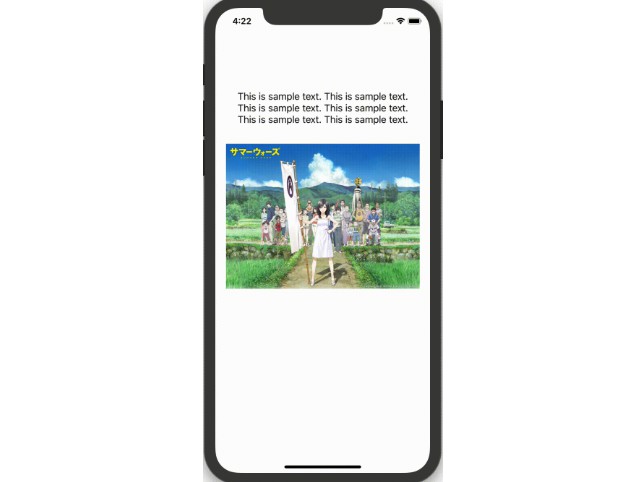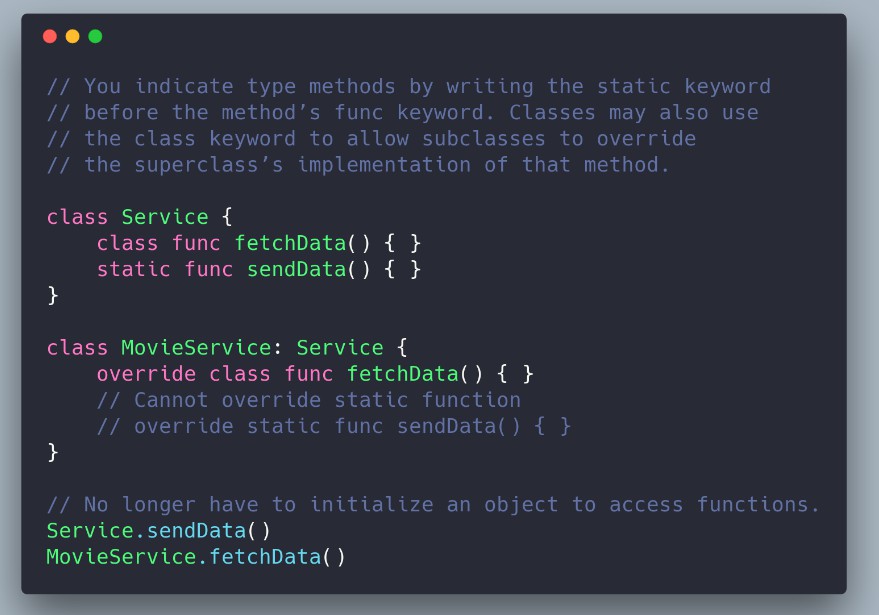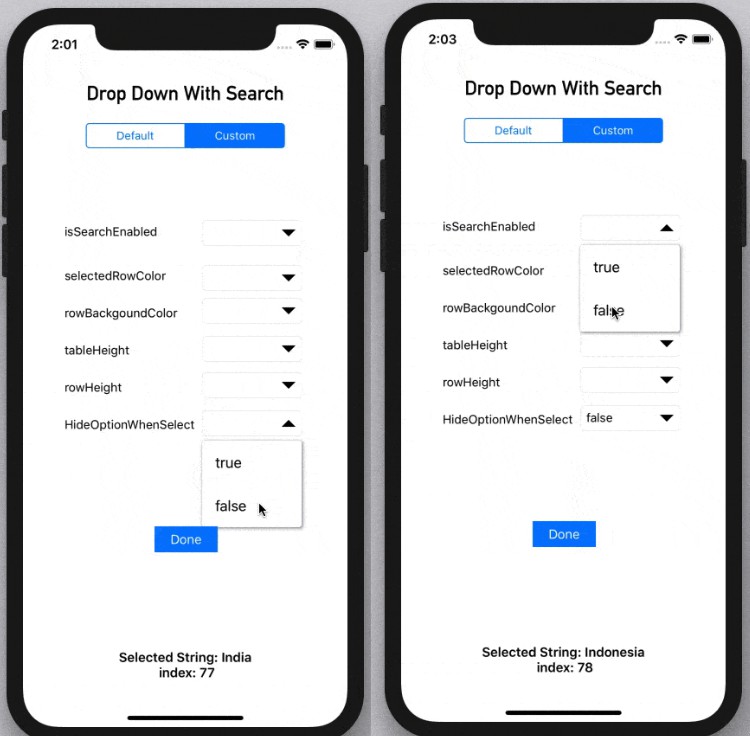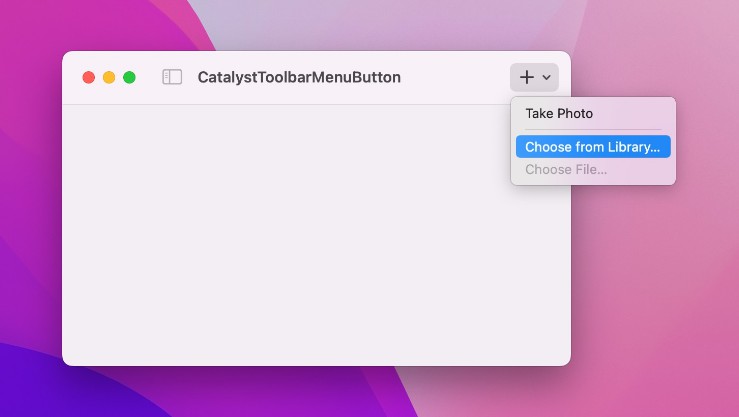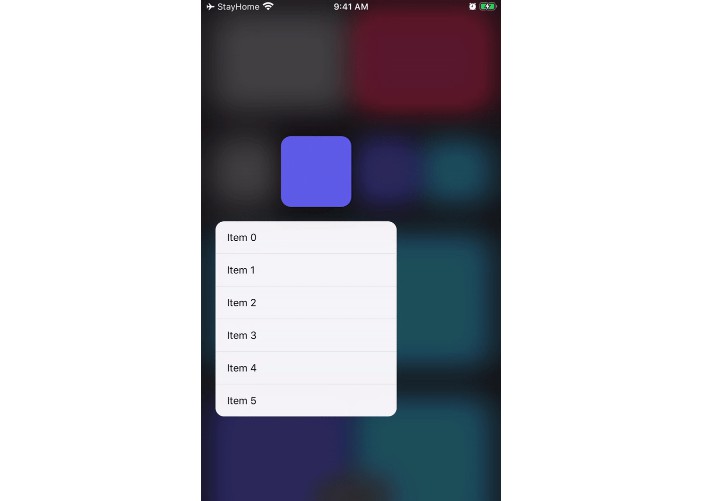iOS DropDown
Drop Down With Search for iOS.
It's a Swift Library to support Drop Down Menu in iOS.
Support Search and Return Correct index
Customizing
hideOptionWhenSelect = false
Example
To run the example project, clone the repo, and run pod install from the Example directory first.
Features
- Simple UITextField Extension And simple to use , We can Access all properties of UITextField
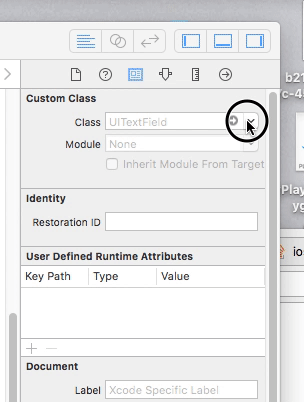
- DropDown Search can enable or disable
- Change color of List background and selected color
- Change Maximum Hieght of List and Height of each Row
Installation
CocoaPods
Use CocoaPods.
iOSDropDown is available through CocoaPods. To install
it, simply add the following line to your Podfile:
- Add
pod 'iOSDropDown'to your Podfile. - Install the pod(s) by running
pod install. - Add
iOSDropDown.frameworkin Build Phases > Link Binary with Libraries - Add
import iOSDropDownin the .swift files where you want to use it
Carthage
- Create a file name
Cartfile. - Add the line
github "jriosdev/iOSDropDown". - Run
carthage update. - Drag the built
iOSDropDown.frameworkinto your Xcode project.
Manual
Just clone and add the following Swift files to your project:
- iOSDropDown.swfit
Basic usage ✨
StoryBoard Method
Simply add UITextField to Your ViewCOntroller And Connect @IBOutlet - DropDown Class
@IBOutlet weak var dropDown : DropDown!
// The list of array to display. Can be changed dynamically
dropDown.optionArray = ["Option 1", "Option 2", "Option 3"]
//Its Id Values and its optional
dropDown.optionIds = [1,23,54,22]
// The the Closure returns Selected Index and String
dropDown.didSelect{(selectedText , index ,id) in
self.valueLabel.text = "Selected String: \(selectedText) \n index: \(index)"
}
OR
Code Method
let dropDown = DropDown(frame: CGRect(x: 110, y: 140, width: 200, height: 30)) // set frame
// The list of array to display. Can be changed dynamically
dropDown.optionArray = ["Option 1", "Option 2", "Option 3"]
// Its Id Values and its optional
dropDown.optionIds = [1,23,54,22]
// The the Closure returns Selected Index and String
dropDown.didSelect{(selectedText , index ,id) in
self.valueLabel.text = "Selected String: \(selectedText) \n index: \(index)"
}
}
Other Options
Actions
dropDown.showList() // To show the Drop Down Menu
dropDown.hideList() // To hide the Drop Down Menu
Closures
listWillAppear() {
//You can Do anything when iOS DropDown willAppear
}
listDidAppear() {
//You can Do anything when iOS DropDown listDidAppear
}
listWillDisappear() {
//You can Do anything when iOS DropDown listWillDisappear
}
listDidDisappear() {
//You can Do anything when iOS DropDown listDidDisappear
}
Customize iOSDropDown ?
You can customize these properties of the drop down:
isSearchEnabled: You can Enable or Disable on DropDown .Default value IstruehideOptionsWhenSelect: This option to hide the list when click option one item. Default value istrueselectedRowColor: Color of selected Row item in DropDown Default value is.cyanrowBackgroundColor: Color of DropDown Default value is.whitelistHeight: The maximum Height of of List. Default value is150rowHeight: The Height of of List in the List. Default value is30selectedIndex:For preSelection of any of item in listAlingment and Fonts are same as TextField You Can change itarrowSize: The Size of arrow . Default value is15