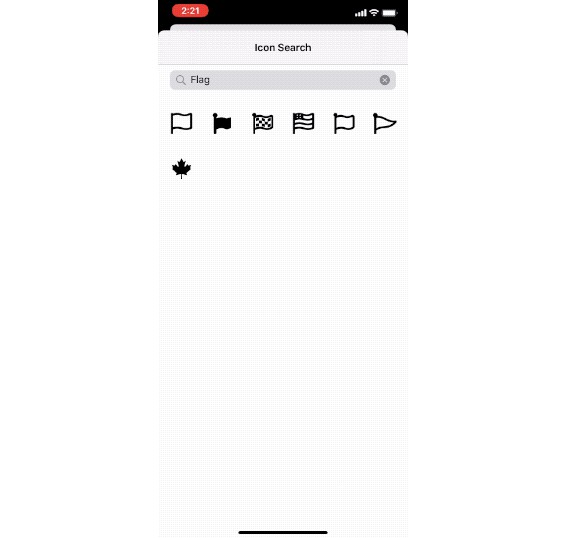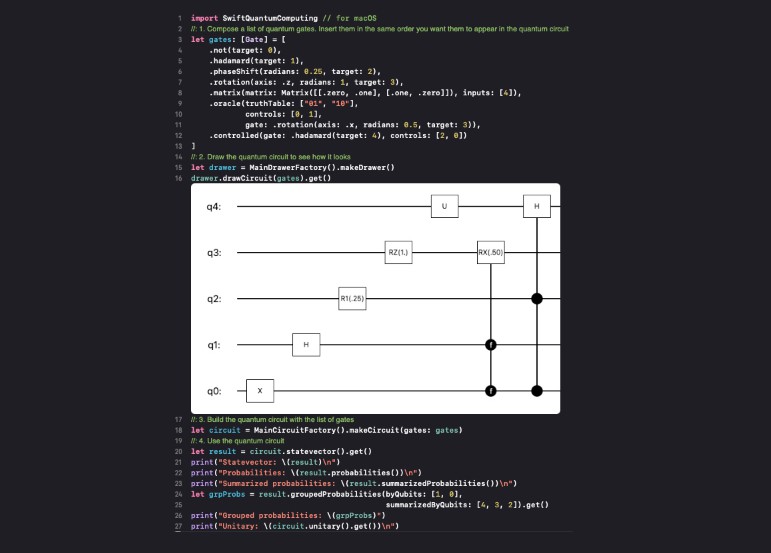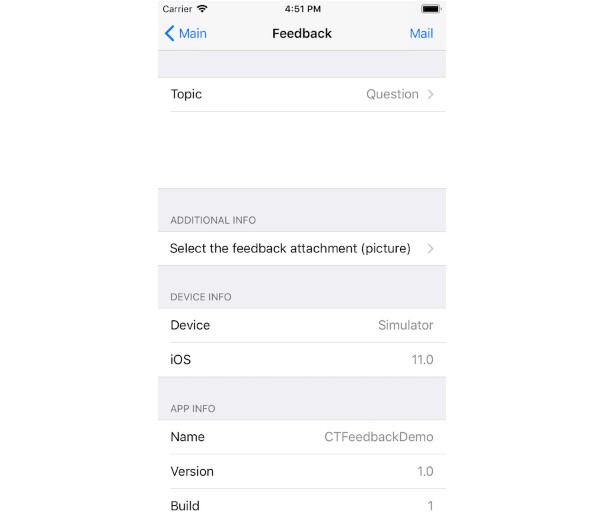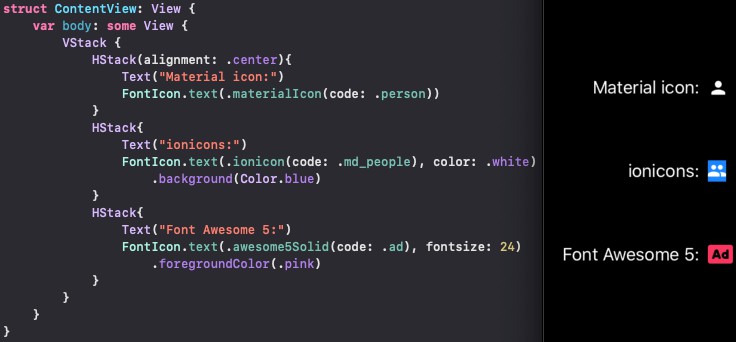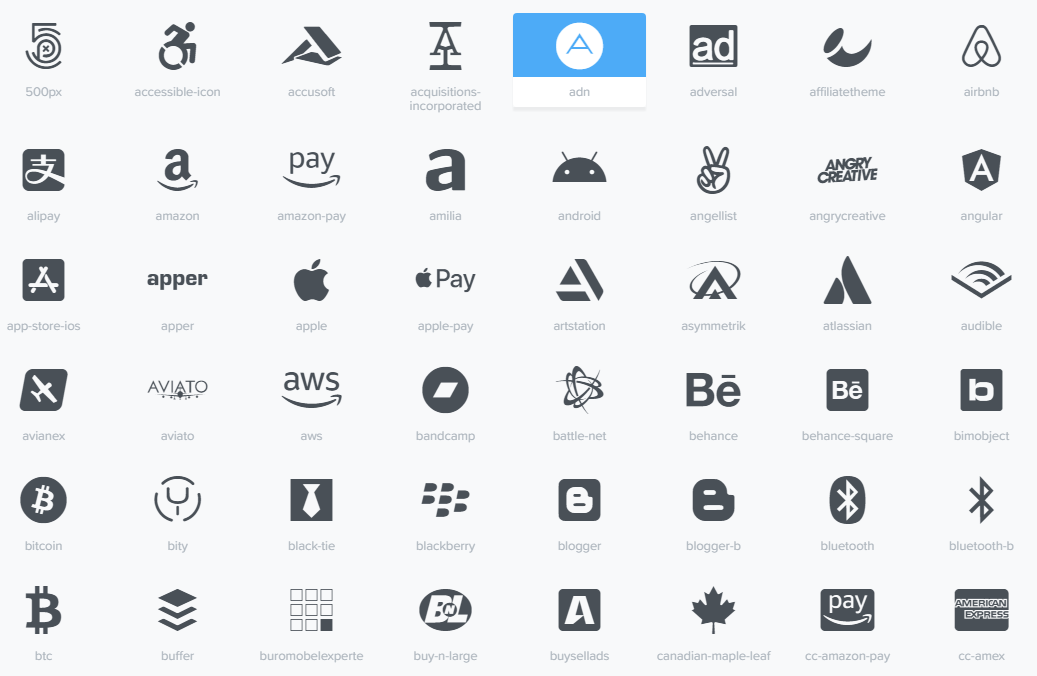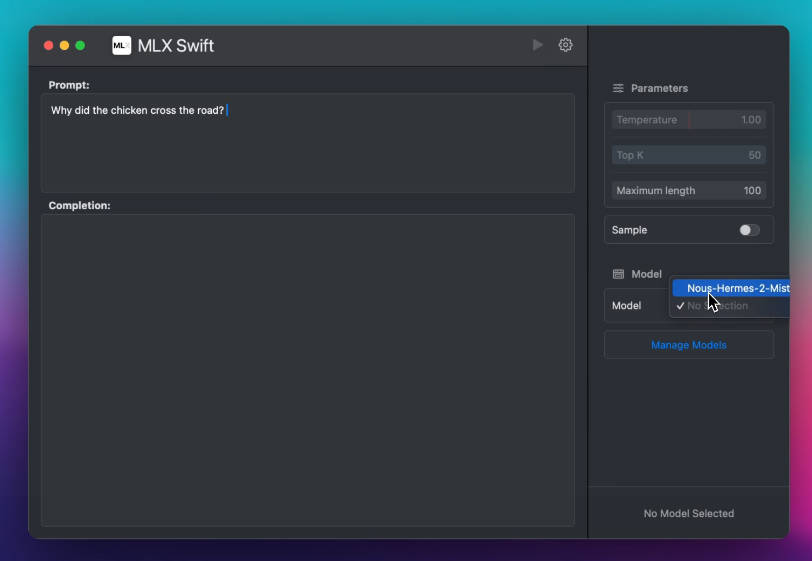FASwiftUI
Easily use FontAwesome in your SwiftUI projects. Supports Font Awesome 5 Pro or Free. Easily use Font Awesome icons as text in your SwiftUI views. Use an included picker view to search for and select icons.
Installation - Swift Package Manager
- Add the Swift package to your Xcode project
- File -> Swift Packages -> Add Package Dependency
- Enter https://github.com/mattmaddux/FASwiftUI.git
- Download Font Awesome
- Go to https://fontawesome.com/download
- Download the Pro or Free version
- Drag the following files from the download to your project:
- icons.json
- Font Awesome 5 Brands-Regular-400.otf
- Font Awesome 5 [Free/Pro]-Regular-400.otf
- Font Awesome 5 [Free/Pro]-Solid-900.otf
- Font Awesome 5 Pro-Light-300.otf (Pro Only)
- Add files to target - For each of the files in the last step:
- Select the file in Project Navigator
- Open the Inspectors bar on the right and select the file inspector (first tab)
- Under Target Membership select each target you need to use FASwiftUI
- Add Fonts to Info.plist
- Open your project's info.plist
- Right-Click in a blank area and choose "Add Row"
- Name the new entry "Fonts provided by application"
- Expand the entry by clicking the triangle to the left
- Add a new entry for each of the "otf" files you added to your project, using the full filename including the extension
- You're done!
Usage
Use a Font Awesome icon in any view:
import SwiftUI
import FASwiftUI
struct ContentView: View {
var body: some View {
FAText(iconName: "bomb", size: 200)
}
}
![]()
You can also choose an alternate style.
(This is ignored if the icon is a brand and currently duotone is not supported and will default back to regular.)
import SwiftUI
import FASwiftUI
struct ContentView: View {
var body: some View {
FAText(iconName: "bomb", size: 200, style: .solid)
}
}
![]()
Set the color as you would any text.
import SwiftUI
import FASwiftUI
struct ContentView: View {
var body: some View {
FAText(iconName: "bomb", size: 200)
.foregroundColor(Color.red)
}
}
![]()
Have the user select an icon with an easy string binding (not available on macOS)
import SwiftUI
import FASwiftUI
struct ContentView: View {
@State var selectedIcon: String?
@State var showingPicker: Bool = false
var body: some View {
VStack {
FAText(iconName: selectedIcon ?? "question-square", size: 200)
Button(action: {
self.showingPicker = true
}) {
Text("Choose icon")
}
}
.sheet(isPresented: $showingPicker) {
FAPicker(showing: self.$showingPicker, selected: self.$selectedIcon)
}
}
}

Or perform a search manually for a dictionary of Icons