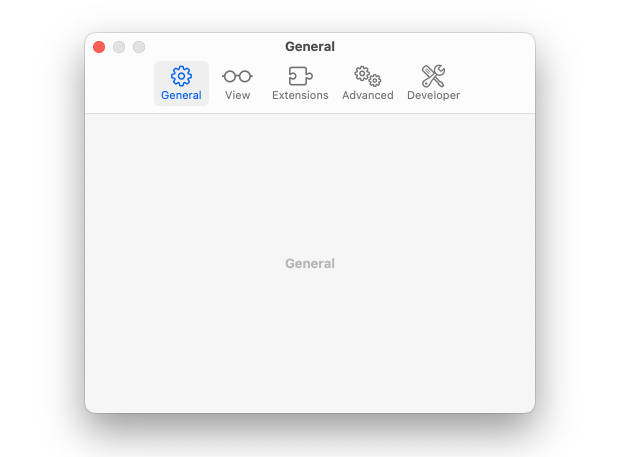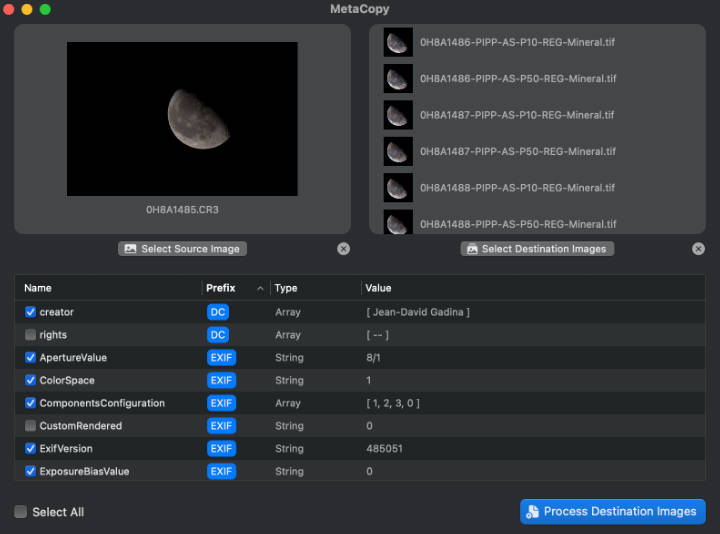CocoaMQTT
MQTT v3.1.1 client library for iOS/macOS/tvOS written with Swift 5
Build
Build with Xcode 11.1 / Swift 5.1
Installation
CocoaPods
Install using CocoaPods by adding this line to your Podfile:
use_frameworks! # Add this if you are targeting iOS 8+ or using Swift
pod 'CocoaMQTT'
Then, run the following command:
$ pod install
Carthage
Install using Carthage by adding the following lines to your Cartfile:
github "emqx/CocoaMQTT" "master"
Then, run the following command:
$ carthage update --platform iOS,macOS,tvOS
Last if you’re building for OS X:
- On your application targets “General” settings tab, in the “Embedded Binaries” section, drag and drop CocoaMQTT.framework from the Carthage/Build/Mac folder on disk.
If you’re building for iOS, tvOS:
-
On your application targets “General” settings tab, in the “Linked Frameworks and Libraries” section, drag and drop each framework you want to use from the Carthage/Build folder on disk.
-
On your application targets “Build Phases” settings tab, click the “+” icon and choose “New Run Script Phase”. Create a Run Script with the following contents:
/usr/local/bin/carthage copy-frameworks -
and add the paths to the frameworks you want to use under “Input Files”, e.g.:
$(SRCROOT)/Carthage/Build/iOS/CocoaMQTT.framework
Usage
Create a client to connect MQTT broker:
let clientID = "CocoaMQTT-" + String(ProcessInfo().processIdentifier)
let mqtt = CocoaMQTT(clientID: clientID, host: "localhost", port: 1883)
mqtt.username = "test"
mqtt.password = "public"
mqtt.willMessage = CocoaMQTTWill(topic: "/will", message: "dieout")
mqtt.keepAlive = 60
mqtt.delegate = self
mqtt.connect()
Now you can use closures instead of CocoaMQTTDelegate:
mqtt.didReceiveMessage = { mqtt, message, id in
print("Message received in topic \(message.topic) with payload \(message.string!)")
}
SSL Secure
One-way certification
No certificate is required locally. If you want to trust all untrust CA certificates, you can do this:
mqtt.allowUntrustCACertificate = true
Two-way certification
Need a .p12 file which is generated by a public key file and a private key file. You can generate the p12 file in the terminal:
openssl pkcs12 -export -clcerts -in client-cert.pem -inkey client-key.pem -out client.p12
MQTT over Websocket
In the 1.3.0, The CocoaMQTT has supported to connect to MQTT Broker by Websocket.
If you integrated by CocoaPods, you need to modify you Podfile like the followings and execute pod install again:
use_frameworks!
target 'Example' do
pod 'CocoaMQTT/WebSockets', '1.3.0-rc.2'
end
Then, Create a MQTT instance over Websocket:
let websocket = CocoaMQTTWebSocket(uri: "/mqtt")
let mqtt = CocoaMQTT(clientID: clientID, host: host, port: 8083, socket: websocket)
// ...
_ = mqtt.connect()
If you want to add additional custom header to the connection, you can use the following:
let websocket = CocoaMQTTWebSocket(uri: "/mqtt")
websocket.headers = [
"x-api-key": "value"
]
websocket.enableSSL = true
let mqtt = CocoaMQTT(clientID: clientID, host: host, port: 8083, socket: websocket)
// ...
_ = mqtt.connect()
Example App
You can follow the Example App to learn how to use it. But we need to make the Example App works fisrt:
$ cd Examples
$ pod install
Then, open the Example.xcworkspace/ by Xcode and start it!
Dependencies
These third-party functions are used:
- GCDAsyncSocket
- [Starscream](https://github.com/daltoniam/Starscream)
LICENSE
MIT License (see LICENSE)
Contributors
Author
- Feng Lee [email protected]
- CrazyWisdom [email protected]
- Alex Yu [email protected]