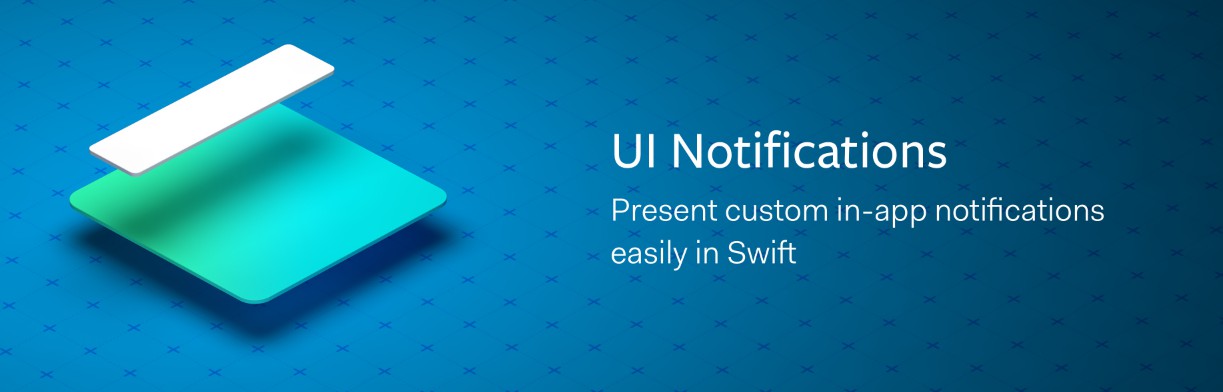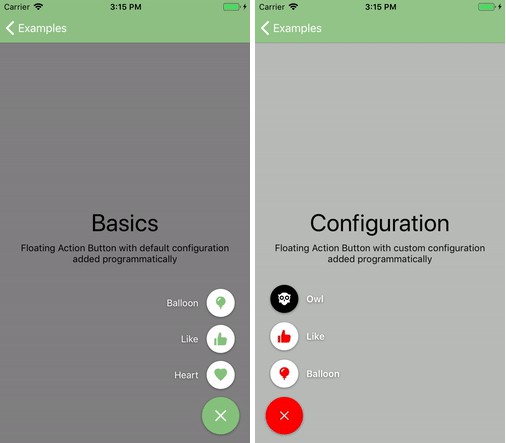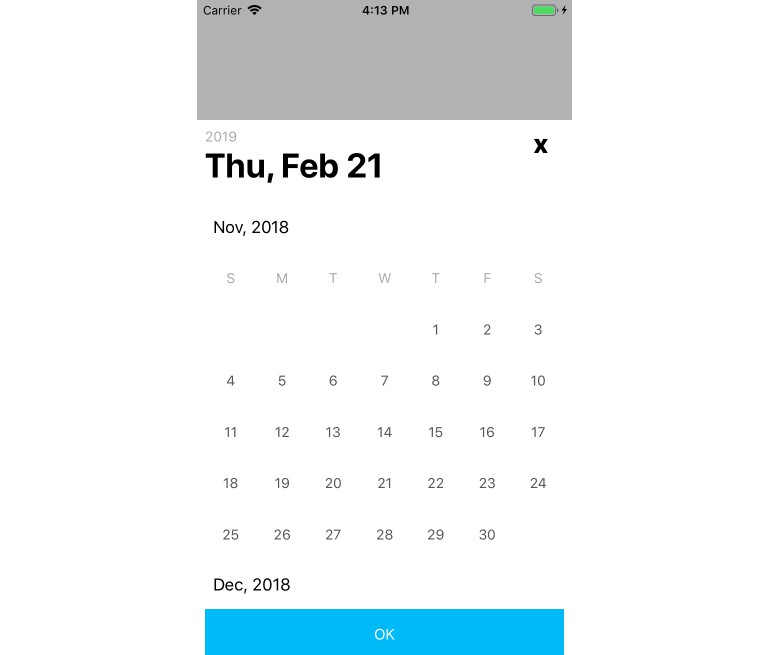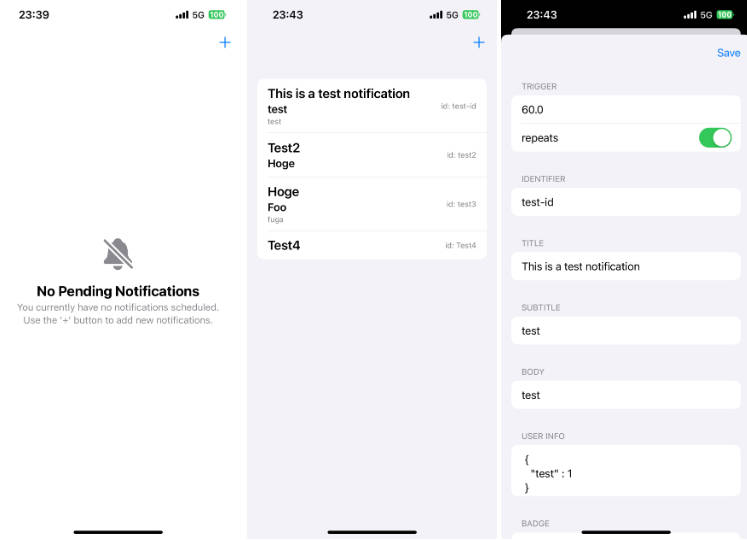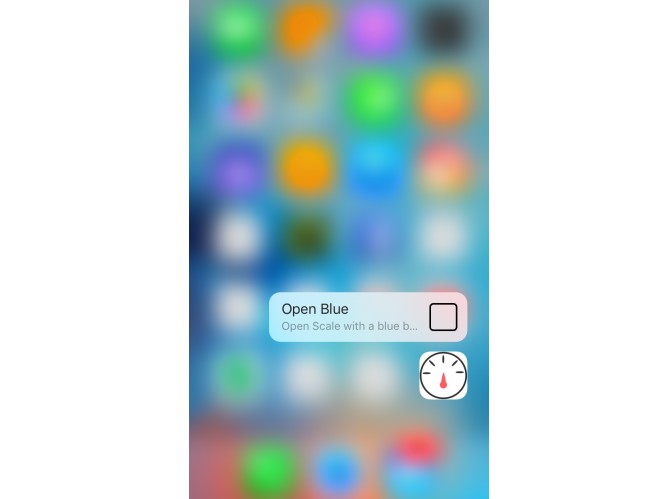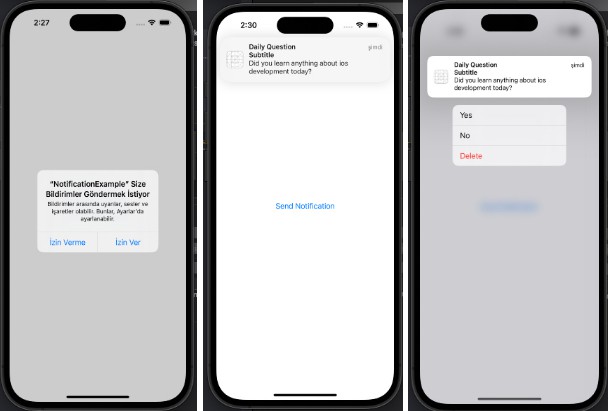UINotifications
Present custom in-app notifications easily in Swift.
Features
- [x] Present your own custom view easily as an in-app Notification
- [x] Create custom presentation styles
- [x] Update content during presentation
Example
To run the example project, clone the repo, and open UINotifications-Example.xcodeproj from the Example directory.
| Success styling | Failure styling |
|---|---|
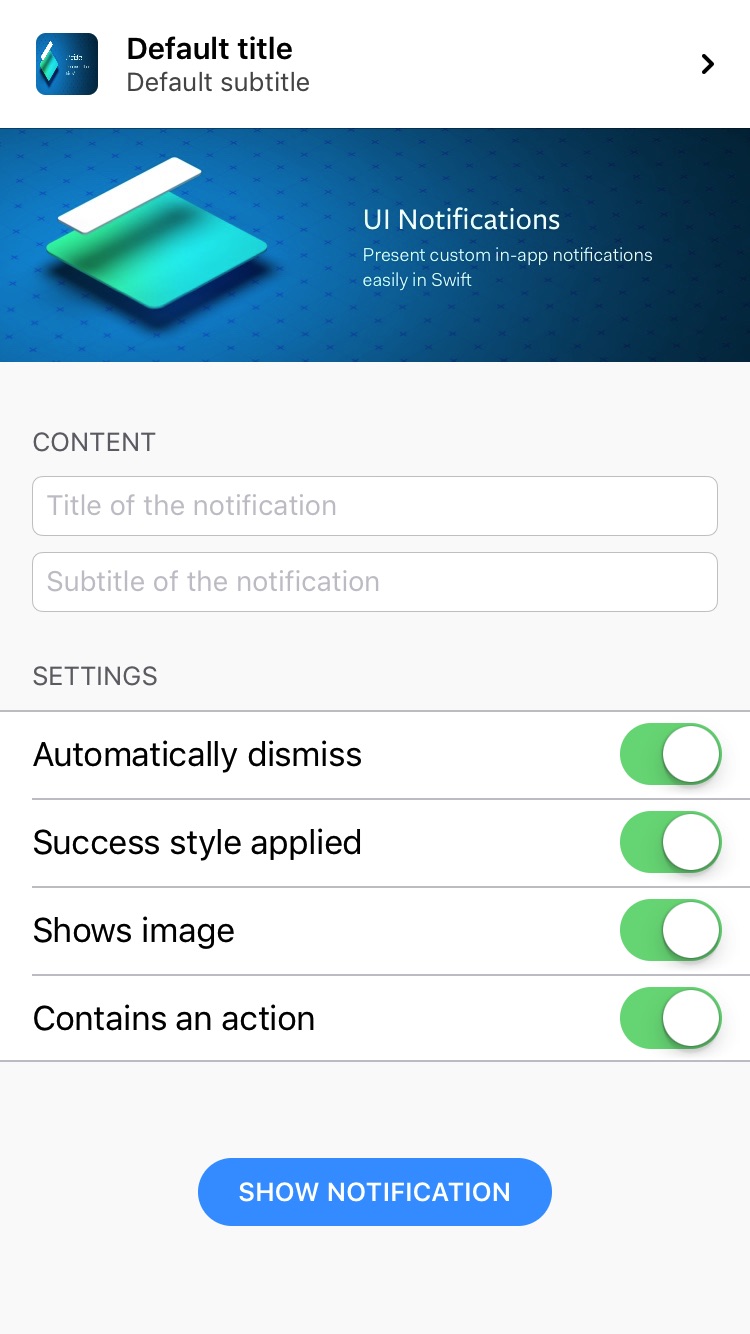 |
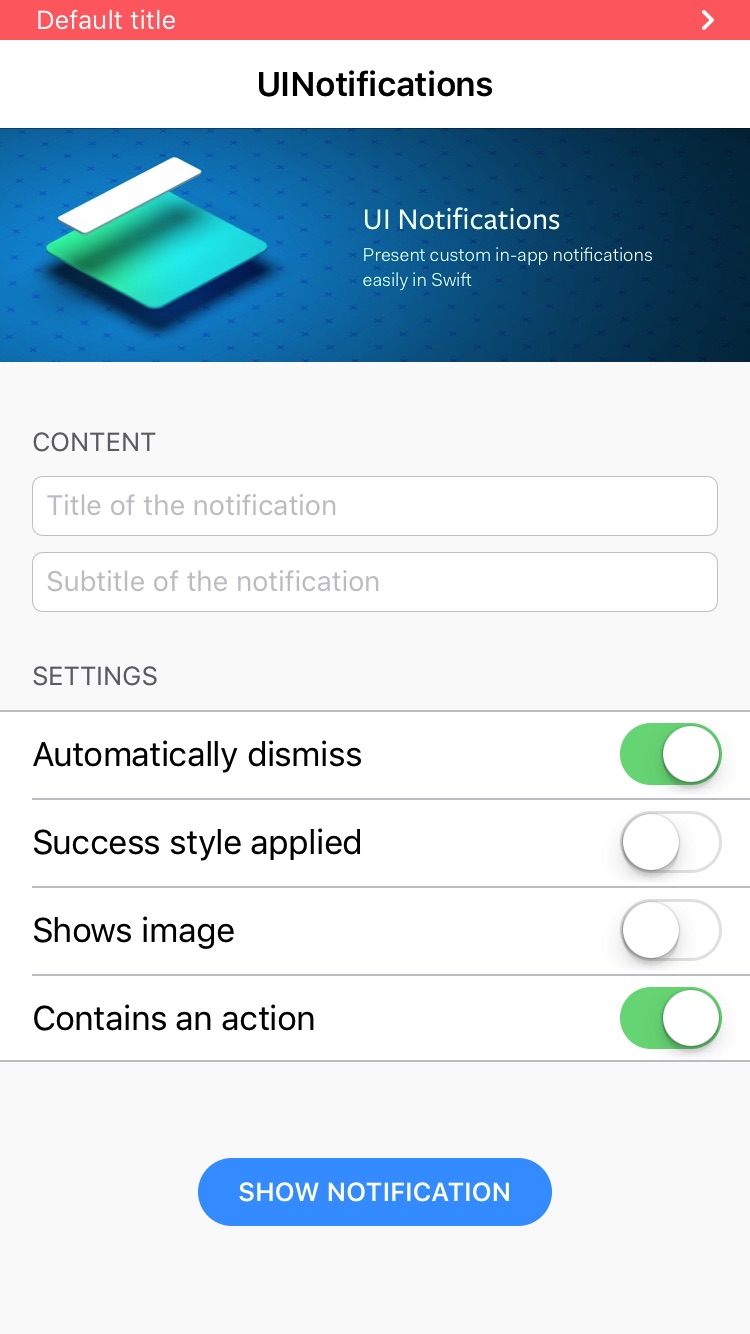 |
Requirements
- Swift 3.0, 3.1, 3.2
- iOS 8.0+
- Xcode 8.1, 8.2, 8.3
Usage
Making a Notification
import UINotifications
let content = UINotificationContent(title: "My Custom Text", subtitle: "My subtitle", image: UIImage(named: "MyImage"))
let notification = UINotification(content: content, action: UINotificationCallbackAction(callback: {
print("Tapped the notification!")
}))
let dismissTrigger = UINotificationDurationDismissTrigger(duration: 2.0)
UINotificationCenter.current.show(notification: notification, dismissTrigger: dismissTrigger)
Create a custom style
import UINotifications
enum CustomNotificationStyle: UINotificationStyle {
case success
case failure
var titleFont: UIFont {
switch self {
case .success:
return .systemFont(ofSize: 15, weight: .semibold)
case .failure:
return .systemFont(ofSize: 13, weight: .regular)
}
}
var subtitleFont: UIFont {
return .systemFont(ofSize: 13, weight: .regular)
}
var titleTextColor: UIColor {
switch self {
case .success:
return .black
case .failure:
return .white
}
}
var subtitleTextColor: UIColor {
return .darkGray
}
var backgroundColor: UIColor {
switch self {
case .success:
return #colorLiteral(red: 1, green: 1, blue: 1, alpha: 1)
case .failure:
return #colorLiteral(red: 1, green: 0.431372549, blue: 0.431372549, alpha: 1)
}
}
/// The height of the notification which applies on the notification view.
var height: UINotificationHeight {
switch self {
case .success:
return UINotificationHeight.navigationBar
case .failure:
return UINotificationHeight.statusBar
}
}
/// When `true`, the notification is swipeable and tappable.
var interactive: Bool {
return true
}
var chevronImage: UIImage? {
return #imageLiteral(resourceName: "iconToastChevron")
}
}
And use it:
let notification = UINotification(content: myContent, style: CustomNotificationStyle.success)
Use a custom dismiss trigger
let manualDismissTrigger = UINotificationManualDismissTrigger()
UINotificationCenter.current.show(notification: notification, dismissTrigger: manualDismissTrigger)
/// Do other stuff..
manualDismissTrigger.trigger() // Dismiss
Create a custom UINotificationView
- Create a custom view and inherit from
UINotificationView - Set your custom view on the
UINotificationCenter:
UINotificationCenter.current.notificationViewType = MyCustomNotificationView.self
Create a custom presenter
Create a custom presenter to manage presentation and dismiss animations.
- Create a custom class which inherits from
UINotificationPresenter. - Set your custom presenter on the
UINotificationCenter:
UINotificationCenter.current.presenterType = MyCustomPresenter.self
Checkout UINotificationEaseOutEaseInPresenter for an example.
Allow duplicate requests
By default, notifications which are already queued will not be queued again. This is to prevent an endless loop of notifications being presented if they occur quickly after each other.
To disable this setting:
UINotificationCenter.current.isDuplicateQueueingAllowed = true
Communication
- If you found a bug, open an issue.
- If you have a feature request, open an issue.
- If you want to contribute, submit a pull request.
Installation
CocoaPods
CocoaPods is a dependency manager for Cocoa projects. You can install it with the following command:
$ gem install cocoapods
To integrate UINotifications into your Xcode project using CocoaPods, specify it in your Podfile:
source 'https://github.com/CocoaPods/Specs.git'
platform :ios, '10.0'
use_frameworks!
target '<Your Target Name>' do
pod 'UINotifications', '~> 1.0.0'
end
Then, run the following command:
$ pod install
Carthage
Carthage is a decentralized dependency manager that builds your dependencies and provides you with binary frameworks.
You can install Carthage with Homebrew using the following command:
$ brew update
$ brew install carthage
To integrate UINotifications into your Xcode project using Carthage, specify it in your Cartfile:
github "WeTransfer/UINotifications" ~> 1.00
Run carthage update to build the framework and drag the built UINotifications.framework into your Xcode project.
Manually
If you prefer not to use any of the aforementioned dependency managers, you can integrate UINotifications into your project manually.
Embedded Framework
-
Open up Terminal,
cdinto your top-level project directory, and run the following command "if" your project is not initialized as a git repository:$ git init -
Add UINotifications as a git submodule by running the following command:
$ git submodule add https://github.com/WeTransfer/UINotifications.git -
Open the new
UINotificationsfolder, and drag theUINotifications.xcodeprojinto the Project Navigator of your application's Xcode project.It should appear nested underneath your application's blue project icon. Whether it is above or below all the other Xcode groups does not matter.
-
Select the
UINotifications.xcodeprojin the Project Navigator and verify the deployment target matches that of your application target. -
Next, select your application project in the Project Navigator (blue project icon) to navigate to the target configuration window and select the application target under the "Targets" heading in the sidebar.
-
In the tab bar at the top of that window, open the "General" panel.
-
Click on the
+button under the "Embedded Binaries" section. -
Select
UINotifications.framework. -
And that's it!
The
UINotifications.frameworkis automagically added as a target dependency, linked framework and embedded framework in a copy files build phase which is all you need to build on the simulator and a device.