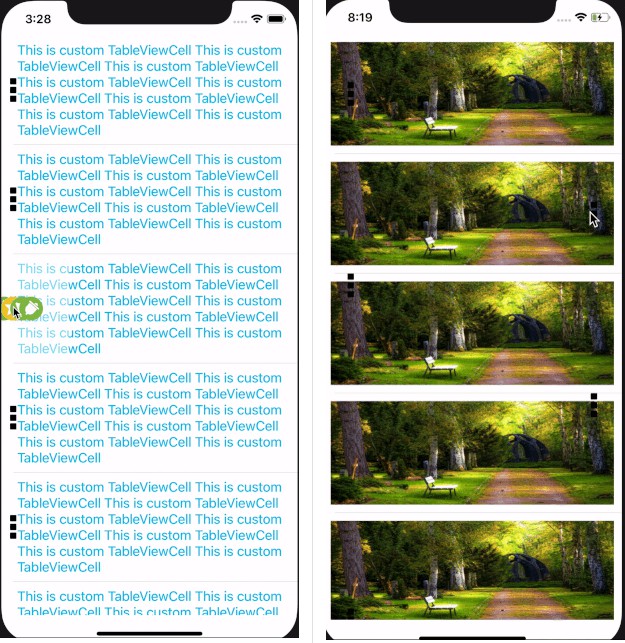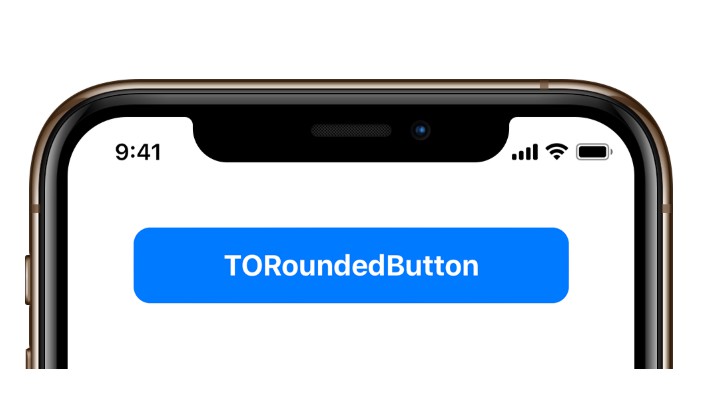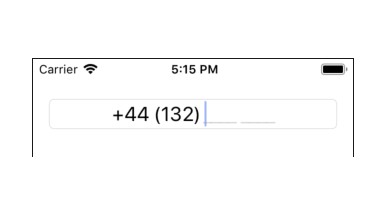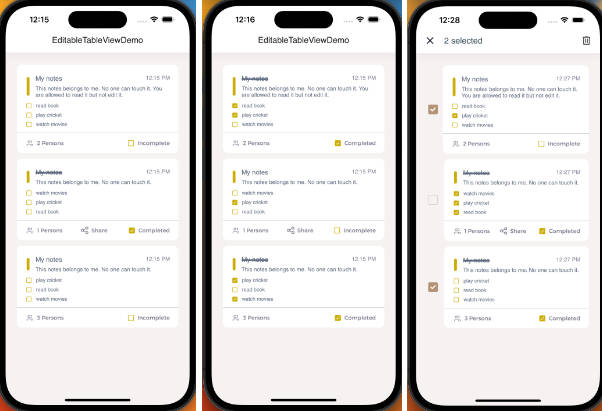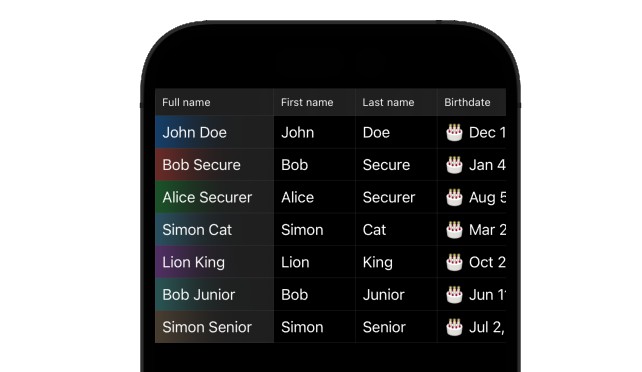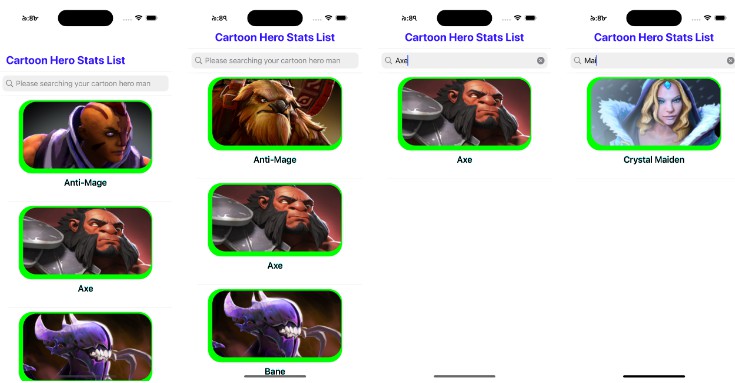WBChainMenu
An Option Menu with chain animation has below mentioned features:
- Menu on top of UItableViewCell which can come out from left to right or vice versa.
- Menu Action button with: image only*
- Animated expansion from left, right.
- Custom Menu Items: Background Image
Background
I have used many menus for a tableviewcell but WBChainMenu is used where we have lengthy number of menu items and needs to display in one view.
Expansion Styles
The expansion style describes the behavior when we call the open and close function of Menu View.
| Left | Right |
|---|---|
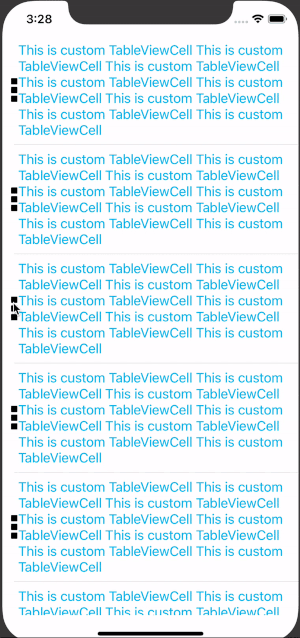 |
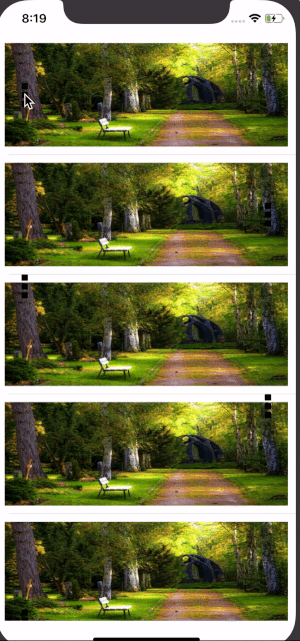 |
Chain Menu View
let container = MenuChainView(configure: contentView, position: Position(positionX: .left, positionY: .center))
we can further customize Menu View with the below optional fields
container.actionButtonBackColor = UIColor.brown
container.actionButtonHeight = 40.0
container.actionButtonWidth = 30.0
container.actionButtonImage = _imageNames[0]
container.actionButtonMarginX = 0
container.actionButtonMarginY = 0
container.chainAnimation = false
container.animationDuration = 5.0
container.itemSpace = 50.0
Left/Right and Top/Center/Bottom
We have to inilialize position object which contains horizontal/vertical position of the layout and assigin it to MenuChainView
Position(positionX: .left, positionY: .center)
Chain Menu Item View
let item1 = MenuChainItem(UIImage)
let item2 = MenuChainItem(UIImage)
let item3 = MenuChainItem(UIImage)
let item4 = MenuChainItem(UIImage)
container?.items = [item1, item2, item3, item4]
we can further customize Menu View with the below optional fields
item.itemWidth = 40.0
item.itemHeight = 50.0
item.backgroundColor = UIColor.blue
Example
To run the example project, clone the repo, and run pod install from the Example directory first.
Requirements
- Swift 4.2
- Xcode 10
- iOS 11.0
Installation
WBChainMenu is available through CocoaPods. To install
it, simply add the following line to your Podfile:
pod 'WBChainMenu'