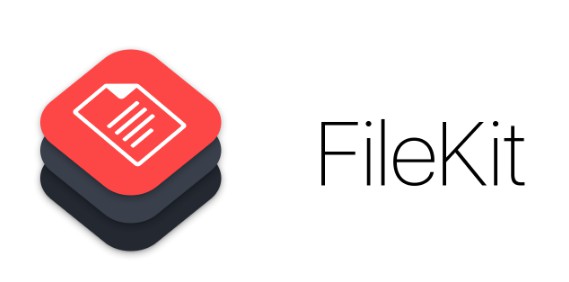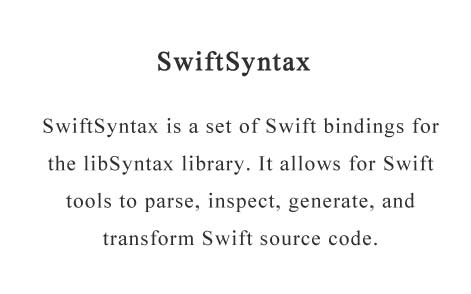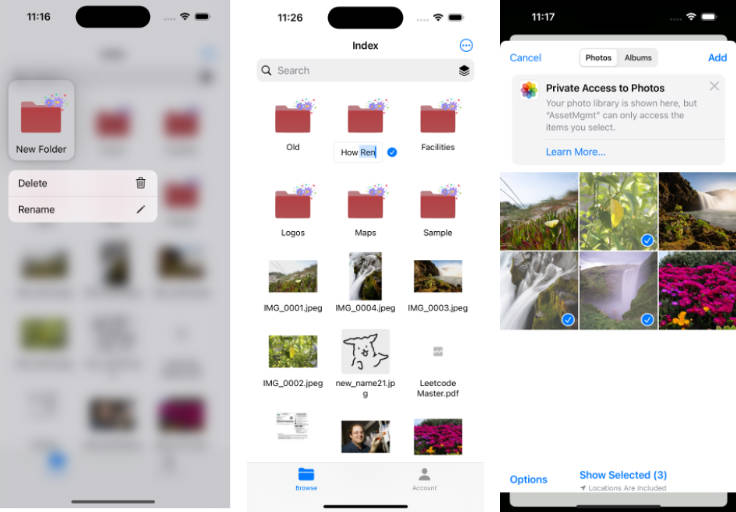FileKit
FileKit is a Swift framework that allows for simple and expressive file management.
Development happens in the develop branch.
Installation
Compatibility
-
OS X 10.9+ / iOS 8.0+ / watchOS 2.0 / tvOS 9.0
-
Xcode 7.1+, Swift 2.1+
Install Using CocoaPods
CocoaPods is a centralized dependency manager for
Objective-C and Swift. Go here
to learn more.
-
Add the project to your Podfile.
use_frameworks! pod 'FileKit', '~> 5.0.0' -
Run
pod installand open the.xcworkspacefile to launch Xcode. -
Import the FileKit framework.
import FileKit
Install Using Carthage
Carthage is a decentralized dependency
manager for Objective-C and Swift.
-
Add the project to your Cartfile.
github "nvzqz/FileKit" -
Run
carthage updateand follow the additional steps
in order to add FileKit to your project. -
Import the FileKit framework.
import FileKit
Usage
Paths
Paths are handled with the Path structure.
let home = Path("~")
let drive: Path = "/Volumes/Macintosh HD"
let file: Path = "~/Desktop/file\(1)"
Operations
New Files
A blank file can be written by calling createFile() on an Path.
try Path(".gitignore").createFile()
New Directories
A directory can be created by calling createDirectory() on an Path.
try Path("~/Files").createDirectory()
try Path("~/Books").createDirectory(withIntermediateDirectories: false)
Intermediate directories are created by default.
New Symlinks
A symbolic link can be created by calling createSymlinkToPath(_:) on an Path.
try Path("path/to/MyApp.app").symlinkFile(to: "~/Applications")
print(Path("~/Applications/MyApp.app").exists) // true
Finding Paths
You can find all paths with the ".txt" extension five folders deep into the
Desktop with:
let textFiles = Path.userDesktop.find(searchDepth: 5) { path in
path.pathExtension == "txt"
}
A negative searchDepth will make it run until every path in self is checked
against.
You can even map a function to paths found and get the non-nil results:
let documents = Path.userDocuments.find(searchDepth: 1) { path in
String(path)
}
Iterating Through Paths
Because Path conforms to SequenceType, it can be iterated through with a
for loop.
for download in Path.userDownloads {
print("Downloaded file: \(download)")
}
Current Working Directory
The current working directory for the process can be changed with Path.Current.
To quickly change the current working directory to a path and back, there's the
changeDirectory(_:) method:
Path.userDesktop.changeDirectory {
print(Path.current) // "/Users/nvzqz/Desktop"
}
Common Ancestor
A common ancestor between two paths can be obtained:
print(Path.root.commonAncestor(.userHome)) // "/"
print("~/Desktop" <^> "~/Downloads") // "~"
print(.UserLibrary <^> .UserApplicationSupport) // "/Users/nvzqz/Library"
+ Operator
Appends two paths and returns the result
// ~/Documents/My Essay.docx
let essay = Path.userDocuments + "My Essay.docx"
It can also be used to concatenate a string and a path, making the string value
a Path beforehand.
let numberedFile: Path = "path/to/dir" + String(10) // "path/to/dir/10"
+= Operator
Appends the right path to the left path. Also works with a String.
var photos = Path.userPictures + "My Photos" // ~/Pictures/My Photos
photos += "../My Other Photos" // ~/Pictures/My Photos/../My Other Photos
% Operator
Returns the standardized version of the path.
let path: Path = "~/Desktop"
path% == path.standardized // true
* Operator
Returns the resolved version of the path.
let path: Path = "~/Documents"
path* == path.resolved // true
^ Operator
Returns the path's parent path.
let path: Path = "~/Movies"
path^ == "~" // true
->> Operator
Moves the file at the left path to the right path.
Path counterpart: moveFile(to:)
File counterpart: move(to:)
->! Operator
Forcibly moves the file at the left path to the right path by deleting anything
at the left path before moving the file.
+>> Operator
Copies the file at the left path to the right path.
Path counterpart: copyFile(to:)
File counterpart: copy(to:)
+>! Operator
Forcibly copies the file at the left path to the right path by deleting anything
at the left path before copying the file.
=>> Operator
Creates a symlink of the left path at the right path.
Path counterpart: symlinkFile(to:)
File counterpart: symlink(to:)
=>! Operator
Forcibly creates a symlink of the left path at the right path by deleting
anything at the left path before creating the symlink.
Subscripting
Subscripting an Path will return all of its components up to and including
the index.
let users = Path("/Users/me/Desktop")[1] // /Users
standardize()
Standardizes the path.
The same as doing:
somePath = somePath.standardized
resolve()
Resolves the path's symlinks.
The same as doing:
somePath = somePath.resolved
Files
A file can be made using File with a DataType for its data type.
let plistFile = File<Dictionary>(path: Path.userDesktop + "sample.plist")
Files can be compared by size.
Operators
|> Operator
Writes the data on the left to the file on the right.
do {
try "My name is Bob." |> TextFile(path: Path.userDesktop + "name.txt")
} catch {
print("I can't write to a desktop file?!")
}
TextFile
The TextFile class allows for reading and writing strings to a file.
Although it is a subclass of File<String>, TextFile offers some functionality
that File<String> doesn't.
|>> Operator
Appends the string on the left to the TextFile on the right.
let readme = TextFile(path: "README.txt")
try "My Awesome Project" |> readme
try "This is an awesome project." |>> readme
NSDictionaryFile
A typealias to File<NSDictionary>.
NSArrayFile
A typealias to File<NSArray>
NSDataFile
A typealias to File<NSData>
DataFile
The DataFile class allows for reading and writing Data to a file.
Although it is a subclass of File<Data>, DataFile offers some functionality
that File<Data> doesn't. You could specify Data.ReadingOptions and Data.WritingOptions
Encodable/Decodable
You can use any Codable object with File.
extension AnyCodableClass: JSONReadableWritable {} // if you want json encoding/decoding
let codableFile = File<AnyCodableClass>(path: path)
try codableFile.write(toEncode)
let decoded: AnyCodableClass = try codableFile.read()
Alternatively you can use utility methods
try FileKit.write(toEncode, to: path)
let decoded: AnyCodableClass = try FileKit.read(from: path)
File Permissions
The FilePermissions struct allows for seeing the permissions of the current
process for a given file.
let swift: Path = "/usr/bin/swift"
print(swift.filePermissions) // FilePermissions[read, execute]
Data Types
All types that conform to DataType can be used to satisfy the generic type for
File.
Readable Protocol
A Readable type must implement the static method read(from: Path).
All Readable types can be initialized with init(contentsOfPath:).
Writable Protocol
A Writable type must implement write(to: Path, atomically: Bool).
Writing done by write(to: Path) is done atomically by default.
WritableToFile
Types that have a write(toFile:atomically:) method that takes in a String
for the file path can conform to Writable by simply conforming to
WritableToFile.
WritableConvertible
If a type itself cannot be written to a file but can output a writable type,
then it can conform to WritableConvertible and become a Writable that way.
FileKitError
The type for all errors thrown by FileKit operations is FileKitError.
Errors can be converted to String directly for any logging. If only the error
message is needed, FileKitError has a message property that states why the
error occurred.
// FileKitError(Could not copy file from "path/to/file" to "path/to/destination")
String(FileKitError.copyFileFail(from: "path/to/file", to: "path/to/destination"))