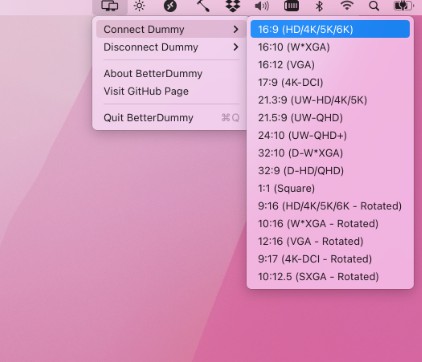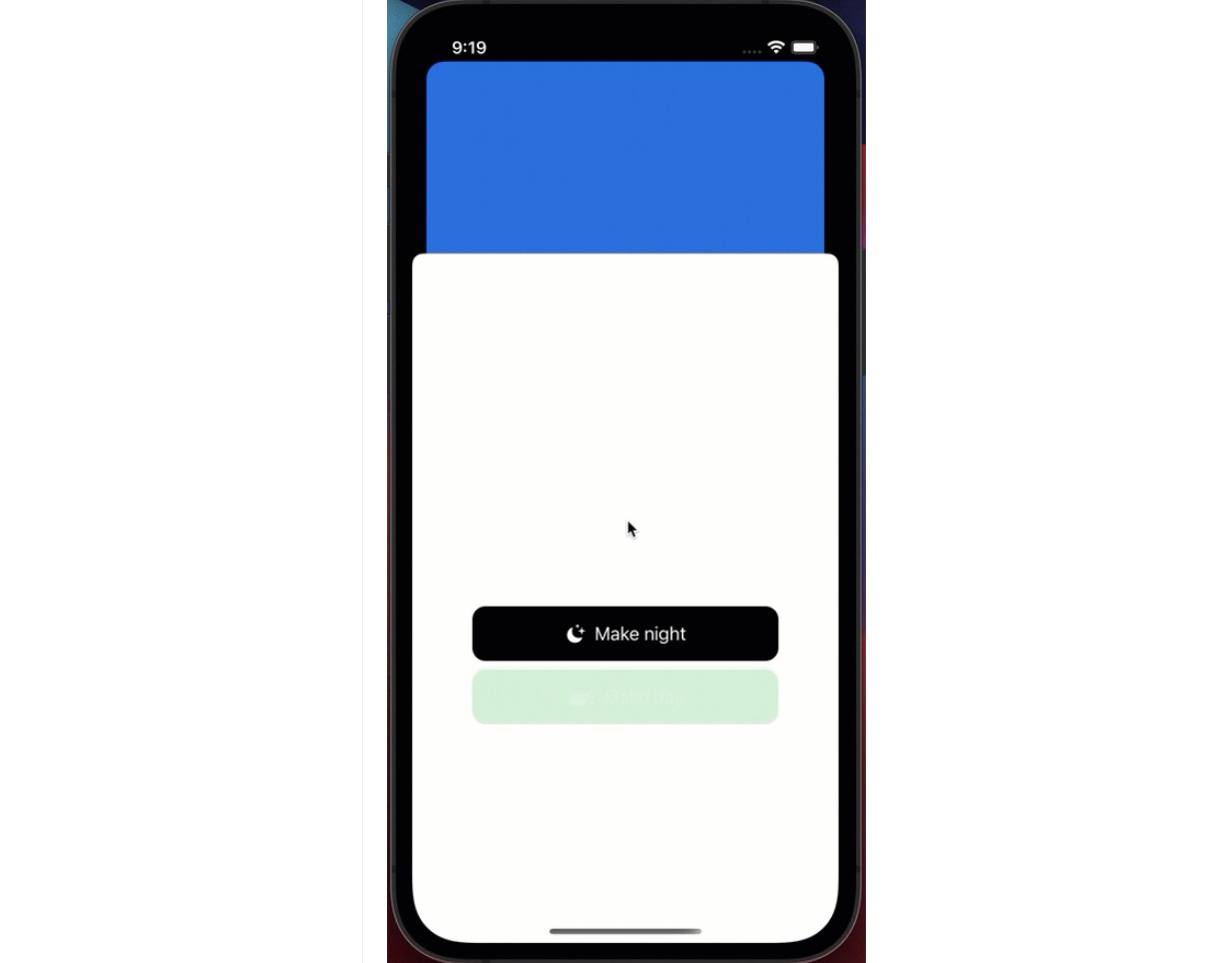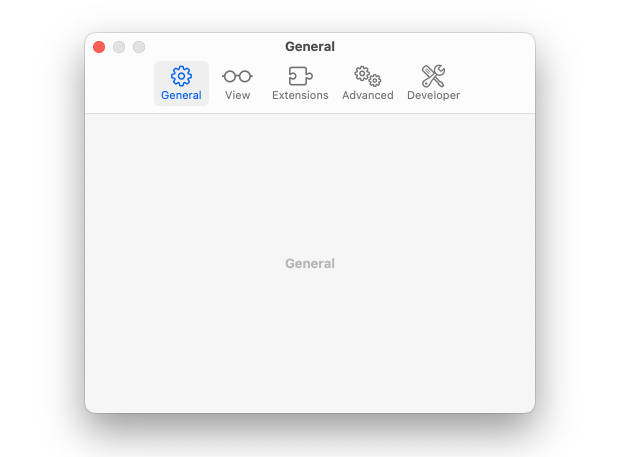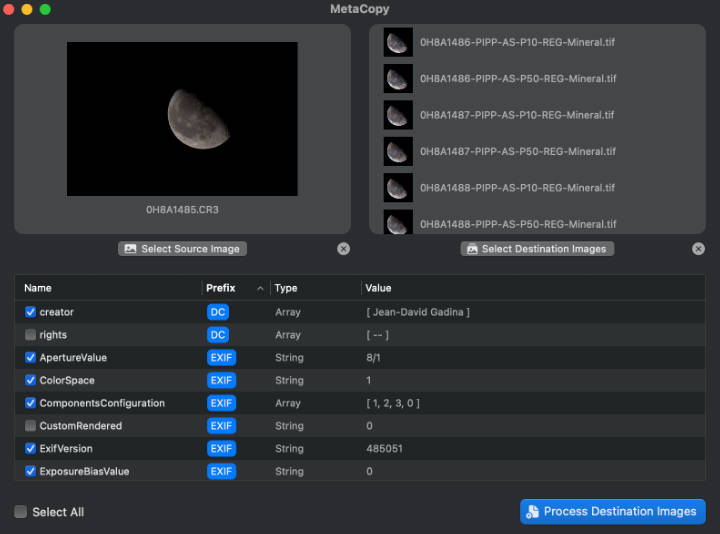BetterDummy
Dummy Display for Apple Silicon Macs to achieve custom resolutions.
About
M1 macs tend to have issues with custom resolutions. Notoriously they don’t allow sub 4K resolution displays to have HiDPI (“Retina”) resolutions even though a 22″ – 24″ QHD display would greatly benefit from having an 1920×1080 HiDPI mode.
To fix this issue, many resort to buying a 4K HDMI dummy dongle to fool macOS into thinking that a 4K display is connected and then mirror the contents of this dummy display to the physical lower-res display in order to have HDMI resolution. This approach has obvious drawbacks (you need to buy a dummy, you render your HDMI port useless etc.)
To alleviate this problem, DummyDisplay creates a virtual dummy display for you which you can then utilize as a mirror main.
Advantages of BetterDummy over a physical 4K HDMI dummy plug:
- Your HDMI port will remain usable for an other display.
- Does not suffer from issues that prevalent with the physical dummy route (like jittery mouse cursor).
- Offers a much wideer variety of HiDPI and standard resolutions.
- Works with all aspect ratios, does not depend on what resoluations are recorded in the dummy’s EDID/firmware.
- Does not utilize graphics hardware in vain so it is somewhat faster.
- Available instantly + totally free. ?
Usage
- Start the app
- In the app menu choose
Connect Dummyand select your desired aspect ratio
- In
System Preferences->Displaysyou’ll see the new screen (for exampleDummy 16:9) - Activate mirroring with main display being the Dummy display
- Set the dummy display as
Optimize for - Set
ResolutionasScaled - Click
Show all resolutions
- You’ll see a long list of available resolutions – select the desired resolution.
NOTES:
- HiDPI resolutions are followed by non-HiDPI resolutions so don’t forget to scroll down, it’s a long list!
- You might have to fight with the
Displaystab in Preferences sometimes as (at least on Monterey) theOptimize forsetting tends to reset at random times to the physical display for unknown reasons while changing the settings (theDisplaystab appears to be rather buggy in general).
The app saves the dummy display configuratio and automatically restore it upon next restart.
The app and instructions was tested on Monterey RC (hopefully it works on Big Sur as well).
Build and Installation
You’ll need to build the app in XCode:
- Clone the app
- Open the project in XCode
- Change signing settings to suit your configuration
- Build & Run
An unsigned beta release is also provided.
Don’t forget to check out
If you like this app, you’ll like MonitorControl even more! Control the brightness, volume of your external display like it would be a native Apple display!
Special Thanks
The basic idea and some of the code was adapted from FluffyDisplay. Thanks to @tml1024!
How to help
You can contribute to the code. If you want to donate or buy me a lunch, please let me know! ?