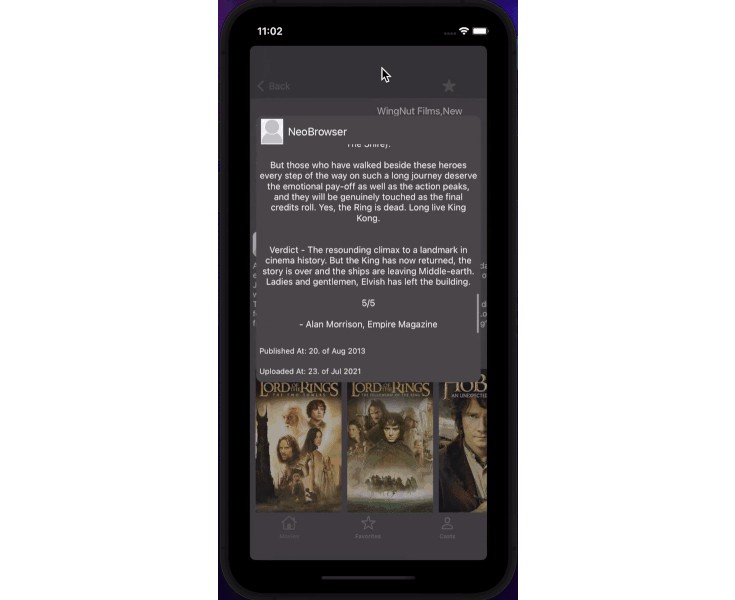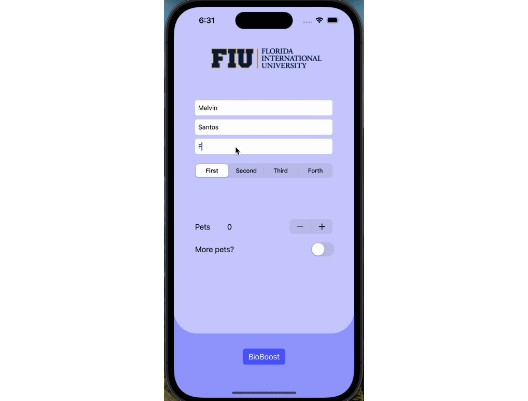✨ DeckUI
DeckUI is a Swift DSL (domain specific language) for writing slide decks in Xcode. It allows for quick creation of slides and content in a language and environment you are familiar with.
But why?
Well, I made this because:
- I was bored on an airplane
- Wanted to use this as a demo for future conference talk on Swift DSLs
- Need something more customizable than markdown for writing slide decks and more codey than Keynote
? Watch Introducing DeckUI – Write slide decks in Swift on my YouTube channel for more explaination and full demo
✨ Features
- Create slide decks in pure Swift code
- Decks are presented in SwiftUI with
Presenter - Build decks without knowing any SwiftUI
- With
Deck,Slide,Title,Words,Bullets,Media,Columns
- With
- Use
RawViewto drop any SwiftUI view- Fully interactable and great for demos
- Display code with
Code- Use up and down arrows to highlight lines of code as your talking about them
? Future Features
- Support iOS and maybe tvOS
- Fix bug with
Mediaremote image loading and slide transitions - Animations within a slide
- Support videos on
Media - More customization on
Words - Nesting of
Bullets - Syntax highlighting for
Code - Documentation
- More examples
Simple Demo
import SwiftUI
import DeckUI
struct ContentView: View {
var body: some View {
Presenter(deck: self.deck)
}
}
extension ContentView {
var deck: Deck {
Deck(title: "SomeConf 2023") {
Slide(alignment: .center) {
Title("Welcome to DeckUI")
}
Slide {
Title("Quick Demo")
Columns {
Column {
Bullets {
Words("Bullets")
Words("Words")
Words("Images")
Words("Columns")
}
}
Column {
Media(.remoteImage(URL(string: "https://www.fillmurray.com/g/200/300")!))
}
}
}
}
}
}
Screen.Recording.2022-09-08.at.12.40.41.AM.mov
? Installing
Swift Package Manager
- File > Swift Packages > Add Package Dependency
- Add
https://github.com/joshdholtz/DeckUI.git - Select “Up to Next Major” with “1.0.0”
? Getting Started
There are no official “Getting Started” docs yet ? But look at…
- Demo app for usage
- Sources/DeckUI/DSL for how the
Deck,Slide, and all slide components are built - Sources/DeckUI/Views for how
Presenteris built
? Documentation
100% not documented yet but I’ll get there ?♂️
? Performance
Probably bad and never production ready ? Please only use DeckUI for a single presentation and never at any scale.
?? Contributing
Yes please! I’m happy to discuss issues and review/merge pull requests ? I will do my best to get to the but I am a dad, work at RevenueCat, and the lead maintainer of fastlane so I might not respond right away.
? Examples
Slide
Slide can be used without any parameters but can be given a custom alignment, padding, and theme.
Slide {
// Content
}
Slide(alignment: .center, padding: 80, theme: .white) {
// Content
}
Title
Title can be used by itself or with an optional subtitle. It was real similar to Words but larger.
Slide(alignment: .center) {
Title("Introducing...")
}
Slide {
Title("Introduction", subtitle: "What is it?")
// Content
}
Words
Words are similar to what a textbox would be in Keynote, PowerPoint, or Google Slides. There will eventually be more style configurations for words.
Slide(alignment: .center) {
Title("Center alignment")
Words("Slides can be center aligned")
Words("And more words")
}
Bullets
Bullets turns Words into a list. It takes an optional style parameter where you can choose between .bullets and .dash. Bullets cannot be nested yet but soon™️.
Slide {
Title("Introduction", subtitle: "What is it?")
Bullets {
Words("A custom Swift DSL to make slide decks")
Words("Distributed as a Swift Package")
Words("Develop your slide deck in Xcode with Swift")
}
}
Slide {
Title("Introduction", subtitle: "What is it?")
Bullets(style: .dash) {
Words("A custom Swift DSL to make slide decks")
Words("Distributed as a Swift Package")
Words("Develop your slide deck in Xcode with Swift")
}
}
Media
Media provides a few ways to display images from various source types. This will eventually support videos.
Slide {
Media(.assetImage("some-asset-name"))
Media(.bundleImage("some-file-name.jpg"))
Media(.remoteImage(URL(string: "http://placekitten.com/g/200/300"))!)
}
Columns
Columns allow you to use one to infinte Columns. Put other slide content in Column.
Slide {
Title("Columns")
Columns {
Column {
// Content
}
Column {
// Content
}
}
}
Slide {
Title("Columns")
Columns {
Column {
// Content
}
Column {
// Content
}
Column {
// Content
}
Column {
// Content
}
}
}
Code
Code is a super specifi version Words. It will:
- Display text as monospace
- Scroll vertical if bigger than screen
- Highlight lines of code when up and down arrows are pressed
Slide {
Code("""
struct ContentView: View {
var body: some View {
Text("Hello slides")
}
}
""")
}
Slide {
Code("""
struct ContentView: View {
var body: some View {
Text("Hello slides")
}
}
""", , enableHighlight: false)
}
RawView
Drop any SwiftUI view inside of RawView. Could be built-in SwiftUI views like Text or Button but can also be any custom SwiftUI view.
Slide {
RawView {
CounterView()
}
}
struct CounterView: View {
@State var count = 0
var body: some View {
Button {
self.count += 1
} label: {
Text("Press me - \(self.count)")
.font(.system(size: 60))
.padding(.horizontal, 40)
.padding(.vertical, 20)
.foregroundColor(.white)
.overlay(
RoundedRectangle(cornerRadius: 25)
.stroke(Color.white, lineWidth: 2)
)
}.buttonStyle(.plain)
}
}
Themes
A Theme can be set in Presenter or individually on Slide. There are three default themes (.dark, .black, .white) but feel free to use your own.
struct ContentView: View {
var body: some View {
Presenter(deck: self.deck, showCamera: true)
}
}
extension Theme {
public static let venonat: Theme = Theme(
background: Color(hex: "#624a7b"),
title: Foreground(
color: Color(hex: "#ff5a5a"),
font: Font.system(size: 80,
weight: .bold,
design: .default)
),
subtitle: Foreground(
color: Color(hex: "#a48bbd"),
font: Font.system(size: 50,
weight: .light,
design: .default).italic()
),
body: Foreground(
color: Color(hex: "#FFFFFF"),
font: Font.system(size: 50,
weight: .regular,
design: .default)
),
code: Foreground(
color: Color(hex: "#FFFFFF"),
font: Font.system(size: 26,
weight: .regular,
design: .monospaced)
),
codeHighlighted: (Color(hex: "#312952"), Foreground(
color: Color(hex: "#FFFFFF"),
font: Font.system(size: 26,
weight: .heavy,
design: .monospaced)
))
)
}