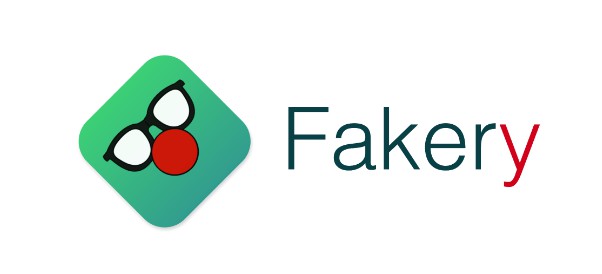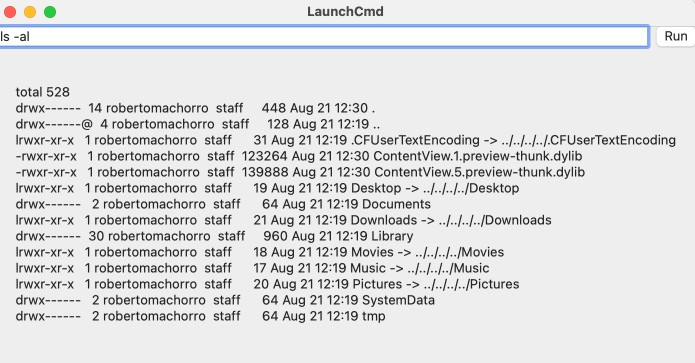UI Testing Cheat Sheet
This repository is complementary code for my post, UI Testing Cheat Sheet and Examples. The post goes into more detail with example images for most examples.
The included project highlights working code with a simple Test Host. This was last updated for Swift 5 on Xcode 11.4.1.
Basic Functionality
Testing if an element exists
XCTAssert(app.staticTexts["Welcome"].exists)
Testing if text with an ellipsis exists
A full text match will find an element even if the displayed text has an ellipsis due to truncation.
let longNameCell = app.staticTexts["Adolph Blaine Charles David Earl Frederick Gerald Hubert Irvin John Kenneth Lloyd Martin Nero Oliver Paul Quincy Randolph Sherman Thomas Uncas Victor William Xerxes Yancy Wolfeschlegelsteinhausenbergerdorff, Senior"]
XCTAssert(longNameCell.exists) // displayed text is "Adolph Blaine Charles David Earl Freder..."
Waiting for an element to appear
"Waiting" is now built into XCTest.
let goLabel = app.staticTexts["Go!"]
XCTAssertFalse(goLabel.exists)
app.buttons["Ready, set..."].tap()
XCTAssert(goLabel.waitForExistence(timeout: 5))
Interacting with System Controls
Tapping buttons
Identify buttons by their accessibility label.
app.buttons["Add"].tap()
Typing text
First make sure the text field has focus by tapping on it.
let textField = app.textFields["Username"]
textField.tap()
textField.typeText("joemasilotti")
Dismissing alerts
app.alerts["Alert Title"].buttons["Button Title"].tap()
Dismissing action sheets
app.sheets["Sheet Title"].buttons["Button Title"].tap()
Handling system alerts
Present a location services authorization dialog to the user and dismiss it with the following code.
Before presenting the alert add a UI Interruption Handler. When this fires, dismiss with the "Allow" button.
addUIInterruptionMonitor(withDescription: "Location Services") { (alert) -> Bool in
alert.buttons["Allow"].tap()
return true
}
app.buttons["Request Location"].tap()
app.tap() // need to interact with the app again for the handler to fire
Sliding sliders
This will slide the value of the slider to 70%.
app.sliders.element.adjust(toNormalizedSliderPosition: 0.7)
Interacting with pickers
A picker with one wheel:
app.pickerWheels.element.adjust(toPickerWheelValue: "Picker Wheel Item Title")
A picker with multiple wheels. Make sure to set the accessibility delegate so the framework can identify the different wheels.
let firstPredicate = NSPredicate(format: "label BEGINSWITH 'First Picker'")
let firstPicker = app.pickerWheels.element(matching: firstPredicate)
firstPicker.adjust(toPickerWheelValue: "first value")
let secondPredicate = NSPredicate(format: "label BEGINSWITH 'Second Picker'")
let secondPicker = app.pickerWheels.element(matching: secondPredicate)
secondPicker.adjust(toPickerWheelValue: "second value")
Tapping links in web views
app.links["Tweet this"].tap()
Interactions
Verifying the current controller's title
XCTAssert(app.navigationBars["Details"].exists)
Reordering table cells
If you have a UITableViewCell with default style and set the text to "Title", the reorder control's accessibility label becomes "Reorder Title".
Using this we can drag one reorder control to another, essentially reordering the cells.
let topButton = app.buttons["Reorder Top Cell"]
let bottomButton = app.buttons["Reorder Bottom Cell"]
bottomButton.press(forDuration: 0.5, thenDragTo: topButton)
XCTAssertLessThanOrEqual(bottomButton.frame.maxY, topButton.frame.minY)
Pull to refresh
Create a XCUICoordinate from the first cell in your table and another one with a dy of six. Then drag the first coordinate to the second.
let firstCell = app.staticTexts["Adrienne"]
let start = firstCell.coordinate(withNormalizedOffset: (CGVectorMake(0, 0))
let finish = firstCell.coordinate(withNormalizedOffset: (CGVectorMake(0, 10))
start.press(forDuration: 0, thenDragTo: finish)
Pushing and popping view controllers
Test if a view controller was pushed onto the navigation stack.
app.buttons["More Info"].tap()
XCTAssert(app.navigationBars["Volleyball?"].exists)
Pop a view controller by tapping the back button in the navigation bar and assert that the title in the navigation bar has changed.
app.navigationBars.buttons.elementBoundByIndex(0).tap()
XCTAssert(app.navigationBars["Volley"].exists)