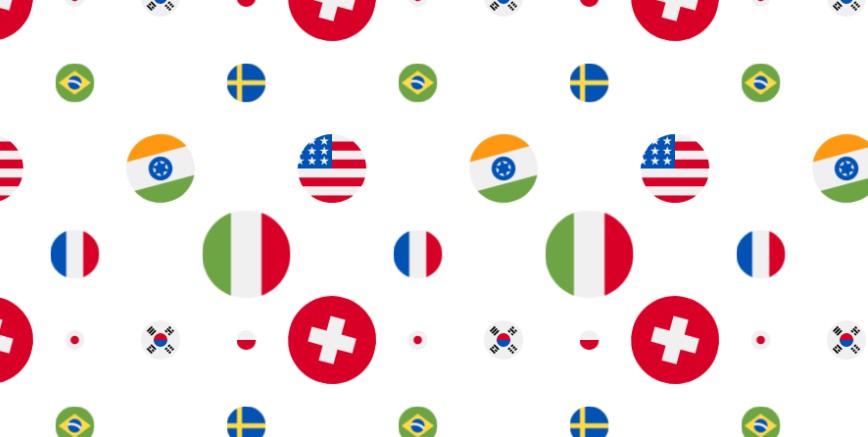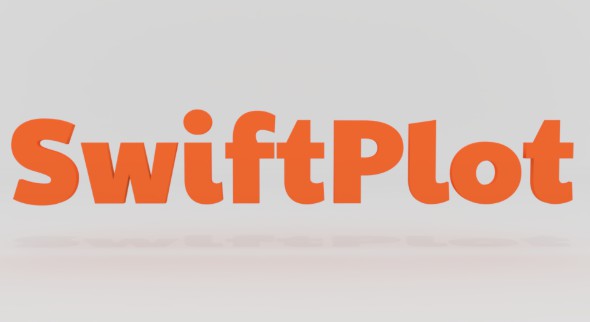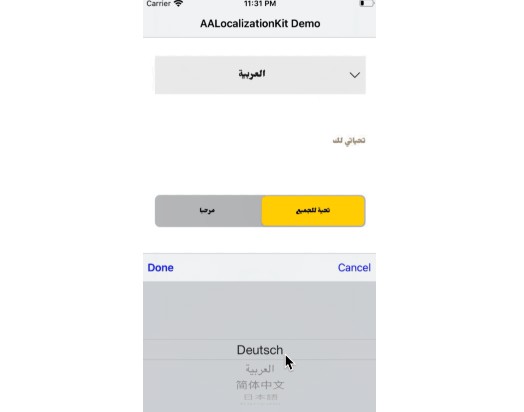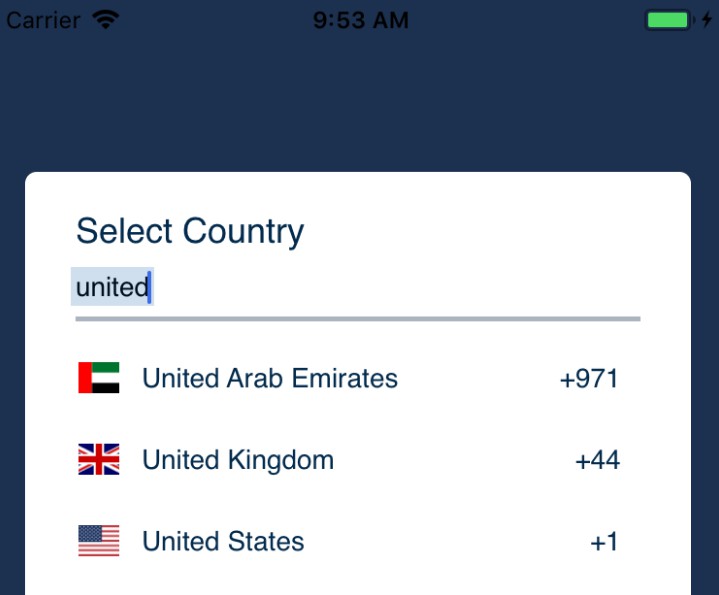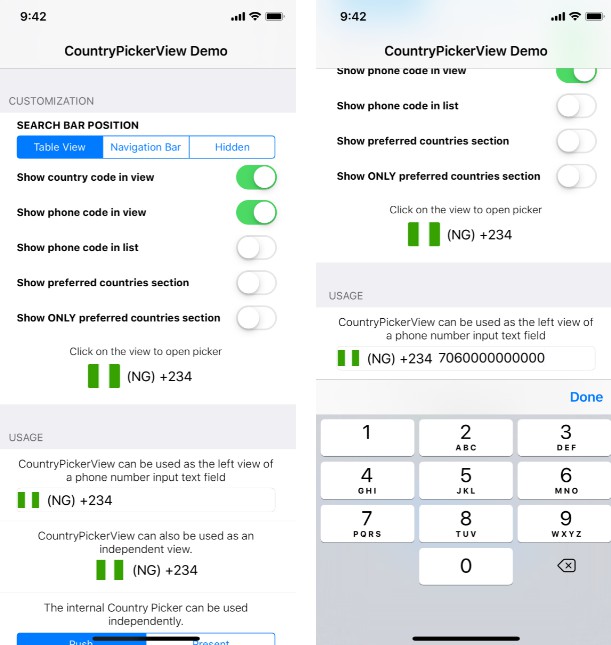CountryPicker
A simple, customizable Country picker for picking country or dialing code.
This library is for country picker used in many app for selecting country code of user. User can select country by searching and then selecting country in list.
Features
- [x] Navigate through search and index title of section e.g (in Contact app in iOS)
- [x] Auto scroll to previous selected country
- [x] Filtering country options
- [x] Styling view options
- [x] Image size are optimized
- [x] Cocoa Pods integrated
- [x] Carthage integrated
- [x] Swift package manager integrated
- [x] Best practices followed
- [x] Dark mode supported in iOS 13
- [x] Support Dynamic font size for ContentSizeCategory
Requirements
- iOS 10.0+ Support latest release iOS 13
- Xcode 10.2+ Support latest Xcode 11
Demo Project
To run the example project, clone the repo, and run pod update from the Example directory first.
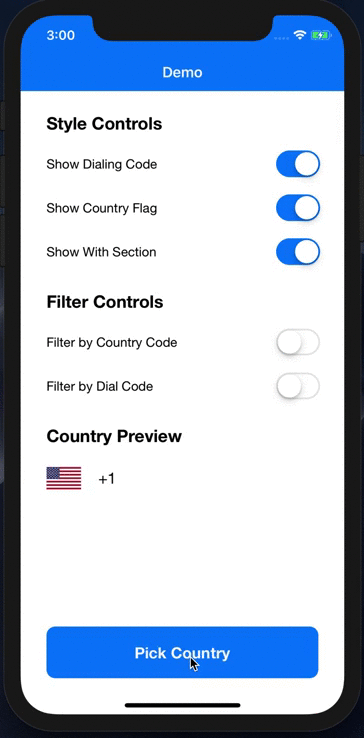
Screenshots
| Home Scene | Country Picker Scene | Filtering Scene | Dark Mode Scene |
|---|---|---|---|
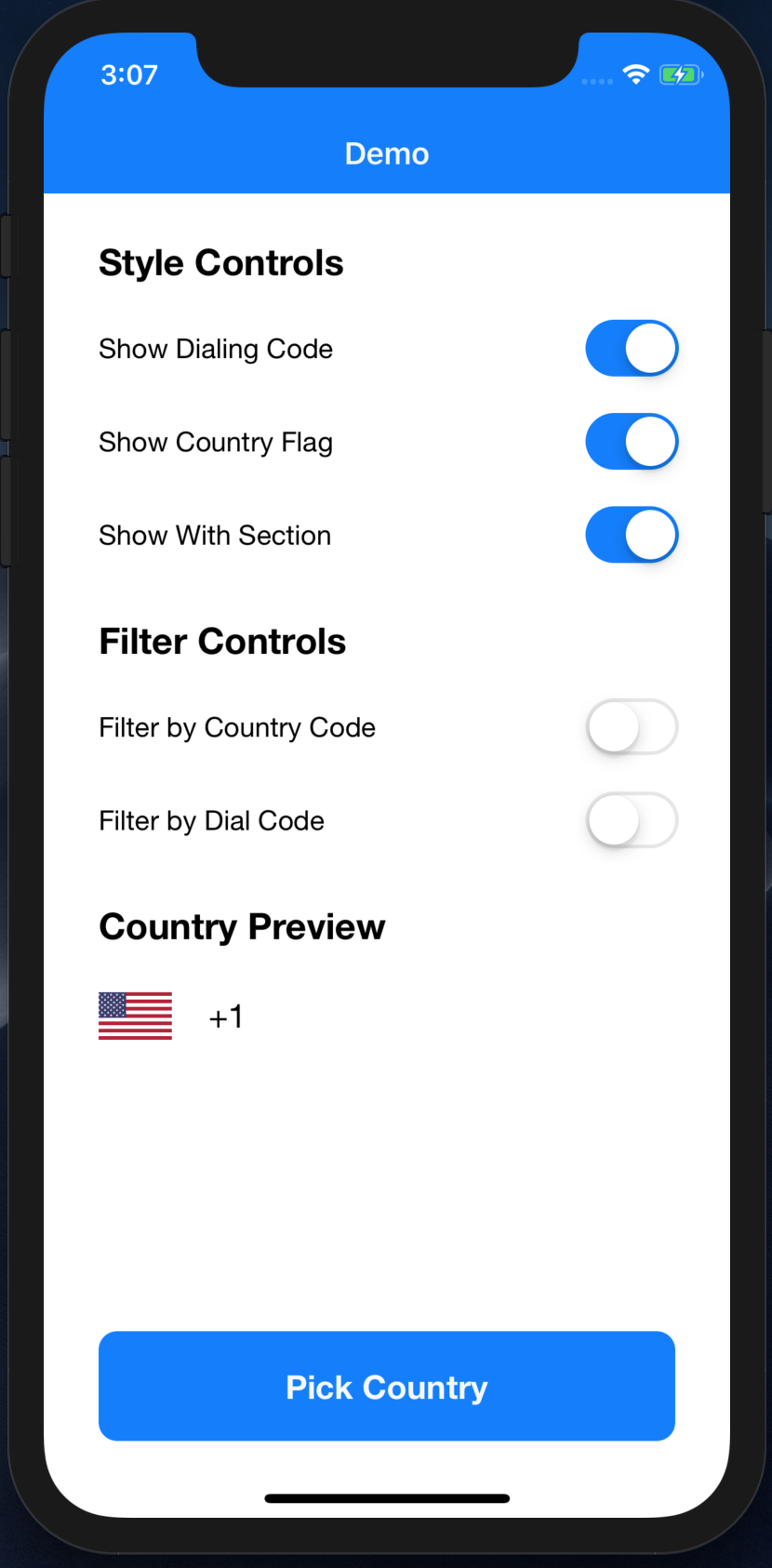 |
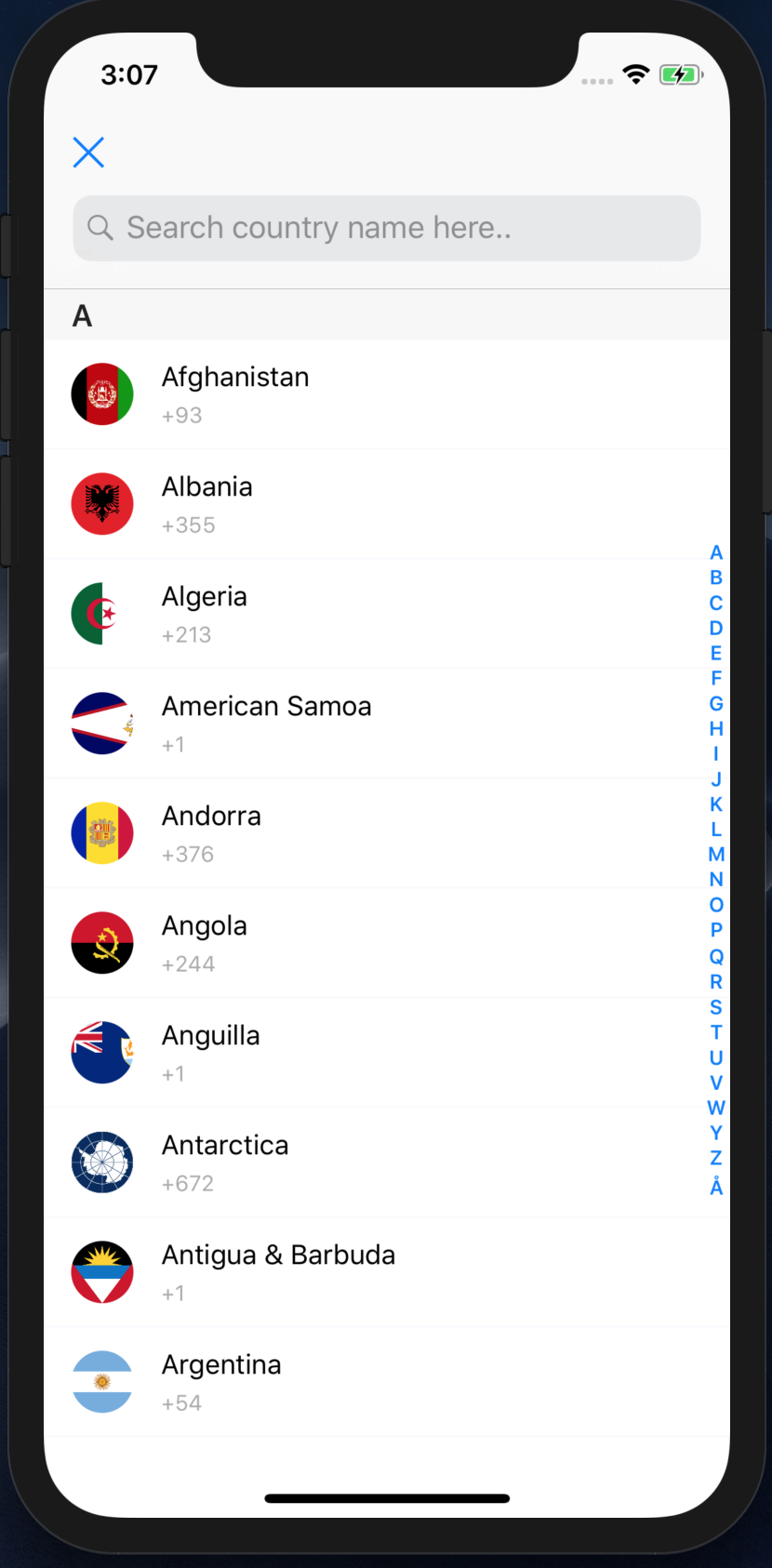 |
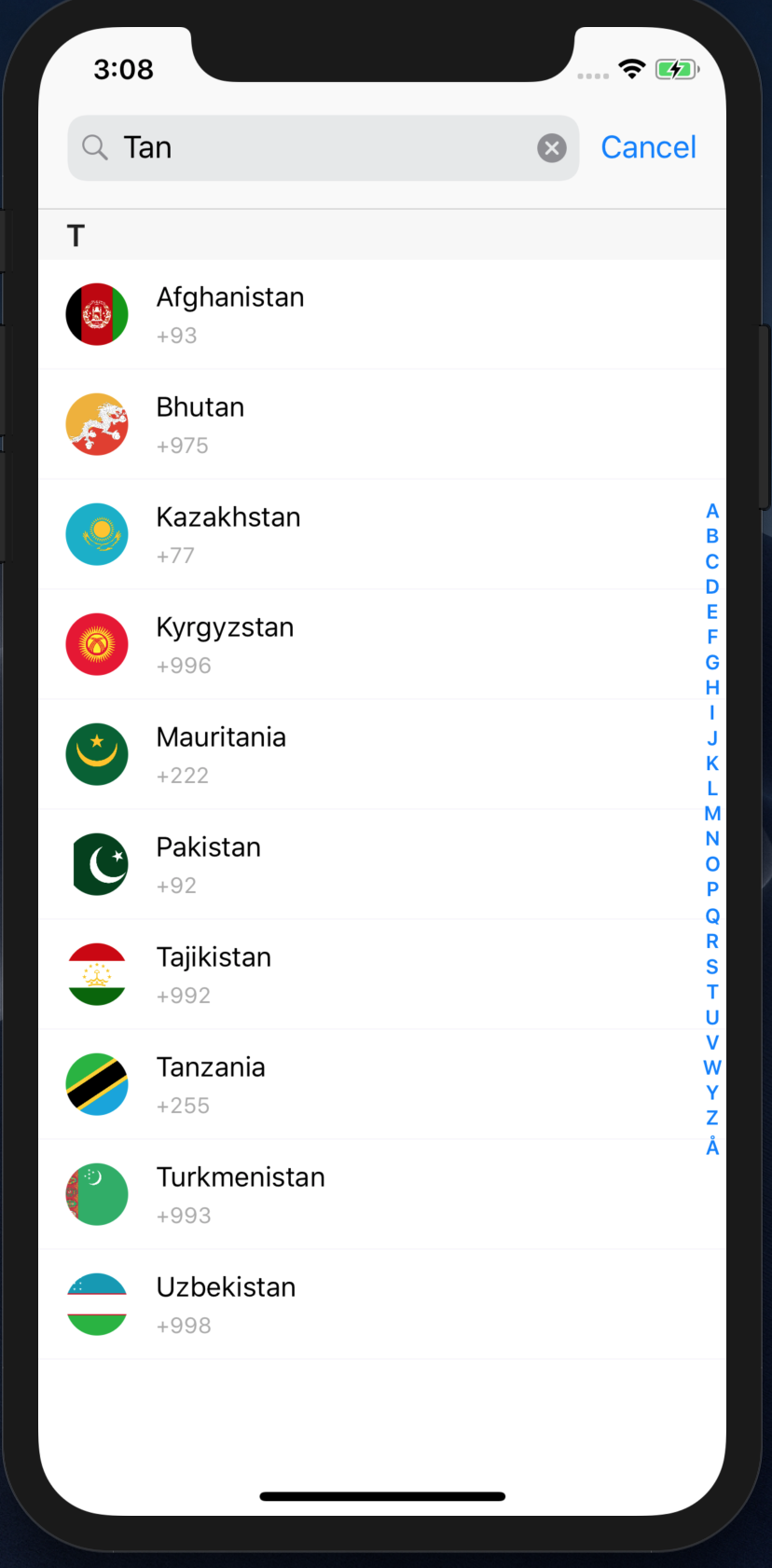 |
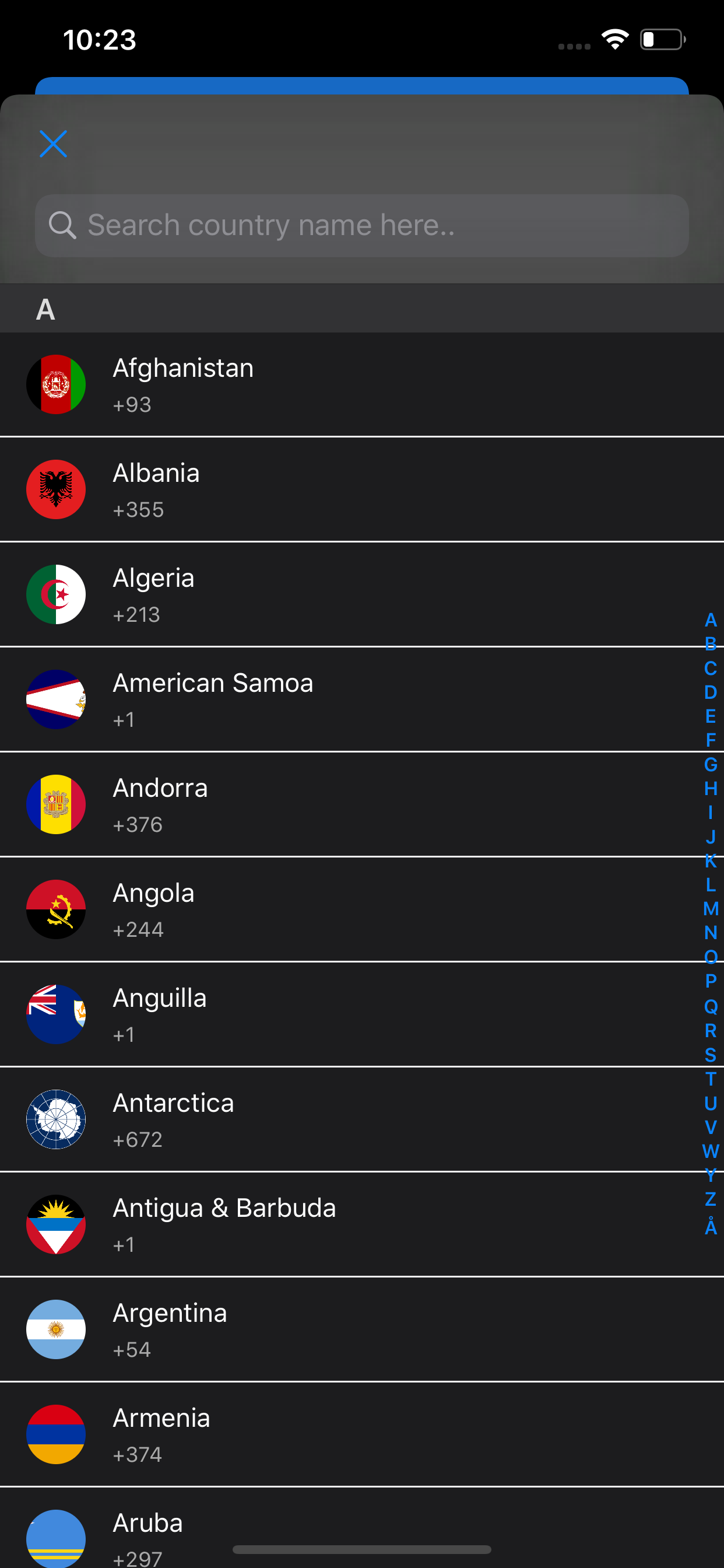 |
Installation
CountryPicker is available through Cocoapods and Carthage.
CocoaPods:
Add the following line to your Podfile:
pod 'SKCountryPicker'
Current version compatible with Swift 5.
If you want support Swift 4.1/3.3
pod 'SKCountryPicker' '~> 1.2.0'
Carthage
The steps required to use Carthage for dependency management are described here but lets add them to this README as well for good measure.
First you need to add the following line to your Cartfile
github "SURYAKANTSHARMA/CountryPicker"
to include the latest version of CountryPicker.
(if you don't have a Cartfile, you need to create one first in your favorite texteditor)
Next run
carthage update --platform iOS
This will have Carthage:
- Fetch the source code for CountryPicker from Github
- Compile the source code into a framework for you to use
once Carthage finishes building, you need to add the framework to your project.
In Xcode:
- Navigate to the "General" tab of your project and tap the plus sign under "Frameworks, Libraries and Embedded Content"
- Select "Add other" and locate the Carthage folder (typically in the root of your project)
- The SKCountryPicker.framework is located under
Carthage/Build/iOS/ - Select it and verify that it is added as a framework.
The final step is to add the copy-frameworks build script to your "Build Phases".
- Navigate to "Build Phases" and tap the + at the top.
- Select "New Run Script Phase"
- Paste this line as the script to run
/usr/local/bin/carthage copy-frameworks - Add the SKCountryPicker.framework under Input Files like so:
$(SRCROOT)/Carthage/Build/iOS/SKCountryPicker.framework
Done!
SPM
Add the following line to your Package.swift file in the dependencies section:
.package(url: "https://github.com/SURYAKANTSHARMA/CountryPicker.git, from "1.2.7")
Getting Started
Example:
import UIKit
import SKCountryPicker
class ViewController: UIViewController {
//MARK:- IBOutlet
@IBOutlet weak var countryCodeButton: UIButton!
@IBOutlet weak var countryImageView: UIImageView!
//MARK:- Func
override func viewDidLoad() {
super.viewDidLoad()
// Do any additional setup after loading the view, typically from a nib.
guard let country = CountryManager.shared.currentCountry else {
self.countryCodeButton.setTitle("Pick Country", for: .normal)
self.countryImageView.isHidden = true
return
}
countryCodeButton.setTitle(country.dialingCode, for: .normal)
countryImageView.image = country.flag
countryCodeButton.clipsToBounds = true
}
@IBAction func countryCodeButtonClicked(_ sender: UIButton) {
// Invoke below static method to present country picker without section control
// CountryPickerController.presentController(on: self) { ... }
let countryController = CountryPickerWithSectionViewController.presentController(on: self) { [weak self] (country: Country) in
guard let self = self else { return }
self.countryImageView.image = country.flag
self.countryCodeButton.setTitle(country.dialingCode, for: .normal)
}
// can customize the countryPicker here e.g font and color
countryController.detailColor = UIColor.red
}
}
Filter Options
There are 3 main filter options countryName, countryCode, countryDialCode and by default country picker has been configured to filter countries based on countryName.
If you want to add/remove filter options, do as follows:
// Adding filter
CountryManager.shared.addFilter(.countryCode)
// Removing filter
CountryManager.shared.removeFilter(.countryCode)
// Removing all filters
CountryManager.shared.clearAllFilters()
Incase you want to retrieve country info
// Get country based on digit code e.g: 60, +255
CountryManager.shared.country(withDigitCode: "255")
// Get country based on country name
CountryManager.shared.country(withName: "Tanzania")
// Get country based on country code e.g: MY, TZ
CountryManager.shared.country(withCode: "MY")
Styling Options
There are few styling options provided by the library such auto-hiding or styling views.
let countryController = CountryPickerWithSectionViewController.presentController(on: self) { ... }
// Styling country flag image view
countryController.flagStyle = .corner // E.g .corner, ,circular or .normal
// Hide flag image view
countryController.isCountryFlagHidden = true // False
// Hide country dial code
countryController.isCountryDialHidden = true // False