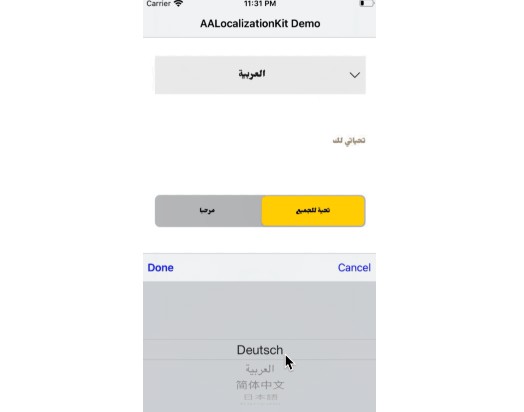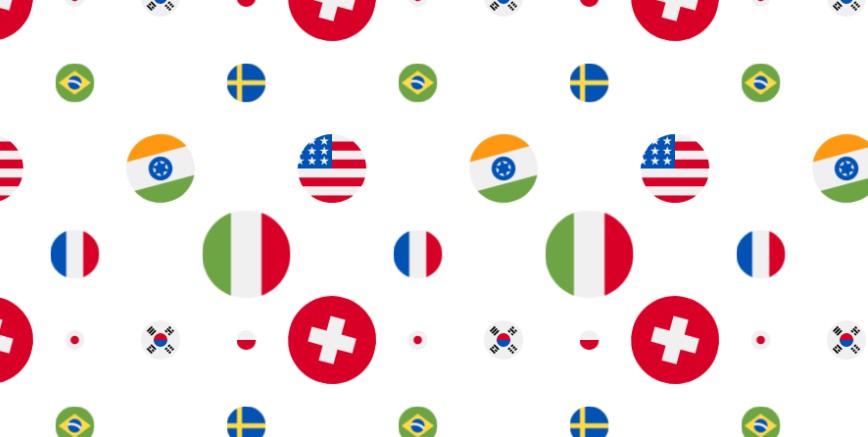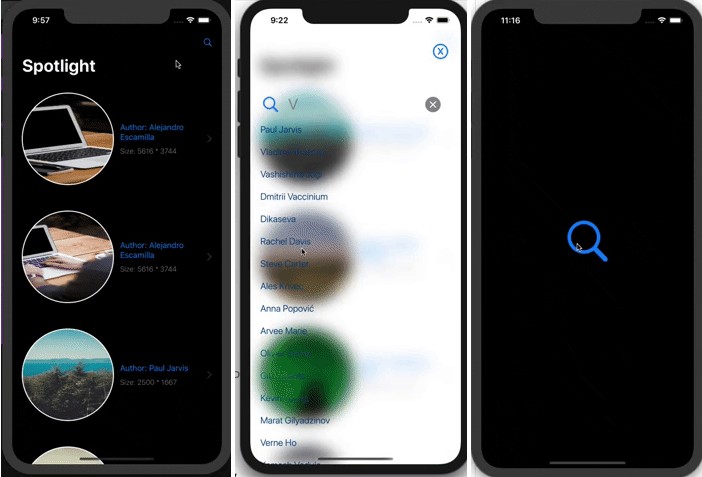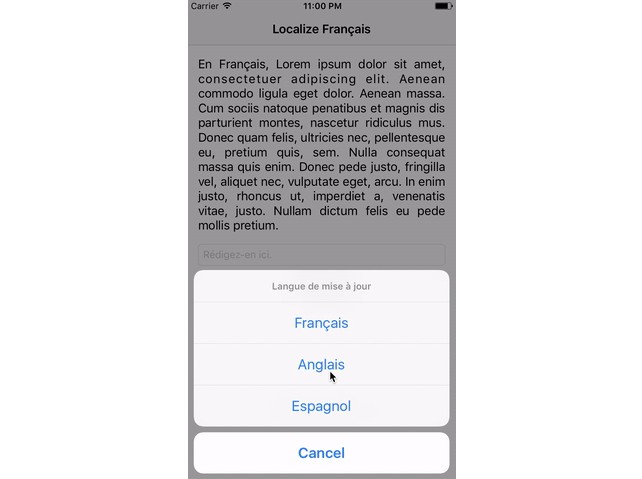AALocalizationKit
AALocalizationKit is really helpful to maintain multiple languages in the application with their custom language fonts and an ability to change the language within your application!
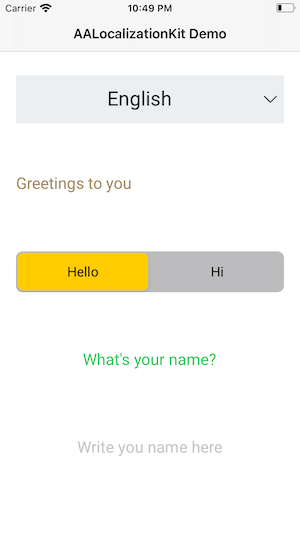
Demonstration
AALocalizationKit is easily configured framework to configure multiple languages in the iOS application.
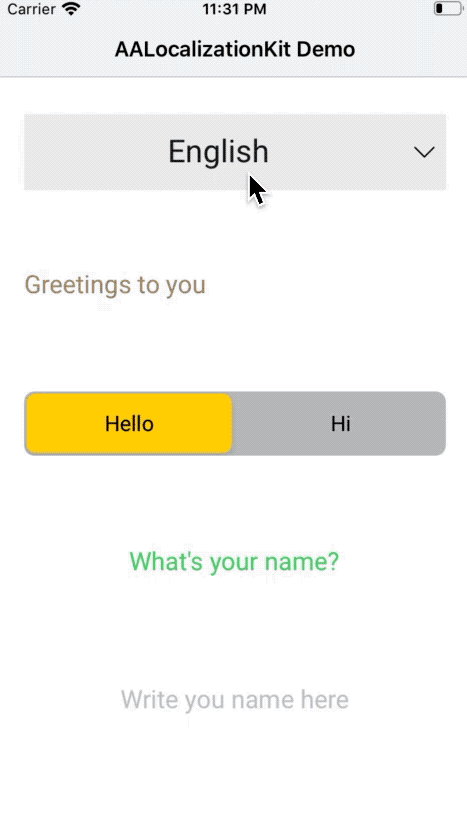
To run the example project, clone the repo, and run pod install from the Example directory first.
Requirements
- iOS 10.0+
- Xcode 11.0+
- Swift 5+
Installation
AALocalizationKit can be installed using CocoaPods, Carthage, or manually.
CocoaPods
AALocalizationKit is available through CocoaPods. To install CocoaPods, run:
$ gem install cocoapods
Then create a Podfile with the following contents:
source 'https://github.com/CocoaPods/Specs.git'
platform :ios, '10.0'
use_frameworks!
target '<Your Target Name>' do
pod 'AALocalizationKit'
end
Finally, run the following command to install it:
$ pod install
Carthage
To install Carthage, run (using Homebrew):
$ brew update
$ brew install carthage
Then add the following line to your Cartfile:
github "EngrAhsanAli/AALocalizationKit" "master"
Then import the library in all files where you use it:
import AALocalizationKit
Manual Installation
If you prefer not to use either of the above mentioned dependency managers, you can integrate AALocalizationKit into your project manually by adding the files contained in the Classes folder to your project.
Getting Started
Just need to configure the supporting languages for Localization within your the iOS application in you AppDelegate didFinishLaunchingWithOptions method.
Following is the example to configure this with following languages support.
Usage:
func configureAALK() {
let languageFont: [AALanguage : [UIFont.Weight : String]] = [
.ar : [.regular: "Jomhuria"],
.zhHans : [.regular: "Chibrush"],
.fr : [.regular: "MuchaFrenchCapitals"],
.de : [.regular: "LemonadeStand"],
.en : [.regular: "Roboto-Regular",
.medium: "Roboto-Medium",
.bold: "Roboto-Bold"],
.ja : [.regular: "NotoSerifJP-Regular",
.medium: "NotoSerifJP-Medium",
.bold: "NotoSerifJP-Bold"]
]
AALK.configuration.languageFont = languageFont
AALK.configuration.defaultFont = "Roboto"
}
Now just update the language in your view controller
let languageNames = AALK.bundleLanguageNames // get all bundle languages
let lang = AALK.languages[index] // where index is the language index for specific langauge
AALK.currentLanguage = lang // Set the language within your application
/// NOW YOU JUST NEED TO RECALL YOUR VIEW OR VIEW CONTROLLER TO SEE THE CHANGES