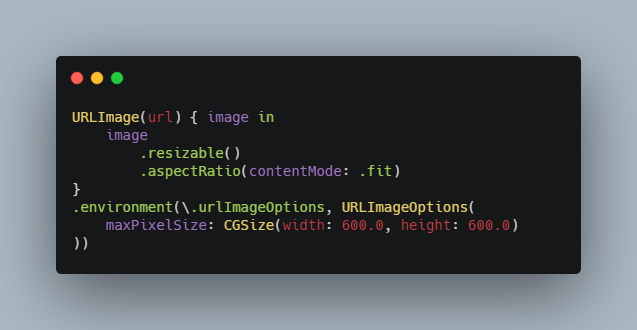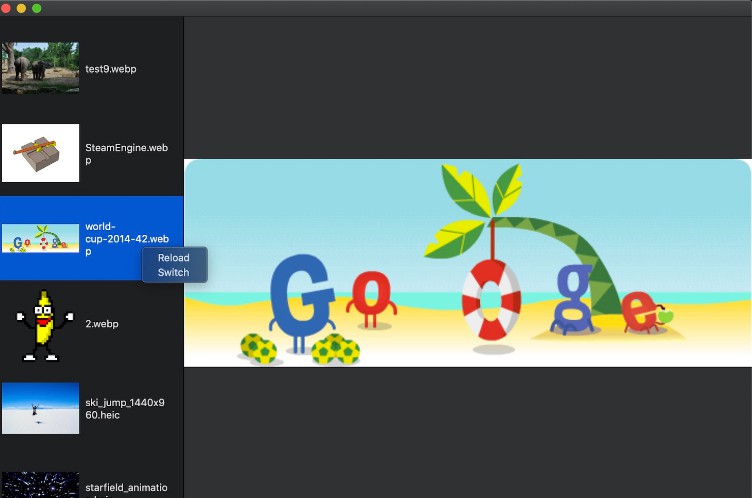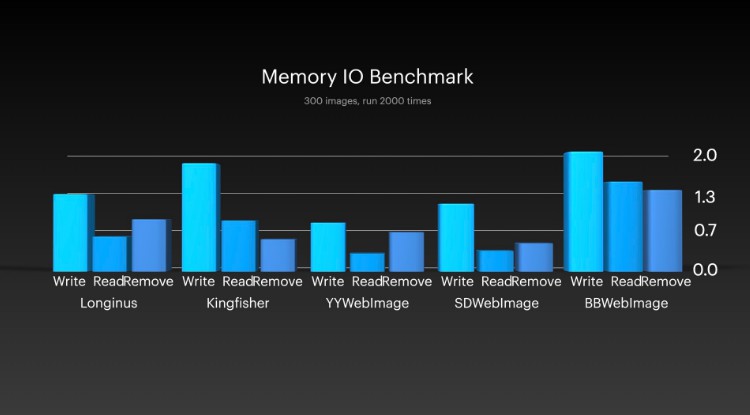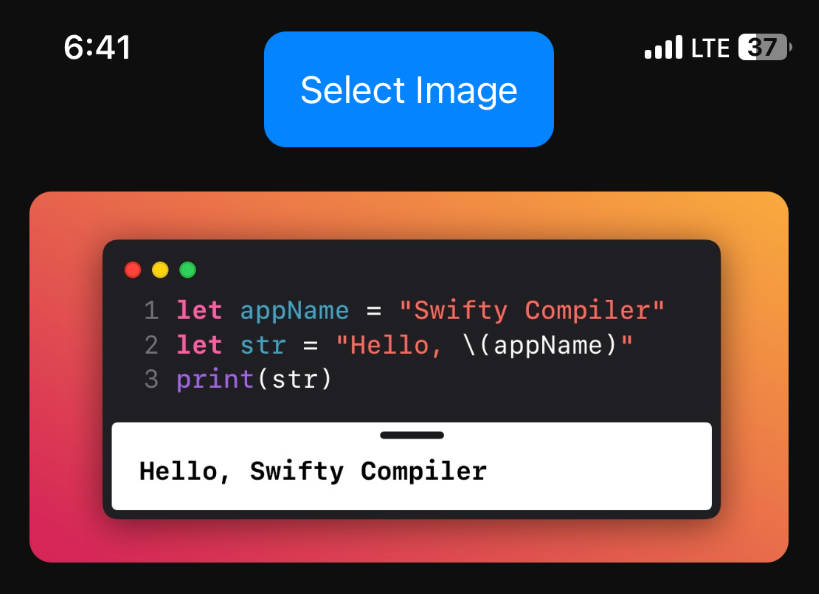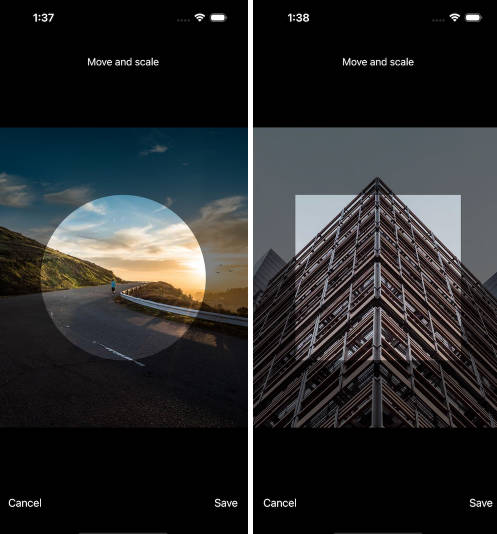URLImage
URLImage is a SwiftUI view that displays an image downloaded from provided URL. URLImage manages downloading remote image and caching it locally, both in memory and on disk, for you.
Using URLImage is dead simple:
URLImage(url: url) { image in
image
.resizable()
.aspectRatio(contentMode: .fit)
}
Take a look at some examples in the demo app.
Features
- SwiftUI image view for remote images;
- Local image cache;
- Fully customizable including placeholder, progress indication, error, and the image view;
- Control over various download aspects for better performance.
Installation
URLImage can be installed using Swift Package Manager.
-
In Xcode open File/Swift Packages/Add Package Dependency… menu.
-
Copy and paste the package URL:
https://github.com/dmytro-anokhin/url-image
For more details refer to Adding Package Dependencies to Your App documentation.
Usage
You can create URLImage with URL and a ViewBuilder to display downloaded image.
import URLImage // Import the package module
let url: URL = //...
URLImage(url) { image in
image
.resizable()
.aspectRatio(contentMode: .fit)
}
Note: first argument of the URLImage initialiser is of URL type, if you have a String you must first create a URL object.
View Customization
URLImage view manages and transitions between 4 download states:
- Empty state, when download has not started yet, or there is nothing to display;
- In Progress state to indicate download process;
- Failure state in case there is an error;
- Content to display the image.
Each of this states has a separate view. You can customize one or more using ViewBuilder arguments.
URLImage(item.imageURL) {
// This view is displayed before download starts
EmptyView()
} inProgress: { progress in
// Display progress
Text("Loading...")
} failure: { error, retry in
// Display error and retry button
VStack {
Text(error.localizedDescription)
Button("Retry", action: retry)
}
} content: { image in
// Downloaded image
image
.resizable()
.aspectRatio(contentMode: .fit)
}
Options
URLImage allows to control certain aspects using URLImageOptions structure. Things like whenever to download image or use cached, when to start and cancel download, how to configure network request, what is the maximum pixel size, etc.
URLImageOptions is the environment value and can be set using \.urlImageOptions key path.
URLImage(url) { image in
image
.resizable()
.aspectRatio(contentMode: .fit)
}
.environment(\.urlImageOptions, URLImageOptions(
maxPixelSize: CGSize(width: 600.0, height: 600.0)
))
Setting URLImageOptions in the environment value allows to set options for a whole or a part of your views hierarchy.
@main
struct MyApp: App {
var body: some Scene {
WindowGroup {
ContentView()
.environment(\.urlImageOptions, URLImageOptions(
maxPixelSize: CGSize(width: 600.0, height: 600.0)
))
}
}
}
Image Information
You can use ImageInfo structure if you need information about an image, like actual size, or access the underlying CGImage object. ImageInfo is an argument of content view builder closure.
<div class="highlight highlight-source-swift position-relative" data-snippet-clipboard-copy-content="URLImage(item.imageURL) { image, info in
if info.size.width
URLImage(item.imageURL) { image, info in
if info.size.width < 1024.0 {
image
.resizable()
.aspectRatio(contentMode: .fit)
} else {
image
.resizable()
.aspectRatio(contentMode: .fill)
}
}
Zoom In
If you want to add ability to scale the image consider checking AdvancedScrollView package.
import AdvancedScrollView
import URLImage
URLImage(url) { image in
AdvancedScrollView(magnificationRange: 1.0...4.0) { _ in
image
}
}
Cache
URLImage can also cache images to lower network bandwith or for offline use.
By default, URLImage uses protocol cache policy, i.e. Cache-Control HTTP header and URLCache. This corresponds to how images work on web and requires network connection.
Alternatively, if you want to view images offline, you must configure the file store. When configured, URLImage will no longer use protocol cache policy, and instead follow URLImageOptions.FetchPolicy setting.
import URLImage
import URLImageStore
@main
struct MyApp: App {
var body: some Scene {
let urlImageService = URLImageService(fileStore: URLImageFileStore(),
inMemoryStore: URLImageInMemoryStore())
return WindowGroup {
FeedListView()
.environment(\.urlImageService, urlImageService)
}
}
}
Make sure to include URLImageStore library under “Frameworks, Libraries,and Embedded Content” of your target settings.
Store Use Cases
You may ask when to use protocol or custom cache. URLImage designed to serve two use cases:
Use protocol cache policy when an app can only work connected to the internet. Ecommerce apps, such as shopping, travel, event reservation apps, etc., work like this. Following protocol cache policy you can be sure that images are cached in a way that your CDN defines, can still be accessed quickly, and don’t take unnecessary space on user devices.
Configure URLImageStore for content that needs to be accessed offline or downloaded in background. This can be a reader app, you probably want to download articles before user opens them, maybe while the app is in the background. This content should stay for a considerably long period of time.
Advanced
Start Loading
URLImage starts loading when the image view is rendered. In some cases (like with List) you may want to start loading when view appears and cancel when it disappears. You can customize this using URLImageOptions.LoadOptions options. You can combine multiple to achieve behaviour that fits your UI best.
List(/* ... */) {
// ...
}
.environment(\.urlImageOptions, URLImageOptions(loadOptions: [ .loadOnAppear, .cancelOnDisappear ]))
Note: versions prior to 3.1 start loading on appearance and cancel when view disappears. Version 3.1 starts loading when the view renders. This is because onAppear and onDisappear callbacks are quite unpredictable without context.
Make Your Own URLImage
Alternatively you can make your own URLImage to customize appearance and behaviour for your needs.
struct MyURLImage: View {
@ObservedObject private var remoteImage: RemoteImage
init(service: URLImageService, url: URL) {
remoteImage = service.makeRemoteImage(url: url, identifier: nil, options: URLImageOptions())
}
var body: some View {
ZStack {
switch remoteImage.loadingState {
case .success(let value):
value.image
default:
EmptyView()
}
}
.onAppear {
remoteImage.load()
}
}
}
You can access service environment value from enclosing view: @Environment(\.urlImageService) var service: URLImageService.
Fetching an Image
You may want to download an image without a view. This is possible using the RemoteImagePublisher object. The RemoteImagePublisher can cache images for future use by the URLImage view.
Download an image as CGImage and ignore any errors:
cancellable = URLImageService.shared.remoteImagePublisher(url)
.tryMap { $0.cgImage }
.catch { _ in
Just(nil)
}
.sink { image in
// image is CGImage or nil
}
Download multiple images as an array of [CGImage?]:
let publishers = urls.map { URLImageService.shared.remoteImagePublisher($0) }
cancellable = Publishers.MergeMany(publishers)
.tryMap { $0.cgImage }
.catch { _ in
Just(nil)
}
.collect()
.sink { images in
// images is [CGImage?]
}
When downloading image using the RemoteImagePublisher object all options apply as they do for the URLImage object. Be default downloaded image will be cached on the disk. This can speedup displaying images on later stage of your app. Also, this is currently the only supported way to display images in iOS 14 widgets.
Download an Image in iOS 14 Widget
Unfortunately views in WidgetKit can not run asynchronous operations: https://developer.apple.com/forums/thread/652581. The recommended way is to load your content, including images, in TimelineProvider.
You can still use URLImage for this. The idea is that you load image in TimelineProvider using the RemoteImagePublisher object, and display it in the URLImage view.
Migration Notes v2 to v3
URLImage initialiser now omits an argument label for the first parameter, making URLImage(url: url) just URLImage(url).URLImage initialiser now uses ViewBuilder attribute for closures that construct views.URLImageOptions now passed in the environment, instead of as an argument. Custom identifier can still be passed as an argument of URLImage.- By default
URLImage uses protocol cache policy and URLCache. This won’t store images for offline usage. You can configure the file store as described in cache section.
- Swift Package Manager is now the only officially supported dependency manager.
Common Issues
Image reloads when view reloads
This is a common issue if you use URLImage alongside TextField or another control that updates a state that triggers view update. Because URLImage is asynchronous and initially empty, it will reset to empty state before displaying downloaded image. To avoid this, setup URLImageInMemoryStore somewhere in your App.
import SwiftUI
import URLImage
import URLImageStore
@main
struct MyApp: App {
var body: some Scene {
let urlImageService = URLImageService(fileStore: nil, inMemoryStore: URLImageInMemoryStore())
return WindowGroup {
ContentView()
.environment(\.urlImageService, urlImageService)
}
}
}
Note: you can reset cached image using removeImageWithURL, removeImageWithIdentifier, or removeAllImages methods of URLImageInMemoryStore.
Image in navigation/toolbar displayed as single color rectangle
This is not a bug. Navigation/toolbar uses .renderingMode(.template) to display images as templates (renders all non-transparent pixels as the foreground color). The way to reset it is to specify .renderingMode(.original):
URLImage(url) { image in
image.renderingMode(.original)
}
Reporting a Bug
Use GitHub issues to report a bug. Include this information when possible:
Summary and/or background; OS and what device you are using; Version of URLImage library; What you expected would happen; What actually happens; Additional information: Screenshots or video demonstrating a bug; Crash log; Sample code, try isolating it so it compiles without dependancies; Test data: if you use public resource provide URLs of the images.
Please make sure there is a reproducible scenario. Ideally provide a sample code. And if you submit a sample code – make sure it compiles ?
Requesting a Feature
Use GitHub issues to request a feature.
Contributing
Contributions are welcome. Please create a GitHub issue before submitting a pull request to plan and discuss implementation.
GitHub
https://github.com/dmytro-anokhin/url-image