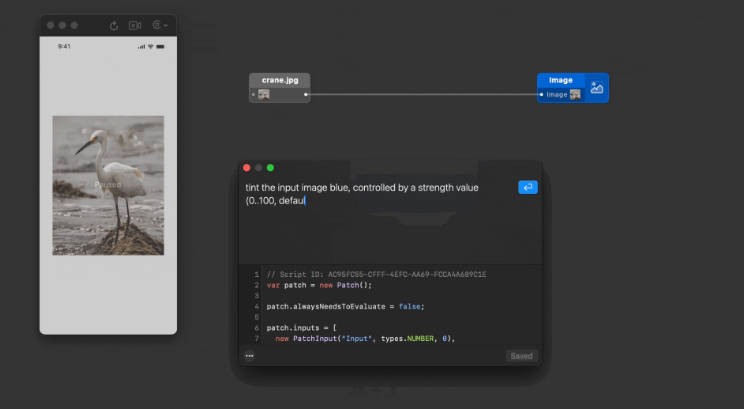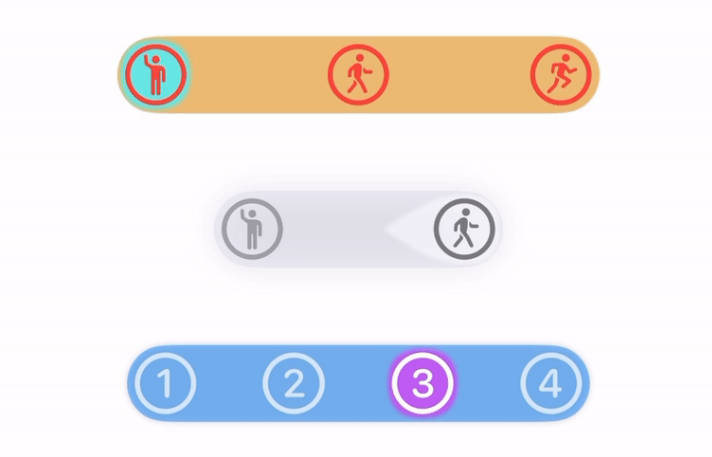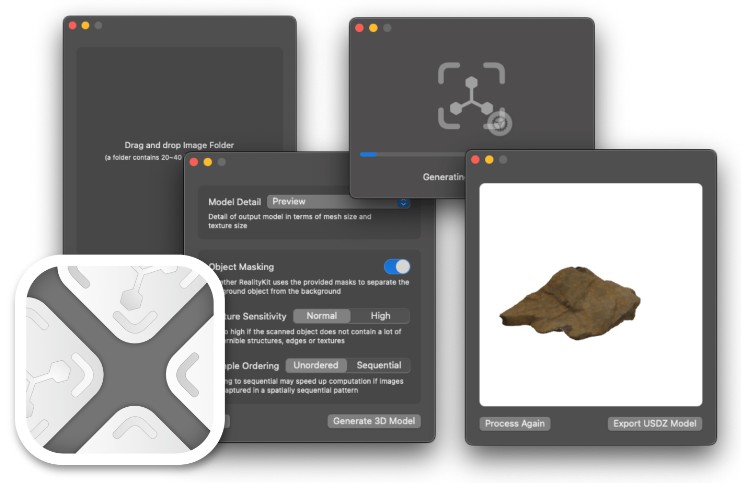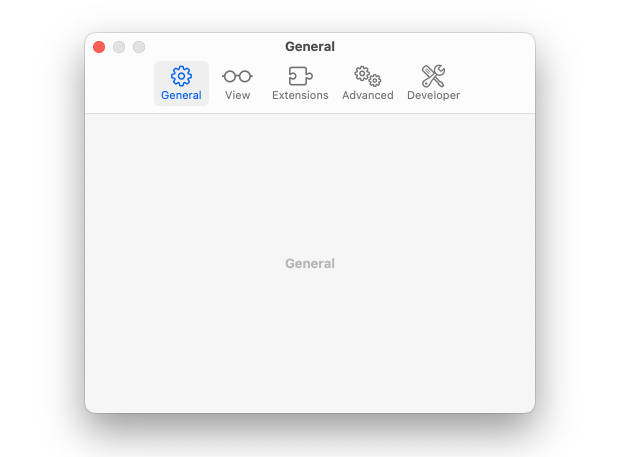Motion X View
Motion X View is a macOS application designed to receive, record, and visualize device motion data sent from the Motion X iOS app.
Motion X View offers a comprehensive interface to display real-time roll, pitch, yaw, and user acceleration data.
The app uses WebSocket for fast and low-latency data communication and offers real-time 3D visualization and charting capabilities for an enhanced user experience.
demo.720p.mov
Features
-
3D Visualization: Visualizes device motion in 3D using SceneKit.
-
Real-Time Data Display: Shows
roll,pitch,yaw, andaccelerationdata. -
WebSocket Communication: Receives motion data from the Motion X iOS app with low-latency
Websocketcommuication. -
Charting: Displays motion data in adaptive line chart for each axis.
-
Data Recording: Records motion data for analysis and review.
Build from source
Clone the repository
git clone https://github.com/LkxPro/Motion-X-Mac.git
Open the Motion X View.xcodeproj file in Xcode.
Choose a macOS device or simulator as the target.
Press Run to build and launch the application.
Usage
This application does not include a built-in WebSocket server. You will need to set up a separate WebSocket server.
Setting Up the Server
Install Node.js
brew install node
Install WebSocket library
npm install ws
Create a server.js file
const WebSocket = require('ws');
const port = 8080;
const server = new WebSocket.Server({ port });
console.log(`WebSocket server is running on ws://localhost:${port}`);
server.on('connection', (ws) => {
console.log('Client connected');
ws.on('message', (message) => {
console.log(`Received: ${message}`);
// Broadcast the message to all other connected clients
server.clients.forEach((client) => {
if (client !== ws && client.readyState === WebSocket.OPEN) {
client.send(message);
}
});
});
ws.on('close', () => {
console.log('Client disconnected');
});
});
Start server.js
npm server.js
Enter the server address and port on the Motion X iOS App, then click ‘Connect’. The server will now start receiving motion data.
Receiving data
Once the server is running, click Connect on the Motion X View
Make sure the Motion X iOS app is also connected to the same WebSocket server.
You’ll then start receiving live motion data from your mobile devices.
License
Motion X iOS is licensed under the Apache License 2.0.