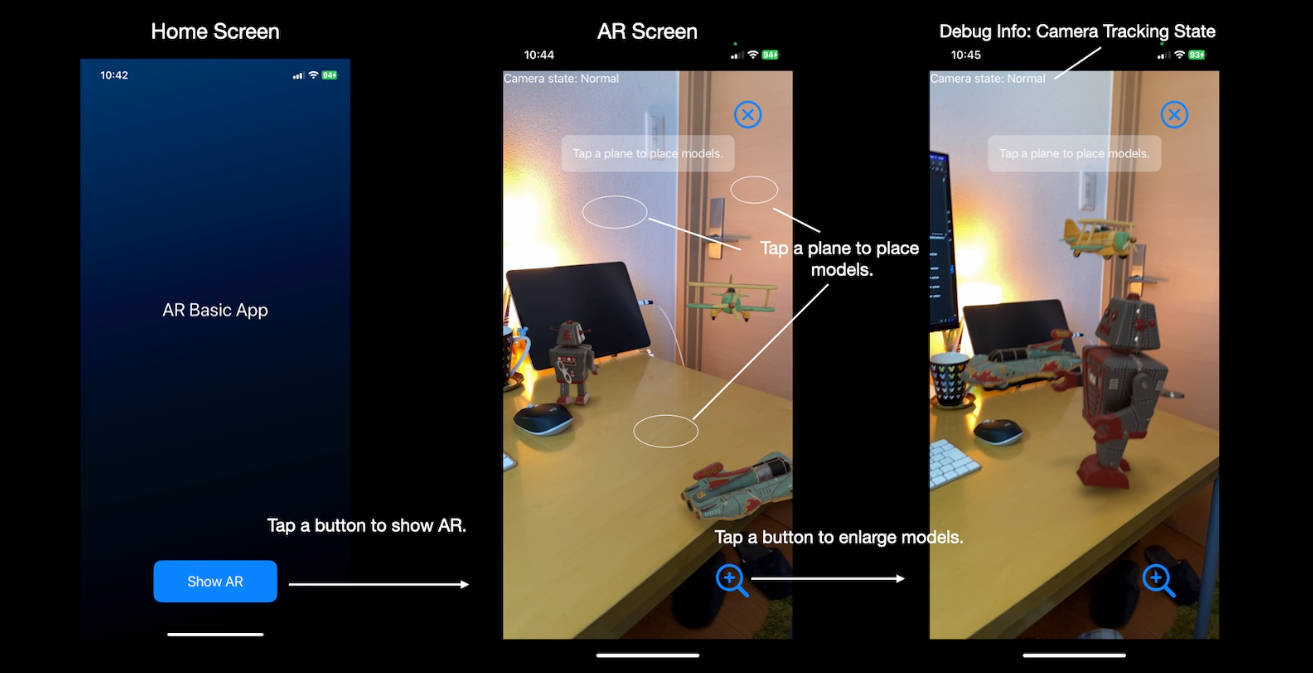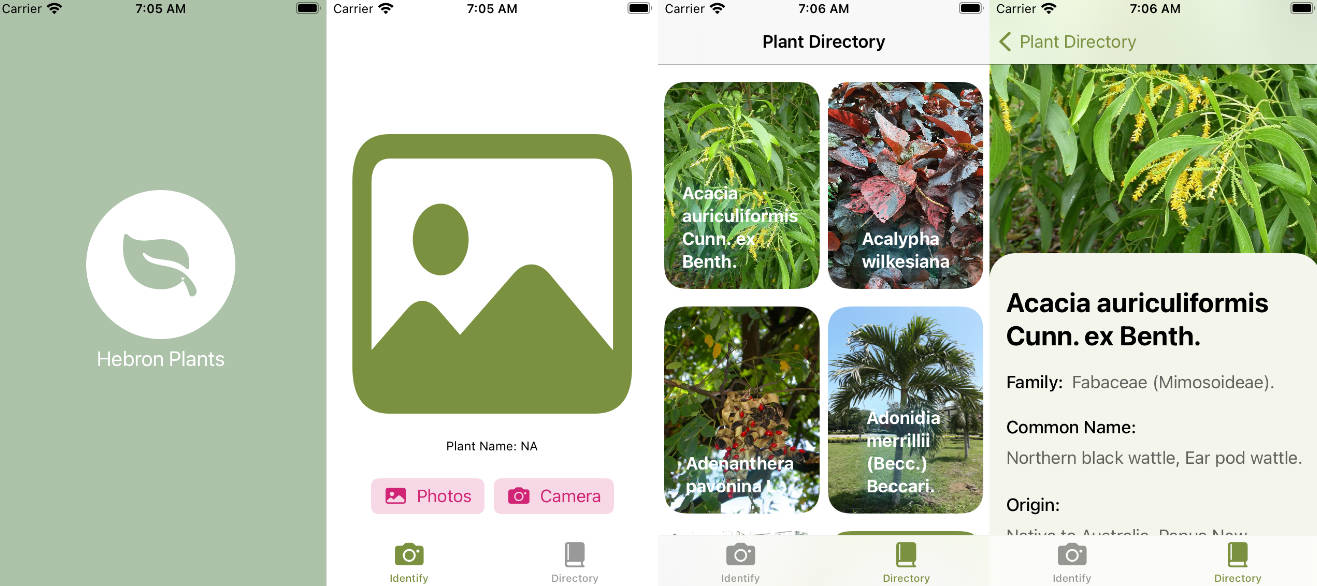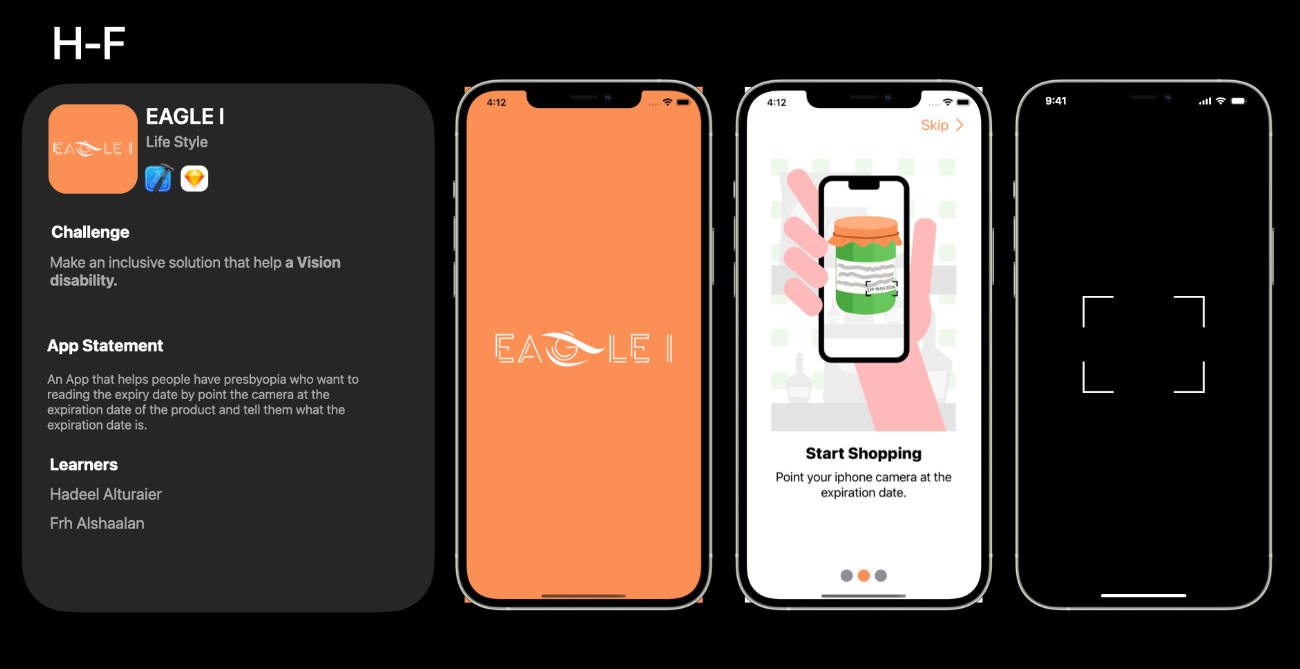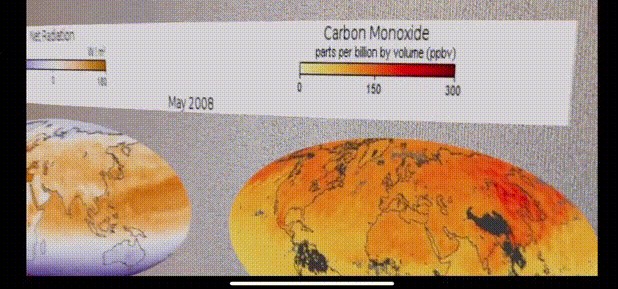iOS app – AR Basic App
A minimal iOS AR app that can be used as a template when creating an AR app for the first time.
- Target: iPhone / iOS 16.0+, iPad / iPadOS 16.0+, Mac/M1/M2 / macOS 13.0+
- Build: macOS 13.2+, Xcode 14.2+
- Targets: iPhone / iPad / Mac (Designed for iPad)
- SDK: SwiftUI, ARKit, RealityKit
Change Log
none
Abstract
This is a minimal iOS AR app. The purpose of this is showing the basic structure of AR apps.
Features
- You can place 3D models on a plane by tapping on the horizontal or vertical plane. You can tap other planes to move the models.
- The baked animations of the model, such as walking, are played.
- The procedural frame animations, such as moving in a circle, are played.
- The spacial audio is played.
- You can change the size of the models by tapping the resize button.
- If the relocalize doesn’t end, you can reset the AR session by tapping the
Start Overbutton in the Coaching Overlay View.
Stage Manager
- In the case of Single window, AR display using camera images is performed.
- In the case of Multi windows, the camera image stops. The AR Scene’s rendering loop continues, so frame-by-frame animations are played.
Devices
- iPhone / iPad: can display AR scenes using cameras on the device.
- Simulator / Mac with M1/M2: can display VR scenes, without cameras.
Configuration
You can modify the app with the AppConfig.swift file.
- displaying AR debug options: Enable | Disable
- enabling the Environment Texturing: Enable | Disable
- enabling the Object Occlusion: Enable | Disable
- enabling the People Occlusion: Enable | Disable
- background color of AR scene when running on simulator or macOS:
UIColor - AR scene scales that user can change:
[SIMD3<Float>] - scale and position of models when running on simulator or macOS:
SIMD3<Float>, SIMD3<Float>
Procedural Animations
You can modify the procedural frame animation.
- The assets of AR/VR scenes are defined in
ARSceneSpec.swiftfile. It defines the USDZ model files, sound files, and procedural animation’s parameters. - The procedure of frame animations is defined in
AnimationModel.swiftfile. It defines a simple movement in a circle.
Assets
This project contains a few USDZ models and audio files as samples.
- USDZ models:
toy_robot_vintage.usdz,toy_biplane.usdz, andtoy_carThese are from the Apple’s AR Quicklook library. (https://developer.apple.com/augmented-reality/quick-look/) - Sound files:
robotSound.mp3,planeSound.mp3, andcarSound.mp3(all free assets)
Design
Xcode project
- Choose a template for your new project: Multiplatform:
iOS, Application:App - Choose options for your new project: Interface:
SwiftUI, Language:Swift
At project settings;
- Info: iOS Development Target:
16.0
At targets settings;
- Info: Custom iOS Target Properties – add key
Privacy - Camera Usage Descriptionand valueThe app will use the camera for AR.
Type Structure
ST1: Camera Authorization
- The app runs AR sessions using AR camera mode needs to as the user for the authorization to use cameras on a device.
- The app running on a device has these states. The app running on a simulator or a macOS doesn’t have these states because it doesn’t use cameras.
ST2: Camera Tracking State
- The session(_:cameraDidChangeTrackingState) delegate is called when the camera tracking state changes.
- In fact, there are also state transitions that do not go through ‘Not available’.
- Relocalize may not be possible in some cases. CoachingOverlayView allows users to request a session reset by tapping the Start Over button.
- The app running on a device has these states. The app running on a simulator or a macOS doesn’t have these states because it doesn’t use cameras.
ST3: ARSession State
- The session delegate is called when the AR session’s state changes.
- The AR session can run when the app is foreground and its window is only one in the screen.
- In other cases, such as being in background or displaying multi-windows, the AR session will be interrupted.
- During the AR session is interrupted, the camera feeds are not processed. However if the app is foreground, the ARView’s scene continues updating.
- If an error occurs, you need to restart the AR session to recover from the error.
- The app running on a device has these states. The app running on a simulator or a macOS doesn’t have these states because it doesn’t run AR sessions.
ST4: CoachingOverlayView State
- The ARCoachingOverlayView can be set to activate automatically according to the camera tracking status.
- The view displays the
Start Overbutton during relocalizing. Users can request the AR session reset by tapping the button. - The app running on a device has these states. The app running on a simulator or a macOS doesn’t have these states because it doesn’t run AR sessions.
SEQ1: Interactions between SwiftUI View and UIViewController
- An ARViewController: UIViewController manages an ARView.
- With an ARContainerView: UIViewControllerRepresentable, it is treated as a SwiftUI view.
- The ARContentView: View is a SwiftUI view, which is a parent view of the ARContainerView. It provide a UI for an AR scene.
- The ARContainerView will be reproduced when re-rendering the parent view, ARContentView, due to the state changes.
References
- Apple AR QuickLook: https://developer.apple.com/augmented-reality/quick-look/
- Apple Documentation – ARKit: https://developer.apple.com/documentation/arkit
- Apple Documentation – RealityKit: https://developer.apple.com/documentation/realitykit/