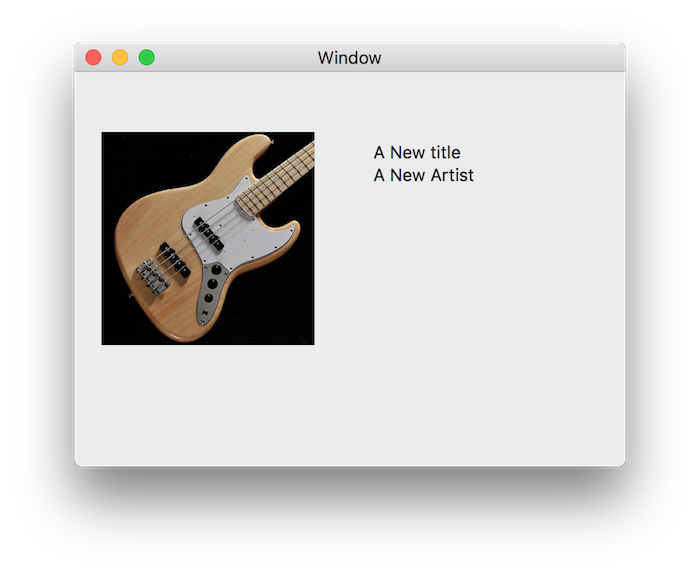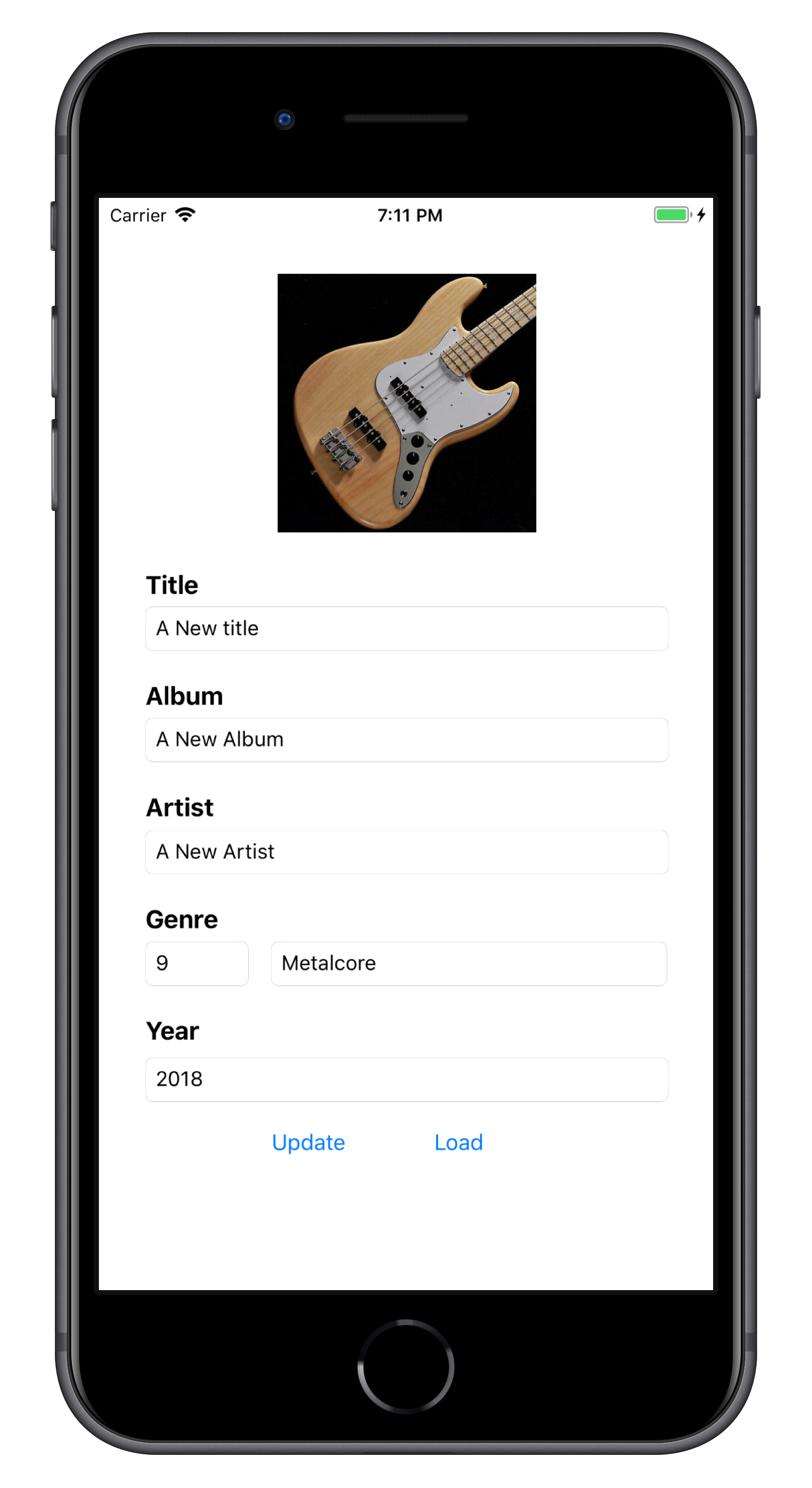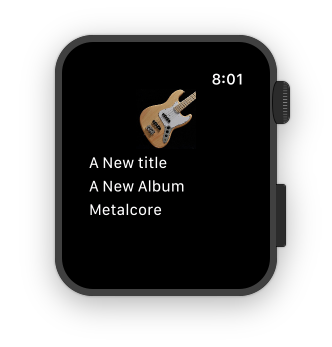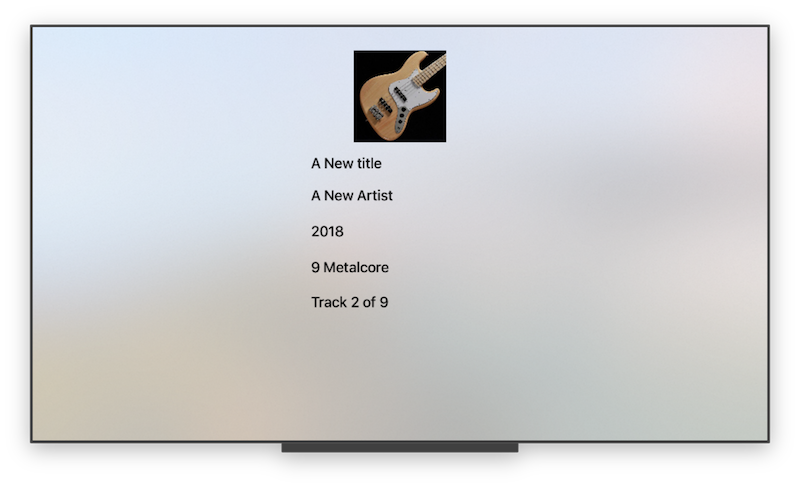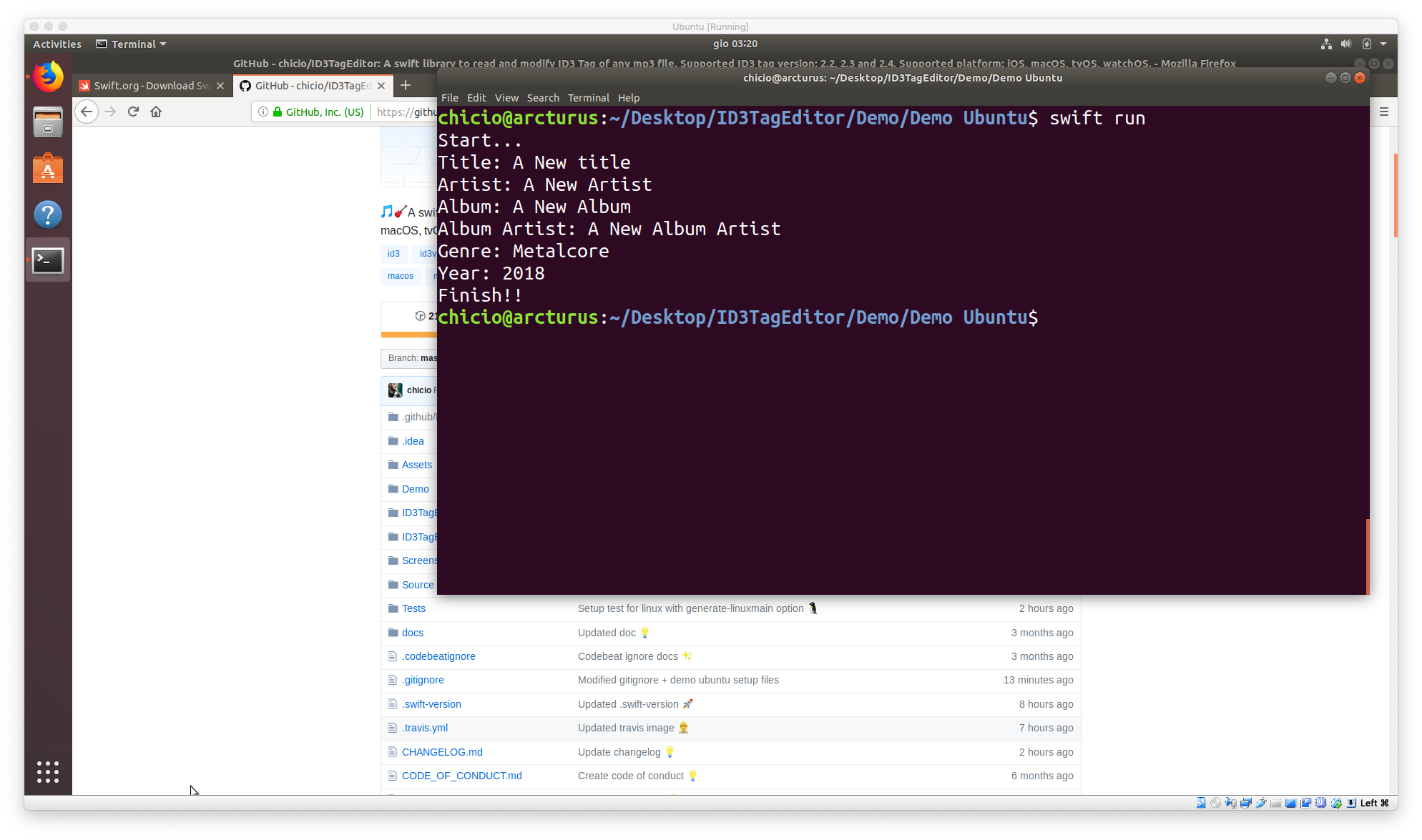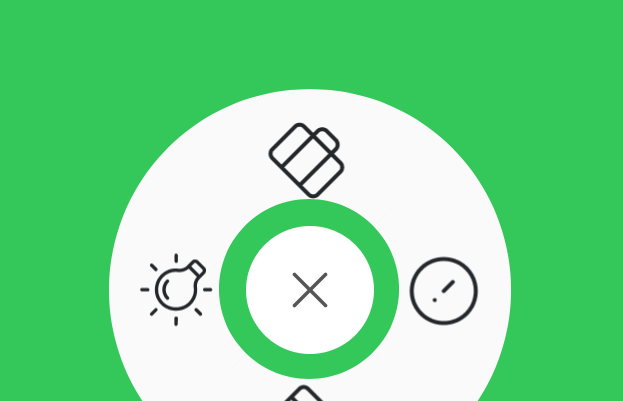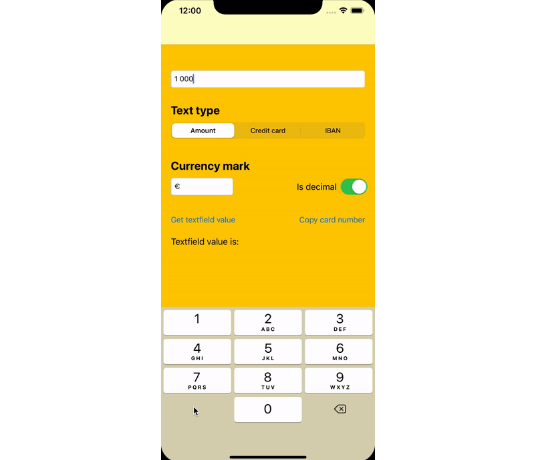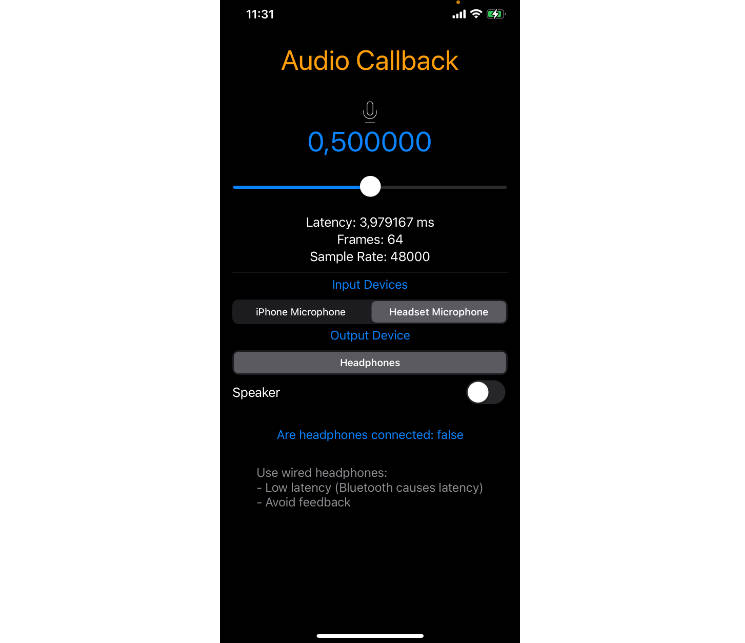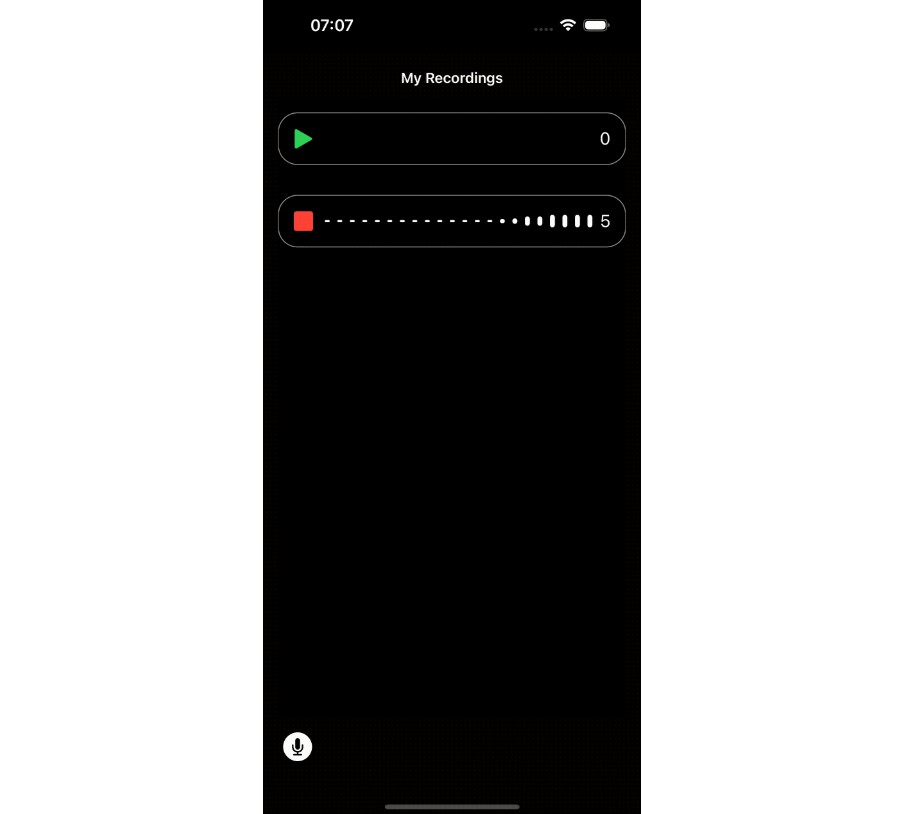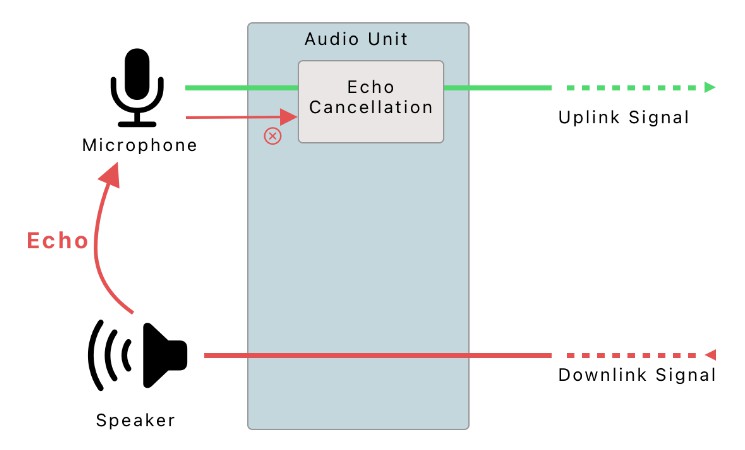ID3TagEditor
A swift library to read and modify ID3 Tag of any mp3 file. Listed in the implementations section of the official ID3 standard website id3.org.
Installation
There are four ways to install ID3TagEditor in your project:
- manual installation
- framework
- cocoapods
- Swift Package Manager (support for linux platform)
Manual installation
To manually install ID3TagEditor simply drag and drop all the file contained in the Source
folder inside your project (except for the info.plist file).
Framework
ID3TagEditor is also available as a framework. You can follow the standard procedure to install a custom cocoa touch framework
(simply drag the ID3TagEditor.xcodeproj inside your project and add it to the Embedded Binaries/Linked Frameworks and Libraries section of your
project. See the demo project for a complete example of the setup of the framework.
CocoaPods
ID3TagEditor is also available as a pod on CocoaPods.
Add the dependency to your Podfile (choose the release version you prefer):
target 'MyApp' do
pod 'ID3TagEditor', '~> 3.0'
end
and then run pod install (or pod update).
Swift Package Manager
ID3TagEditor is also available as Swift Package for the Swift Package Manager. To use it simply add it to your dependecies in the Swift Package.swift.
After that you can build your project with the command swift build, and eventually run you project (if it is an executable type) with the command swift run.
If you want you can also run tests using swift test.
IMPORTANT: at the moment some tests are excluded from swift test because some test api are missing (eg. XCTestExpectation) or
because the Bundle of resources in the test target doesn't work as expected.
// swift-tools-version:5.0
import PackageDescription
let package = Package(
name: "Demo Ubuntu",
dependencies: [
.package(url: "https://github.com/chicio/ID3TagEditor.git", from: "3.0.0")
],
targets: [
.target(
name: "Demo Ubuntu",
dependencies: ["ID3TagEditor"]
)
]
)
Usage
ID3Tag editor is compatible with the following platforms:
- iOS
- MacOS
- Apple Watch
- Apple TV
- Linux Ubuntu
To read the ID3 tag of an mp3 file you can choose between two api contained in the ID3TagEditor class:
public func read(from path: String) throws -> ID3Tag?public func read(mp3: Data) throws -> ID3Tag?
Below you can find a sample code of the api usage.
do {
let id3TagEditor = ID3TagEditor()
if let id3Tag = try id3TagEditor.read(from: "<valid path to the mp3 file>") {
// ...use the tag...
// For example to read the title, album and artist content you can do something similar
print((id3Tag.frames[.Title] as? ID3FrameWithStringContent)?.content ?? "")
print((id3Tag.frames[.Artist] as? ID3FrameWithStringContent)?.content ?? "")
print((id3Tag.frames[.Album] as? ID3FrameWithStringContent)?.content ?? "")
}
if let id3Tag = try id3TagEditor.read(mp3: "<valid mp3 file passed as Data>") {
// ...use the tag...
// For example to read the title, album and artist content you can do something similar
print((id3Tag.frames[.Title] as? ID3FrameWithStringContent)?.content ?? "")
print((id3Tag.frames[.Artist] as? ID3FrameWithStringContent)?.content ?? "")
print((id3Tag.frames[.Album] as? ID3FrameWithStringContent)?.content ?? "")
}
} catch {
print(error)
}
To write a new ID3 tag into an mp3 file you can choose between two api contained in the ID3TagEditor class:
public func write(tag: ID3Tag, to path: String, andSaveTo newPath: String? = nil) throwspublic func write(tag: ID3Tag, mp3: Data) throws -> Data
Below you can find a sample code of the api usage.
do {
let id3Tag = ID3Tag(
version: .version3,
frames: [
.Artist : ID3FrameWithStringContent(content: "A New Artist"),
.AlbumArtist : ID3FrameWithStringContent(content: "A New Album Artist"),
.Album : ID3FrameWithStringContent(content: "A New Album"),
.Title : ID3FrameWithStringContent(content: "A New title"),
.AttachedPicture(.FrontCover) : ID3FrameAttachedPicture(picture: art, type: .FrontCover, format: .Jpeg)
]
)
try id3TagEditor.write(tag: id3Tag, to: "<valid path to the mp3 file that will be overwritten>")
try id3TagEditor.write(tag: id3Tag,
to: "<valid path to the mp3 file>",
andSaveTo: "<new path where you want to save the mp3>")
let newMp3: Data = try id3TagEditor.write(tag: id3Tag, mp3: <valid mp3 file passed as Data>)
} catch {
print(error)
}
The above methods use the ID3Tag class to describe a valid ID3 tag. This class contains the tag properties in the field properties and the
list of frames in the frames properties.
Three versions of the tag are supported. They are described in the ID3Version enum:
- version 2.2, described by the enum value
.version2 - version 2.3, described by the enum value
.version3 - version 2.4, described by the enum value
.version4
The ID3 supported offcial frames supported are (see the enum FrameName):
.Artist, artists frame.AlbumArtist, album artist frame.Album, album frame.Title, title frame.RecordingDayMonth, recording day month frame available only for ID3 v2.2/v2.3.RecordingYear, recording year frame available only for ID3 v2.2/v2.3.RecordingHourMinute, recording hour minute frame available only for ID3 v2.2/v2.3.RecordingDateTime, recording date time frame available only for ID3 v2.4.TrackPosition, track position frame.Genre, the genre frame.AttachedPicture(_ pictureType: ID3PictureType)the attached picture frameComposerConductorContentGroupingCopyrightDiscPositionEncodedByEncoderSettingsFileOwnerLyricistMixArtistPublisherSubtitle
In addition, ID3TagEditor supports the following iTunes only unofficial frames:
iTunesGroupingiTunesMovementNameiTunesMovementIndex(aka movement number)iTunesMovementCountiTunesPodcastCategoryiTunesPodcastDescriptioniTunesPodcastIDiTunesPodcastKeyword
Only the version field is mandatory. The other fields are optional.
The field artist, albumArtist, title and album are encoded/saved using Unicode 16 bit string (as requested by specification).
The library is also able to read text frame wrongly encoded with Unicode (for example recordingDateTime must always be a ISO88591 string).
Examples
In the following screenshots you can find examples of the data extracted/updated. In the demo project you will find an example for each
supported target.