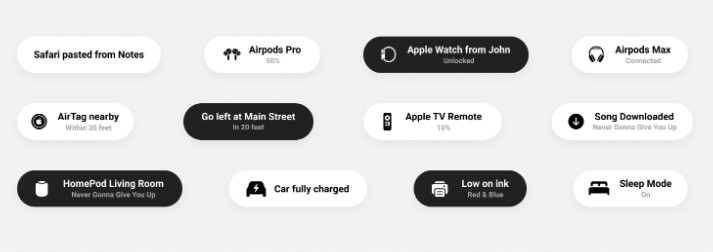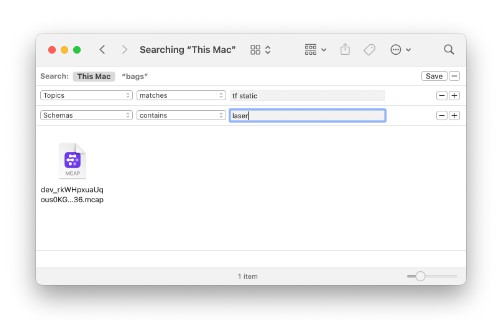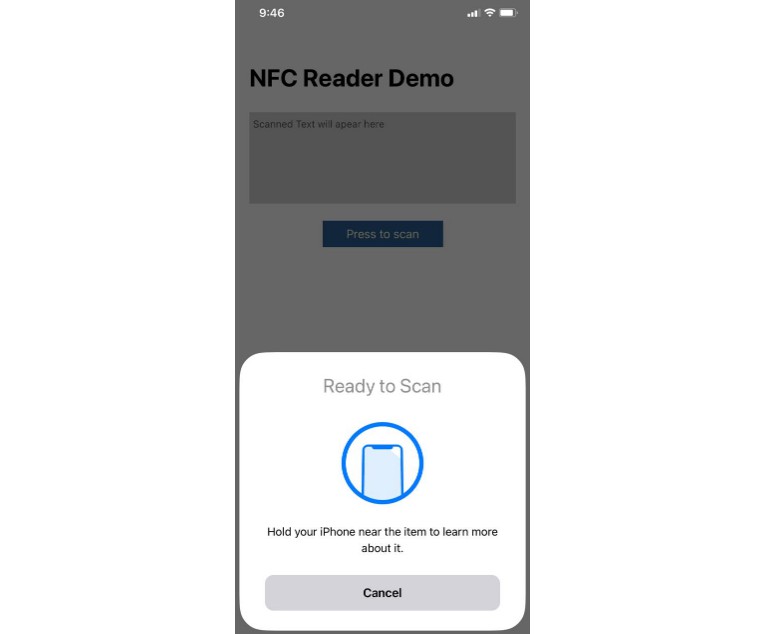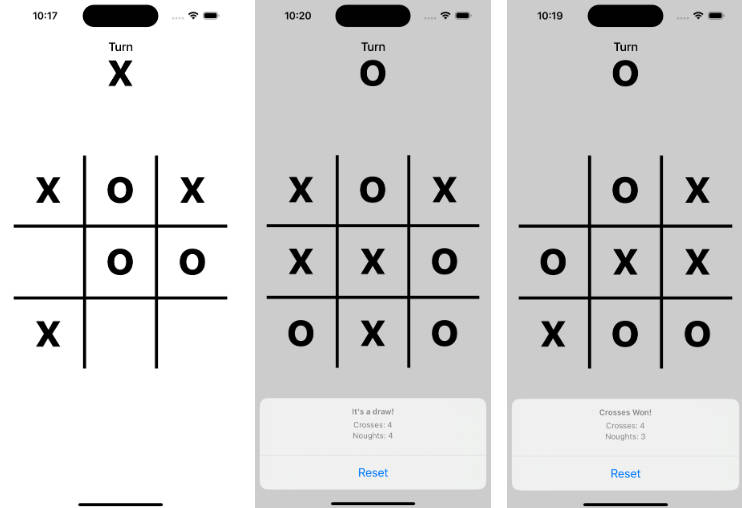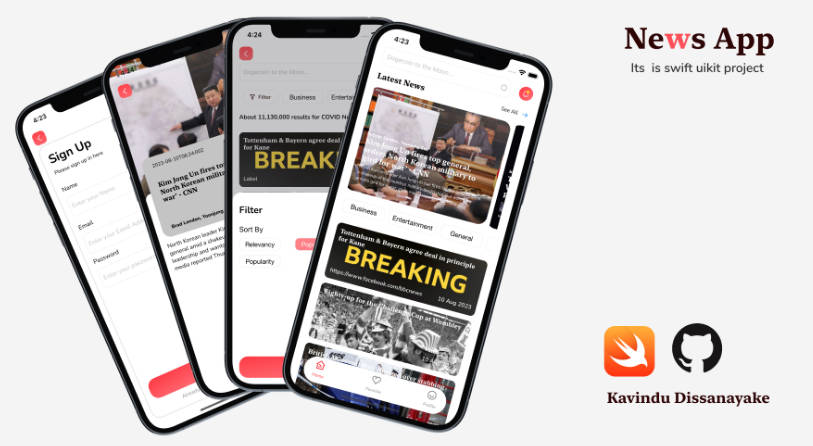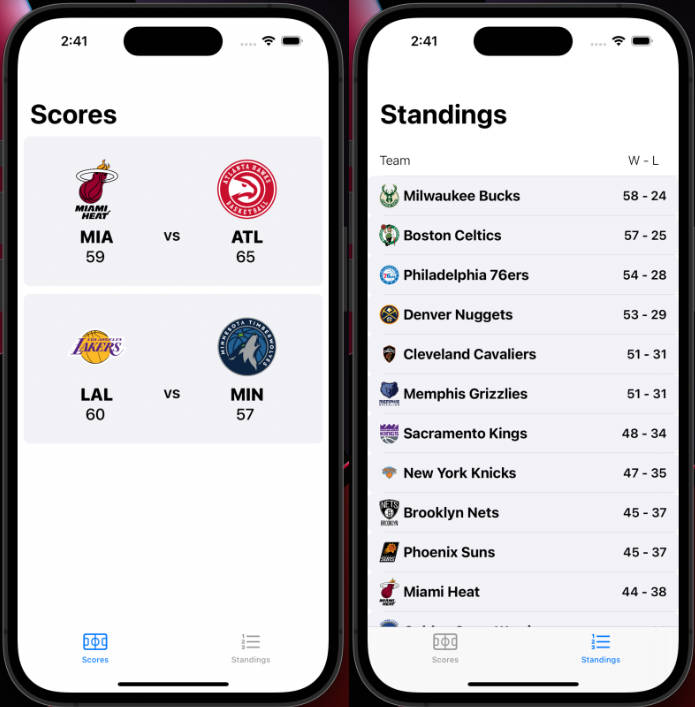Toast
A Swift Toast view – iOS 14 style – built with UIKit. ?
Installation
Swift Package Manager
Toast could be installed via Swift Package Manager. Open Xcode and go to File -> Add Packages…, search https://github.com/hengyu/Toast.git, and add the package as one of your project’s dependency.
Manual
- Download code from GitHub;
- Drag & drop the
Sourcesfolder into your project.
Usage
To create a simple text based toast:
let toast = Toast.text("Safari pasted from Notes")
toast.show()
Or add a subtitle:
let toast = Toast.text("Safari pasted from Notes", subtitle: "A few seconds ago")
toast.show()
If you want to add an icon, use the default method to construct a toast:
let toast = Toast.default(
image: UIImage(systemname: "airpodspro")!,
title: "Airpods Pro",
subtitle: "Connected"
)
toast.show()
Want to use a different layout, but still use the Apple style? Create your own view and inject it into the AppleToastView class when creating a custom toast:
let customView: UIView = // Custom view
let appleToastView = AppleToastView(child: customView)
let toast = Toast.custom(view: appleToastView)
toast.show()
The show method accepts several optional parameters. haptic of type UINotificationFeedbackGenerator.FeedbackType to use haptics and after of type TimeInterval to show the toast after a certain amount of time:
toast.show(haptic: .success, after: 1)
Configuration options
The text, default and custom methods support custom configuration options. The following options are available:
| Name | Description | Type | Default |
|---|---|---|---|
autoHide |
When set to true, the toast will automatically close itself after display time has elapsed. | Bool |
true |
enablePanToClose |
When set to true, the toast will be able to close by swiping up. | Bool |
true |
displayTime |
The duration the toast will be displayed before it will close when autoHide set to true in seconds. | TimeInterval |
4 |
animationTime |
Duration of the show and close animation in seconds. | TimeInterval |
0.2 |
attachTo |
The view which the toast view will be attached to. | UIView |
nil |
let configuration = ToastConfiguration(
autoHide: true,
enablePanToClose: true,
displayTime: 5,
animationTime: 0.2
)
let toast = toast.text("Safari pasted from Notes", configuration: configuration)
Custom toast view
Don’t like the default Apple’ish style? No problem, it is also possible to use a custom toast view with the custom method. Firstly, create a class that confirms to the ToastView protocol:
class CustomToastView : UIView, ToastView {
private let text: String
public init(text: String) {
self.text = text
}
func createView(for toast: Toast) {
// View is added to superview, create and style layout and add constraints
}
}
Use your custom view with the custom construct method on Toast:
let customToastView: ToastView = CustomToastView(text: "Safari pasted from Notes")
let toast = Toast.custom(view: customToastView)
toast.show()
Delegates
Below delegate functions are optional to implement when implementing ToastDelegate.
extension MyViewController: ToastDelegate {
func willShowToast(_ toast: Toast) {
print("Toast will be shown after this")
}
func didShowToast(_ toast: Toast) {
print("Toast was shown")
}
func willCloseToast(_ toast: Toast) {
print("Toast will be closed after this")
}
func didCloseToast(_ toast: Toast) {
print("Toast was closed (either automatically, dismissed by user or programmatically)")
}
}
Licence
Toast is released under the MIT License.
Acknowledgements
Toast is origniated from the toast-swift by Bastiaan Jansen.