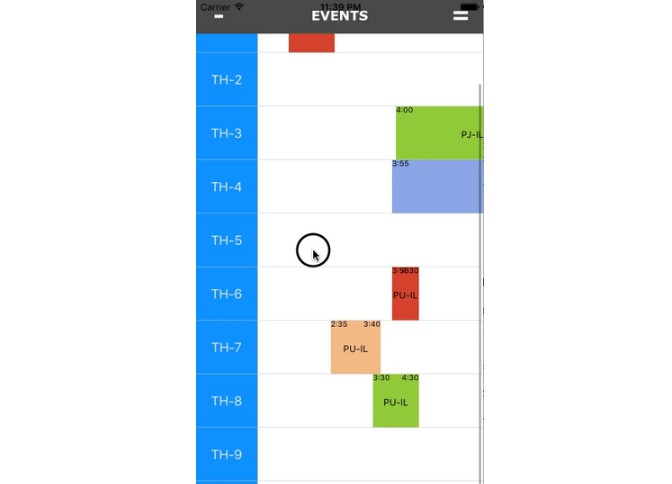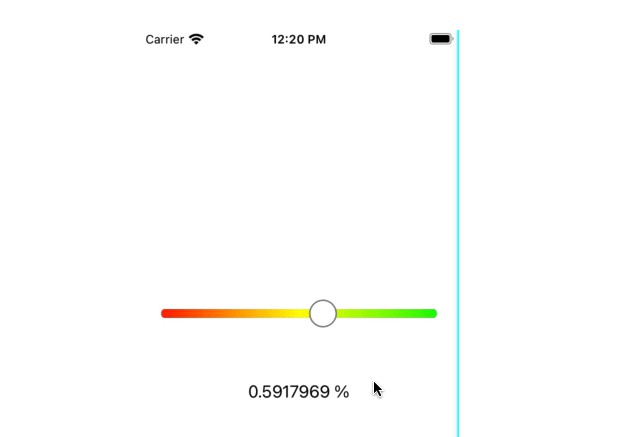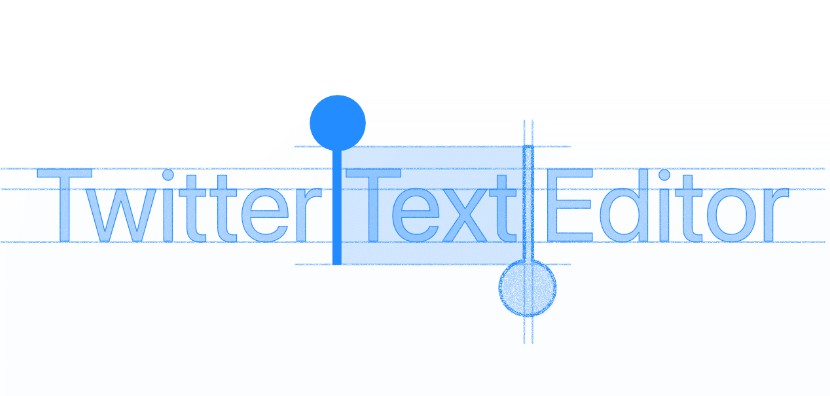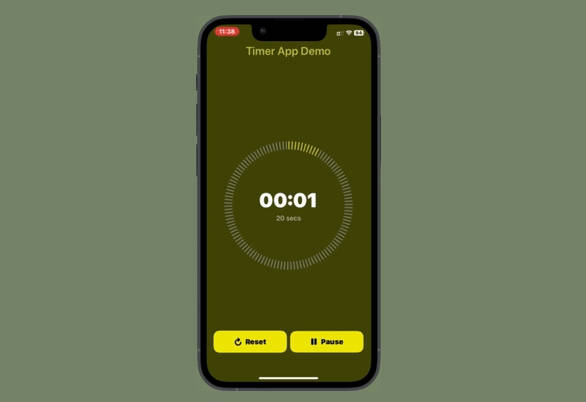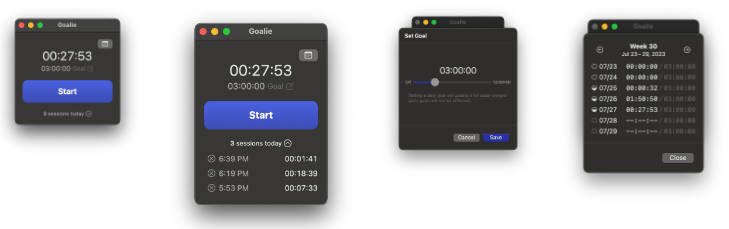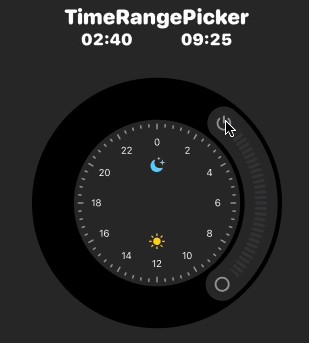HorizontalTimesLayout-Swift
To Display Time Slots In 24 Hour Format
Project Contains Idea To Develop A Calendar Type Layout Using Tableview In Which If Requirements Are To Show Time In Horizontal Layout And Events In Vertical Layout.
Project Example Showing List Of Resources Usage In 24 Hour Format.
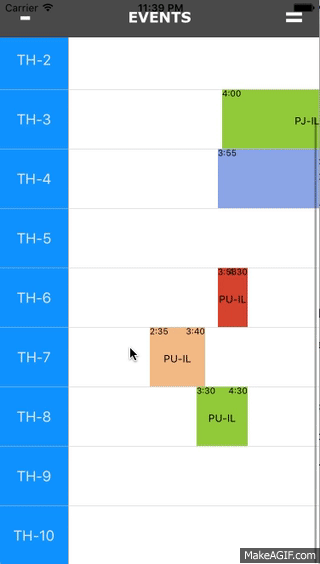
USAGE
func prepareStatusDic()
{
let arr = ["1:40", "2:40", "DJ-IL", "1"]
let arr1 = ["4:00", "7:20", "PJ-IL", "2"]
let arr2 = ["3:55", "12:30", "PR-IL", "3"]
let arr3 = ["17:10", "23:00", "PU-IL", "4"]
someDictionary = ["0": arr, "2": arr1, "3": arr2, "4": arr3]
}
Above method will add event with different color in cell
let arr = ["1:40", "2:40", "DJ-IL", "1"]
Array Element
- 1 - start time
- 2 - End time
- 3 - Text to display on event
- 4 - Color of event
Dictionary Element
someDictionary = ["0": arr, "2": arr1, "3": arr2, "4": arr3]
- Key - index of row at which you want to add event
- value - event data
This display event call this method in collection view cell for row at index path delegate method
if someDictionary[(String(format: "%ld", cv.tag))] != nil
{
hsc?.setUpCellWith(someDictionary[String(format: "%ld", cv.tag)]! as! [Any])
}
func collectionView(_ cv: UICollectionView, cellForItemAt indexPath: IndexPath) -> UICollectionViewCell
{
if cv == collEventTimeHeader
{
//This is for Header titles
cv.register(UINib(nibName: "CellAllTimes", bundle: nil), forCellWithReuseIdentifier: "CellAllTimes")
let cell = cv.dequeueReusableCell(withReuseIdentifier: "CellAllTimes", for: indexPath) as? CellAllTimes
cell?.lblTimes.text = arrAllTime[indexPath.row]
cv.isUserInteractionEnabled = false
cell?.tag = indexPath.row
return cell!
}
else
{
//This is for events
let hsc = cv.dequeueReusableCell(withReuseIdentifier: "CellHorizontalScroll", for: indexPath) as? CellHorizontalScroll
hsc?.backgroundColor = UIColor.lightGray
if someDictionary[(String(format: "%ld", cv.tag))] != nil {
hsc?.setUpCellWith(someDictionary[String(format: "%ld", cv.tag)]! as! [Any])
}
hsc?.scroll.frame = CGRect(x: hsc?.scroll.frame.origin.x ?? 0.0, y: hsc?.scroll.frame.origin.y ?? 0.0, width: hsc?.frame.size.width ?? 0.0, height: 70)
hsc?.scroll.contentOffset = CGPoint(x: collEventTimeHeader.contentOffset.x, y: 0.0)
return hsc!
}
}
To manage event click event use below custom delegate method of calender cell
func cellSelected(_ sender: Any?) {
//Handle click event
}
To customize UI for event use below method CellHorizontalScroll.m file
-(UIView *)createCustomView:(NSArray *)array
{
}
This project required bridging header file to use objc files in swift code
Author
Payal Umraliya