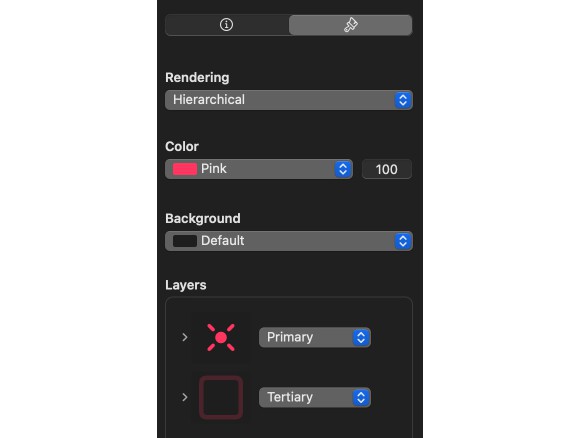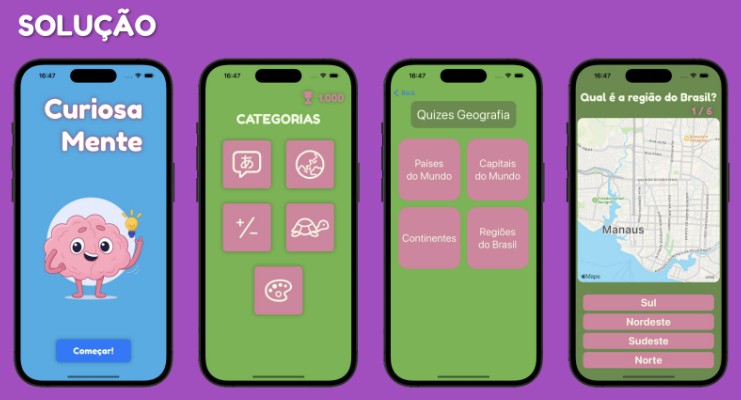SwiftGraphene
A Swift wrapper around graphene-1.x that is largely auto-generated from gobject-introspection. For up to date (auto-generated) reference documentation, see https://rhx.github.io/SwiftGraphene/
Prerequisites
Swift 5.6 or higher
To build, download Swift from https://swift.org/download/ — if you are using macOS, make sure you have the command line tools installed as well). Test that your compiler works using swift --version, which should give you something like
$ swift --version
swift-driver version: 1.45.2 Apple Swift version 5.6 (swiftlang-5.6.0.323.62 clang-1316.0.20.8)
Target: x86_64-apple-darwin20.3.0
on macOS, or on Linux you should get something like:
$ swift --version
Swift version 5.6.0 (swift-5.6.0-RELEASE)
Target: x86_64-unknown-linux-gnu
GLib 2.56 and Graphene 1.10 or higher
These Swift wrappers have been tested with glib-2.56, 2.58, 2.60, 2.62, 2.64, 2.66, 2.68, 2.70, and 2.72, as well as Graphene 1.10. They should work with higher versions, but YMMV. Also make sure you have gobject-introspection and its .gir files installed.
Linux
Ubuntu
On Ubuntu 20.04 you can use the Graphene that comes with the distribution. Just install with the apt package manager:
sudo apt update
sudo apt install libgraphene-dev gir1.2-graphene-0.0 gobject-introspection libgirepository1.0-dev libxml2-dev
Fedora
On Fedora 29, you can use the gtk that comes with the distribution. Just install with the dnf package manager:
sudo dnf install graphene-devel glib2-devel gobject-introspection-devel libxml2-devel
macOS
On macOS, you can install Graphene using HomeBrew (for setup instructions, see http://brew.sh). Once you have a running HomeBrew installation, you can use it to install a native version of Graphene:
brew update
brew install graphene glib glib-networking gobject-introspection pkg-config
Usage
Normally, you don’t build this package directly (but for testing you can – see ‘Building’ below). Instead you need to embed SwiftGraphene into your own project using the Swift Package Manager. After installing the prerequisites (see ‘Prerequisites’ below), add SwiftGraphene as a dependency to your Package.swift file, e.g.:
// swift-tools-version:5.6
import PackageDescription
let package = Package(name: "MyPackage",
dependencies: [
.package(url: "https://github.com/rhx/gir2swift.git", branch: "main"),
.package(url: "https://github.com/rhx/SwiftGraphene.git", branch: "main"),
],
targets: [
.target(name: "MyPackage",
dependencies: [
.product(name: "Graphene", package: "SwiftGraphene")
]
)
]
)
Building
Normally, you don’t build this package directly, but you embed it into your own project (see ‘Usage’ above). However, you can build and test this module separately to ensure that everything works. Make sure you have all the prerequisites installed (see above). After that, you can simply clone this repository and build the command line executable (be patient, this will download all the required dependencies and take a while to compile) using
git clone https://github.com/rhx/SwiftGraphene.git
cd SwiftGraphene
swift build
swift test
Xcode
On macOS, you can build the project using Xcode instead. To do this, you need to create an Xcode project first, then open the project in the Xcode IDE:
./xcodegen.sh
open Graphene.xcodeproj
After that, use the (usual) Build and Test buttons to build/test this package.
Documentation
You can find reference documentation inside the docs folder.
This was generated using the jazzy tool.
If you want to generate your own documentation, matching your local installation,
you can use the generate-documentation.sh script in the repository.
Make sure you have sourcekitten and jazzy installed, e.g. on macOS:
brew install sourcekitten
sudo gem install jazzy
./generate-documentation.sh
Troubleshooting
Here are some common errors you might encounter and how to fix them.
Old Swift toolchain or Xcode
If you get an error such as
$ ./build.sh
error: unable to invoke subcommand: /Applications/Xcode.app/Contents/Developer/Toolchains/XcodeDefault.xctoolchain/usr/bin/swift-package (No such file or directory)
this probably means that your Swift toolchain is too old. Make sure the latest toolchain is the one that is found when you run the Swift compiler (see above).
If you get an older version, make sure that the right version of the swift compiler is found first in your PATH. On macOS, use xcode-select to select and install the latest version, e.g.:
sudo xcode-select -s /Applications/Xcode.app
xcode-select --install