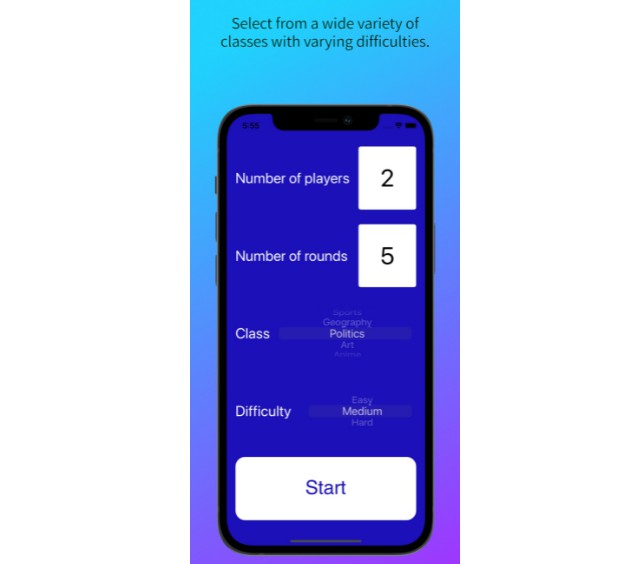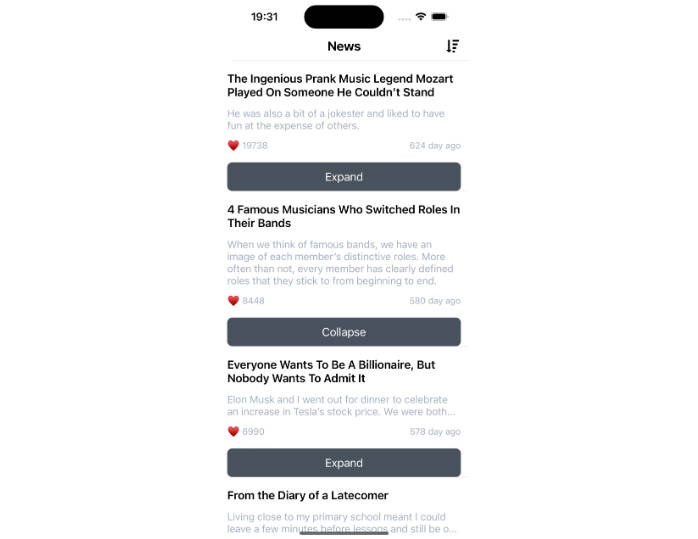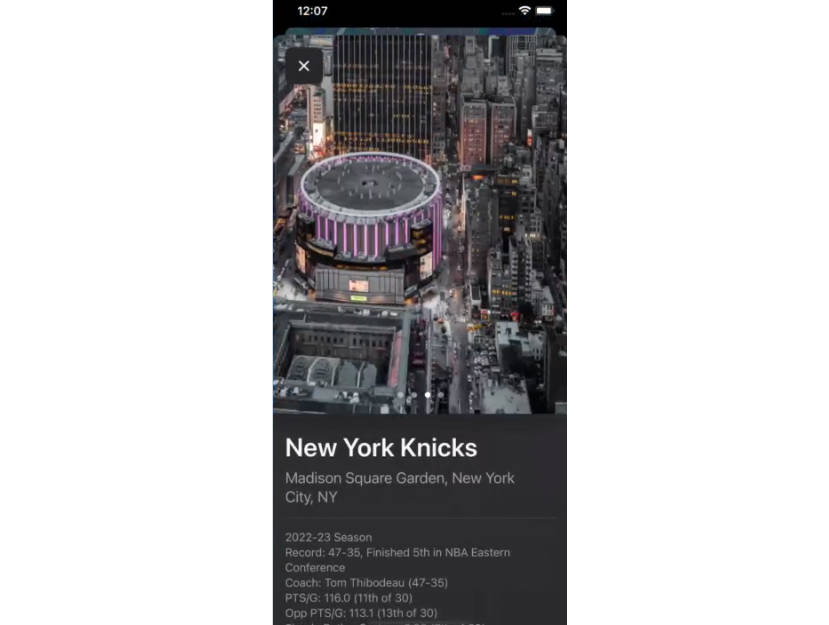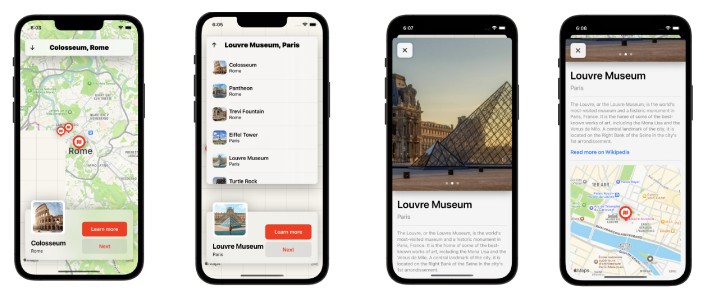My Locations
Getting Started Using Core Location
- A CLLocationManager() performs the location updating
- It sends its updates to its delegate, so make sure to set it up before doing anything else
- Get permission using the manager first. “while in use” is enough.
- If user ever denies it, make sure we handle the permission status to get permission before anything else. This can be an alert if authorizationStatus is .denied or .restricted
- Set locationManager’s desired accuracy. Options start with kCLLocation###.
- Call locationManager.startUpdatingLocation() to get location info and send it to the delegate.
- In the delegate, use the location as you see fit (update UI)
Error Handling
GPS services is prone to errors. Use an instance variable to store any errors received from delegate. Then, make sure the following are taken care of:
- Location services restricted from error code
- Location services restricted from CLLocationManager
- Currently updating location, waiting for more accurate results
- First time using the app. Tap ‘Get My Location’ to Start”.
Reverse Geocoding (CLGeocoder)
Setup instance variables to store current state, errors, and results.
- use geoCoder.reverseGeocodeLocation to decode and handle results and errors.
- update UI based on error code and results.
Improving results
-
If accuracy is not within desired accuracy, see if the locations move within 10 meters in 10 seconds. If so, update address and done.
-
Add a timeout timer if we are waiting too long for a result.
Short Summary
- A lot of work is done to make sure that the UI is updated appropriately depending on the state of location update, and reverse geocoding. To account for different errors and the delays for accurate results, we need instance variables to keep track of these changes.
- The updateLabels() function is called whenever we need to update the UI and it looks at the state of the instance variables to decide what to display