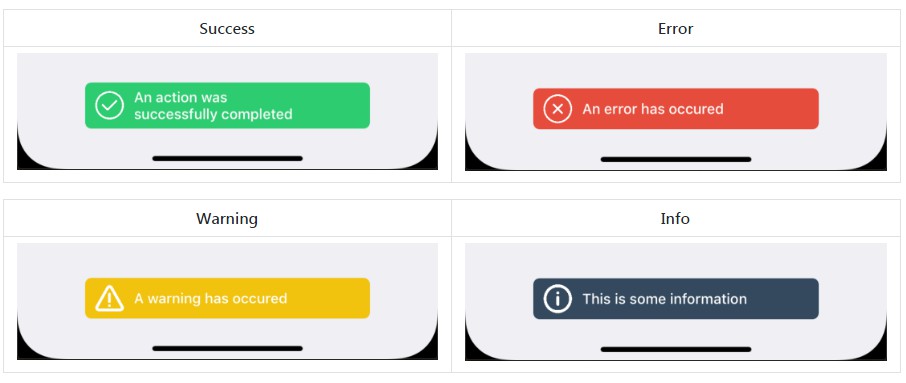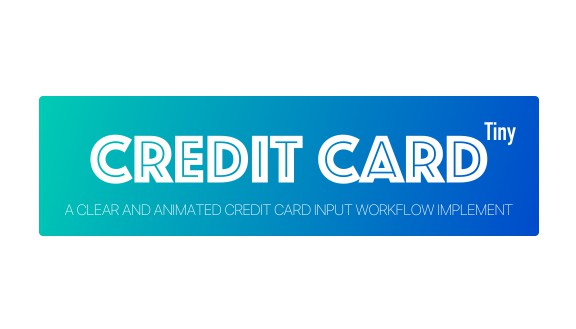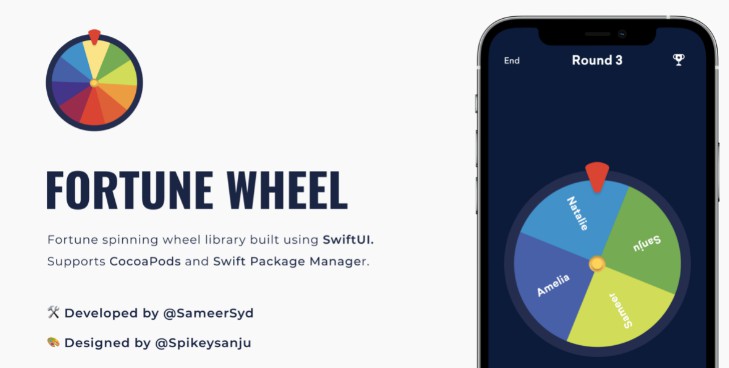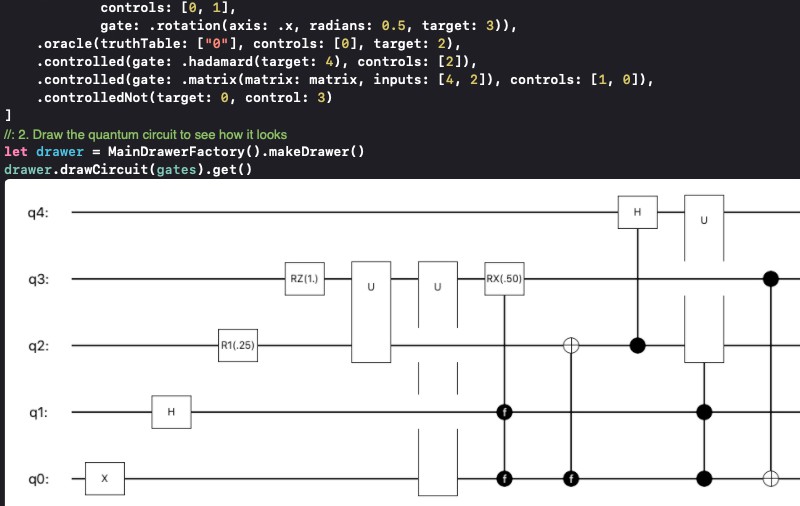iOSLuckyWheel
An iOS Lucky wheel with customizable text and text colors and section colors and very easy to integrate.
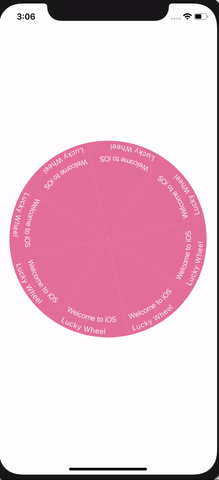
Example
To run the example project, clone the repo, and run pod install from the Example directory first.
Requirements
Installation
iOSLuckyWheel is available through CocoaPods. To install
it, simply add the following line to your Podfile:
pod 'iOSLuckyWheel'
Usage
Create the view extending LuckWheel by frame
import iOSLuckyWheel
class ViewController: UIViewController,LuckyWheelDataSource,LuckyWheelDelegate {
var wheel :LuckyWheel?
override func viewDidLoad() {
super.viewDidLoad()
wheel = LuckyWheel(frame: CGRect(x: 0, y: 0, width: view.frame.width - 40 , height: 300))
wheel?.delegate = self
wheel?.dataSource = self
wheel?.center = self.view.center
wheel?.setTarget(section: 5)
wheel?.animateLanding = true
self.view.addSubview(wheel!)
}
func numberOfSections() -> Int {
return 8
}
func itemsForSections() -> [WheelItem] {
let item = WheelItem(title: "Welcome to iOS Lucky Wheel", titleColor: UIColor.white, itemColor: UIColor.blue)
return [item,item,item,item,item,item,item,item]
}
func wheelDidChangeValue(_ newValue: Int) {
print(newValue)
}
}
Data Source
func numberOfSections() ->Int // number of wheel sections
func itemsForSections() -> [WheelItem] // the items to be displayed
Delegate
func wheelDidChangeValue(_ newValue: Int) // the selected section postion
@objc optional func lastAnimation() ->CABasicAnimation // custom animation after landing
@objc optional func landingPostion() ->LandingPostion // the landing postion [top,bottom,left,right]
the landing position is the direction where the wheel stops after selecting a section

properties
public func setTarget(section:Int) // set landing target
public var infinteRotation = false // to rotate infinitely
public var animateLanding = false // to whether animate after landing or not.
public func manualRotation(aCircleTime: Double) // manual rotation with time
public func stop() // manual Stop