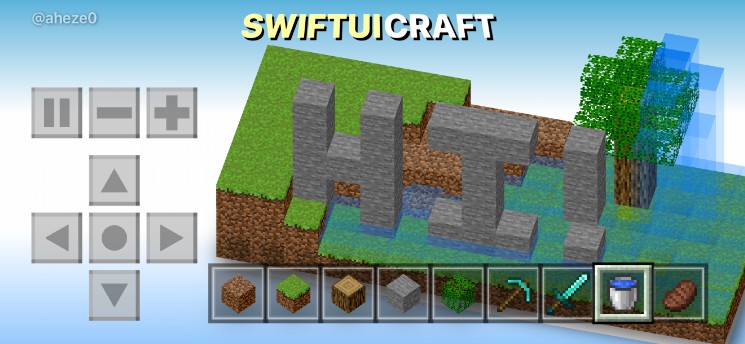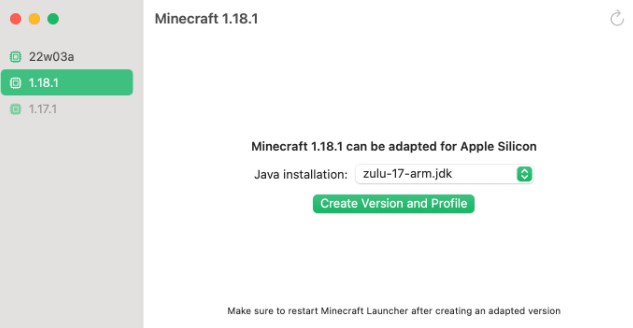Delta Client - Changing the meaning of speed
An open source rewrite of Minecraft Java Edition written in Swift for macOS.
Disclaimer
This client is not at all useable yet. If you're looking for a client to use to play Minecraft today, then this is not for you. But hopefully one day it does get to a useable state.
I am NOT responsible for anti-cheat bans, the client has not been thoroughly tested yet and is still deep in development.
Overview
The main focus of this project is to create a highly efficient Java Edition compatible client written in Swift for macOS. Using Swift means that in the future the client may be able to run on iOS, iPadOS and maybe tvOS. This would allow playing on Java Edition servers, on platforms normally limited to Bedrock Edition.
If you want to have a say in the development of the client or have any questions, feel free to join the community on Discord.
Installation
- Download the latest release from the releases page
- Unzip the download (if it doesn't automatically do so) and open the app inside
- You will get a security alert, click ok
- Right click the app and click open
- You should get another pop-up, click 'Open'
- Wait for it to download and process the required assets (this only has to happen once and should take around 40s with a mediocre internet speed)
- You can move Delta Client to your Applications folder for ease of use if you want
Minecraft version support
At the moment the client only supports joining 1.16.1 servers. However, another developer is working on creating a way for us to easily add support for more Minecraft versions.
Not every version will be perfectly supported but we will try and have the most polished support for the following versions;
- 1.8.9
- the latest speedrunning version (currently 1.16.1 and may be for a while)
- the latest stable version
Features
- [ ] Networking
- [x] Basic networking
- [x] Server list ping
- [x] Encryption (for non-offline mode servers)
- [x] Mojang accounts
- [ ] Microsoft accounts (if you have a Microsoft account and are willing to test logging on for me I can implement this)
- [ ] LAN server detection
- [x] Basic config system
- [x] Multi-accounting
- [ ] Rendering
- [ ] World
- [x] Basic block rendering
- [x] Basic chunk rendering
- [x] Block culling
- [x] Block models
- [x] Multipart structures (e.g. fences)
- [x] Multiple chunks
- [x] Lighting
- [x] Animated textures (e.g. lava)
- [ ] Translucency
- [ ] Fluids (lava and water)
- [ ] Block entities (e.g. chests)
- [x] Chunk culling
- [ ] HUD
- [ ] Basic text
- [ ] Chat
- [ ] F3-style stuff
- [ ] Bossbars
- [ ] Scoreboard
- [ ] Health, hunger and experience
- [ ] Items (like in the inventory and hotbar)
- [ ] Entities
- [ ] Basic entity rendering (just coloured cubes)
- [ ] Render entity models
- [ ] Entity animations
- [ ] Particles
- [ ] Basic particle system
- [ ] Block break particles
- [ ] Ambient particles
- [ ] Hit particles
- [ ] Particles from server
- [ ] GUI
- [ ] Hotbar
- [ ] Inventory
- [ ] Basic inventory
- [ ] Basic crafting
- [ ] Inventory actions
- [ ] Using recipe blocks (like crafting tables and stuff)
- [ ] Creative inventory
- [ ] World
- [ ] Sound
- [ ] Basic sounds system
- [ ] Physics
- [x] Physics loop
- [x] Input system
- [ ] Collision system
Test servers
We now have an official test server made by @ninjadev64! The address is play.stackotter.dev. To run it cheaply, the server goes to sleep. To join it click play and you'll get a message telling you that it's starting up. Wait around 10 seconds and then click play again and you should be good to go. Alternatively, you can run your own server on your computer (see below).
To start a test server, download a 1.16.1 server jar from here. Then in Terminal type java -jar and then drag the download .jar file onto the terminal window and then hit enter. Wait for the server to start up. Now add a new server with the address 127.0.0.1 in Delta Client and you should be able to connect to it. The Minecraft server jar does take up a lot of ram and cpu so people have reported that that has made their laptop fans really loud. It is most likely not Delta Client making the fans spin like a helicopter.
To run Delta Client from terminal you can run /path/to/DeltaClient.app/Contents/MacOS/DeltaClient in terminal. This allows you to see the pretty coloured logs as the app is running :)
Troubleshooting
As Delta Client is still in development it is expected that you will probably run into some errors. Here are the basic troubleshooting steps you should take if you run into any errors;
First, create an issue on this GitHub repository for the error. To find the logs hit cmd+shift+g and enter in ~/Library/Containers/dev.stackotter.delta-client/Data/Library/Application Support/log. The relevant logs are likely in latest.log in that folder. File logging is currently not working, ignore this
If the error is in app startup you can also try running rm ~/Library/Containers/dev.stackotter.delta-client/Data/Library/Application Support/dev.stackotter.delta-client/.haslaunched in Terminal to perform a fresh install. Next time the app starts it will backup all your current configuration before performing the fresh install.
Issue reporting
If you find an issue with Delta Client please create an issue on the Github repository. The root cause of the issue will likely actually be code in the Delta Core repository but for simplicity we report the issues on this repository. If you find the issue while using Delta Core in your own project create the issue on the Delta Core repository not here.
Screenshots (outdated, better screenshots coming soon)
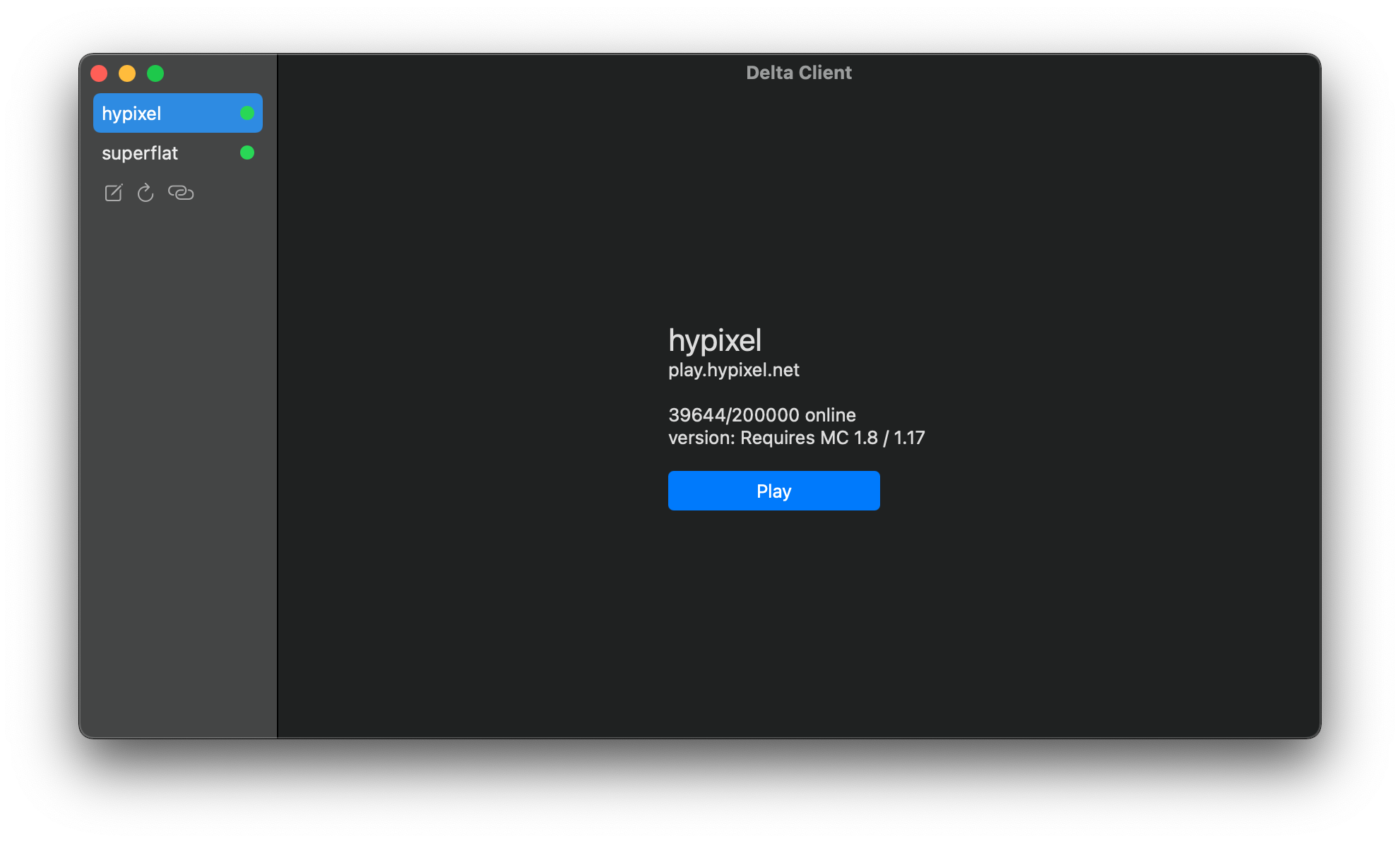


![]()