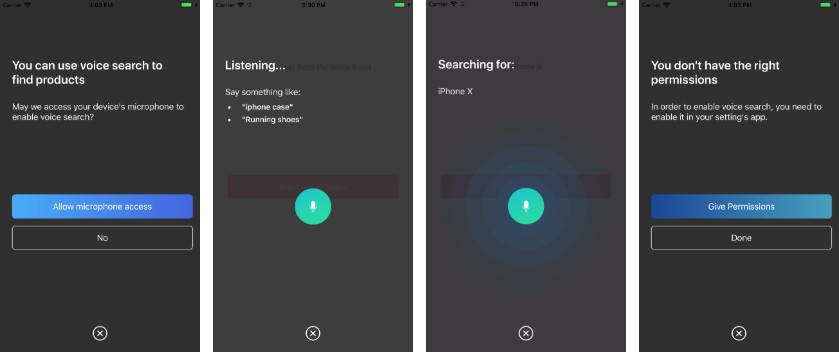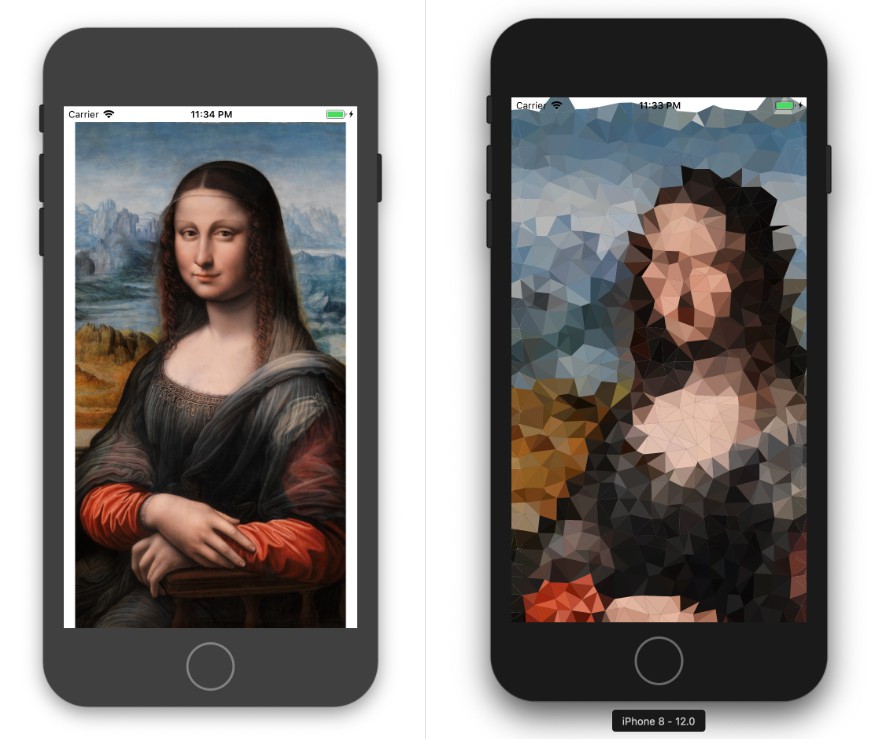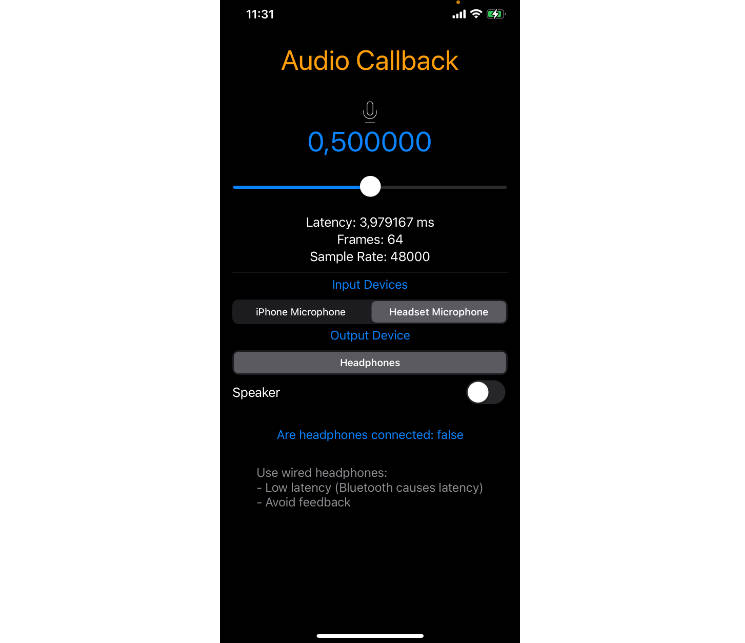voice-overlay-ios
Voice overlay helps you turn your user's voice into text, providing a polished UX while handling for you the necessary permissions.
It uses internally the native SFSpeechRecognizer in order to perform the speech to text conversion.
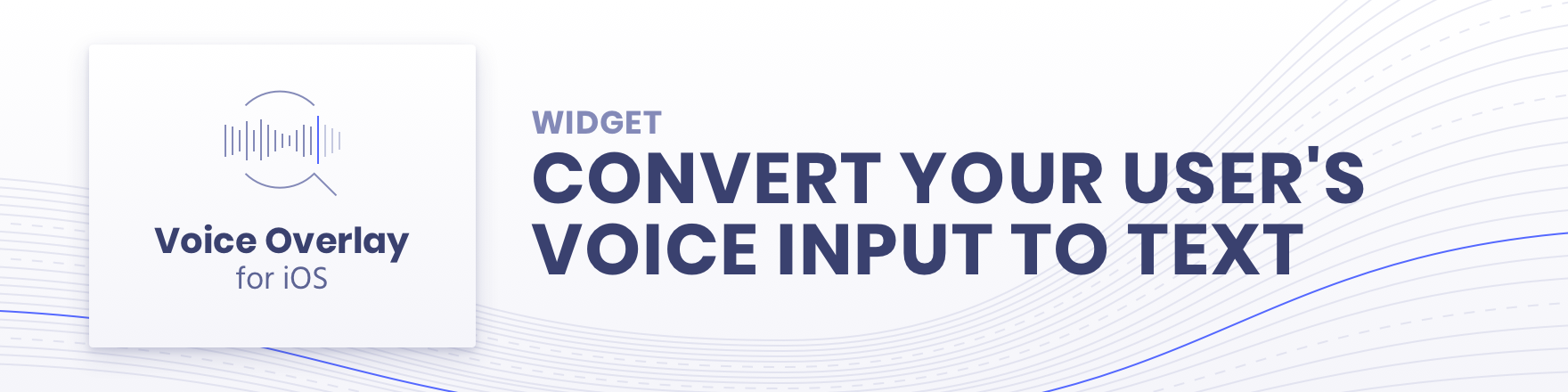
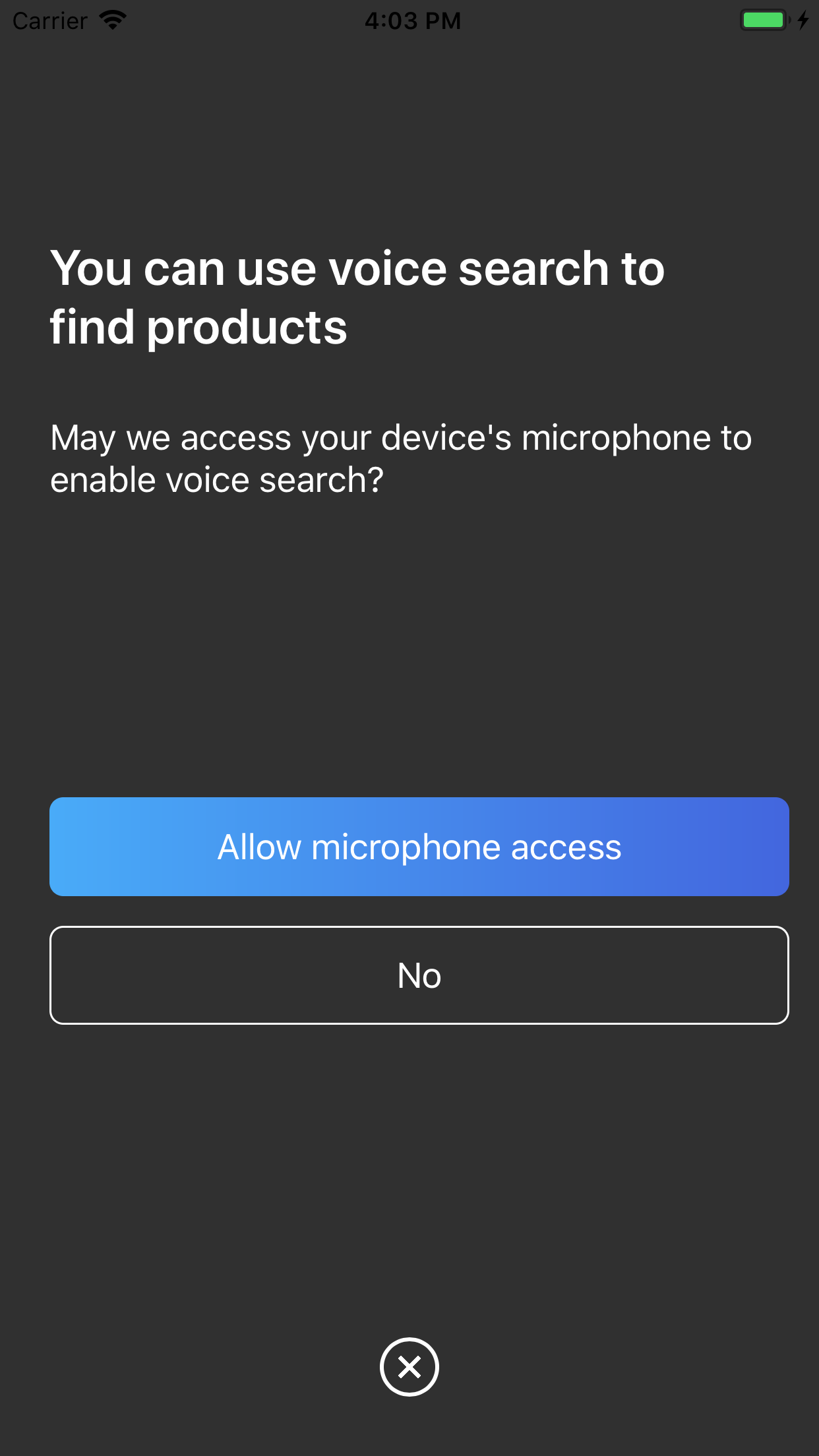
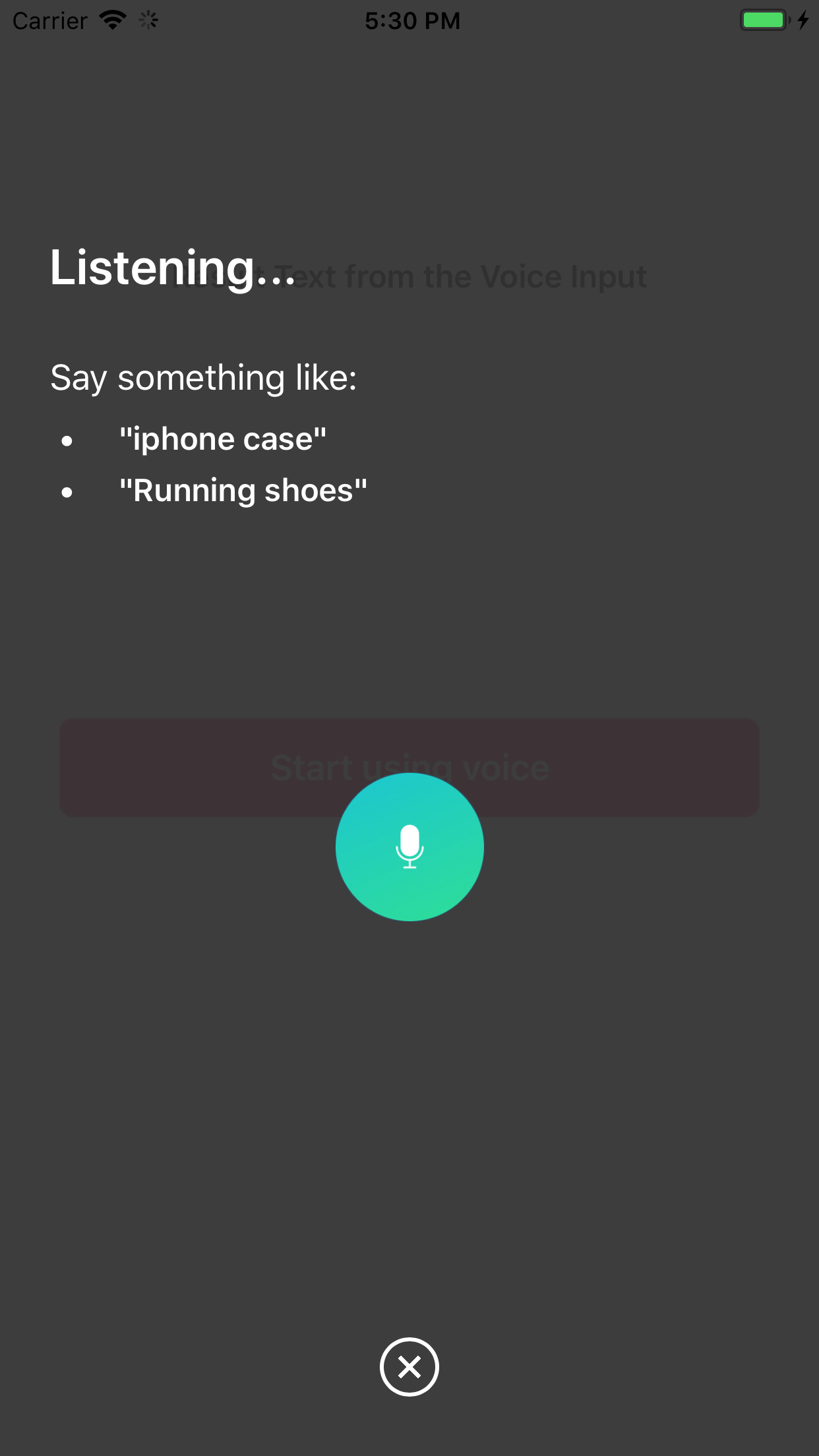
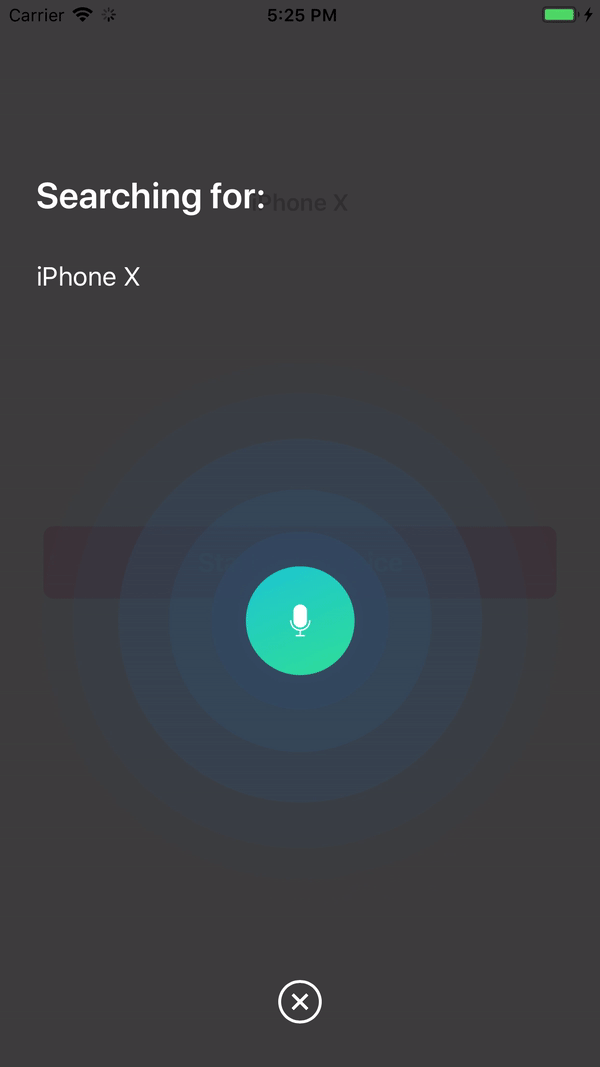
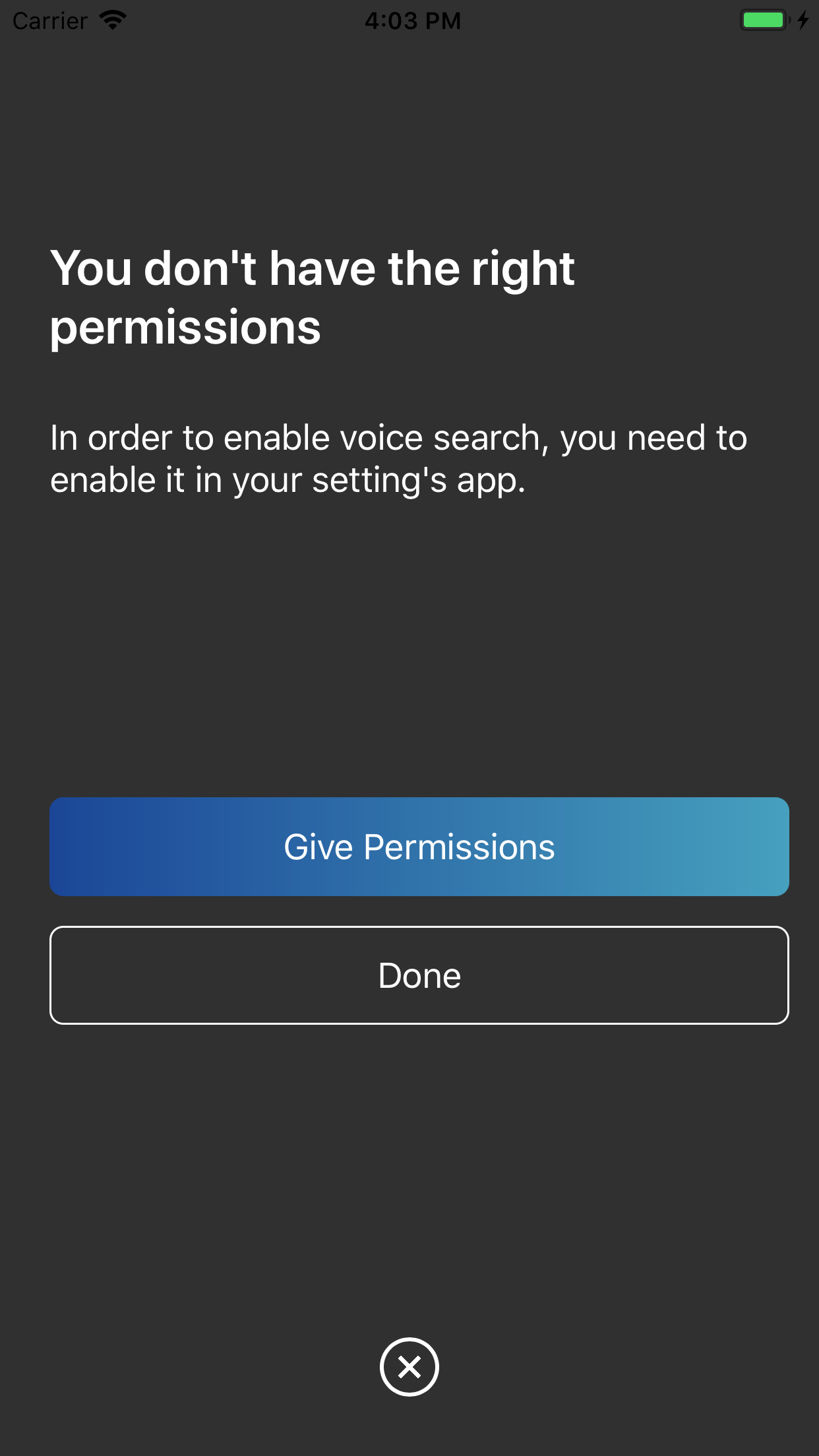
Demo
You can clone and run the Demo project by doing pod install and then running the project
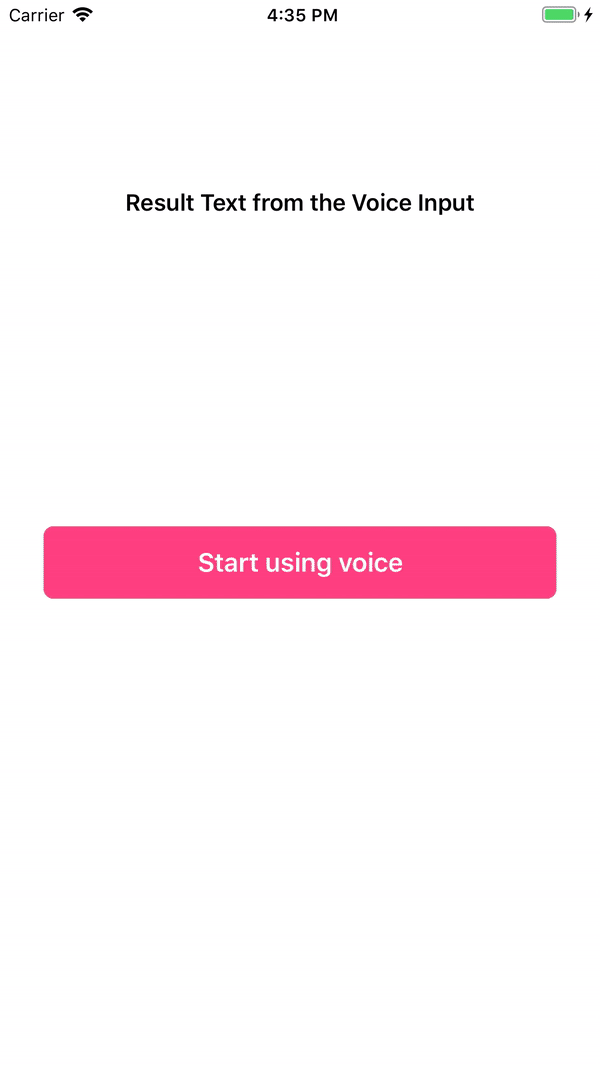
Installation
CocoaPods
InstantSearchVoiceOverlay is available through CocoaPods. To install
it, add the following line to your Podfile:
pod 'InstantSearchVoiceOverlay', '~> 1.0.0-beta'
Carthage
Carthage is a simple, decentralized dependency manager for Cocoa.
To install InstantSearchVoiceOverlay, add the following line to your Cartfile:
github "algolia/voice-overlay-ios" ~> 1.0.0-beta
Usage
- In
Info.plist, add these 2 string properties along with the description
Privacy - Microphone Usage Descriptionwith a description like:Need the mic for audio to textPrivacy - Speech Recognition Usage Descriptionsome description like:Need the speech recognition capabilities for searching tags

- Start the Voice Overlay and listen to the text output:
import InstantSearchVoiceOverlay
class ViewController: UIViewController {
let voiceOverlayController = VoiceOverlayController()
@objc func voiceButtonTapped() {
voiceOverlayController.start(on: self, textHandler: { (text, final) in
print("voice output: \(String(describing: text))")
print("voice output: is it final? \(String(describing: final))")
}, errorHandler: { (error) in
print("voice output: error \(String(describing: error))")
})
}
Customization
You can customize your voice overlay by modifying the settings property of the voiceOverlayController:
/// Specifies whether the overlay directly starts recording (true),
/// or if it requires the user to click the mic (false). Defaults to true.
voiceOverlayController.settings.autoStart = true
/// Specifies whether the overlay stops recording after the user stops talking for `autoStopTimeout`
/// seconds (true), or if it requires the user to click the mic (false). Defaults to true.
voiceOverlayController.settings.autoStop = true
/// When autoStop is set to true, autoStopTimeout determines the amount of
/// silence time of the user that causes the recording to stop. Defaults to 2.
voiceOverlayController.settings.autoStopTimeout = 2
/// The layout and style of all screens of the voice overlay.
voiceOverlayController.settings.layout.<someScreen>.<someConstant>
// Use XCode autocomplete to see all possible screens and constants that are customisable.
// Examples:
/// The voice suggestions that appear in bullet points
voiceOverlayController.settings.layout.inputScreen.subtitleBulletList = ["Suggestion1", "Sug2"]
/// Change the title of the input screen when the recording is ongoing.
voiceOverlayController.settings.layout.inputScreen.titleListening = "my custom title"
/// Change the background color of the permission screen.
voiceOverlayController.settings.layout.permissionScreen.backgroundColor = UIColor.red
/// And many more...
Delegate
Optionally, to listen to text and error events, you can conform to the method of the VoiceOverlayDelegate protocol.
// Second way to listen to recording through delegate
func recording(text: String?, final: Bool?, error: Error?) {
if let error = error {
print("delegate: error \(error)")
}
if error == nil {
print("delegate: text \(text)")
}
}
How it handles when Permissions are missing
When there are missing permissions, the voice overlay will guide the user to the correct section of the settings app.

Result Screen (Beta)

The result screen appears when showResultScreen is set to true.
/// Whether or not to show a result screen after the recording is finished.
voiceOverlayController.settings.showResultScreen = true
/// Timeout for showing the result screen in case no resultScreenText is provided on time.
voiceOverlayController.settings.showResultScreenTimeout = 2
/// Time for showing the result screen with the provided resultScreenText.
voiceOverlayController.settings.showResultScreenTime = 4
/// The processed result screen text that should be appear in the result screen.
voiceOverlayController.settings.resultScreenText = NSAttributedString(string: myString, attributes: myAttributes)
The widget provides a resultScreenHandler for when the result screen is dismissed (provided the "Start again" button is not clicked). The handler provides the text that has been set in resultScreenText beforehand.
voiceOverlayController.start(on: self, textHandler: { (text, final) in
print("getting \(String(describing: text))")
print("is it final? \(String(describing: final))")
if final {
// Process the result to post in the result screen.
// The timer here simulates a network processing call that took 1.5 seconds.
Timer.scheduledTimer(withTimeInterval: 1.5, repeats: false, block: { (_) in
let myString = text
let myAttribute = [ NSAttributedString.Key.foregroundColor: UIColor.red ]
let myAttrString = NSAttributedString(string: myString, attributes: myAttribute)
self.voiceOverlayController.settings.resultScreenText = myAttrString
})
}
}, errorHandler: { (error) in
print("error \(String(describing: error))")
}, resultScreenHandler: { (text) in
print("Result Screen: \(text)")
})