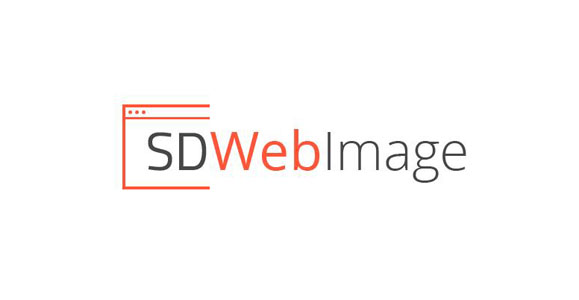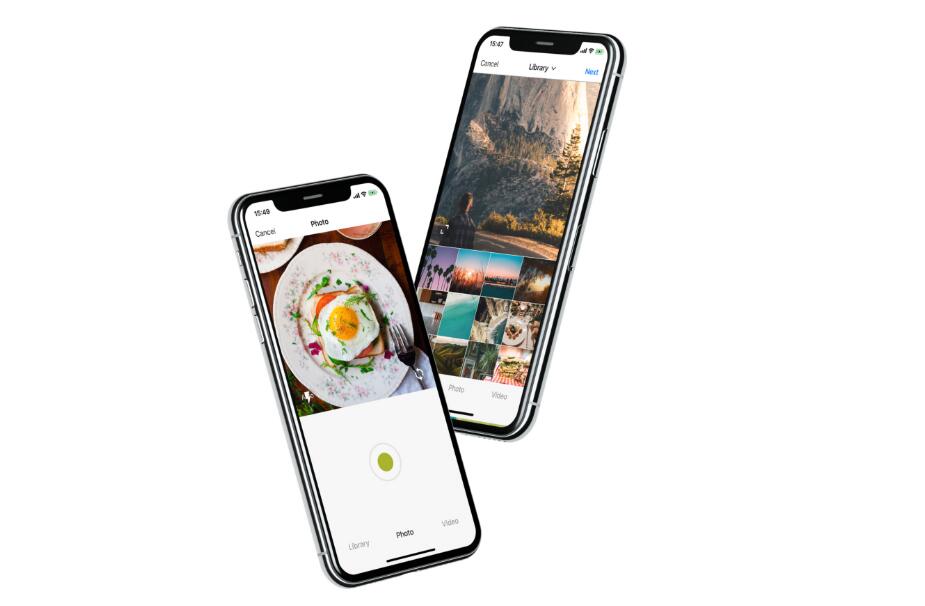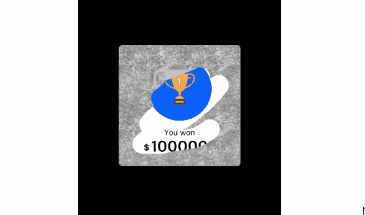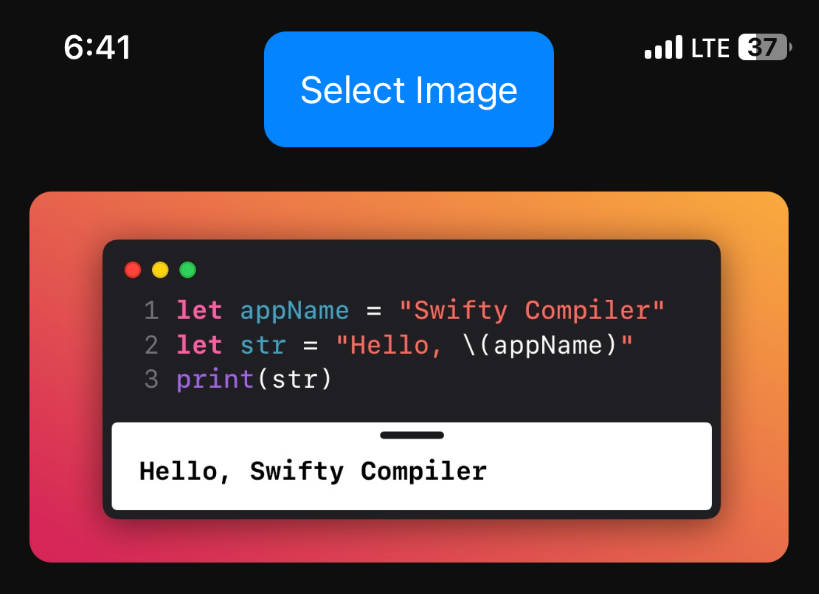SDWebImage
This library provides an async image downloader with cache support. For convenience, we added categories for UI elements like UIImageView, UIButton, MKAnnotationView.
Features
- [x] Categories for
UIImageView,UIButton,MKAnnotationViewadding web image and cache management - [x] An asynchronous image downloader
- [x] An asynchronous memory + disk image caching with automatic cache expiration handling
- [x] A background image decompression
- [x] A guarantee that the same URL won't be downloaded several times
- [x] A guarantee that bogus URLs won't be retried again and again
- [x] A guarantee that main thread will never be blocked
- [x] Performances!
- [x] Use GCD and ARC
Supported Image Formats
- Image formats supported by UIImage (JPEG, PNG, ...), including GIF
- WebP format, including animated WebP (use the
WebPsubspec)
Requirements
- iOS 7.0 or later
- tvOS 9.0 or later
- watchOS 2.0 or later
- macOS 10.9 or later
- Xcode 7.3 or later
Backwards compatibility
- For iOS 5 and 6, use any 3.x version up to 3.7.6
- For iOS < 5.0, please use the last 2.0 version.
How To Use
- Objective-C
#import <SDWebImage/UIImageView+WebCache.h>
...
[imageView sd_setImageWithURL:[NSURL URLWithString:@"http://www.domain.com/path/to/image.jpg"]
placeholderImage:[UIImage imageNamed:@"placeholder.png"]];
- Swift
import SDWebImage
imageView.sd_setImage(with: URL(string: "http://www.domain.com/path/to/image.jpg"), placeholderImage: UIImage(named: "placeholder.png"))
- For details about how to use the library and clear examples, see The detailed How to use
Animated Images (GIF) support
- Starting with the 4.0 version, we rely on FLAnimatedImage to take care of our animated images.
- If you use cocoapods, add
pod 'SDWebImage/GIF'to your podfile. - To use it, simply make sure you use
FLAnimatedImageViewinstead ofUIImageView. - Note: there is a backwards compatible feature, so if you are still trying to load a GIF into a
UIImageView, it will only show the 1st frame as a static image by default. However, you can enable the full GIF support by using the built-in GIF coder. See GIF coder - Important: FLAnimatedImage only works on the iOS platform. For macOS, use
NSImageViewwithanimatesset toYESto show the entire animated images andNOto only show the 1st frame. For all the other platforms (tvOS, watchOS) we will fallback to the backwards compatibility feature described above
Installation
There are three ways to use SDWebImage in your project:
- using CocoaPods
- using Carthage
- by cloning the project into your repository
Installation with CocoaPods
CocoaPods is a dependency manager for Objective-C, which automates and simplifies the process of using 3rd-party libraries in your projects. See the Get Started section for more details.
Podfile
platform :ios, '7.0'
pod 'SDWebImage', '~> 4.0'
If you are using Swift, be sure to add use_frameworks! and set your target to iOS 8+:
platform :ios, '8.0'
use_frameworks!
Subspecs
There are 4 subspecs available now: Core, MapKit, GIF and WebP (this means you can install only some of the SDWebImage modules. By default, you get just Core, so if you need WebP, you need to specify it).
Podfile example:
pod 'SDWebImage/WebP'
Installation with Carthage (iOS 8+)
Carthage is a lightweight dependency manager for Swift and Objective-C. It leverages CocoaTouch modules and is less invasive than CocoaPods.
To install with carthage, follow the instruction on Carthage
Cartfile
github "rs/SDWebImage"
Installation by cloning the repository
- see Manual install
Import headers in your source files
In the source files where you need to use the library, import the header file:
#import <SDWebImage/UIImageView+WebCache.h>
Build Project
At this point your workspace should build without error. If you are having problem, post to the Issue and the
community can help you solve it.