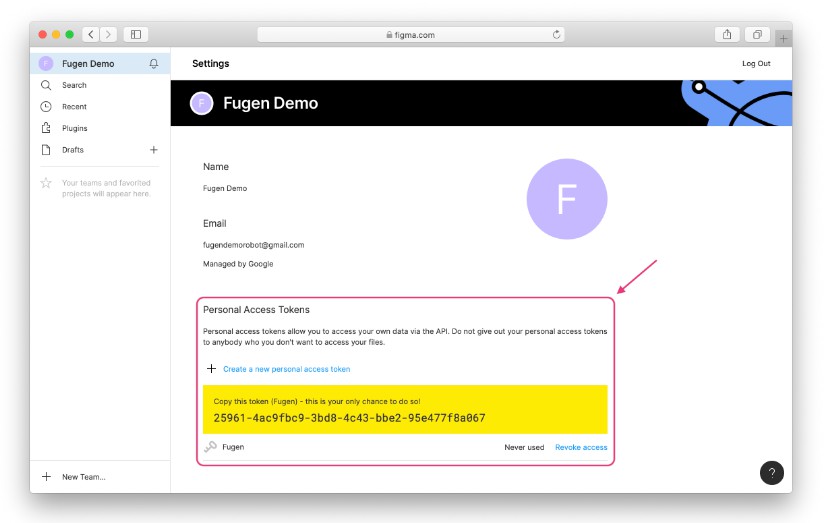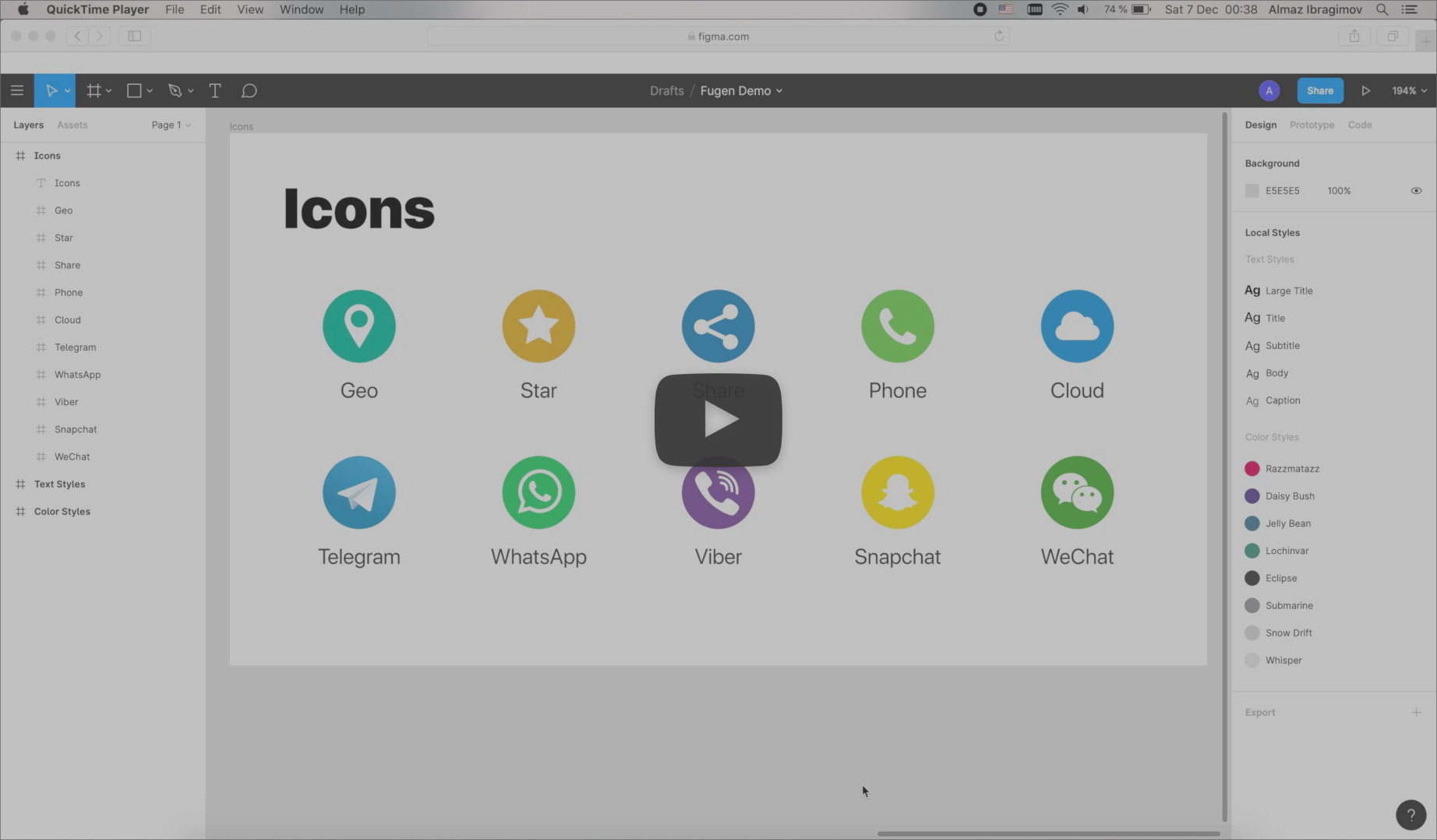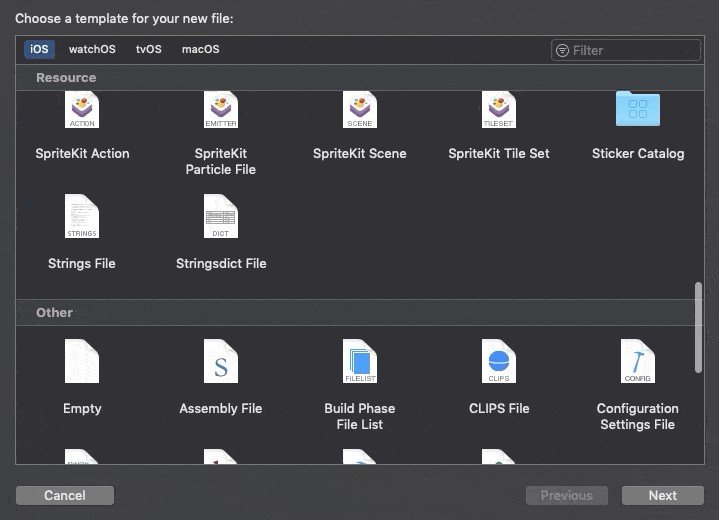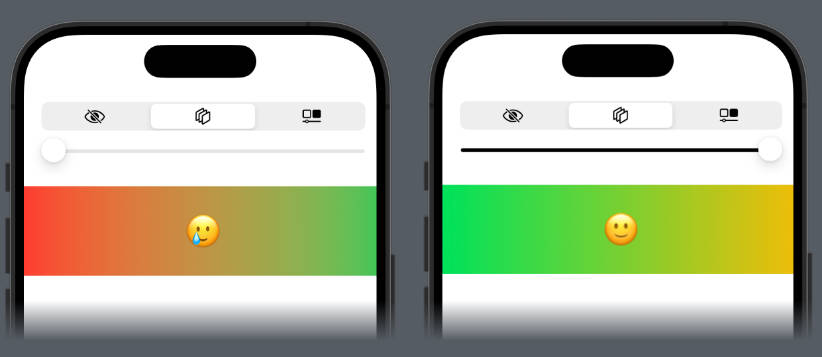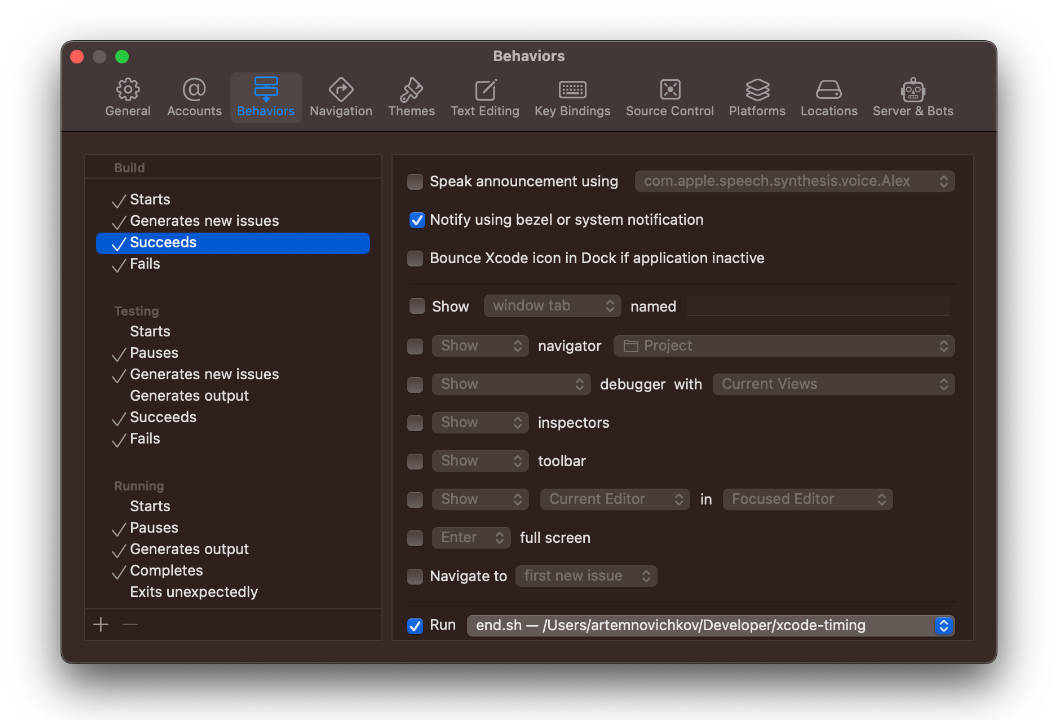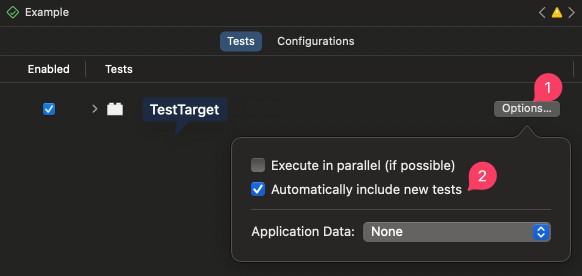Fugen
Fugen is a command line tool for exporting resources and generating code from your Figma files.
Currently, Fugen supports the following entities:
- ✅ Color styles
- ✅ Text styles
- ✅ Shadow styles
- ✅ Images
Watch the video
Installation:
CocoaPods
To install Fugen using CocoaPods dependency manager, add this line to your Podfile:
pod 'Fugen', '~> 1.3.0'
Then run this command:
$ pod install --repo-update
If installing using CocoaPods, the generate command should include a relative path to the Pods/Fugen folder:
$ Pods/Fugen/fugen generate
Installation via CocoaPods is recommended, as it allows to use the fixed version on all team members machines
and automate the update process.
Homebrew
For Homebrew dependency manager installation, run:
$ brew install almazrafi/tap/fugen
It's impossible to set a specific package version via Homebrew.
If you chose this method, make sure all team members use the same version of Fugen.
Mint
For Mint package manager installation, run:
$ mint install almazrafi/[email protected]
ZIP archive
Every release in the repo has a ZIP archive which can be used to integrate Fugen into a project.
To use that method, the following steps should be taken:
- Open repository release page.
- Download the 'fugen-x.y.z.zip' archive attached to the latest release.
- Unarchive files into a convenient project folder
If this integration method was chosen,
the generation command should include a relative path to the folder with the ZIP-archive content, for example:
$ Fugen/fugen generate
It's recommended to include unarchived files into the Git index (
git add Fugen).
It will guarantee that all team members are using the same version of Fugen for the project.
Usage
Fugen provides a simple command for code generation:
$ fugen generate
As the result, the source code files will be received according to the configuration (see Configuration),
which by default should be placed to .fugen.yml file.
If you need, you can use a specific path to the configuration, just pass it in the --config parameter. For example:
$ fugen generate --config 'Folder/fugen.yml'
Fugen requests files data using Figma API,
so make sure you have the internet connection on while generating the code.
The resulting code could be easily customized with Stencil-templates.
If standard templates are not enough, a custom template could be used. Just
specify its path in the configuration.
Integration
There is no point to run fugen generate at the build stage, as Fugen doesn't work with local resources,
which can be changed during development. All data for code generation is in Figma.
Also, there won't be any merge conflicts, if you use design versioning.
So, it is much better to generate code just once and keep it in the Git index.
Also run fugen generate for the following reasons:
- to upgrade to a new design version in Figma
- after updating Fugen version
There are also some recommendations on integration based on technologies used in a project.
All of them are listed in this section and will be updated as feedback is received.
In case you have any problems or suggestions related to integration,
please open the corresponding request in Issues.
CocoaPods
If you are using CocoaPods dependency manager,
run code generating command from pre-install event handler in Podfile:
pre_install do |installer|
system "Pods/Fugen/fugen generate"
end
That will allow connecting the code generation command with updating Fugen version
and will reduce the number of commands executed while cloning the project.
? If you want to keep the generated files in the Development Pod, this integration method is ideal.
In this case the generation should be run after loading Fugen and before installing all Pods.
Otherwise, new files will not be indexed on time and won't get included into the Xcode-project.
Configuration
YAML file is used for Fugen configuration.
Define all necessary parameters of code generation in this file.
Configuration is divided into several sections:
base: base parameters that are actual for all other configuration sections (see Base parameters)colorStyles: parameters of color styles generation step (see Color styles).textStyles: parameters of text styles generation step (see Text styles).images: parameters of the step of loading and generating code for images (see Images).
Any parameter from base section will be inherited and could be overwritten in the section of the particular generation step.
If some section of the generation step is missing in the configuration,
it will be skipped during fugen generate command execution.
Base parameters
Each step of generation is using the following base parameters:
accessToken: an access token string that is needed to execute Figma API requests (see Figma access token).file: URL of a Figma file, which data will be used to generate code (see Figma file).
In order not to duplicate these fields in the configuration, you can specify them in the base section.
They will be used by those generation steps for which these parameters are not defined.
For example:
base:
accessToken: 25961-4ac9fbc9-3bd8-4c43-bbe2-95e477f8a067
file: https://www.figma.com/file/61xw2FQn61Xr7VVFYwiHHy/Fugen-Demo
colorStyles: { }
textStyles:
file: https://www.figma.com/file/SSeboI2x0jmeG4QO8iBMqX/Fugen-Demo-iOS
If a base parameter is missing for both the generation step section and in the base section,
then as a result of the execution fugen generate command, the corresponding error will be received.
Figma access token
Authorization is required to receive Figma files.
The authorization is implemented by transferring a personal access token.
This token could be created in a few simple steps:
- Open account settings in Figma.
- Press "Create a new personal access token" button in the "Personal Access Tokens" section.
- Enter a description for the token (for instance, "Fugen").
- Copy the created token to the clipboard.
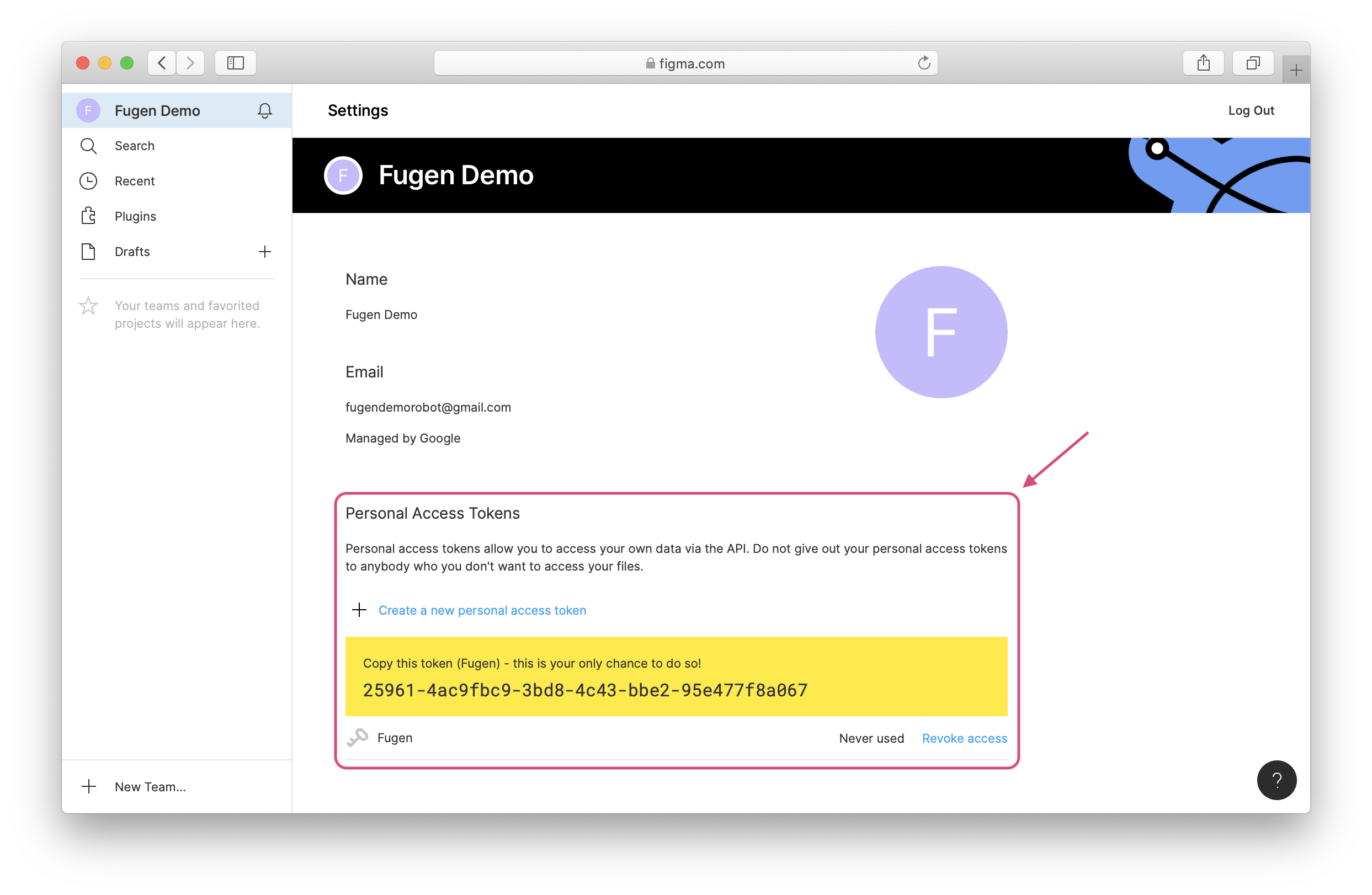
Then paste the received access token in the accessToken field of the configuration.
It is enough to define it only in the base section if this token allows access to all Figma files,
which appear in the configuration.
For example:
base:
accessToken: 25961-4ac9fbc9-3bd8-4c43-bbe2-95e477f8a067
...
You can also set the name of the environment variable in the env field instead of the access token value itself.
For example:
base:
accessToken:
env: FUGEN_ACCESS_TOKEN
...
If for a certain file you need to use a different access token,
it should be specified in the corresponding section of the configuration (see Base parameters).
Figma file
Fugen requests Figma file by using the identifier from its URL. This URL should be placed in the file field of the configuration.
For example:
base:
file: https://www.figma.com/file/61xw2FQn61Xr7VVFYwiHHy/Fugen-Demo
...
In addition to the file identifier itself, the URL could also contain additional parameters
and generally has the following format:
https://www.figma.com/file/:id/:title?version-id=:version-id&node-id=:node-id
To get the file, the following parameters are used:
id: the identifier of the file.version-id: the identifier of the file version.
If this parameter is omitted, the current version will be used.node-id: identifier of the selected frame.
If this parameter is present, then only the data from this frame will be used.
The URL of the Figma file opened in the browser can be easily obtained from the address bar.

? Be careful with the node-id parameter, as in Figma the wrong frame could be selected.
Then the wrong data will be used for generation.
Alternative configuration
Sometimes using the file URL is not flexible enough.
In this case you can define an object with the following fields instead of the URL in the file parameter:
key: a string with the file's identifier. Is required.version: a string with the file's version.
If this parameter is omitted, the current file version will be used.includedNodes: an array of strings with nodes identifiers, that should be used for code generation.
If this parameter is omitted, all file nodes will be used.excludedNodes: an array of strings with nodes identifiers that should be ignored when generating the code.
If this parameter is omitted, all file nodes specified in theincludedNodesfield will be used.
The values for these fields must be manually extracted from the file URL, according to its format.
For example, for URL https://www.figma.com/file/61xw2FQn61Xr7VVFYwiHHy/Fugen-Demo?version-id=194665614&node-id=0%3A1
the configuration will look like:
base:
file:
key: 61xw2FQn61Xr7VVFYwiHHy
version: 201889163
includedNodes:
- 0%3A1
...
Such a representation may be useful for implementing more complex filtering of nodes.
For example, when it is necessary to exclude several elements specific to another platform from the code generation.
Generation configuration
Besides base parameters,
for each generation step the following configuration should be defined:
template: a path to the Stencil-template file.
If omitted, the standard template will be used.templateOptions: a dictionary with additional options that will be used for generation in Stencil-template.destination: a path to save the generated file.
If omitted, the generated code will be displayed in the console.
These generation steps also could have additional parameters.
The description of them and examples could be found in corresponding sections below.
Color styles
To generate color styles standard configuration set with an additional parameter is used:
assets: a path to the Xcode assets folder, in which all colors will be saved as a Color Set.
The parameter can be omitted if there is no need for assets.
Sample configuration:
colorStyles:
accessToken: 25961-4ac9fbc9-3bd8-4c43-bbe2-95e477f8a067
file: https://www.figma.com/file/61xw2FQn61Xr7VVFYwiHHy/Fugen-Demo
assets: Sources/Assets.xcassets/Colors
destination: Sources/ColorStyle.swift
templateOptions:
publicAccess: true
Xcode-assets
It's recommended to specify the path to a subfolder inside the Xcode-assets folder in the assets parameter,
so all colors are saved in this subfolder. For example Sources/Assets.xcassets/Colors.
The whole assets structure be created if it was missing.
? Folder specified in the assets parameter will be emptied before saving colors there.
You shouldn't use the same path for different generation steps,
but you can use different subfolders of the assets folder,
for example Sources/Assets.xcassets/Colors and Sources/Assets.xcassets/Images.
Standard template
Examples of usage of the generated code:
view.backgroundColor = ColorStyle.razzmatazz.color
// or
view.backgroundColor = UIColor(style: .razzmatazz)
The template could be configured using different options that are specified in templateOptions parameter:
| Key | Type | Default value | Description |
|---|---|---|---|
styleTypeName |
String | ColorStyle | Style type name. |
colorTypeName |
String | UIColor | Color type name. If the target platform is macOS, specify NSColor. |
publicAccess |
Boolean | false | Adds public access modifier to the declarations in the generated file. |
Text styles
To generate text styles standard configuration set is used.
Sample configuration:
textStyles:
accessToken: 25961-4ac9fbc9-3bd8-4c43-bbe2-95e477f8a067
file: https://www.figma.com/file/61xw2FQn61Xr7VVFYwiHHy/Fugen-Demo
destination: Sources/TextStyle.swift
templateOptions:
publicAccess: true
Standard template
Sample usage of the generated code:
label.attributedText = TextStyle.title.attributetemplateOptionsdString("Hello world")
// or
label.attributedText = NSAttributedString(string: "Hello world", style: .title)
// or
label.attributedText = TextStyle
.title
.withColor(.white)
.withLineBreakMode(.byWordWrapping)
.attributedString("Hello world")
The template could be configured using additional options that specified in templateOptions parameter:
| Key | Type | Default value | Description |
|---|---|---|---|
styleTypeName |
String | TextStyle | Style type name. |
colorTypeName |
String | UIColor | Color type name. If the target platform is macOS, specify NSColor. |
fontTypeName |
String | UIFont | Font type name. If the target platform is macOS, specify NSFont. |
publicAccess |
Boolean | false | Adds public access modifier to the declarations in the generated file. |
usingSystemFonts |
Boolean | false | If text style has system font (SFProText or SFProDisplay), then font property will be using systemFont(ofSize:weight:) method. |
Shadow styles
To generate shadow styles standard configuration set is used.
Sample configuration:
shadowStyles:
accessToken: 25961-4ac9fbc9-3bd8-4c43-bbe2-95e477f8a067
file: https://www.figma.com/file/61xw2FQn61Xr7VVFYwiHHy/Fugen-Demo
destination: Sources/ShadowStyle.swift
templateOptions:
publicAccess: true
Standard template
Sample usage of the generated code:
// If style contains only one shadow, you can set it to any view or layer
label.shadow = .thinShadow
// Styles with multiple shadows can only be set to an instance of ShadowStyleView
let cardView = ShadowStyleView()
cardView.backgroundColor = .white
cardView.shadowStyle = .cardShadow
The template could be configured using additional options that specified in templateOptions parameter:
| Key | Type | Default value | Description |
|---|---|---|---|
styleTypeName |
String | ShadowStyle | Style type name. |
shadowTypeName |
String | Shadow | Shadow type name. |
shadowStyleLayerTypeName |
String | ShadowStyleLayer | Name of generated layer that provides rendering of shadow style. |
shadowStyleViewTypeName |
String | ShadowStyleView | Name of generated view to which the shadow style can be set. |
colorTypeName |
String | UIColor | Color type name. If the target platform is macOS, specify NSColor. |
viewTypeName |
String | UIView | View type name. If the target platform is macOS, specify NSView. |
bezierPathTypeName |
String | UIBezierPath | Bezier path type name. If the target platform is macOS, specify NSBezierPath. |
publicAccess |
Boolean | false | Adds public access modifier to the declarations in the generated file. |
Images
To load and generate code for images, the standard configuration set is used with additional parameters:
assets: a path to Xcode-assets folder in which the images will be saved as Image Set.
The parameter could be omitted if there is no need for assets.resources: a path to the resources folder in which the image files will be saved.
The parameter can be skipped, if, for example, you only want to save assets.format: string with images format.pdf,png,svg,jpgare allowed.
The default format ispdf.scales: array with integer scaling factors from 1 to 3.
The default scaling factor is 1, so the image will have the original size.onlyExportables: renders only exportable components.
The default value isfalse.useAbsoluteBounds: uses full dimensions of the node.
The default value isfalse.preserveVectorData: setsPreserve Vector Dataflag in Xcode assets.
The default value isfalse.
Sample configuration:
images:
accessToken: 25961-4ac9fbc9-3bd8-4c43-bbe2-95e477f8a067
file: https://www.figma.com/file/61xw2FQn61Xr7VVFYwiHHy/Fugen-Demo
assets: Sources/Assets.xcassets/Images
destination: Sources/Images.swift
onlyExportables: true
useAbsoluteBounds: true
templateOptions:
publicAccess: true
Figma components
Fugen only uses nodes that are components as images.
So, make sure that the chosen frame in the file URL (see Figma file)
allows to filter out the components that should not render images in Figma file.
Only exportables
If you want to export only those components
that have export settings in Figma,
set the onlyExportables flag to true.
Use absolute bounds
By default Fugen exports the images using only space that is actually occupied by them, so if the node has extra space
around, it will be cropped. If you want to preserve this space set the useAbsoluteBounds to true.
See Image Endpoint Description for details.
Xcode-assets
It's recommended to specify the path to a subfolder inside the Xcode-assets folder in the assets parameter,
so all colors are saved in this subfolder. For example Sources/Assets.xcassets/Images.
The whole assets structure be created if it was missing.
? Folder specified in the assets parameter will be emptied before saving colors there.
You shouldn't use the same path for different generation steps,
but you can use different subfolders of the assets folder,
for example Sources/Assets.xcassets/Colors and Sources/Assets.xcassets/Images.
Formats
For Xcode projects, it is recommended to use PDF format without additional scaling factors,
for that it is enough not to specify the format and scales parameter.
There is no point to use SVG for Xcode projects, as it only could be used in other platforms (for example in Android).
Scaling factors
An image of the corresponding size will be rendered for each scaling factor in the scales array,
regardless of the specified format in the format parameter.
However, it is not recommended to use additional scaling factors for vector PDF and SVG formats.
When saved in Xcode assets, files of each scaled image will be kept in the same Image Set with Individual Scales option.
If the scales parameter is omitted in the configuration, the Image Set will have the Single Scale scaling type.
Default template
Sample usage of the generated code:
imageView.image = Images.menuIcon
The template could be configured using additional options specified in templateOptions parameter:
| Key | Type | Default value | Description |
|---|---|---|---|
imagesEnumName |
String | Images | Name of a generated enum with static image fields |
imageTypeName |
String | UIImage | Image type name. If the target platform is macOS, specify NSImage. |
publicAccess |
Boolean | false | Adds public access modifier to the declarations in the generated file. |
Communication
- If you need help, open an issue.
- If you found a bug, open an issue.
- If you have a feature request, open an issue.
- If you want to contribute, submit a pull request.
License
Fugen is available under the MIT license. See the LICENSE file for more info.