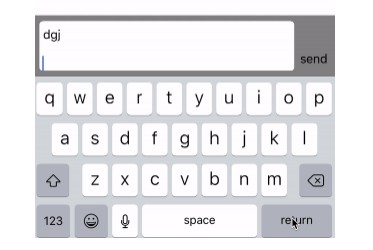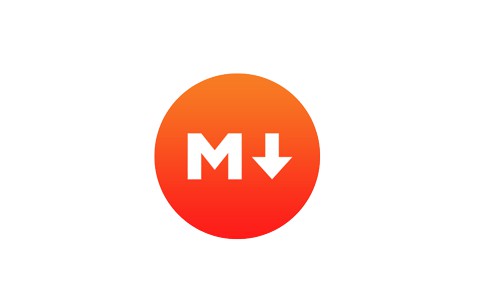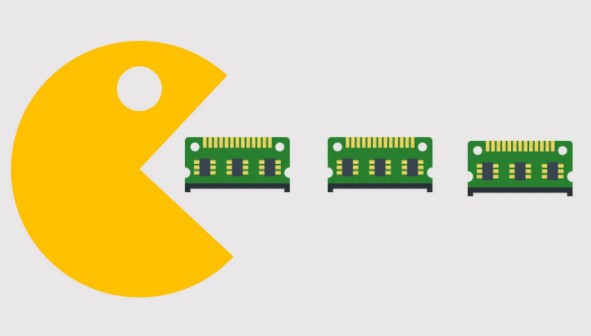TextViewMaster
You can easily adjust the color, font, and position of the placeholder. The height of the textview automatically changes every time you increase or decrease the line in the textview.
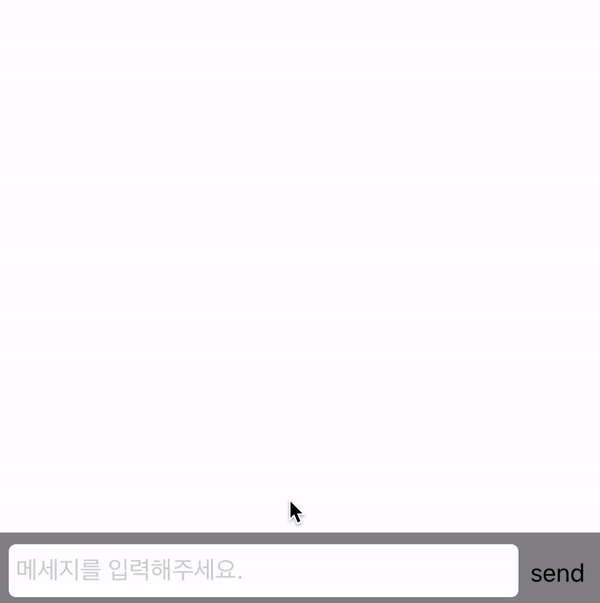
Requirements
- iOS9.0 or higher version
- Swift4.2
Installation
Cocoapods
TextViewMaster is available through CocoaPods.
pod 'TextViewMaster'
Usage
import TextViewMaster
Customization
isAnimate: Bool = true //에니메이션 사용여부
maxLength: Int = 0 //최대 글자수
minHeight: CGFloat = 0 //최소 높이 제한
maxHeight: CGFloat = 0 //최대 높이 제한
placeHolder: String = "" //플레이스홀더
placeHolderFont: UIFont = UIFont.systemFont(ofSize: 17) //플레이스홀더 폰트
placeHolderColor: UIColor = UIColor(white: 0.8, alpha: 1.0) //플레이스홀더 컬러
placeHolderTopPadding: CGFloat = 0 //플레이스홀더 위 여백
placeHolderBottomPadding: CGFloat = 0 //플레이스홀더 아래 여백
placeHolderRightPadding: CGFloat = 5 //플레이스홀더 오른쪽 여백
placeHolderLeftPadding: CGFloat = 5 //플레이스홀더 왼쪽 여백
Programmatically
let textViewMaster = TextViewMaster()
textViewMaster.delegate = self
inputView.addSubview(textViewMaster)
If you have difficulty applying, please refer to the example folder.
Storyboard
- TextView Set class to "TextViewMaster".
- Set delegate to it's view controller
Delegate
TextViewMaster inherits from UITextViewDelegate.
You can also use UITextViewDelegate by default.
Added or modified functions
func growingTextView(growingTextView: TextViewMaster, shouldChangeTextInRange range:NSRange, replacementText text:String) -> Bool
func growingTextViewShouldReturn(growingTextView: TextViewMaster)
func growingTextView(growingTextView: TextViewMaster, willChangeHeight height:CGFloat)
func growingTextView(growingTextView: TextViewMaster, didChangeHeight height:CGFloat)