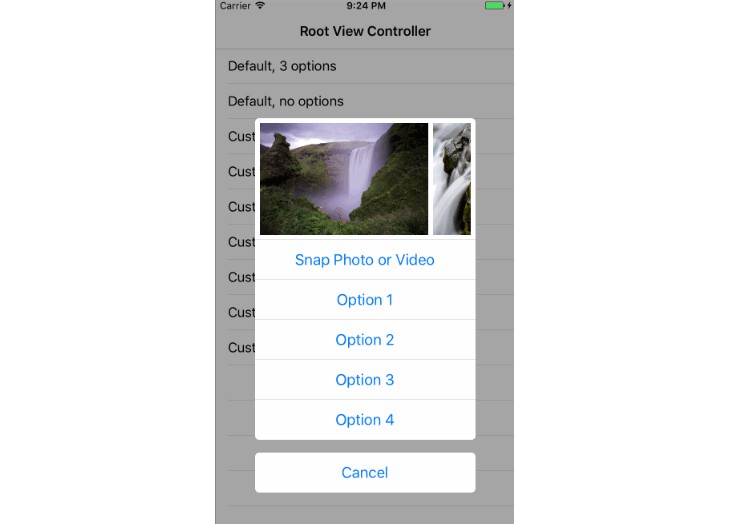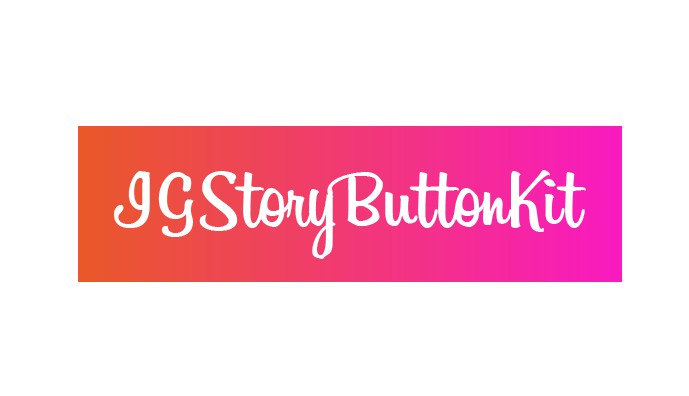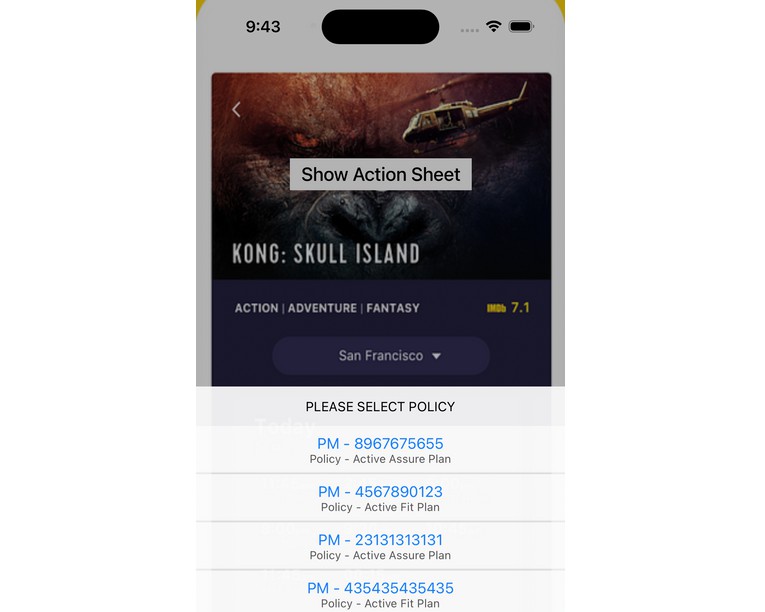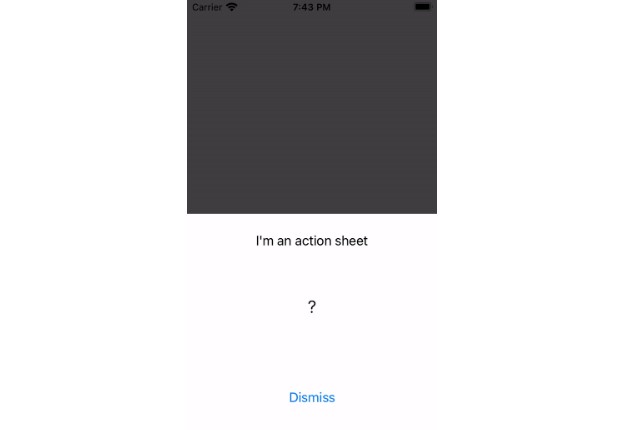PPAssetsActionController
Highly customizable Action Sheet Controller with Assets Preview written in Swift
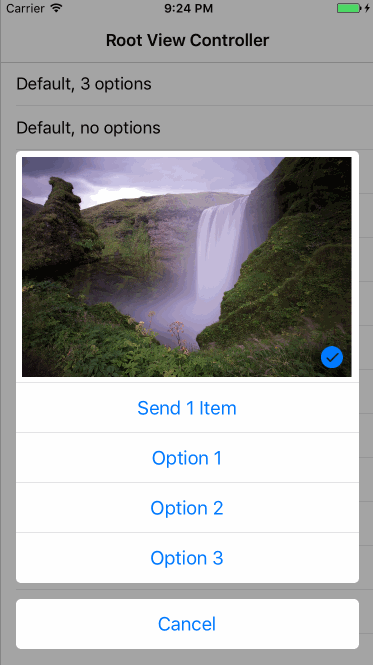
Try me ?
The easiest way to try me (make sure you read Requirements section first):
pod try PPAssetsActionController
How to use me ?
It's super easy to start using PPAssetsActionController.
Make sure to checkout example project that features quite a few usecases
All you need to do is:
import PPAssetsActionController
func presentAssetsActionController() {
let assetsPicker = PPAssetsActionController(with: [])
present(assetsPicker, animated: true, completion: nil)
}
If you want to present couple of options, you do:
import PPAssetsActionController
func presentAssetsActionController() {
let options = [
PPOption(withTitle: option1String) { print("my option 1 callback") },
PPOption(withTitle: option2String) { print("my option 2 callback") }
]
let assetsPicker = PPAssetsActionController(with: options)
present(assetsPicker, animated: true, completion: nil)
}
If you want to know what PPAssetsActionController has to say, become it's delegate:
import PPAssetsActionController
class CustomizationsViewController: UITableViewController {
func presentAssetsActionController() {
let options = [
PPOption(withTitle: option1String) { print("my option 1 callback") },
PPOption(withTitle: option2String) { print("my option 2 callback") }
]
let assetsPicker = PPAssetsActionController(with: options)
assetsPicker.delegate = self
present(assetsPicker, animated: true, completion: nil)
}
}
extension CustomizationsViewController: PPAssetsActionControllerDelegate {
/**
Callbacks implementations you're interested in.
*/
}
If you want to customize PPAssetsActionController's appearance or behavior check out PPAssetsActionConfig struct and use it like this:
import PPAssetsActionController
func presentAssetsActionController() {
let options = [
PPOption(withTitle: option1String) { print("my option 1 callback") },
PPOption(withTitle: option2String) { print("my option 2 callback") }
]
var config = PPAssetsActionConfig()
config.tintColor = UIColor.magenta
let assetsPicker = PPAssetsActionController(with: options, aConfig: config)
present(assetsPicker, animated: true, completion: nil)
}
Localization ?
Example project features complete localization to russian language including plurals.
If you want to check it out just run PPAssetsActionController_Example_Rus scheme.
For more info I suggest to check out this nice tutorial by Quentin Zervaas.
The article will put you up to speed with all intricacies of localization in no time.
Example ?
To run the example project, clone the repo, and run pod install from the Example directory first.
Installation ?
PPAssetsActionController is available through CocoaPods. To install
it, simply add the following line to your Podfile:
pod 'PPAssetsActionController'
PPAssetsActionController is also available through Carthage.
Add the following line to your Cartfile:
github "pantuspavel/PPAssetsActionController"
Developer Setup ?
To open the project:
git clone [email protected]:pantuspavel/PPAssetsActionController.git
cd PPAssetsActionController
bundle
cd Example
pod install
open PPAssetsActionController.xcworkspace
Tests ?
To run automation tests you need to set up simulator and load assets first.
cd PPAssetsActionController
./.setup_sim.sh "name=iPad Air 2,OS=10.1" // See setup_sim.sh to discover all supported simulators.
When script finished go to Xcode and select just created simulator (assets-vs-ipad-ios10 for iPad version).
Press command+U, enjoy!
Author ?
Pavel Pantus