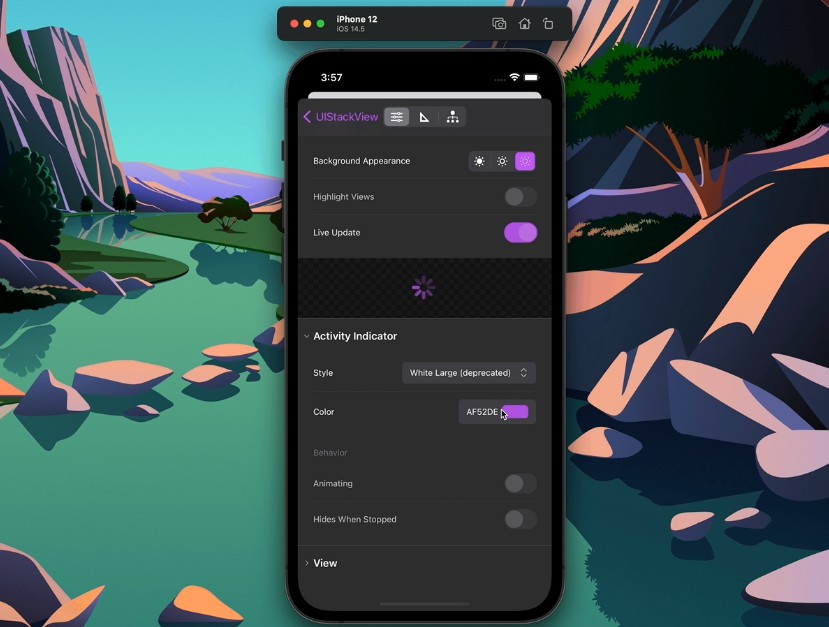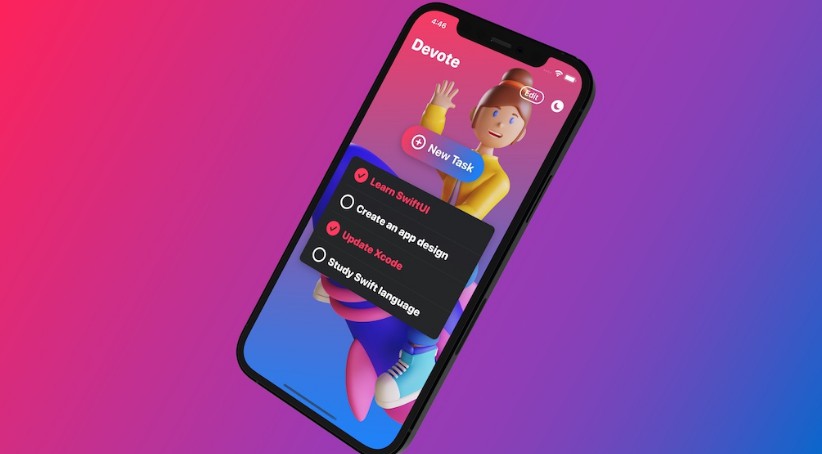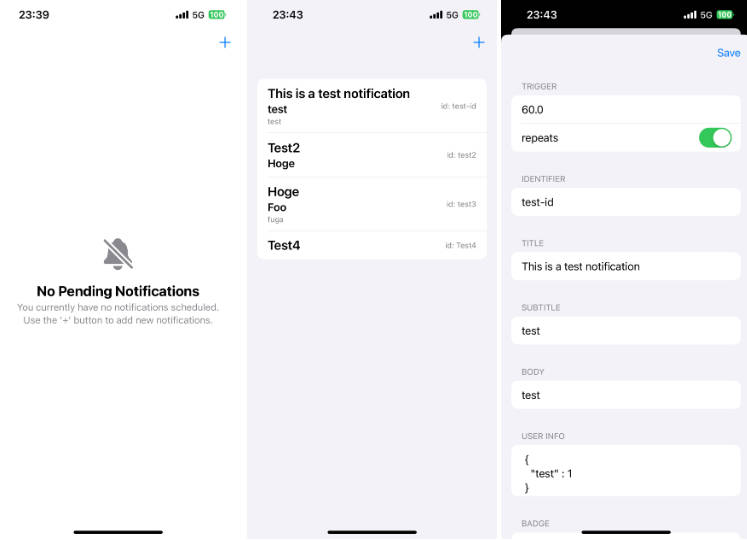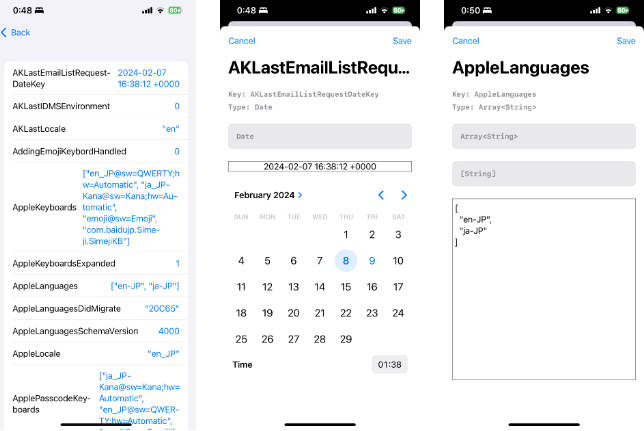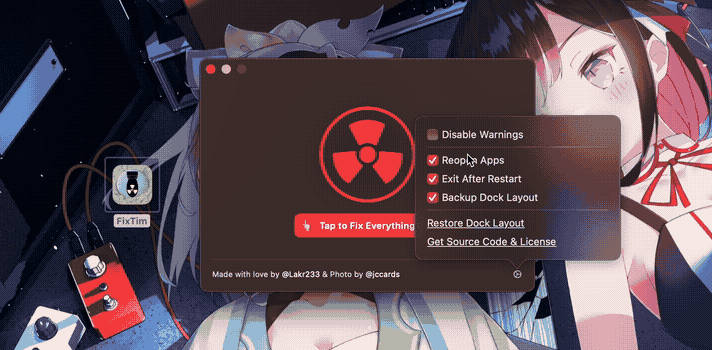♂️ Inspector
Inspector is a debugging library written in Swift.


Why use it?
Improve development experience
- Add your own custom commands to the main
Inspectorinterface and make use of key commands while using the Simulator.app (and also on iPad). - Create layer views by any criteria you choose to help you visualize application state: class, a property, anything.
- Inspect view hierarchy faster then using Xcode's built-in one, or
- Inspect view hierarchy without Xcode.
- Test changes and fix views live.
Improve QA and Designer feedback with a reverse Zeplin
- Inspect view hierarchy without Xcode.
- Test changes and fix views live.
- Easily validate specific state behaviors.
- Better understanding of the inner-workings of components
- Give more accurate feedback for developers.
Requirements
- iOS 11.0+
- Xcode 11+
- Swift 5.3+
Installation
Swift Package Manager
The Swift Package Manager is a tool for automating the distribution of Swift code and is integrated into the swift compiler. It is in early development, but Inspector does support its use on supported platforms.
Once you have your Swift package set up, adding Inspector as a dependency is as easy as adding it to the dependencies value of your Package.swift.
// Add to Package.swift
dependencies: [
.package(url: "https://github.com/ipedro/Inspector.git", .upToNextMajor(from: "1.0.0"))
]
Setup
After a successful installation, you need to add conformance to the InspectorHostable protocol in SceneDelegate.swift or AppDelegate.swift assign itself as Inspector host.
SceneDelegate.swift
// Scene Delegate Example
import UIKit
#if DEBUG
import Inspector
extension SceneDelegate: InspectorHostable {
var inspectorViewHierarchyLayers: [Inspector.ViewHierarchyLayer]? { nil }
var inspectorViewHierarchyColorScheme: Inspector.ViewHierarchyColorScheme? { nil }
var inspectorCommandGroups: [Inspector.CommandsGroup]? { nil }
var inspectorElementLibraries: [InspectorElementLibraryProtocol]? { nil }
}
#endif
class SceneDelegate: UIResponder, UIWindowSceneDelegate {
var window: UIWindow?
func scene(_ scene: UIScene, willConnectTo session: UISceneSession, options connectionOptions: UIScene.ConnectionOptions) {
#if DEBUG
// Make your class the Inspector's host when connecting to a session
Inspector.host = self
#endif
guard let _ = (scene as? UIWindowScene) else { return }
}
(...)
}
AppDelegate.swift
// App Delegate Example
import UIKit
#if DEBUG
import Inspector
extension AppDelegate: InspectorHostable {
var inspectorViewHierarchyLayers: [Inspector.ViewHierarchyLayer]? { nil }
var inspectorViewHierarchyColorScheme: Inspector.ViewHierarchyColorScheme? { nil }
var inspectorCommandGroups: [Inspector.CommandsGroup]? { nil }
var inspectorElementLibraries: [InspectorElementLibraryProtocol]? { nil }
}
#endif
final class AppDelegate: UIResponder, UIApplicationDelegate {
var window: UIWindow?
func application(_ application: UIApplication, didFinishLaunchingWithOptions launchOptions: [UIApplication.LaunchOptionsKey: Any]?) -> Bool {
#if DEBUG
// Make your class the Inspector's host on launch
Inspector.host = self
#endif
return true
}
(...)
}
Enable Key Commands (Recommended)
Extend the root view controller class to enable Inspector key commands.
// Add to your root view controller.
#if DEBUG
override var keyCommands: [UIKeyCommand]? {
return inspectorManager?.keyCommands
}
#endif
Remove framework files from release builds (Optional)
In your app target:
- Add a
New Run Script Phaseas the last phase. - Then paste the script below to remove all
Inspectorrelated files from your release builds.
# Run Script Phase that removes `Inspector` and all its dependecies from release builds.
if [ $CONFIGURATION == "Release" ]; then
echo "Removing Inspector and dependencies from $TARGET_BUILD_DIR/$FULL_PRODUCT_NAME/"
find $TARGET_BUILD_DIR/$FULL_PRODUCT_NAME -name "Inspector*" | grep . | xargs rm -rf
find $TARGET_BUILD_DIR/$FULL_PRODUCT_NAME -name "UIKeyCommandTableView*" | grep . | xargs rm -rf
find $TARGET_BUILD_DIR/$FULL_PRODUCT_NAME -name "UIKeyboardAnimatable*" | grep . | xargs rm -rf
find $TARGET_BUILD_DIR/$FULL_PRODUCT_NAME -name "UIKitOptions*" | grep . | xargs rm -rf
fi
Presenting the Inspector
The inspector can be presented from any view controller or window instance by calling the presentInspector(animated:_:) method. And that you can achieve in all sorts of creative ways, heres some suggestions.
Using built-in Key Commands (Available on Simulator and iPads)
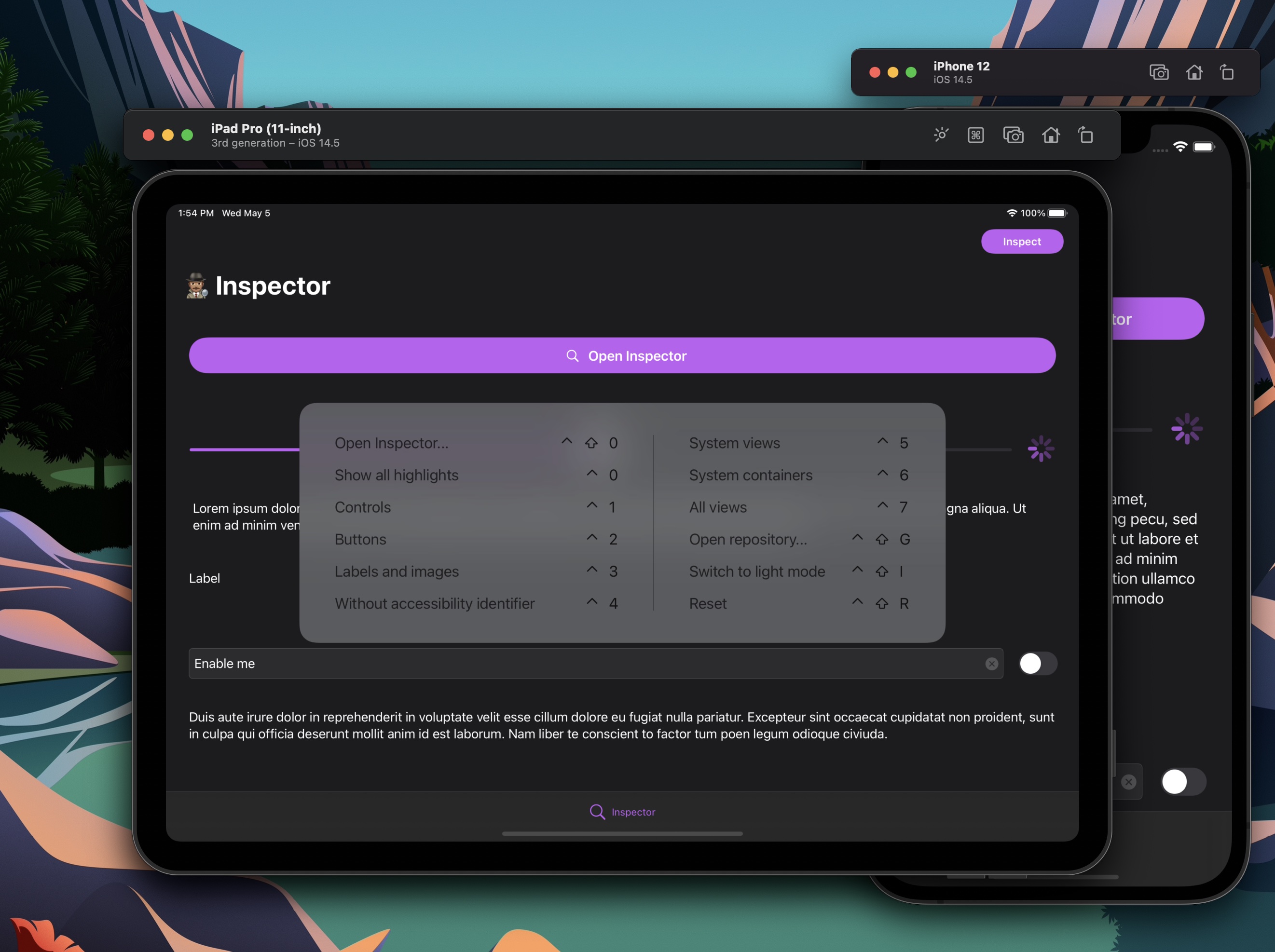
After enabling Key Commands support, using the Simulator.app or a real iPad, you can:
-
Invoke
Inspectorby pressing Ctrl + Shift + 0. -
Toggle between showing/hiding view layers by pressing Ctrl + Shift + 1-8.
-
Showing/hide all layers by pressing Ctrl + Shift + 9.
-
Trigger custom commands with any key command you want.
Using built-in BarButtonItem
As a convenience, there is the var inspectorBarButtonItem: UIBarButtonItem { get } availabe on every UIViewController instance. It handles the presentation for you, and just needs to be set as a tool bar (or navigation) items, like this:
// Add to any view controller
override func viewDidLoad() {
super.viewDidLoad()
#if DEBUG
navigationItem.rightBarButtonItem = self.inspectorBarButtonItem
#endif
}
With motion gestures
You can also present Inspector using a gesture, like shaking the device. That way no UI needs to be introduced. One convienient way to do it is subclassing (or extending) UIWindow with the following code:
// Declare inside a subclass or UIWindow extension.
#if DEBUG
open override func motionBegan(_ motion: UIEvent.EventSubtype, with event: UIEvent?) {
super.motionBegan(motion, with: event)
guard motion == .motionShake else { return }
presentInspector(animated: true)
}
#endif
Adding custom UI
After creating a custom interface on your app, such as a floating button, or any other control of your choosing, you can call presentInspector(animated:_:) yourself.
If you are using a UIControl you can use the convenenice selector UIViewController.inspectorManagerPresentation() when adding event targets.
// Add to any view controller if your view inherits from `UIControl`
var myControl: MyControl
override func viewDidLoad() {
super.viewDidLoad()
#if DEBUG
myControl.addTarget(self, action: #selector(UIViewController.inspectorManagerPresentation), for: UIControl.Event)
#endif
}
Customization
Inspector allows you to customize and introduce new behavior on views specific to your codebase, through the InspectorHostable Protocol.
InspectorHostable Protocol
var window: UIWindow? { get }var inspectorViewHierarchyLayers: [Inspector.ViewHierarchyLayer]? { get }var inspectorViewHierarchyColorScheme: Inspector.ViewHierarchyColorScheme? { get }var inspectorCommandGroups: [Inspector.CommandGroup]? { get }var inspectorElementLibraries: [InspectorElementLibraryProtocol] { get }
var inspectorViewHierarchyLayers: [Inspector.ViewHierarchyLayer]? { get }
ViewHierarchyLayer are toggleable and shown in the Highlight views section on the Inspector interface, and also can be triggered with Ctrl + Shift + 1 - 8. You can use one of the default ones or create your own.
Default View Hierarchy Layers:
activityIndicators: Shows activity indicator views.buttons: Shows buttons.collectionViews: Shows collection views.containerViews: Shows all container views.controls: Shows all controls.images: Shows all image views.maps: Shows all map views.pickers: Shows all picker views.progressIndicators: Shows all progress indicator views.scrollViews: Shows all scroll views.segmentedControls: Shows all segmented controls.spacerViews: Shows all spacer views.stackViews: Shows all stack views.tableViewCells: Shows all table view cells.collectionViewReusableVies: Shows all collection resusable views.collectionViewCells: Shows all collection view cells.staticTexts: Shows all static texts.switches: Shows all switches.tables: Shows all table views.textFields: Shows all text fields.textViews: Shows all text views.textInputs: Shows all text inputs.webViews: Shows all web views.
// Example
var inspectorViewHierarchyLayers: [Inspector.ViewHierarchyLayer]? {
[
.controls,
.buttons,
.staticTexts + .images,
.layer(
name: "Without accessibility identifiers",
filter: { element in
guard let accessibilityIdentifier = element.accessibilityIdentifier?.trimmingCharacters(in: .whitespacesAndNewlines) else {
return true
}
return accessibilityIdentifier.isEmpty
}
)
]
}
var inspectorViewHierarchyColorScheme: Inspector.ViewHierarchyColorScheme? { get }
Return your own color scheme for the hierarchy label colors, instead of (or to extend) the default color scheme.
// Example
var inspectorViewHierarchyColorScheme: Inspector.ViewHierarchyColorScheme? {
.colorScheme { view in
switch view {
case is MyView:
return .systemPink
default:
// fallback to default color scheme
return Inspector.ViewHierarchyColorScheme.default.color(for: view)
}
}
}
var inspectorCommandGroups: [Inspector.CommandGroup]? { get }
Command groups appear as sections on the main Inspector UI and can have key command shortcuts associated with them, you can have as many groups, with as many commands as you want.
// Example
var inspectorCommandGroups: [Inspector.CommandGroup]? {
guard let window = window else { return [] }
[
.group(
title: "My custom commands",
commands: [
.command(
title: "Reset",
icon: .exampleCommandIcon,
keyCommand: .control(.shift(.key("r"))),
closure: {
// Instantiates a new initial view controller on a Storyboard application.
let storyboard = UIStoryboard(name: "Main", bundle: nil)
let vc = storyboard.instantiateInitialViewController()
// set new instance as the root view controller
window.rootViewController = vc
// restart inspector
Insopector.restart()
}
)
]
)
]
}
var inspectorElementLibraries: [InspectorElementLibraryProtocol] { get }
Element Libraries are entities that conform to InspectorElementLibraryProtocol and are each tied to a unique type. Pro-tip: Use enumerations.
// Example
var inspectorElementLibraries: [InspectorElementLibraryProtocol] {
ExampleElementLibrary.allCases
}
// Element Library Example
import UIKit
import Inspector
enum ExampleElementLibrary: InspectorElementLibraryProtocol, CaseIterable {
case myClass
var targetClass: AnyClass {
switch self {
case .myClass:
return MyView.self
}
}
func viewModel(for referenceView: UIView) -> InspectorElementViewModelProtocol? {
switch self {
case .myClass:
return MyClassInspectableViewModel(view: referenceView)
}
}
func icon(for referenceView: UIView) -> UIImage? {
switch self {
case .myClass:
return UIImage(named: "MyClassIcon") // optional
}
}
}
// Element ViewModel Example
import UIKit
import Inspector
final class MyClassInspectableViewModel: InspectorElementViewModelProtocol {
var title: String = "My View"
let myObject: MyView
init?(view: UIView) {
guard let myObject = view as? MyView else {
return nil
}
self.myObject = myObject
}
enum Properties: String, CaseIterable {
case cornerRadius = "Round Corners"
case backgroundColor = "Background Color"
}
var properties: [InspectorElementViewModelProperty] {
Properties.allCases.map { property in
switch property {
case .cornerRadius:
return .toggleButton(
title: property.rawValue,
isOn: { self.myObject.roundCorners }
) { [weak self] roundCorners in
guard let self = self else { return }
self.myObject.roundCorners = roundCorners
}
case .backgroundColor:
return .colorPicker(
title: property.rawValue,
color: { self.myObject.backgroundColor }
) { [weak self] newBackgroundColor in
guard let self = self else { return }
self.myObject.backgroundColor = newBackgroundColor
}
}
}
}
}