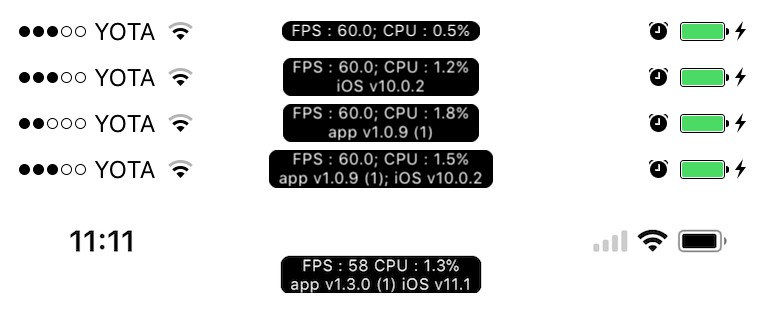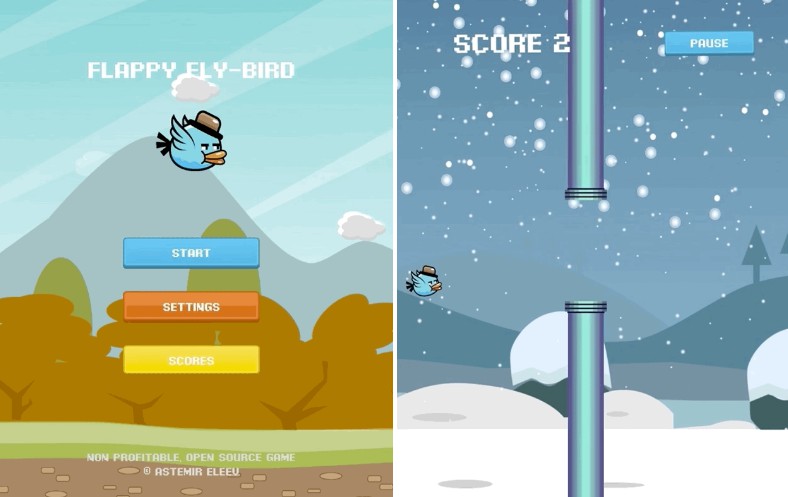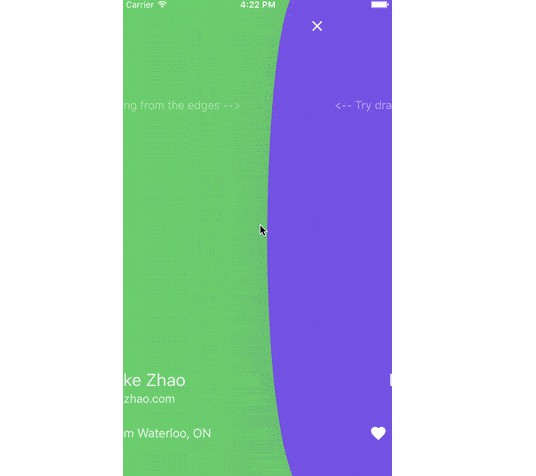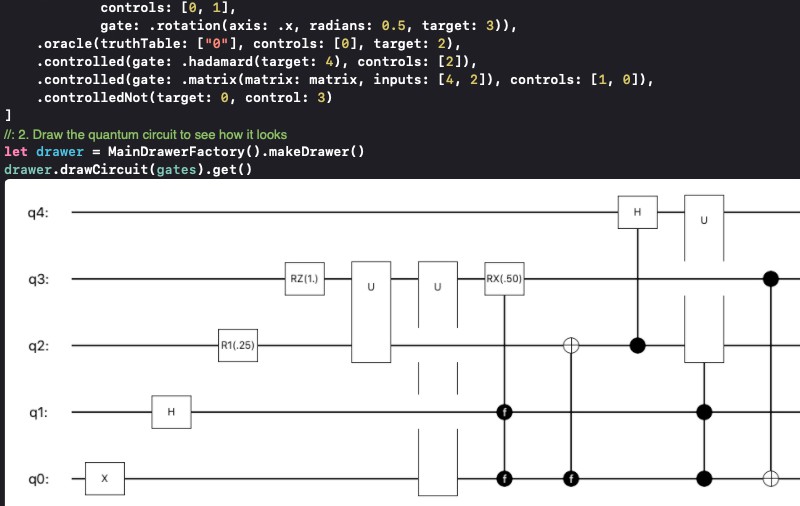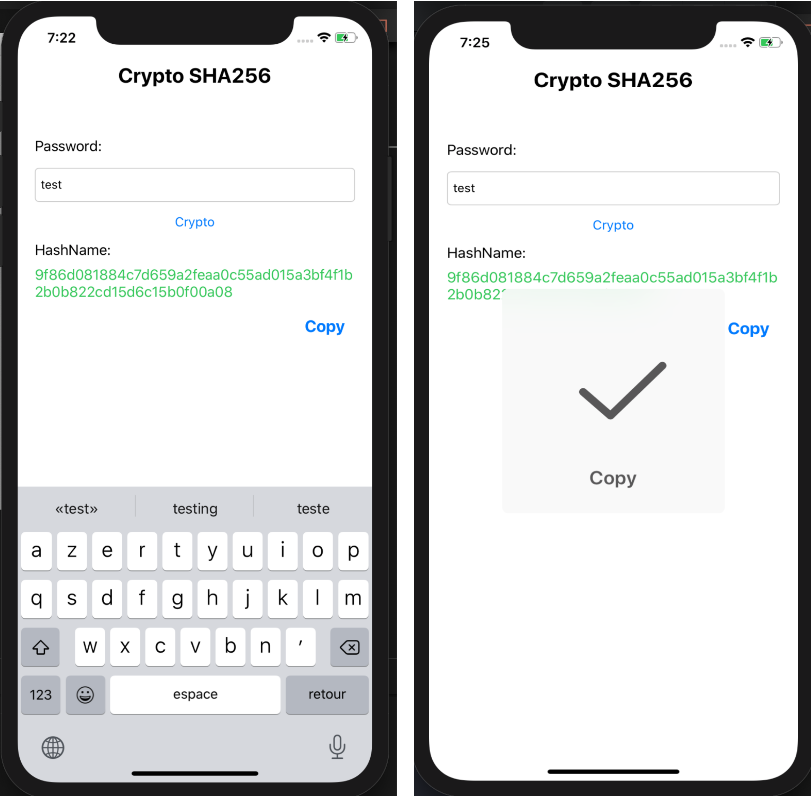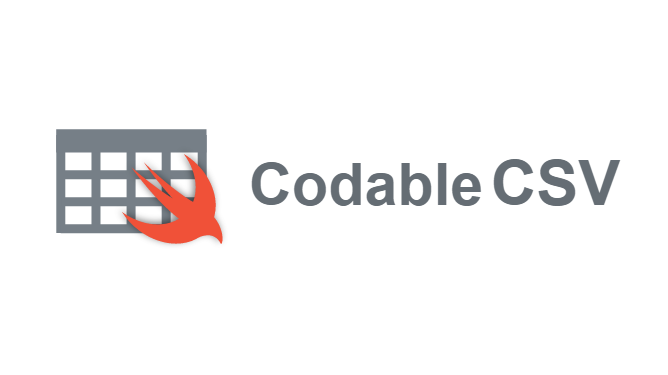GDPerformanceView-Swift
GDPerformanceView-Swift Shows FPS, CPU usage, app and iOS versions above the status bar and report FPS and CPU usage via delegate.
Installation
Simply add GDPerformanceMonitoring folder with files to your project, or use CocoaPods.
Carthage
Create a Cartfile that lists the framework and run carthage update. Follow the instructions to add $(SRCROOT)/Carthage/Build/iOS/GDPerformanceView.framework to an iOS project.
github "dani-gavrilov/GDPerformanceView-Swift" ~> 1.3.2
Don't forget to import GDPerformanceView by adding:
import GDPerformanceView
CocoaPods
You can use CocoaPods to install GDPerformanceView by adding it to your Podfile:
platform :ios, '8.0'
use_frameworks!
target 'project_name' do
pod 'GDPerformanceView-Swift', '~> 1.3.2'
end
Don't forget to import GDPerformanceView by adding:
import GDPerformanceView_Swift
Usage example
Simply start monitoring. Performance view will be added above the status bar automatically.
Also, you can configure appearance as you like or just hide the monitoring view and use its delegate.
You can find example projects here
Start monitoring
Call to start or resume monitoring and show monitoring view.
GDPerformanceMonitor.sharedInstance.startMonitoring()
self.performanceView = GDPerformanceMonitor.init()
self.performanceView?.startMonitoring()
Stop monitoring
Call when you're done with performance monitoring.
self.performanceView?.stopMonitoring()
Call to hide and pause monitoring.
self.performanceView?.pauseMonitoring()
Configuration
Call to change appearance.
self.performanceView?.configure(configuration: { (textLabel) in
textLabel?.backgroundColor = .black
textLabel?.textColor = .white
textLabel?.layer.borderColor = UIColor.black.cgColor
})
Call to change output information.
self.performanceView?.appVersionHidden = true
self.performanceView?.deviceVersionHidden = true
Call to hide monitoring view.
self.performanceView?.hideMonitoring()
Call to change status bar appearance.
self.performanceView?.configureStatusBarAppearance(prefersStatusBarHidden: false, preferredStatusBarStyle: .lightContent)
Start monitoring and configure
self.performanceView?.startMonitoring(configuration: { (textLabel) in
textLabel?.backgroundColor = .black
textLabel?.textColor = .white
textLabel?.layer.borderColor = UIColor.black.cgColor
})
Delegate
Set the delegate and implement its method.
self.performanceView?.delegate = self
func performanceMonitorDidReport(fpsValue: Int, cpuValue: Float) {
print(fpsValue, cpuValue)
}
Requirements
- iOS 8.0+
- xCode 9.1+