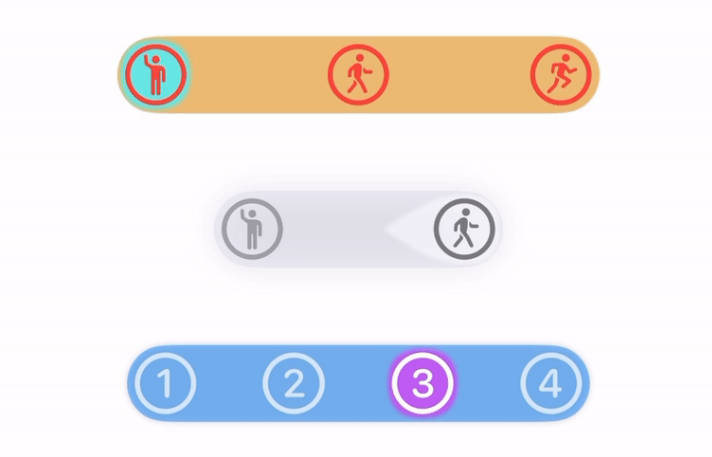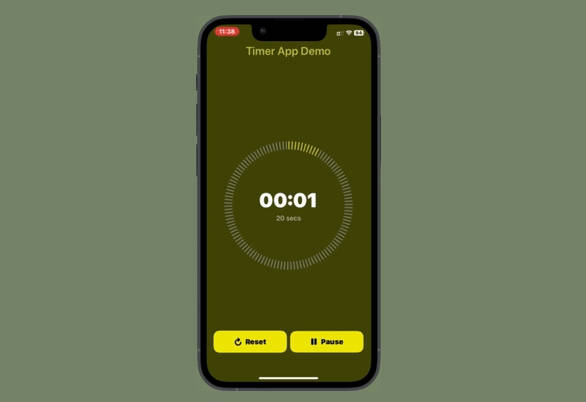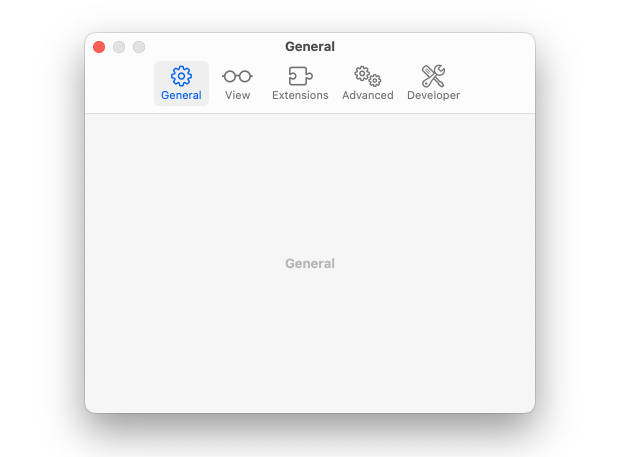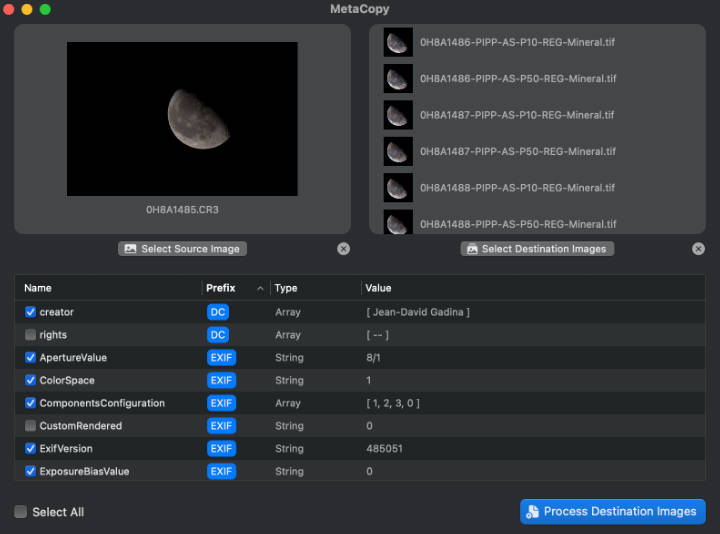OpenAnyOpen File X with App Y From Anywhere
macOS app and file launcher for simple scripting.
Launches, performs its job, then quits. No long-running processes. No clutter in your menu bar!
Installation
- Download binary from latest release
- Move to
/Applications(before launching, so that macOS clears the app’s quarantine flags)
- (To make sure everything works, open the app once, then quit, to register its URL scheme.)
Done!
Now use openany:// as explained below ?
Why?
Any app that renders URLs as clickable links can now become your external app or file launchpad.
- ? Create open-file-with-app links anywhere!
- ? Assemble dashboards to your projects in your favorite note-taking app!
For example, you can use this in almost any Markdown editor with syntax highlighting to get a clickable link that will open TextEdit:
## My favorite stock macOS apps
TextEdit: <openany://app/com.apple.textedit>
That’s a very silly example. Why would you want to launch TextEdit in such a complicated way?
Here’s a more complicated example: open a file with a specific app, with a link.
The default file:// URLs you get from dragging from Finder are also clickable, but they only reveal the file. Opening the file is an extra step. Boo extra steps!!11
How about embedding a shortcut to edit a file with TableFlip and preview with Marked?
Preview: <openany://app/com.brettterpstra.marked2/view?path=~/document.md>
Edit Tables: <openany://app/de.christiantietze.TableFlip/view?path=~/document.md>
... document goes here ...
Open any app, or any file, or any file in any app!
Usage
Powered by the openany:// URL scheme, you can launch apps and open files!
Open app:
openany://app/com.apple.texteditlaunches TextEdit via its bundle identifier.
Open file:
openany://file/open?path=/path/to/file.txtopens/path/to/file.txtin your default editor of text files.openany://file/open?url=file:///path/to/file.txtopens/path/to/file.txtin your default editor of text files, but using afile://URL instead of a path.
Open files with app:
openany://app/com.apple.textedit/view?path=/path/to/file.txtopens/path/to/file.txtin TextEdit.openany://app/com.apple.textedit/view?url=file:///path/to/file.txtopens/path/to/file.txtin TextEdit, but using afile://URL instead of a path.openany://file/openwith/com.apple.textedit?path=/path/to/file.txtopens/path/to/file.txtin TextEdit.openany://file/openwith/com.apple.textedit?url=file:///path/to/file.txtopens/path/to/file.txtin TextEdit, but using afile://URL instead of a path.
Reveal file:
openany://file/reveal?path=/path/to/file.txtreveals/path/to/file.txtin Finder.openany://file/reveal?url=file:///path/to/file.txtreveals/path/to/file.txtin Finder, but using afile://URL instead of a path.
How to get an app’s bundle ID
You can drag and drop any app onto the OpenAny application icon to extract its bundle ID.
- Launch OpenAny directly;
- Drag apps from Finder to the OpenAny application icon in your dock;
- Copy the bundle ID out of the dialog,

- then close it (and quit the app).
⚠️ For apps, you need the bundle identifier. PR’s welcome for lookup of application by name!
Why file://?!
Easy parsing reason
the path= query parameter works best for files without spaces or any other URL-escaped characters.
For all others, you’re better off with a file URL.
Drag and drop reason
If you drag files from Finder into some apps, they will insert the file:// into text field. Could be a text editor, a comment field on a calendar event, a note-taking app, a chat window — you name it. That’s how dropping files on macOS can behave.
You can delete the file:// part to get to the path, of course, but then you have all the URL-escpaed special characters (like %20 instead of spaces).
It’s less annoying to just use the URL by that point. So we do.
Taxonomy
The URL scheme is comprised of components like this:
openany://HOST/SUBJECT[/VERB[/OBJECT[?key1=value1[&key2=value2[...]]]]]
When the HOST acts as the subject, the pattern becomes:
openany://HOST/VERB[/OBJECT[?key1=value1[&key2=value2[...]]]]
The query parameters are called the URL’s payload.
List of possible HOSTs
app: Launch an app, identified bySUBJECT. That’s the bundle identifier.file: Open a file specified by the payload
List of possible SUBJECT patterns
- For the
apphost:- The
SUBJECTis the app’s bundle ID. (Followed by a verb.)
- The
- For the
filehost:reveal(acting asVERBhere), see below.open(acting asVERBhere), see below.openwith(acting asVERBhere), see below.show(acting asVERBhere), see below.
List of possible VERBs
- For the
apphost- with
BUNDLE_IDbeing theSUBJECT:- (none): Launches the app. Alias ans shorthand to
launch. launch:/app/BUNDLE_ID/launchview:/app/BUNDLE_ID/viewopens a file, specified by the payload, in the app. Alias for/file/openwith/BUNDLE_ID.
- (none): Launches the app. Alias ans shorthand to
- with
- For the
filehost:reveal: Reveal a file, specified by the payload, in Finder.open: Open a file, specified by the payload, in the default app.openwith: Open a file, specified by the payload, with the app being theOBJECT. Alias for/app/BUNDLE_ID/view. Example:openany://file/openwith/com.apple.textedit?path=/path/to/file.txtopens/path/to/file.txtin TextEdit.show: Alias forreveal.
List of possible Payloads
Only used by file-related actions, the payload keys are:
path: As in?path=/path/to/file.txt, using an absolute POSIX path. Expands~in the path. Most useful for simple paths without e.g. spaces.url: As in?url=file:///path/to%20a%file/with%20spaces.txt, using an absolutefile://URL, e.g. to easil encode special characters.
If the path or URL point to a directory, Finder will show the directory in a new window. So /file/open?path=~/Downloads/ is equivalent to /file/reveal?path=~/Downloads/`.