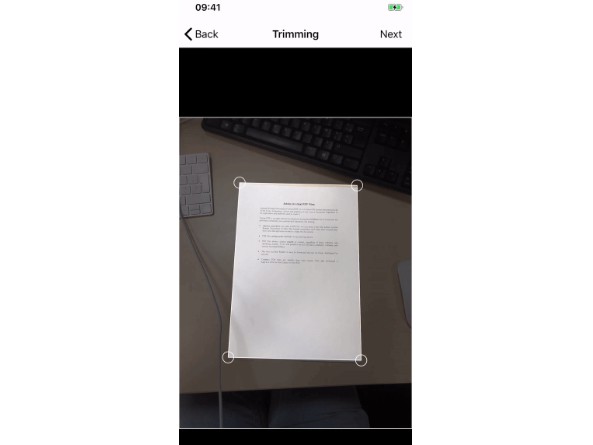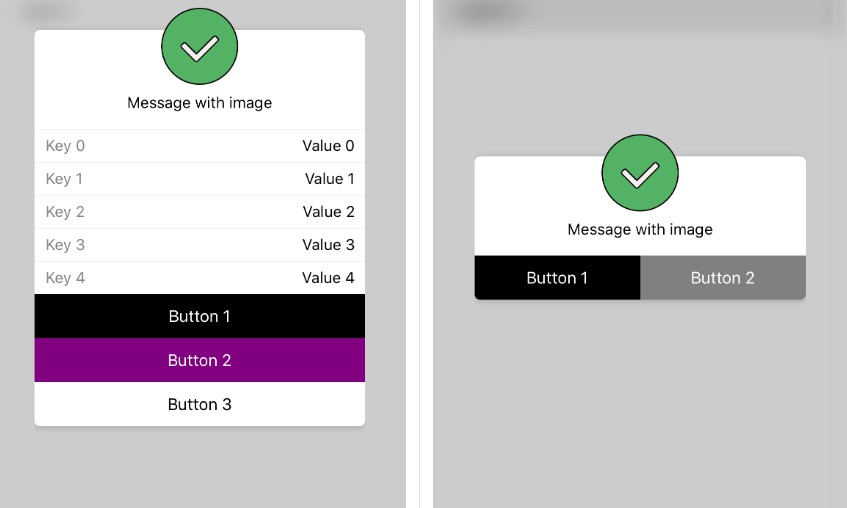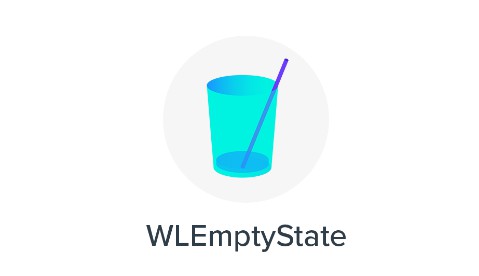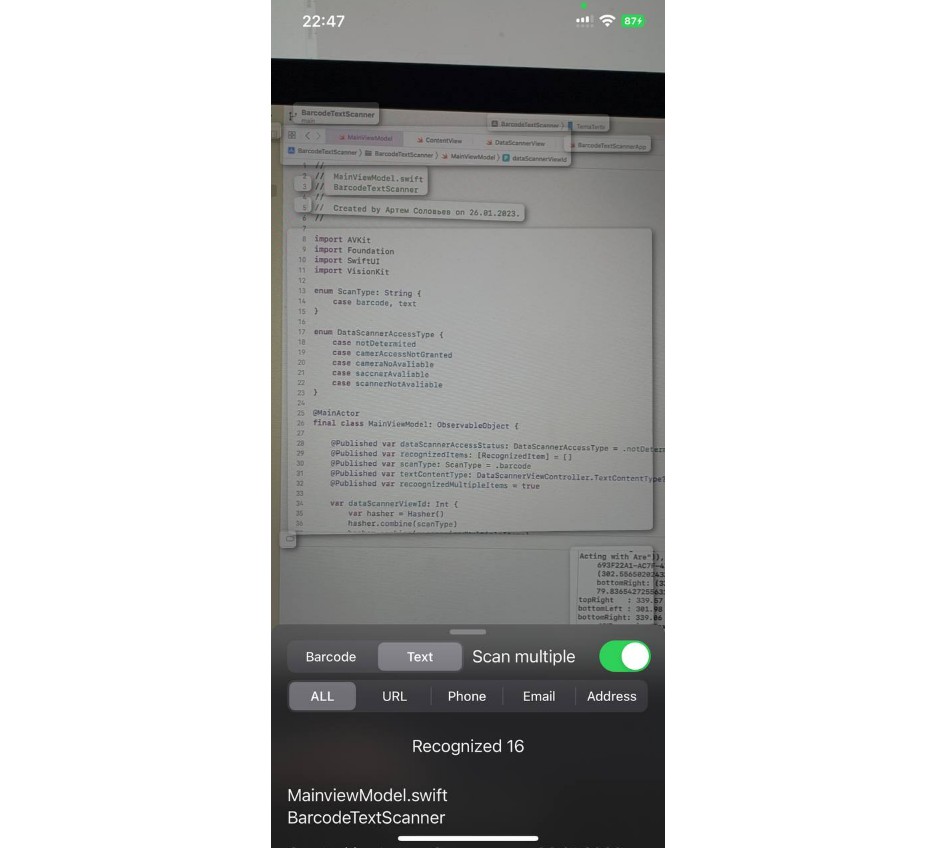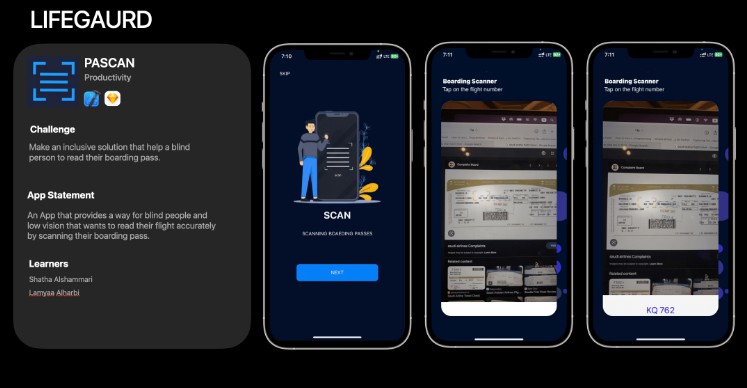MBDocCapture
MBDocCapture makes it easy to add document scanning functionalities to your iOS app but also image editing (Cropping and contrast enhacement).
Features
- [x] Doc scanning
- [x] Photo cropping and enhancement
- [x] Auto scan
Demo
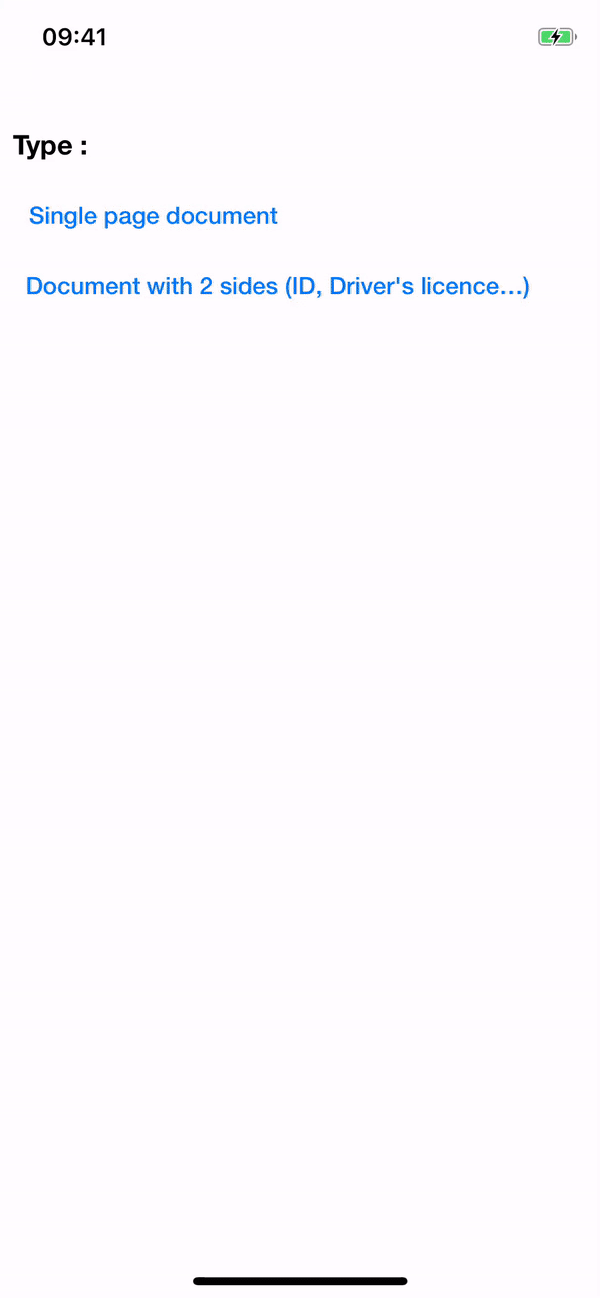
Requirements
- Swift 4.2
- iOS 10.0+
Installation
Cocoapods
CocoaPods is a dependency manager for Cocoa projects.
To integrate MBDocCapture into your Xcode project using CocoaPods, specify it in your Podfile:
source 'https://github.com/CocoaPods/Specs.git'
platform :ios, '10.0'
use_frameworks!
target '<Your Target Name>' do
pod 'MBDocCapture'
end
Then, run the following command:
$ pod install
Usage
Swift
- Make sure that your view controller conforms to the
ImageScannerControllerDelegateprotocol:
class YourViewController: UIViewController, ImageScannerControllerDelegate {
// YourViewController code here
}
- Implement the delegate functions inside your view controller:
/// Tells the delegate that the user scanned a document.
///
/// - Parameters:
/// - scanner: The scanner controller object managing the scanning interface.
/// - results: The results of the user scanning with the camera.
/// - Discussion: Your delegate's implementation of this method should dismiss the image scanner controller.
func imageScannerController(_ scanner: ImageScannerController, didFinishScanningWithResults results: ImageScannerResults) {
scanner.dismiss()
}
/// Tells the delegate that the user scanned a document.
///
/// - Parameters:
/// - scanner: The scanner controller object managing the scanning interface.
/// - page1Results: The results of the user scanning page 1.
/// - page2Results: The results of the user scanning page 2.
/// - Discussion: Your delegate's implementation of this method should dismiss the image scanner controller.
func imageScannerController(_ scanner: ImageScannerController, didFinishScanningWithPage1Results page1Results: ImageScannerResults, andPage2Results page2Results: ImageScannerResults) {
scanner.dismiss()
}
/// Tells the delegate that the user cancelled the scan operation.
///
/// - Parameters:
/// - scanner: The scanner controller object managing the scanning interface.
/// - Discussion: Your delegate's implementation of this method should dismiss the image scanner controller.
func imageScannerControllerDidCancel(_ scanner: ImageScannerController) {
scanner.dismiss()
}
/// Tells the delegate that an error occured during the user's scanning experience.
///
/// - Parameters:
/// - scanner: The scanner controller object managing the scanning interface.
/// - error: The error that occured.
func imageScannerController(_ scanner: ImageScannerController, didFailWithError error: Error) {
scanner.dismiss()
}
- Finally, create and present a
ImageScannerControllerinstance somewhere within your view controller:
let scannerViewController = ImageScannerController(delegate: self)
//scannerViewController.shouldScanTwoFaces = false // Use this to scan the front and the back of a document
present(scannerViewController, animated: true)