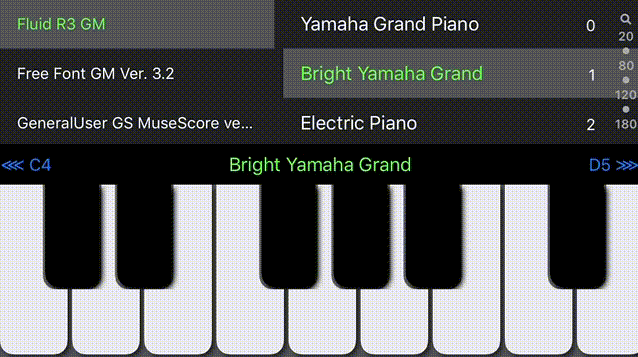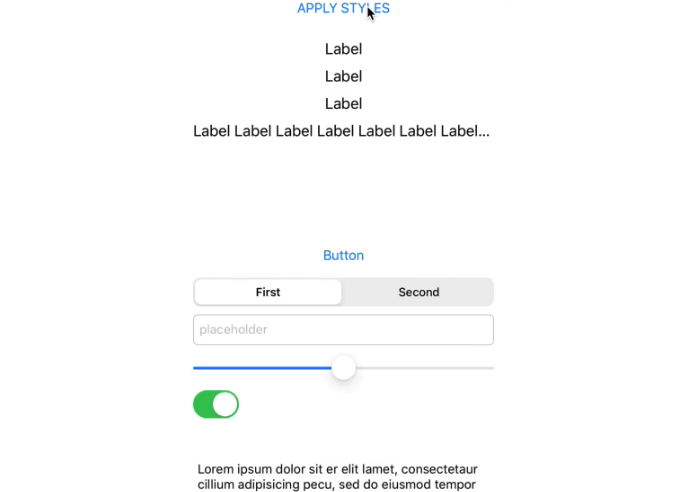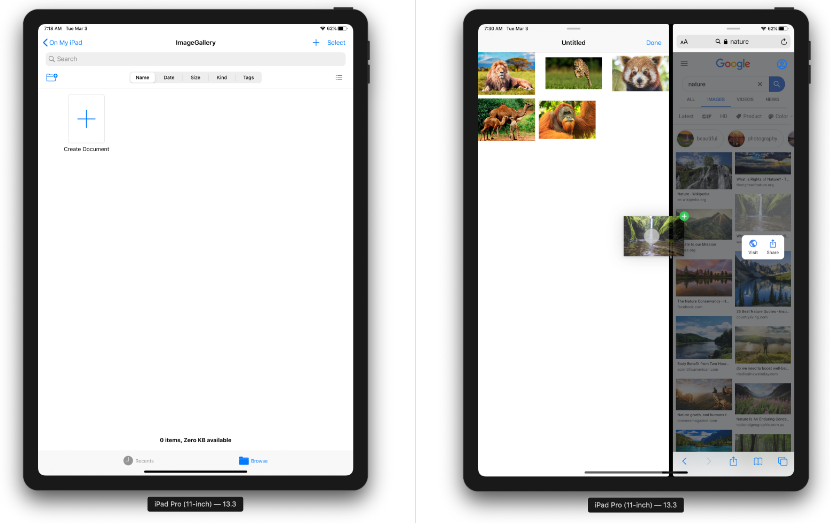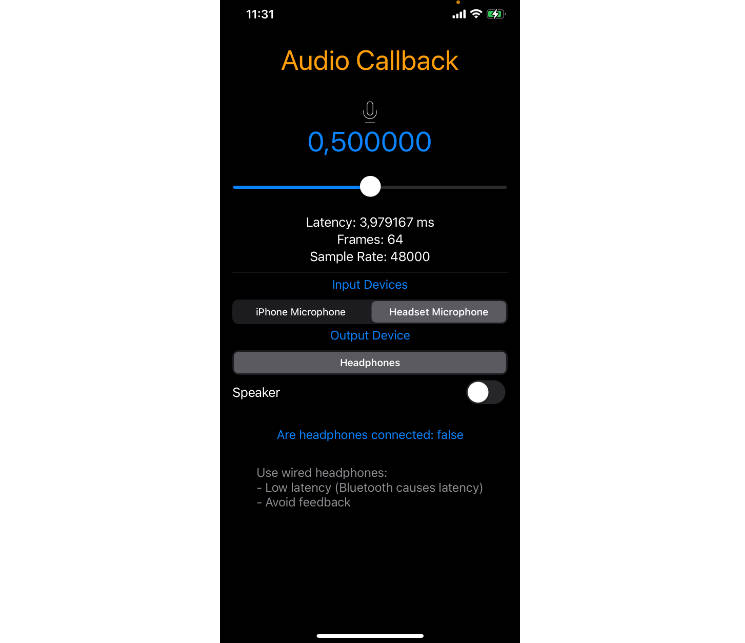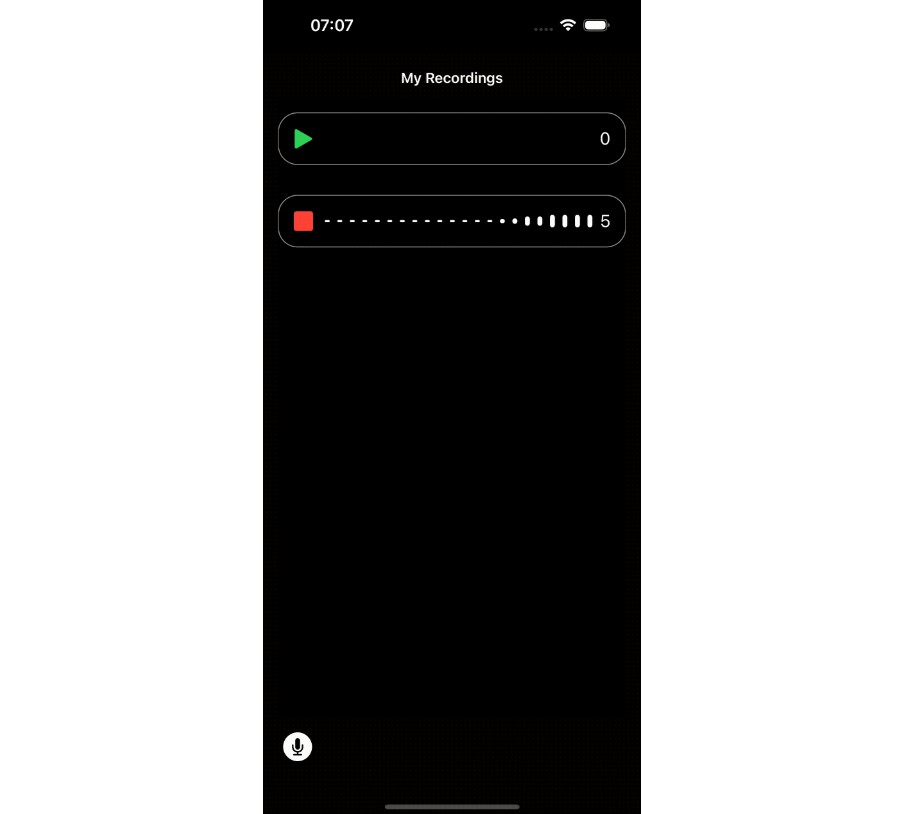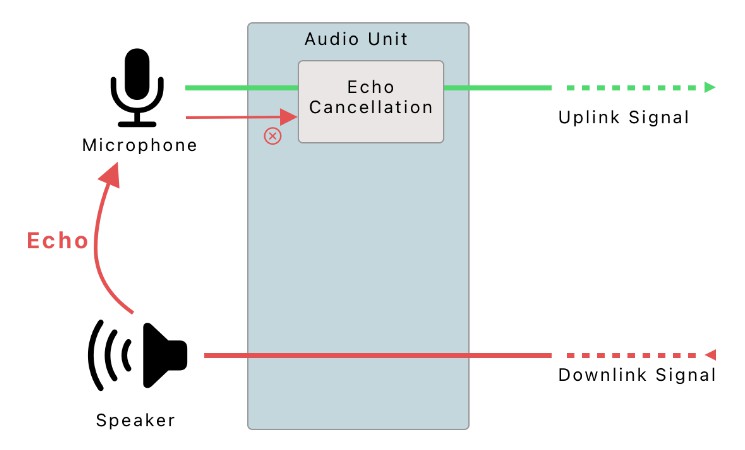SoundFonts
This is a very simple iOS application that acts as a polyphonic synthesizer. It uses an AVAudioUnitSampler instance to generate the sounds for touched keys. The sounds that are avaiable come from sound font files such as those available online for free (and of variable quaility). This app only supports sound font files that are bundled with the application, though it would be nice to remotely fetch one to try it out.
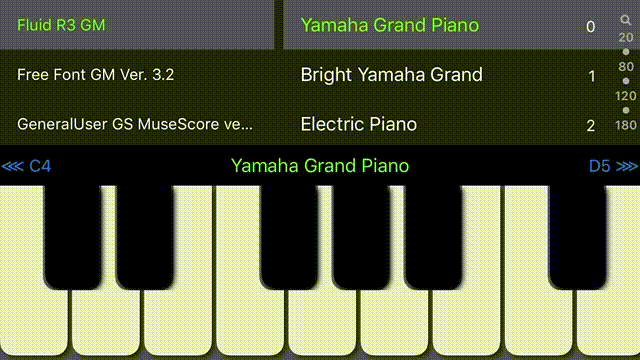
User Interface
Here is what you can do with it:
- Switch between the patches view (image above) and a favorites view (see below) by swiping left/right on the upper view with two touches.
- Double-tapping the patch name in the info bar above the keyboard will also switch the upper view
- You can touch the labels at either end of the black bar to change the range of the keyboard. In the image
above, the first key is at "C4" and the last key shown is "G5". You can go as low as "C0" and as high as "C9". - You can also swipe with a finger on back bar to change the keyboard range
- Swipe right on a patch name to make it a favorite (same to unfavorite). Favorited patches have a star next to
their name. - Add/Remove sound font files. In the "patches view" press the "+" button to bring up a file picker. Locate a sound font file
to add from a location on your device or from your iCloud drive. Added files can be removed via the "-" button or a
left-swipe on the sound font name.
Favorites
The favorites view shows all of the patches that have been "faved" or "starred". Pressing on a favorite will
make its associated patch active. You can also reorder them by long-touching one and moving it to a new location among the
others. You can also change the starting key of the keyboard in the favorite as
well as gain and stereo pan settings that will apply when the favorite is touched. To edit a favorite,
double-tap on the it and you should see an edit view:
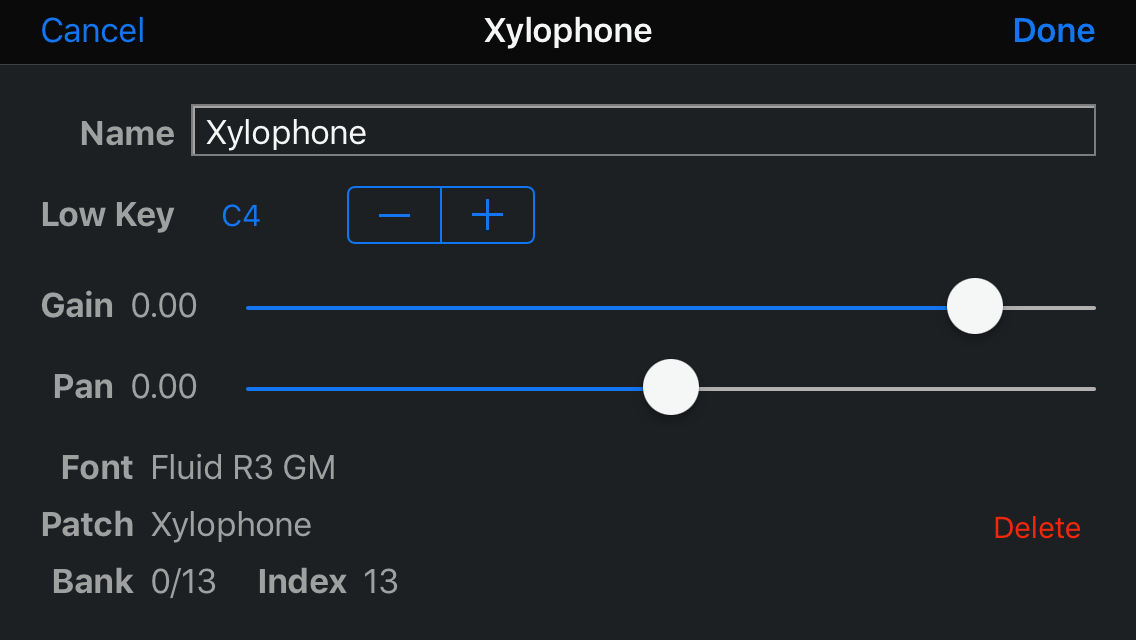
Nothing fancy. Note that the gain is not exactly like a volume. By default, it will be at 0.0 which means that
there is no gain applied to the synthesizer output. Positive values (max +12) will boost the signal, while
negative values (min -90) will reduce it. Note that these are the min/max values supported by the
AVAudioUnitSampler.
The pan value is normally at 0.0. Moving to -1.0 should place the output entirely in the left speaker, while a
+1.0 will place it all in the right.
Dependencies
There are no external dependencies. I wrote the code in Xcode 10.1, targeting iOS 12.1.
The keys of the keyboard are painted by the code found in KeyboardRender.swift. This was generated by the
PaintCode application. The PaintCode file is Keyboard.pcvd, but it is not part
of the build process and PaintCode is not necessary to build.
Embedded Sound Fonts
The repository comes with four SoundFont files, though the largest one -- FluidR3_GM -- is too large to store
natively on Github so it has been broken into three files: FluidR3_GM.sf2.1, FluidR3_GM.sf2.2, and
FluidR3_GM.sf2.3. To make theFluidR3\_GM file, you will need to run a simple Bash script -- FluidR3\_GM.sh
-- like so:
% ./FluidR3_GM.sh
There is also a simple Python script called catalog.py which will generate a SoundFont catalog in Swift. Each
*.sf2 that is in the
./SoundFonts directory
will get its own *.swift file with its own SoundFont instance that describes all of the patches or presets
that were found in the *.sf2 file. If you add a new SoundFont file to this directory, you will also need to
add it to the Xcode project so that it gets installed in the iOS application bundle. You will also need to add
the generated *.swift file as well so that the application knows what presets are available in the SoundFont
file.
The catalog.py script uses the sf2utils package to perform the Soundfont
parsing.
As mentioned above, additional sound fonts can be added to the running application when installed on a device.