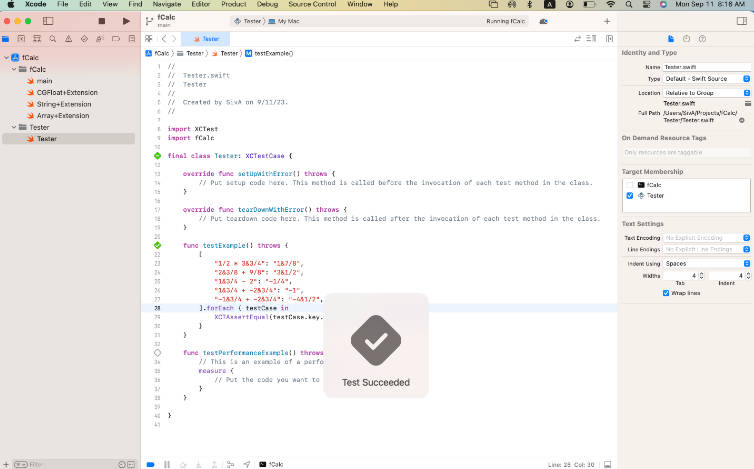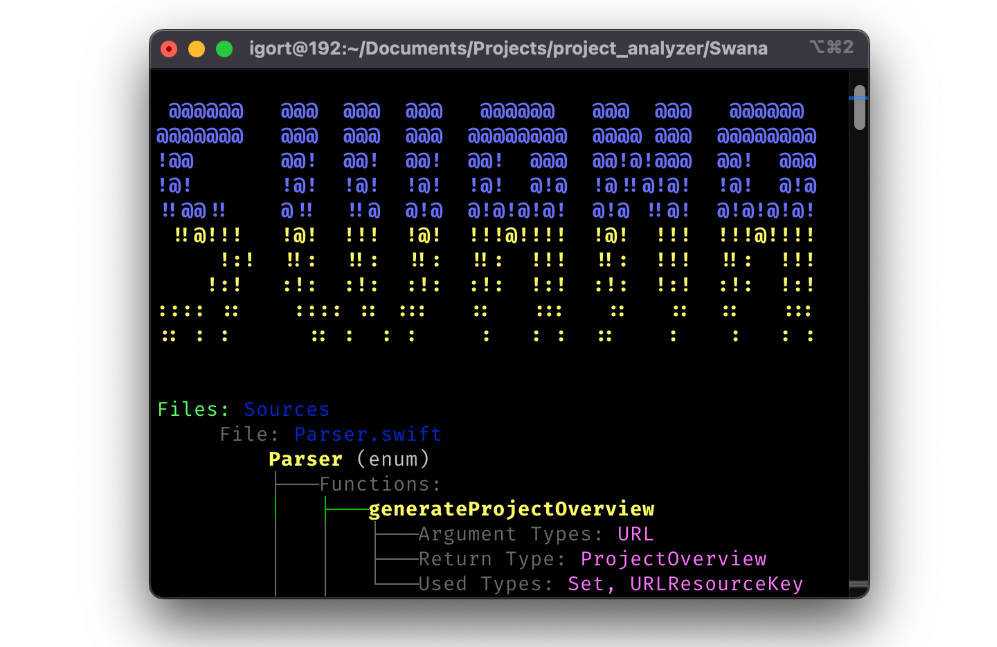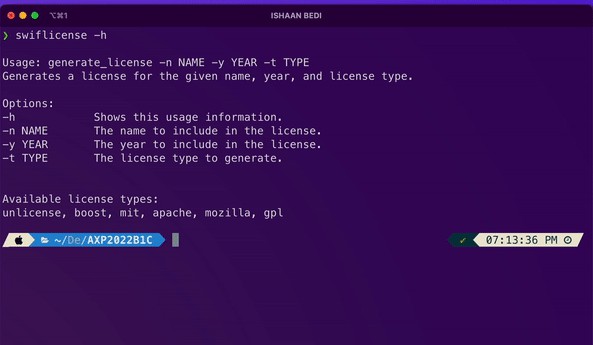SwiftCLI
A powerful framework for developing CLIs, from the simplest to the most complex, in Swift.
import SwiftCLI
class GreetCommand: Command {
let name = "greet"
@Param var person: String
func execute() throws {
stdout <<< "Hello \(person)!"
}
}
let greeter = CLI(name: "greeter")
greeter.commands = [GreetCommand()]
greeter.go()
~ > greeter greet world
Hello world!
With SwiftCLI, you automatically get:
- Command routing
- Option parsing
- Help messages
- Usage statements
- Error messages when commands are used incorrectly
- Zsh completions
Installation
Ice Package Manager
> ice add jakeheis/SwiftCLI
Swift Package Manager
Add SwiftCLI as a dependency to your project:
dependencies: [
.package(url: "https://github.com/jakeheis/SwiftCLI", from: "6.0.0")
]
Carthage
github "jakeheis/SwiftCLI" ~> 5.2.2
CocoaPods
pod 'SwiftCLI', '~> 6.0.0'
Creating a CLI
When creating a CLI, a name is required, and a version and description are both optional.
let myCli = CLI(name: "greeter", version: "1.0.0", description: "Greeter - a friendly greeter")
You set commands through the .commands property:
myCli.commands = [myCommand, myOtherCommand]
Finally, to run the CLI, you call one of the go methods.
// Use go if you want program execution to continue afterwards
myCli.go()
// Use goAndExit if you want your program to terminate after the CLI has finished
myCli.goAndExit()
// Use go(with:) if you want to control the arguments which the CLI runs with
myCli.go(with: ["arg1", "arg2"])
Commands
In order to create a command, you must implement the Command protocol. All that's required is to implement a name property and an execute function; the other properties of Command are optional (though a shortDescription is highly recommended). A simple hello world command could be created as such:
class GreetCommand: Command {
let name = "greet"
let shortDescription = "Says hello to the world"
func execute() throws {
stdout <<< "Hello world!"
}
}
Parameters
A command can specify what parameters it accepts through certain instance variables. Using reflection, SwiftCLI will identify property wrappers of type @Param and @CollectedParam. These properties should appear in the order that the command expects the user to pass the arguments. All required parameters must come first, followed by any optional parameters, followed by at most one collected parameter.
class GreetCommand: Command {
let name = "greet"
@Param var first: String
@Param var second: String?
@CollectedParam var remaining: [String]
}
In this example, if the user runs greeter greet Jack Jill up the hill, first will contain the value Jack, second will contain the value Jill, and remaining will contain the value ["up", "the", "hill"].
@Param
Individual parameters take the form of the property wrapper @Param. Properties wrapped by @Param can be required or optional. If the command is not passed enough arguments to satisfy all required parameters, the command will fail.
class GreetCommand: Command {
let name = "greet"
@Param var person: String
@Param var followUp: String
func execute() throws {
stdout <<< "Hey there, \(person)!"
stdout <<< followUp
}
}
~ > greeter greet Jack
Usage: greeter greet <person> <followUp> [options]
Options:
-h, --help Show help information
Error: command requires exactly 2 arguments
~ > greeter greet Jack "What's up?"
Hey there, Jack!
What's up?
If the user does not pass enough arguments to satisfy all optional parameters, the value of these unsatisfied parameters will be nil.
class GreetCommand: Command {
let name = "greet"
@Param var person: String
@Param var followUp: String? // Note: String? in this example, not String
func execute() throws {
stdout <<< "Hey there, \(person)!"
if let followUpText = followUp {
stdout <<< followUpText
}
}
}
~ > greeter greet Jack
Hey there, Jack!
~ > greeter greet Jack "What's up?"
Hello, Jack!
What's up?
@CollectedParam
Commands may have a single collected parameter after all the other parameters called a @CollectedParam. This parameter allows the user to pass any number of arguments, and these arguments will be collected into the array wrapped by the collected parameter. The property wrapped by @CollectedParam must be an array. By default, @CollectedParam does not require the user to pass any arguments. The parameter can require a certain number of values by using the @CollectedParam(minCount:) initializer.
class GreetCommand: Command {
let name = "greet"
@CollectedParam(minCount: 1) var people: [String]
func execute() throws {
for person in people {
stdout <<< "Hey there, \(person)!"
}
}
}
~ > greeter greet Jack
Hey there, Jack!
~ > greeter greet Jack Jill Water
Hey there, Jack!
Hey there, Jill!
Hey there, Water!
Value type of parameter
With all of these parameter property wrappers, any type can be used so long as it conforms to ConvertibleFromString. Most primitive types (e.g. Int) conform to ConvertibleFromString already, as do enums with raw values that are primitive types.
class GreetCommand: Command {
let name = "greet"
@Param var number: Int
func execute() throws {
stdout <<< "Hey there, number \(number)!"
}
}
~ > greeter greet Jack
Usage: greeter greet <number> [options]
Options:
-h, --help Show help information
Error: invalid value passed to 'number'; expected Int
~ > greeter greet 4
Hey there, number 4!
Parameters with enum types which conform to CaseIterable have additional specialized behavior. In an error message, the allowed values for that parameter will be spelled out.
class GreetCommand: Command {
let name = "greet"
enum Volume: String, ConvertibleFromString, CaseIterable {
case loud
case quiet
}
@Param var volume: Volume
func execute() throws {
let greeting = "Hello world!"
switch volume {
case .loud: stdout <<< greeting.uppercased()
case .quiet: stdout <<< greeting.lowercased()
}
}
}
~ > greeter greet Jack
Usage: greeter greet <volume> [options]
Options:
-h, --help Show help information
Error: invalid value passed to 'volume'; expected one of: loud, quiet
~ > greet greet loud
HELLO WORLD!
To conform a custom type to ConvertibleFromString, simply implement one function:
extension MyType: ConvertibleFromString {
init?(input: String) {
// Construct an instance of MyType from the String, or return nil if not possible
...
}
}
Options
Commands have support for two types of options: flag options and keyed options. Both types of options can be denoted by either a dash followed by a single letter (e.g. git commit -a) or two dashes followed by the option name (e.g. git commit --all). Single letter options can be cascaded into a single dash followed by all the desired options: git commit -am "message" == git commit -a -m "message".
Options are specified with property wrappers on the command class, just like parameters:
class ExampleCommand: Command {
...
@Flag("-a", "--all")
var flag: Bool
@Key("-t", "--times")
var key: Int?
...
}
Flags
Flags are simple options that act as boolean switches. For example, if you were to implement git commit, -a would be a flag option. They take the form of booleans wrapped by @Flag.
The GreetCommand could take a "loudly" flag:
class GreetCommand: Command {
...
@Flag("-l", "--loudly", description: "Say the greeting loudly")
var loudly: Bool
func execute() throws {
if loudly {
...
} else {
...
}
}
}
A related option type is @CounterFlag, which counts the nubmer of times the user passes the same flag. @CounterFlag can only wrap properties of type Int. For example, with a flag declaration like:
class GreetCommand: Command {
...
@CounterFlag("-s", "--softly", description: "Say the greeting softly")
var softly: Int
...
}
the user can write greeter greet -s -s, and softly.value will be 2.
Keys
Keys are options that have an associated value. Using "git commit" as an example, "-m" would be a keyed option, as it has an associated value - the commit message. They take the form of variables wrapped by '@Key`.
The GreetCommand could take a "number of times" option:
class GreetCommand: Command {
...
@Key("-n", "--number-of-times", description: "Say the greeting a certain number of times")
var numberOfTimes: Int?
func execute() throws {
for i in 0..<(numberOfTimes ?? 1) {
...
}
}
}
The variable wrapped by @Key can be any type conforming to ConvertibleFromString as described above. It must be optional, or the Swift compiler will crash.
A related option type is VariadicKey, which allows the user to pass the same key multiples times with different values. For example, with a key declaration like:
class GreetCommand: Command {
...
@VariadicKey("-l", "--location", description: "Say the greeting in a certain location")
var locations: [String]
...
}
the user can write greeter greet -l Chicago -l NYC, and locations.value will be ["Chicago", "NYC"]. The variable wrapped by @VariadicKey must be an array of a type conforming to ConvertibleFromString.
Option groups
The relationship between multiple options can be specified through option groups. Option groups allow a command to specify that the user must pass at most one option of a group (passing more than one is an error), must pass exactly one option of a group (passing zero or more than one is an error), or must pass one or more options of a group (passing zero is an error).
To add option groups, a Command should implement the property optionGroups. Option groups refer to options through the $ syntax. For example, if the GreetCommand had a loudly flag and a whisper flag but didn't want the user to be able to pass both, an OptionGroup could be used:
class GreetCommand: Command {
...
@Flag("-l", "--loudly", description: "Say the greeting loudly")
var loudly: Bool
@Flag("-w", "--whisper", description: "Whisper the greeting")
var whisper: Bool
var optionGroups: [OptionGroup] {
return [.atMostOne($loudly, $whipser)] // Note: $loudly and $whisper, not loudly and whisper
}
func execute() throws {
if loudly {
...
} else if whisper {
...
} else {
...
}
}
}
Global options
Global options can be used to specify that every command should have a certain option. This is how the -h flag is implemented for all commands. Simply add an option to CLI's .globalOptions array (and optionally extend Command to make the option easy to access in your commands):
private let verboseFlag = Flag("-v")
extension Command {
var verbose: Bool {
return verboseFlag.value
}
}
myCli.globalOptions.append(verboseFlag)
By default, every command has a -h flag which prints help information. You can turn this off by setting the CLI helpFlag to nil:
myCli.helpFlag = nil
Usage of options
As seen in the above examples, @Flag and @Key both take an optional description parameter. A concise description of what the option does should be included here. This allows the HelpMessageGenerator to generate a fully informative usage statement for the command.
A command's usage statement is shown in three situations:
- The user passed an option that the command does not support --
greeter greet -z - The user passed the wrong number of arguments
- The command's help was invoked --
greeter greet -h
~ > greeter greet -h
Usage: greeter greet <person> [options]
Options:
-l, --loudly Say the greeting loudly
-n, --number-of-times <value> Say the greeting a certain number of times
-h, --help Show help information for this command
Command groups
Command groups provide a way for related commands to be nested under a certain namespace. Groups can themselves contain other groups.
class ConfigGroup: CommandGroup {
let name = "config"
let children = [GetCommand(), SetCommand()]
}
class GetCommand: Command {
let name = "get"
func execute() throws {}
}
class SetCommand: Command {
let name = "set"
func execute() throws {}
}
You can add a command group to your CLI's .commands array just as add a normal command:
greeter.commands = [ConfigGroup()]
> greeter config
Usage: greeter config <command> [options]
Commands:
get
set
> greeter config set
> greeter config get
Shell completions
Zsh completions can be automatically generated for your CLI.
let myCli = CLI(...)
let generator = ZshCompletionGenerator(cli: myCli)
generator.writeCompletions()
Completions will be automatically generated for command names and options. Parameter completion mode can be specified:
@Param(completion: .none)
var noCompletions: String
@Param(completion: .filename)
var aFile: String
@Param(completion: .values([
("optionA", "the first available option"),
("optionB", "the second available option")
]))
var aValue: String
@Param(completion: .function("_my_custom_func"))
var aFunction: String
The default parameter completion mode is .filename. If you specify a custom function with .function, that function must be supplied when creating the completion generator:
class MyCommand {
...
@Param(completion: .function("_list_processes"))
var pid: String
...
}
let myCLI = CLI(...)
myCLI.commands [MyCommand()]
let generator = ZshCompletionGenerator(cli: myCli, functions: [
"_list_processes": """
local pids
pids=( $(ps -o pid=) )
_describe '' pids
"""
])
Built-in commands
CLI has two built-in commands: HelpCommand and VersionCommand.
Help Command
The HelpCommand can be invoked with myapp help. The HelpCommand first prints the app description (if any was given during CLI.init). It then iterates through all available commands, printing their name and their short description.
~ > greeter help
Usage: greeter <command> [options]
Greeter - your own personal greeter
Commands:
greet Greets the given person
help Prints this help information
If you don't want this command to be automatically included, set the helpCommand property to nil:
myCLI.helpCommand = nil
Version Command
The VersionCommand can be invoked with myapp version or myapp --version. The VersionCommand prints the version of the app given during init CLI(name:version:). If no version is given, the command is not available.
~ > greeter --version
Version: 1.0
If you don't want this command to be automatically included, set the versionCommand property to nil:
myCLI.versionCommand = nil
Input
The Input class makes it easy to read input from stdin. Several methods are available:
let str = Input.readLine()
let int = Input.readInt()
let double = Input.readDouble()
let bool = Input.readBool()
All read methods have four optional parameters:
prompt: the message to print before accepting input (e.g. "Input: ")secure: if true, the input is hidden as the user typesvalidation: a closure which defines whether the input is valid, or if the user should be repromptederrorResponse: a closure which is executed when the user enters input which is not valid
For example, you could write:
let percentage = Input.readDouble(
prompt: "Percentage:",
validation: [.within(0...100)],
errorResponse: { (input, reason) in
Term.stderr <<< "'\(input)' is invalid; must be a number between 0 and 100"
}
)
which would result in an interaction such as:
Percentage: asdf
'asdf' is invalid; must be a number between 0 and 100
Percentage: 104
'104' is invalid; must be a number between 0 and 100
Percentage: 43.6
External tasks
SwiftCLI makes it easy to execute external tasks:
// Execute a command and print output:
try Task.run("echo", "hello")
try Task.run(bash: "while true; do echo hi && sleep 1; done")
// Execute a command and capture the output:
let currentDirectory = try Task.capture("pwd").stdout
let sorted = try Task.capture(bash: "cat Package.swift | sort").stdout
You can also use the Task class for more custom behavior:
let input = PipeStream()
let output = PipeStream()
let task = Task(executable: "sort", currentDirectory: "~/Ice", stdout: output, stdin: input)
task.runAsync()
input <<< "beta"
input <<< "alpha"
input.closeWrite()
output.readAll() // will be alpha\nbeta\n
See Sources/SwiftCLI/Task.swift for full documentation on Task.
Single command CLIs
If your CLI only contains a single command, you may want to execute the command simply by calling cli, rather than cli command. In this case, you can create your CLI as such:
class Ln: Command {
let name = "ln"
func execute() throws { ... }
}
let ln = CLI(singleCommand: Ln())
ln.go()
In this case, if the user writes ln myFile newLocation, rather than searching for a command with the name "myFile", SwiftCLI will execute the Ln command and pass on "myFile" as the first argument to that command.
Keep in mind that when creating a single command CLI, you lose the default VersionCommand. This means that cli -v will not work automatically, and that if you want to print your CLI version you will need to manually implement a Flag("-v") on your single command.
Customization
SwiftCLI was designed with sensible defaults but also the ability to be customized at every level. CLI has three properties that can be changed from the default implementations to customized implementations.
parser
The Parser steps through arguments to find the corresponding command, update its parameter values, and recognizes options. Each CLI has a parser property which has three mutable properties: routeBehavior, parseOptionsAfterCollectedParameter, and responders.
routeBehavior has three possible values. The default, .search, steps through the arguments the user passed and tries to find a command with a matching name. If it fails, a help message is printed. git is an example of a program which operates this way. The second option, .searchWithFallback(Command), also initially tries to find a command with a name matching the arguments passed by the user, but if it fails, rather than printing a help message it falls back to a certain command. 'bundle' is an example of a program which operates this way. The last option is .automatically(Command). In this route behavior, the CLI automatically routes to the given command without considering arguments. 'ln' is an example of a program which operates this way.
parseOptionsAfterCollectedParameter controls whether or not options are recognized once a collected parameter is encountered. It defaults to false. Given the following command:
class Run: Command {
let name = "run"
@Param var executable: String
@CollectedParam var arguments: [String]
@Flag("-a") var all: Bool
...
}
if the user calls swift run myExec -a and parseOptionsAfterCollectedParameter is false, the value of executable will be "myExec", the value of arguments will be ["-a"], and the value of all will be false. If parseOptionsAfterCollectedParameter were true in this situation, the value of executable would be "myExec", the value of arguments would be [], and the value of all would be true.
responders allows the parser to be completely customized. Check out Parser.swift for more information on how this functions by default and how it can be customized in any way.
aliases
Aliases can be made through the the aliases property on CLI. Parser will take these aliases into account while routing to the matching command. For example, if you write:
myCLI.aliases["-c"] = "command"
And the user makes the call myapp -c, the parser will search for a command with the name "command" because of the alias, not a command with the name "-c".
By default, "--version" is an alias for "version", but you can remove this if desired:
myCLI.aliases["--version"] = nil
argumentListManipulators
ArgumentListManipulators act before the Parser begins. They take in the arguments as given by the user and can change them slightly. By default, the only argument list manipulator used is OptionSplitter which splits options like -am into -a -m.
You can implement ArgumentListManipulator on your own type and update CLI's property:
cli.argumentListManipulators.append(MyManipulator())
helpMessageGenerator
The messages formed by SwiftCLI can also be customized:
cli.helpMessageGenerator = MyHelpMessageGenerator()
Running your CLI
Simply call swift run. In order to ensure your CLI gets the arguments passed on the command line, make sure to call CLI.go(), not CLI.go(with: []).