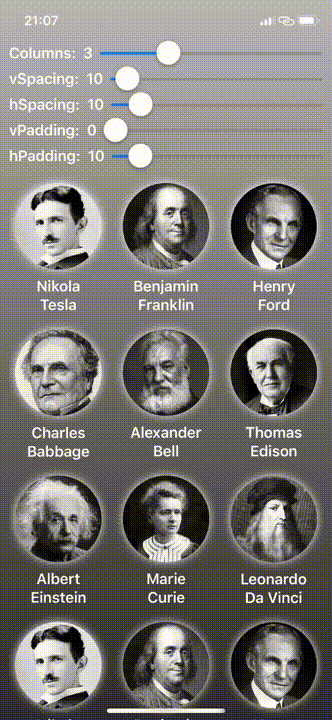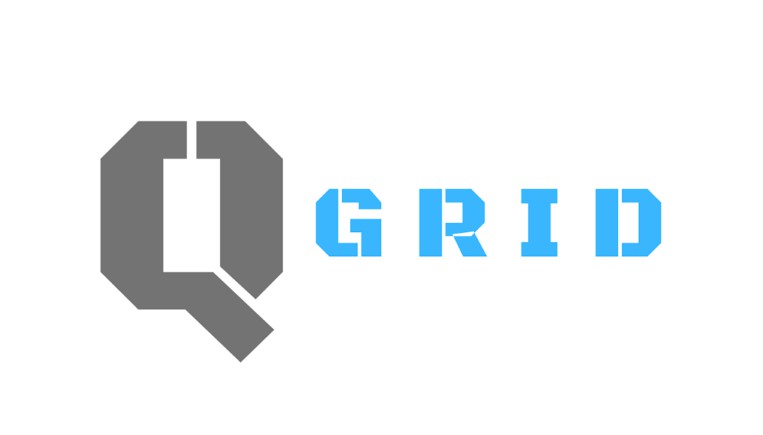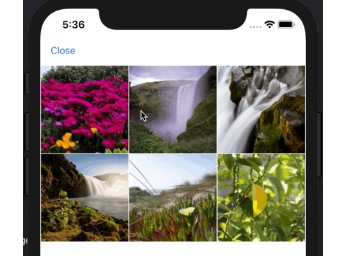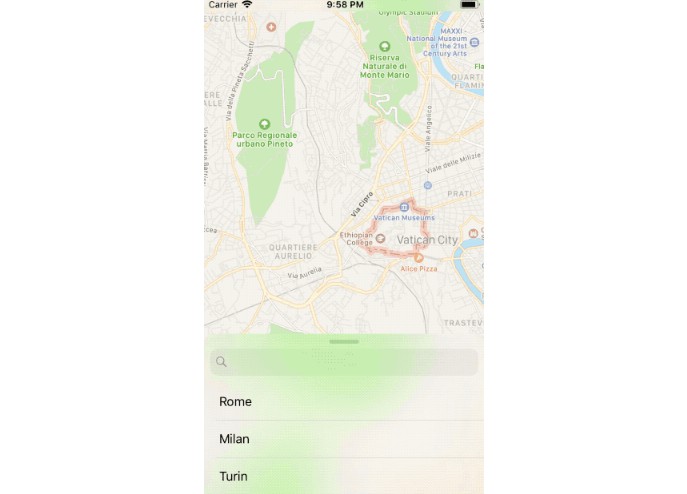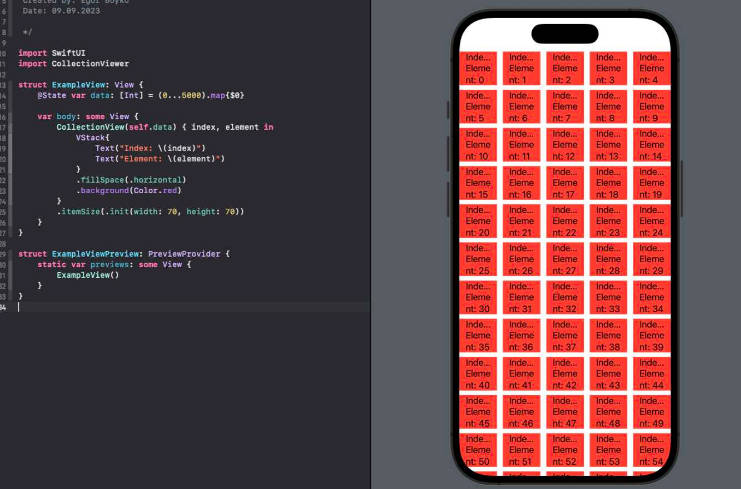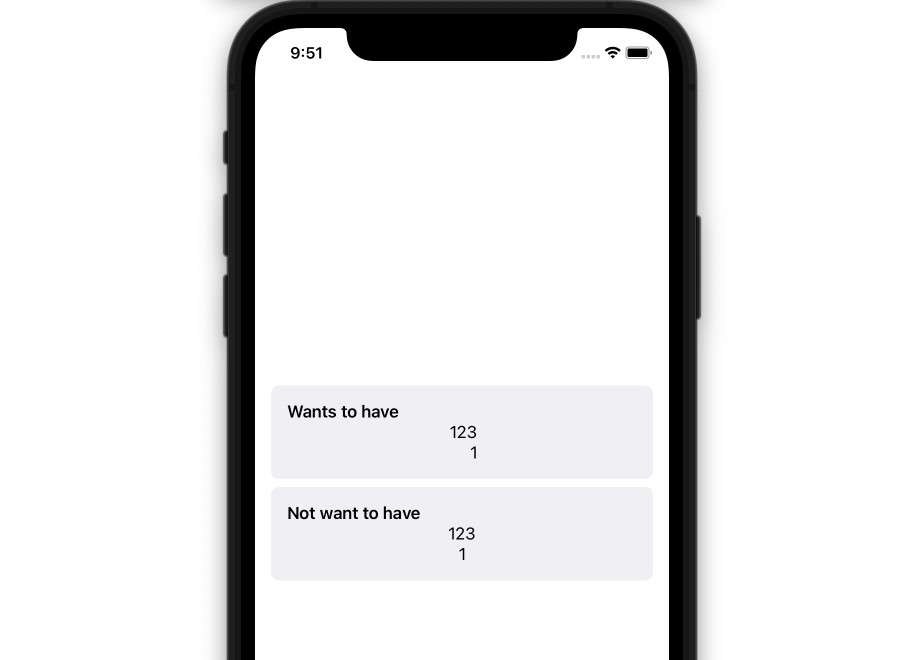QGrid
QGrid is the missing SwiftUI collection view. It uses the same approach as SwiftUI's List view, by computing its cells on demand from an underlying collection of identified data.
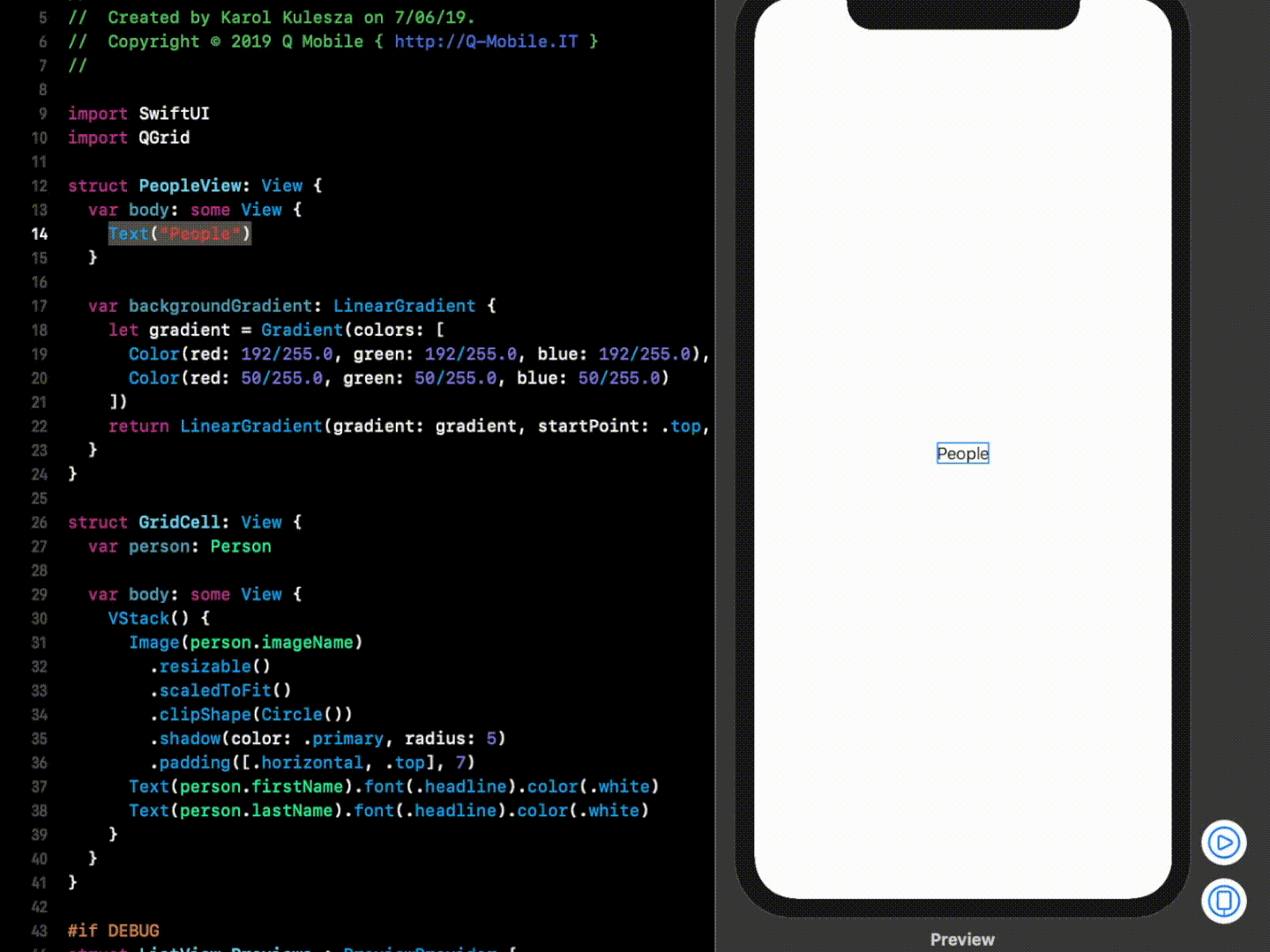
? Requirements
✅ macOS 10.15+
✅ Xcode 11.0 (beta 5 11M382q, as of writing this)
✅ Swift 5+
✅ iOS 13+
? Installation
QGrid is available via Swift Package Manager.
Using Xcode 11, go to File -> Swift Packages -> Add Package Dependency and enter https://github.com/Q-Mobile/QGrid
? Usage
✴️ Basic scenario:
In its simplest form, QGrid can be used with just this 1 line of code within the body of your View, assuming you already have a custom cell view:
struct PeopleView: View {
var body: some View {
QGrid(Storage.people, columns: 3) { GridCell(person: $0) }
}
}
struct GridCell: View {
var person: Person
var body: some View {
VStack() {
Image(person.imageName)
.resizable()
.scaledToFit()
.clipShape(Circle())
.shadow(color: .primary, radius: 5)
.padding([.horizontal, .top], 7)
Text(person.firstName).lineLimit(1)
Text(person.lastName).lineLimit(1)
}
}
}
✴️ Customize the default layout configuration:
You can customize how QGrid will layout your cells by providing some additional initializer parameters, which have default values:
struct PeopleView: View {
var body: some View {
QGrid(Storage.people,
columns: 3,
columnsInLandscape: 4,
vSpacing: 50,
hSpacing: 20,
vPadding: 100,
hPadding: 20) { person in
GridCell(person: person)
}
}
}
? Example App
?QGridTestApp directory in this repository contains a very simple application that uses QGrid. Open QGridTestApp/QGridTestApp.xcodeproj and either use the new Xcode Previews feature or just run the app.
|
|---|
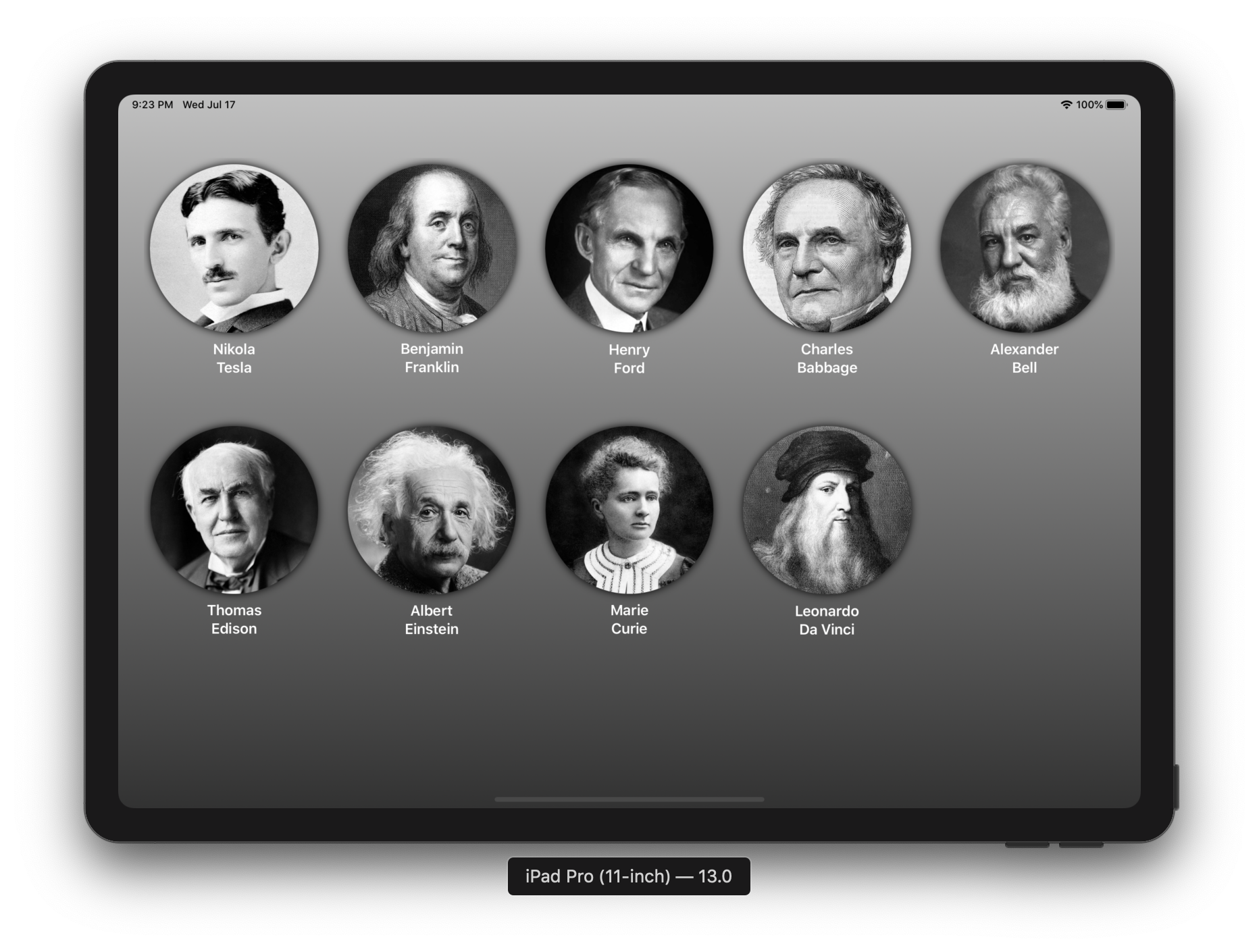
|
|---|
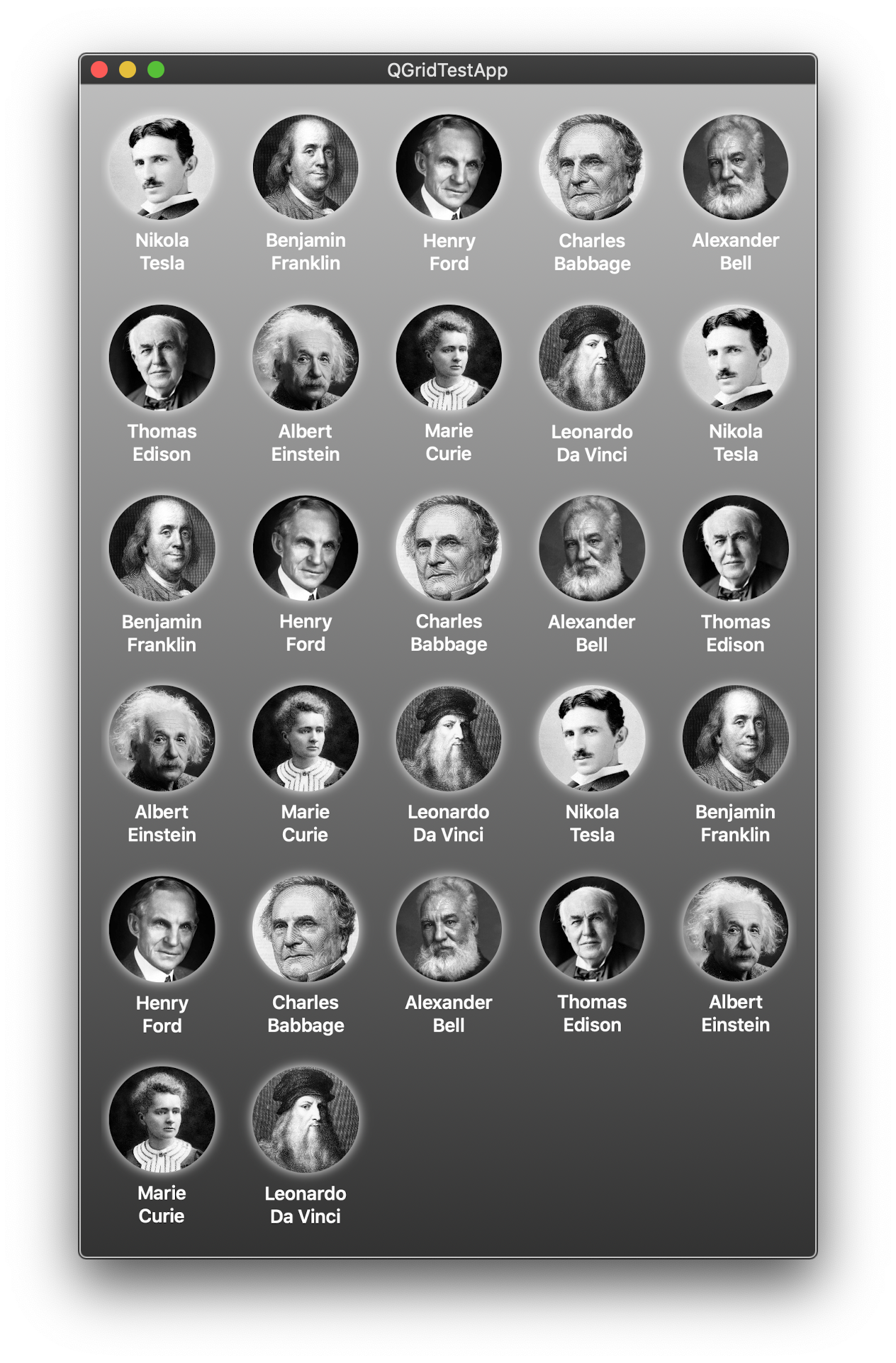
|
? QGrid Designer
?QGridTestApp contains also the QGrid Designer area view, with sliders for dynamic run-time configuration of the QGrid view (with config option to hide it). Please refer to the following demo executed on the device: