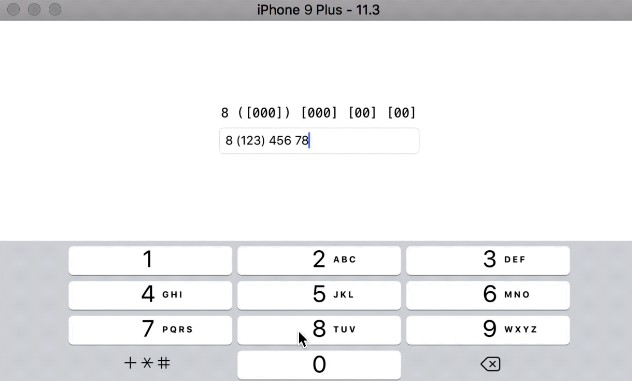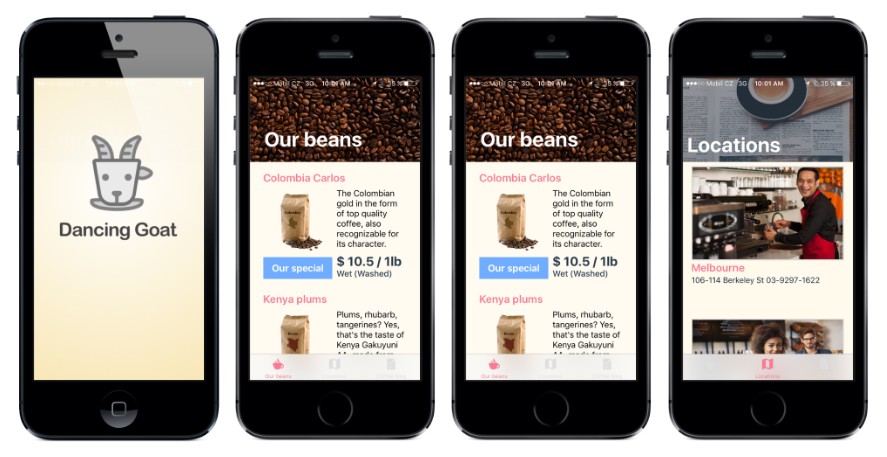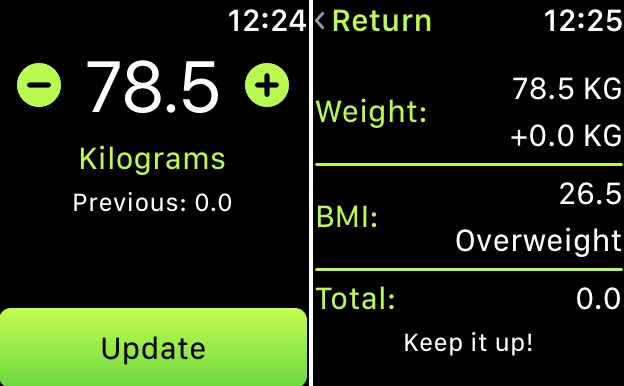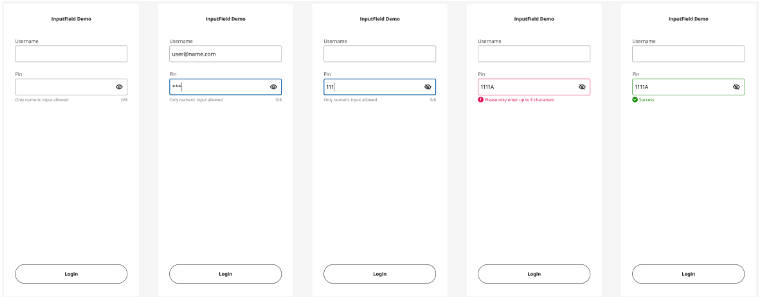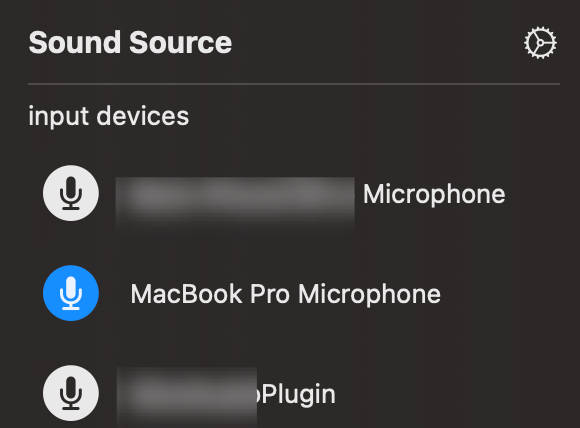input-mask-ios
The library allows to format user input on the fly according to the provided mask and to extract valuable characters.
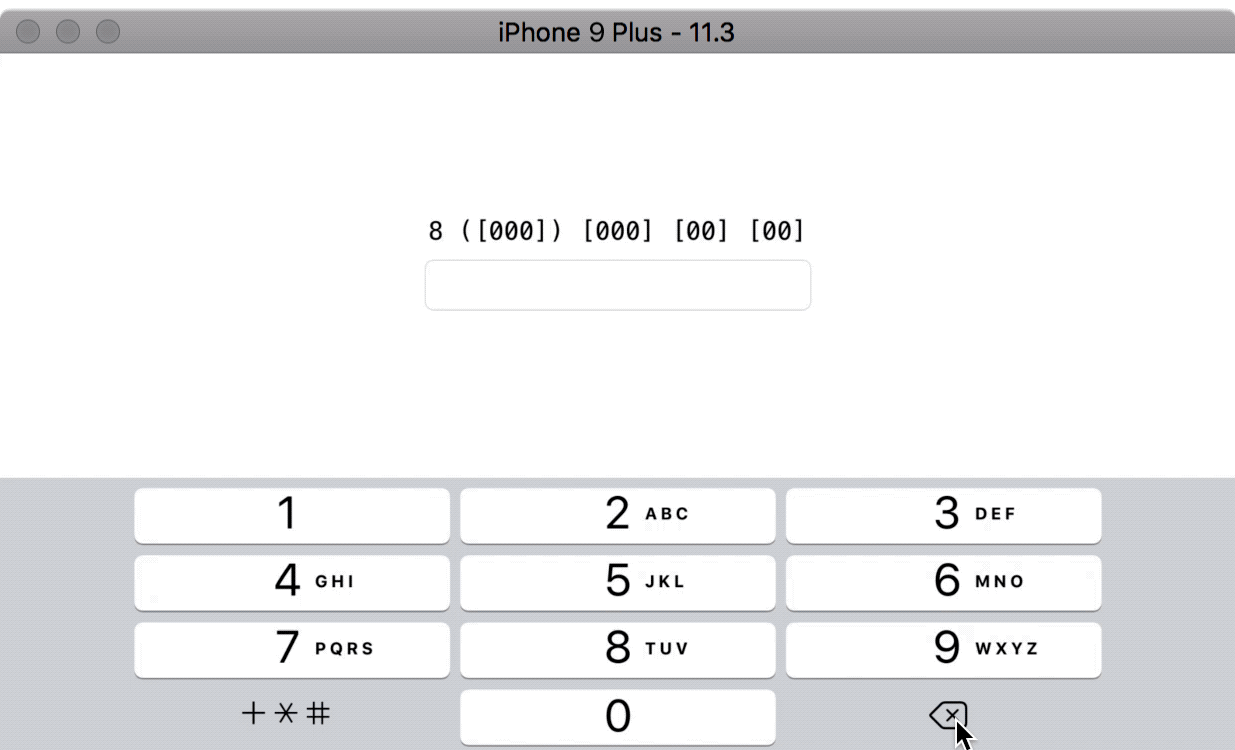
Mask examples:
- International phone numbers:
+1 ([000]) [000] [00] [00] - Local phone numbers:
8 ([000]) [000]-[00]-[00] - Visa card numbers:
[0000] [0000] [0000] [0000] - Names:
[A][-----------------------------------------------------] - Text:
[A…] - Dates:
[00]{/}[00]{/}[9900]
Masks consist of blocks of symbols, which may include:
[]— a square brackets block for valuable symbols written by user.
Square brackets block may contain any number of special symbols:
0— mandatory digit. For instance,[000]mask will allow user to enter three numbers:123.9— optional digit . For instance,[00099]mask will allow user to enter from three to five numbers.А— mandatory letter.[AAA]mask will allow user to enter three letters:abc.а— optional letter.[АААааа]mask will allow to enter from three to six letters._— mandatory symbol (digit or letter).-— optional symbol (digit or letter).…— ellipsis. Allows to enter endless count of symbols. For details and rules see Elliptical masks.
Other symbols inside square brackets will cause a mask initialization error, unless you have used custom notations.
Blocks may contain mixed types of symbols; such that, [000AA] will end up being divided in two groups: [000][AA] (this happens automatically). Though, it's highly recommended not to mix default symbols with symbols defined by custom notations.
Blocks must not contain nested brackets. [[00]000] format will cause a mask initialization error.
Symbols outside the square brackets will take a place in the output.
For instance, +7 ([000]) [000]-[0000] mask will format the input field to the form of +7 (123) 456-7890.
{}— a block for valuable yet fixed symbols, which could not be altered by the user.
Symbols within the square and curly brackets form an extracted value (or «valuable characters»).
In other words, [00]-[00] and [00]{-}[00] will form the same output 12-34,
but in the first case the value, extracted by the library, will be equal to 1234, and in the second case it will result in 12-34.
Character escaping
Mask format supports backslash escapes when you need square or curly brackets in the output.
For instance, \[[00]\] mask will allow user to enter [12]. Extracted value will be equal to 12.
Note that you've got to escape backslashes in the actual code:
let format: String = "\\[[00]\\]"
Escaped square or curly brackets might be included in the extracted value. For instance, \[[00]{\]} mask will allow user
to enter the same [12], yet the extracted value will contain the latter square bracket: 12].
Installation
CocoaPods
pod 'InputMask'
Carthage
git "https://github.com/RedMadRobot/input-mask-ios.git"
Swift Package Manager
dependencies: [
.Package(url: "https://github.com/RedMadRobot/input-mask-ios", majorVersion: 4)
]
Usage
Simple UITextField for the phone numbers
Drop an object on your scene and cofigure it as a MaskedTextFieldDelegate:
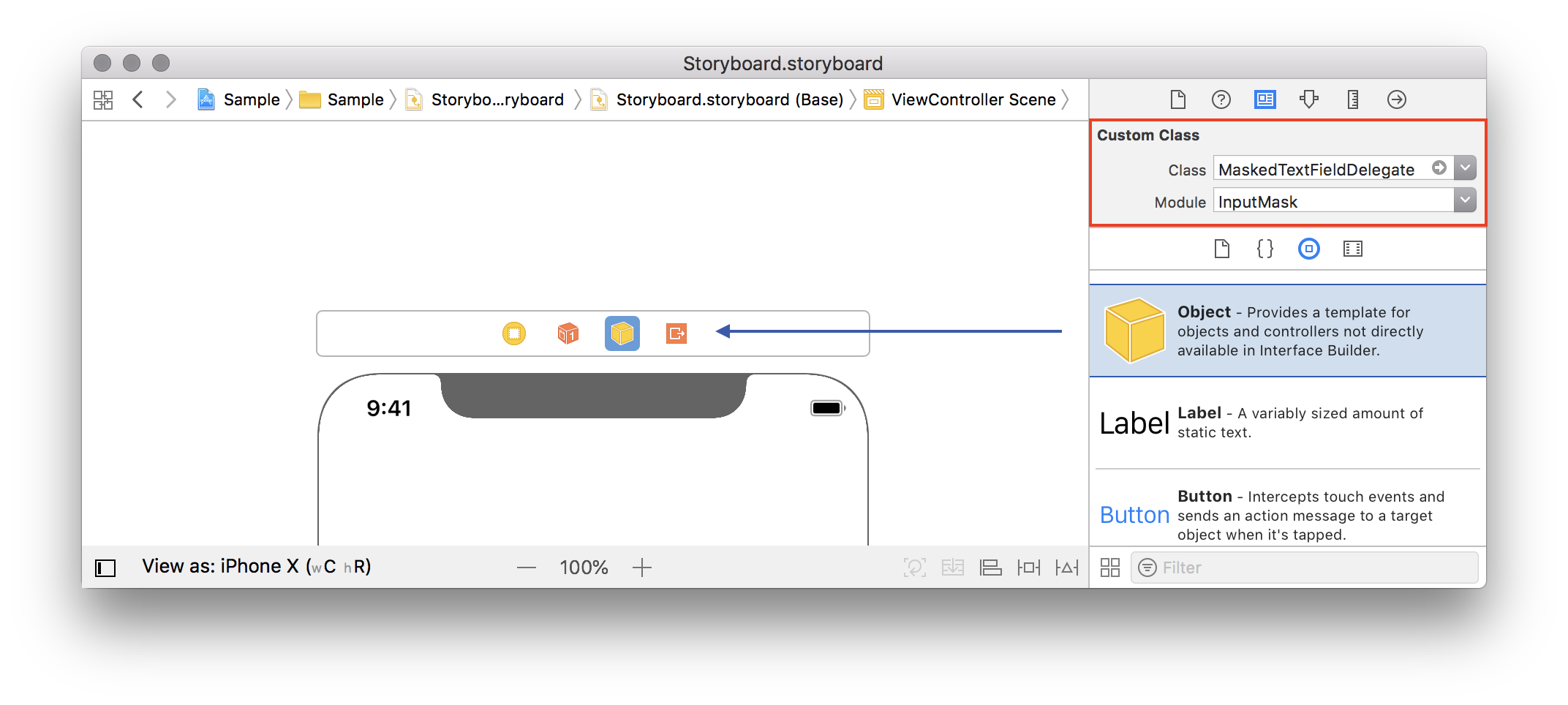
Assign your UITextField.delegate to be this object:
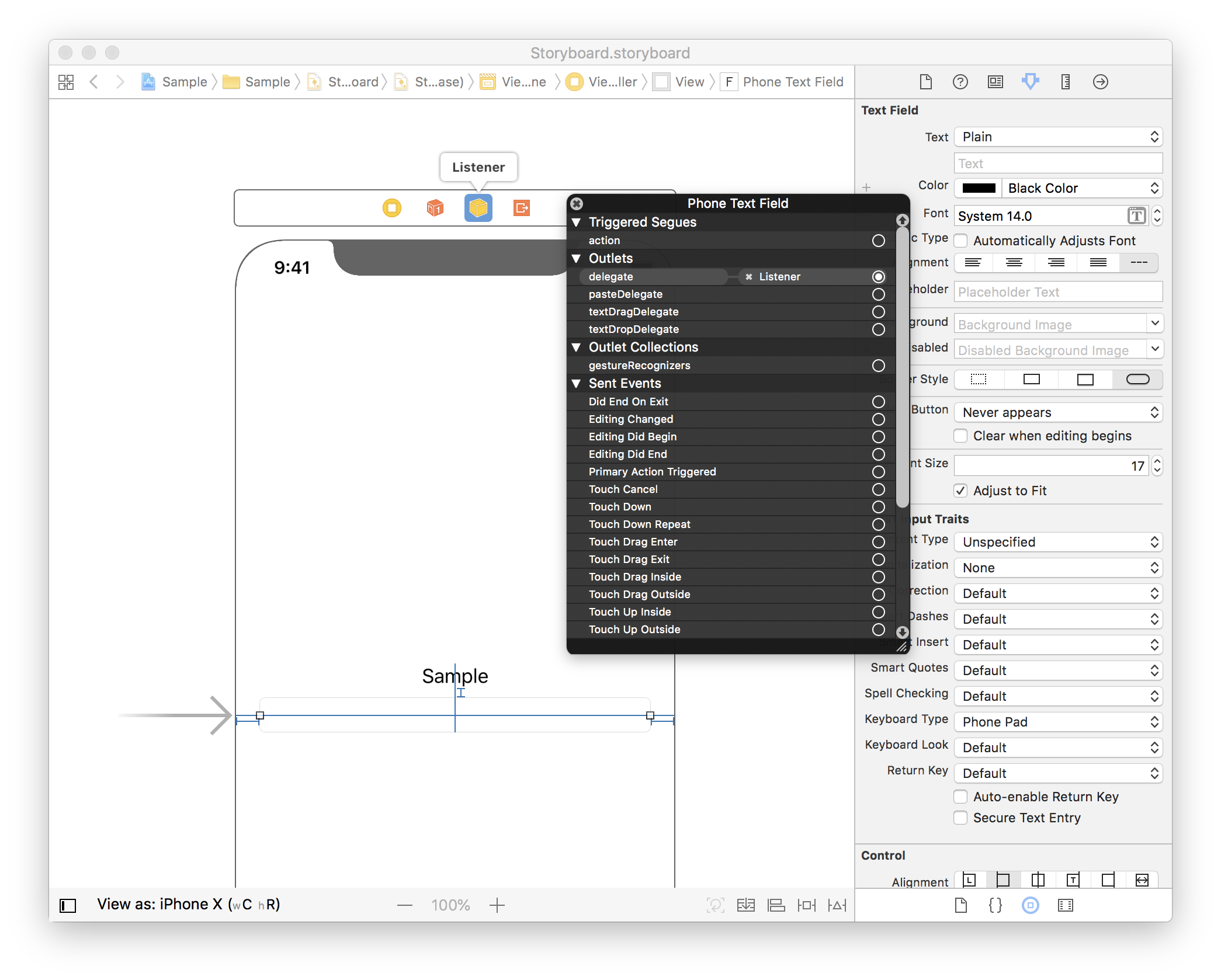
Make sure your ViewController knows its residents:
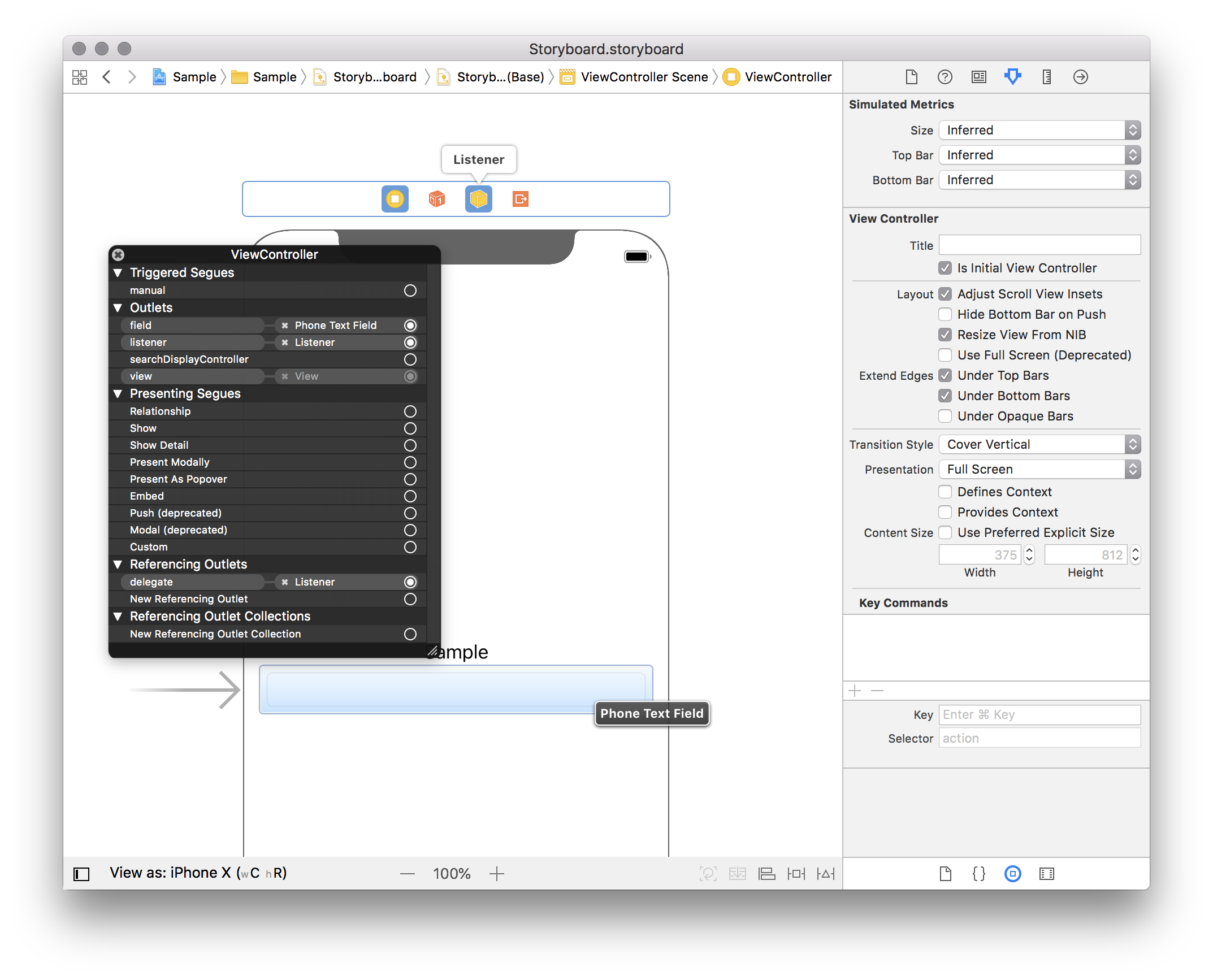
open class ViewController: UIViewController {
@IBOutlet weak var listener: MaskedTextFieldDelegate!
@IBOutlet weak var field: UITextField!
}
Check that your object has configured Primary Mask Format. Prepare for receiving text changed events by assigning your ViewController as a delegate to MaskedTextFieldDelegate object:
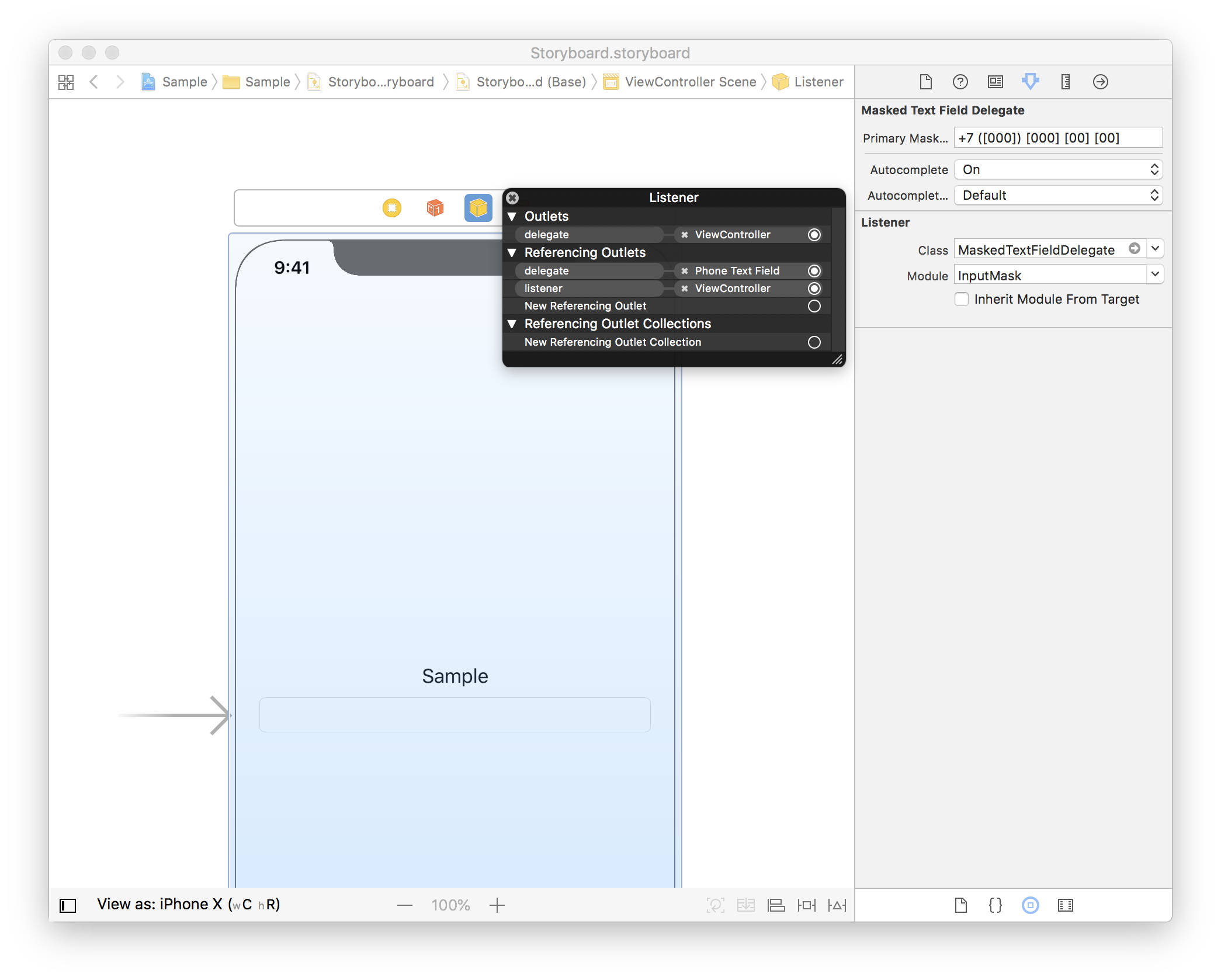
Make your ViewController to implement MaskedTextFieldDelegateListener:
open class ViewController: UIViewController, MaskedTextFieldDelegateListener {
@IBOutlet weak var listener: MaskedTextFieldDelegate!
@IBOutlet weak var field: UITextField!
open func textField(
_ textField: UITextField,
didFillMandatoryCharacters complete: Bool,
didExtractValue value: String
) {
print(value)
}
}
All set. Run.
Sample project is located under under Source/Sample.
Affine masks
You may want to switch between mask formats depending on the user input. Say, most of your phone numbers have primary format like this:
+7 ([000]) [000] [00] [00]
But some of them may have an operator code:
+7 ([000]) [000] [00] [00]#[900]
You put your additional mask formats into the affineFormats property:
open class ViewController: UIViewController, MaskedTextFieldDelegateListener {
@IBOutlet weak var listener: MaskedTextFieldDelegate!
open override func viewDidLoad() {
super.viewDidLoad()
listener.affinityCalculationStrategy = .prefix
listener.affineFormats = [
"+7 ([000]) [000] [00] [00]#[900]"
]
}
}
You may also want to set the affinityCalculationStrategy. AffinityCalculationStrategy.prefix configuration works better when your affine formats have distinctive prefixes, e.g. +1 ( and 8 (, though the default one, .whole, performs better when the entire value is inserted from the clipboard.
String formatting without views
In case you want to format a String somewhere in your application's code, Mask is the class you are looking for.
Instantiate a Mask instance and feed it with your string, mocking the cursor position:
let mask: Mask = try! Mask(format: "+7 ([000]) [000] [00] [00]")
let input: String = "+71234567890"
let result: Mask.Result = mask.apply(
toText: CaretString(
string: input,
caretPosition: input.endIndex
),
autocomplete: true // you may consider disabling autocompletion for your case
)
let output: String = result.formattedText.string
Elliptical masks
An experimental feature. Allows to enter endless line of symbols of specific type. Ellipsis "inherits" its symbol type from the
previous character in format string. Masks like [A…] or [a…] will allow to enter letters, [0…] or [9…] — numbers, etc.
Be aware that ellipsis doesn't count as a required character. Also, ellipsis works as a string terminator, such that mask [0…][AAA]
filled with a single digit returns true in Result.complete, yet continues to accept digits (not letters!). Characters after the ellipsis are compiled into the mask but
never actually used; [AAA] part of the [0…][AAA] mask is pretty much useless.
Elliptical format examples:
[…]is a wildcard mask, allowing to enter letters and digits. Always returnstrueinResult.complete.[00…]is a numeric mask, allowing to enter digits. Requires at least two digits to becomplete.[9…]is a numeric mask, allowing to enter digits. Always returnstrueinResult.complete.[_…]is a wildcard mask with a single mandatory character. Allows to enter letters and digits. Requires a single character (digit or letter).[-…]acts same as[…].
Elliptical masks support custom notations, too.
Custom notations
An advanced experimental feature. Use with caution.
Internal Mask compiler supports a series of symbols which represent letters and numbers in user input. Each symbol stands for its own character set; for instance, 0 and 9 stand for numeric character set. This means user can type any digit instead of 0 or 9, or any letter instead of A or a.
The difference between 0 and 9 is that 0 stands for a mandatory digit, while 9 stands for optional. This means with the mask like [099][A] user may enter 1b, 12c or 123d, while with the mask [000][A] user won't be able to enter the last letter unless he has entered three digits: 1 or 12 or 123 or 123e.
Summarizing, each symbol supported by the compiler has its own character set associated with it, and also has an option to be mandatory or not.
This said, you may configure your own symbols in addition to the default ones through the Notation objects:
Mask(
format: "[999][.][99]",
customNotations: [
Notation(
character: ".",
characterSet: CharacterSet(charactersIn: ".,"),
isOptional: true
),
]
)
or
Mask.getOrCreate(
withFormat: "[999][.][99]",
customNotations: [
Notation(
character: ".",
characterSet: CharacterSet(charactersIn: ".,"),
isOptional: true
),
]
)
For your convenience, MaskedTextFieldDelegate and its children now contains a customNotations field. You may still use the Interface Builder with custom formats, just don't forget to programmatically assign your custom notations:
class ViewController: UIViewController {
@IBOutlet weak var listener: MaskedTextFieldDelegate!
open override func viewDidLoad() {
super.viewDidLoad()
listener.customNotations = [
Notation(
character: ".",
characterSet: CharacterSet(charactersIn: ".,"),
isOptional: true
),
]
}
}
Please note, that you won't have autocompletion for any of your custom symbols. For more examples, see below.
A floating point number with two decimal places
Mask: [999999999][.][99]
Custom notations:
Notation(character: ".", characterSet: CharacterSet(charactersIn: "."), isOptional: true)
Results
1
123
1234.
1234.5
1234.56
An email (please use regular expressions instead)
With optional and mandatory "dots" and "at" symbol.
Mask: [aaaaaaaaaa][d][aaaaaaaaaa][@][aaaaaaaaaa][d][aaaaaaaaaa][D][aaaaaaaaaa]
Custom notations:
Notation(
character: "D",
characterSet: CharacterSet(charactersIn: "."),
isOptional: false
),
Notation(
character: "d",
characterSet: CharacterSet(charactersIn: "."),
isOptional: true
),
Notation(
character: "@",
characterSet: CharacterSet(charactersIn: "@"),
isOptional: false
)
Results
d
derh
derh.
derh.a
derh.asd
derh.asd@
derh.asd@h
derh.asd@hello.
[email protected]
[email protected].
[email protected]
[email protected]
An optional currency symbol
Mask: [s][9999]
Custom notations:
Notation(character: "s", characterSet: CharacterSet(charactersIn: "$€"), isOptional: true)
Results
12
$12
918
€918
1000
$1000
UITextView support
All the features mentioned above are fully supported for the UITextView component, just use the MaskedTextViewDelegate class instead of the MaskedTextFieldDelegate.
Known issues
UITextFieldTextDidChange notification and target-action editingChanged event
UITextField with assigned MaskedTextFieldDelegate object won't issue UITextFieldTextDidChange notifications and editingChanged control events. This happens due to the textField(_:shouldChangeCharactersIn:replacementString:) method implementation, which always returns false.
Consider using following workaround in case if you do really need to catch editing events:
class NotifyingMaskedTextFieldDelegate: MaskedTextFieldDelegate {
weak var editingListener: NotifyingMaskedTextFieldDelegateListener?
override func textField(
_ textField: UITextField,
shouldChangeCharactersIn range: NSRange,
replacementString string: String
) -> Bool {
defer {
self.editingListener?.onEditingChanged(inTextField: textField)
}
return super.textField(textField, shouldChangeCharactersIn: range, replacementString: string)
}
}
protocol NotifyingMaskedTextFieldDelegateListener: class {
func onEditingChanged(inTextField: UITextField)
}
Please, avoid at all costs sending SDK events and notifications manually.
Carthage vs. IBDesignables, IBInspectables, views and their outlets
Interface Builder struggles to support modules imported in a form of a dynamic framework. For instance, custom views annotated as IBDesignable, containing IBInspectable and IBOutlet fields aren't recognized properly from the drag'n'dropped *.framework.
In case you are using our library as a Carthage-built dynamic framework, be aware you won't be able to easily wire your MaskedTextFieldDelegate objects and their listeners from storyboards in your project. There is a couple of workarounds described in the corresponding discussion, though.
Also, consider filing a radar to Apple, like this one.
Cut action doesn't put text into the pasteboard
When you cut text, characters get deleted yet you won't be able to paste them somewhere as they aren't actually in your pasteboard.
iOS hardwires UIMenuController's cut action to the UITextFieldDelegate's textField(_:shouldChangeCharactersIn:replacementString:) return value. This means "Cut" behaviour actually depends on the ability to edit the text.
Bad news are, our library returns false in textField(_:shouldChangeCharactersIn:replacementString:), and heavily depends on this false. It would require us to rewrite a lot of logic in order to change this design, and there's no guarantee we'll be able to do so.
Essentially, there's no distinct way to differentiate "Cut selection" and "Delete selection" actions on the UITextFieldDelegate side. However, you may consider using a workaround, which will require you to subclass UITextField overriding its cut(sender:) method like this:
class UITextFieldMonkeyPatch: UITextField {
override func cut(_ sender: Any?) {
copy(sender)
super.cut(sender)
}
}
From our library perspective, this looks like a highly invasive solution. Thus, in the long term, we are going to investigate a "costly" method to bring the behaviour matching the iOS SDK logic. Yet, here "long term" might mean months.
MaskedTextInputListener
In case you are wondering why do we have two separate UITextFieldDelegate and UITextViewDelegate implementations, the answer is simple: prior to iOS 11 UITextField and UITextView had different behaviour in some key situations, which made it difficult to implement common logic.
Both had the same bug with the UITextInput.beginningOfDocument property, which rendered impossible to use the generic UITextInput protocol UITextField and UITextView have in common.
Since iOS 11 most of the things received their fixes (except for the UITextView edge case). In case your project is not going to support anything below 11, consider using the modern MaskedTextInputListener.